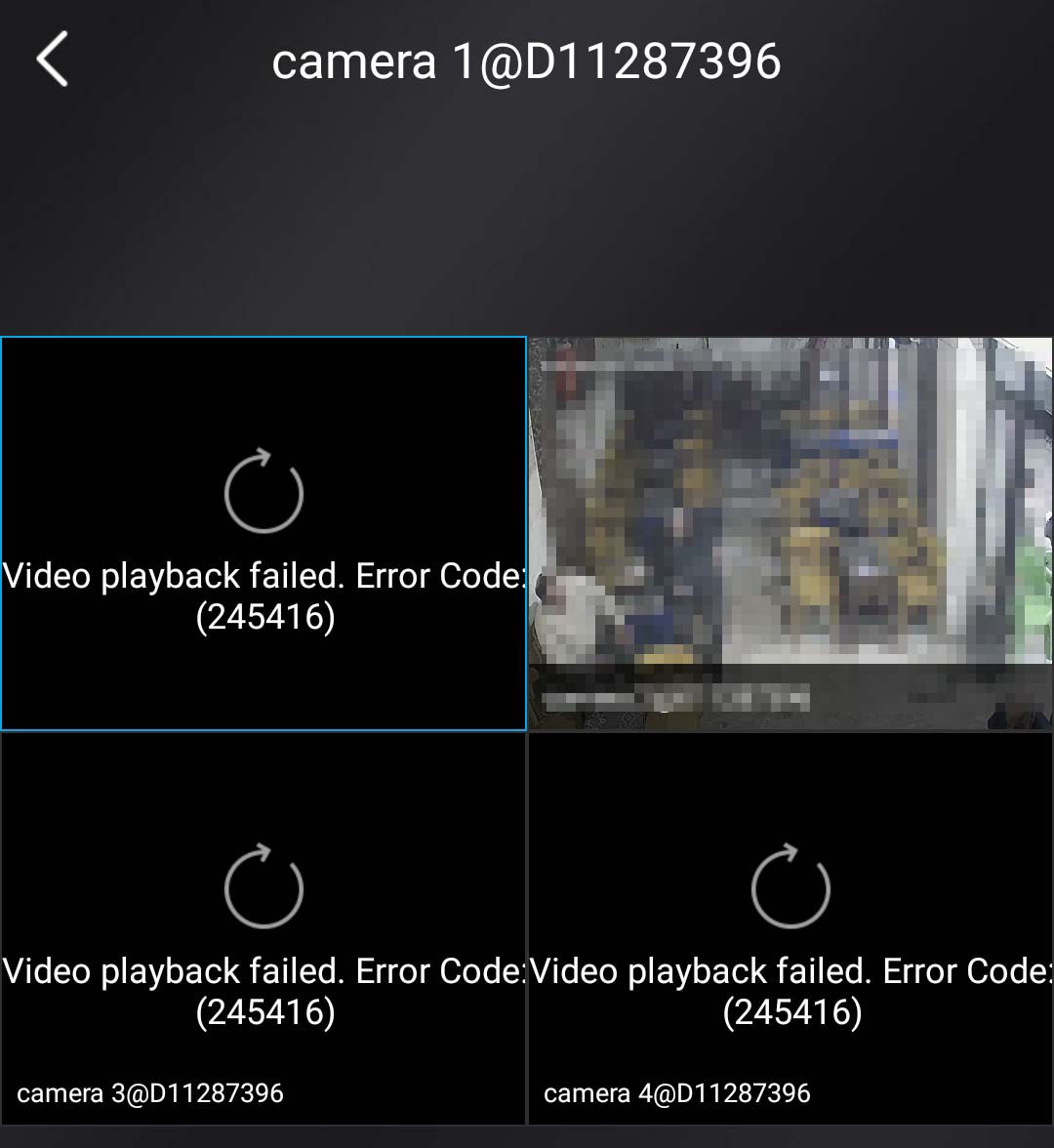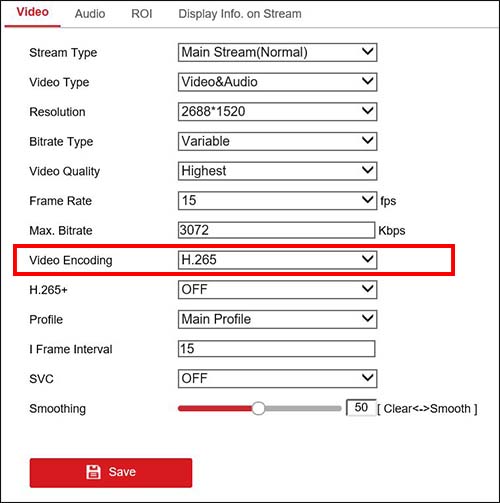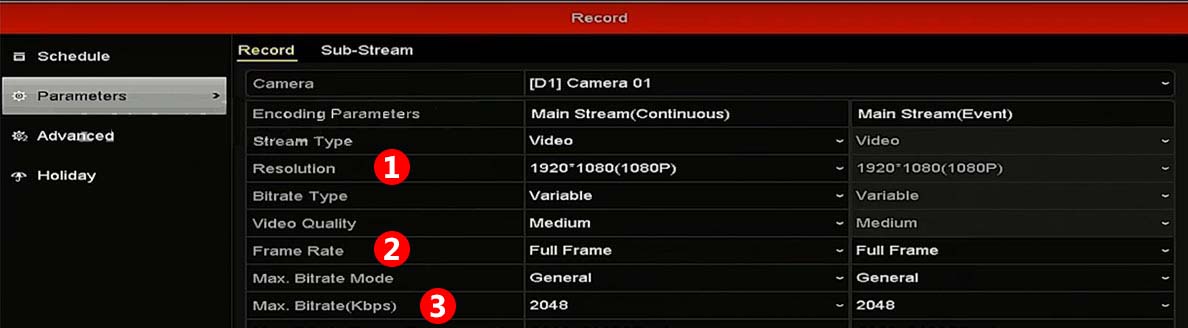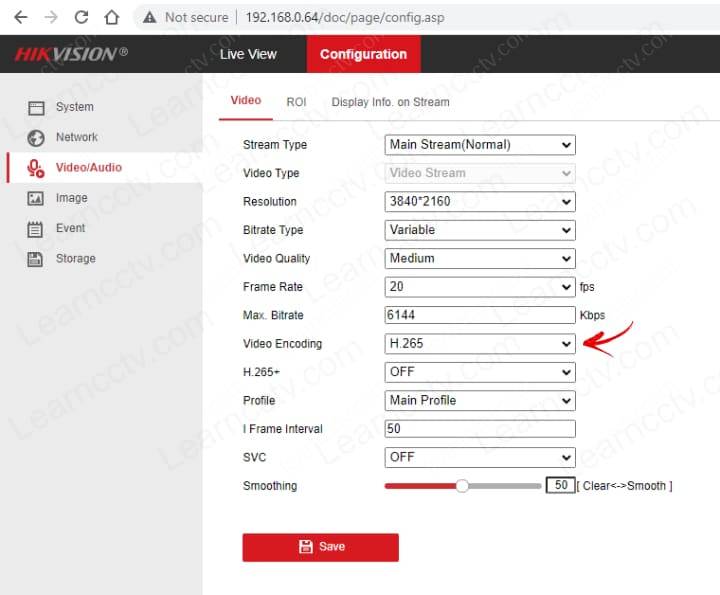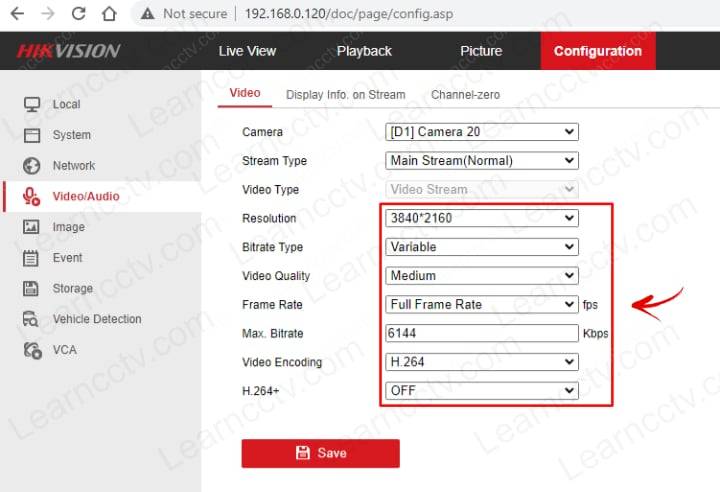Этот тип ошибок отображается на IP-камерах или видеорегистраторах Hikvision при попытке воспроизведения отснятого материала через приложение Hik-Connect.
Случайно вы можете получить сообщение об ошибке следующего содержания: не удалось воспроизвести видео. Код ошибки: (260015). Буферизация канала достигает высоких процентных уровней, таких как 75% или 90%, а затем отображается черный экран с сообщением об ошибке.
Иногда эта ошибка также отображается в режиме реального времени. Вы просто открываете режим live, чтобы увидеть камеры, и некоторые из них могут отображаться нормально, в то время как другие выходят из строя и отображают код ошибки 260015.
В некоторых случаях вы можете увидеть другое сообщение следующего содержания: “Не удалось выполнить поиск видео” или “(Код ошибки 245416)”.
Запутанный аспект заключается в том, что камеры отображаются правильно, когда вы просматриваете их непосредственно через видеорегистратор, веб-браузер или компьютерное программное обеспечение. Это просто сбой в приложении Hik-Connect phone. Ниже мы покажем вам несколько способов исправить эту ошибку.
Как исправить код ошибки Hikvision 260015?
Проблема в основном вызвана тем, что серверы Hikvision достигли своего предела. По сути, они не могут обрабатывать весь трафик на своих серверах, поэтому просмотр в реальном времени (или воспроизведение) не загружается. Это особенно актуально, если в вашей системе установлено несколько камер с высоким разрешением.
Есть вещи, которые вы можете сделать, чтобы устранить проблему, либо изменить кодировку видео, либо понизить разрешение.
Сообщалось, что эта ошибка устраняется путем изменения кодировки видео с H265 + на H265 (а иногда и наоборот).
Итак, перейдите в настройки видео вашего NVR (или автономной камеры) и переключите режим кодирования видео. (Примечание: этот метод не будет работать при переключении на H264).
Другой способ — снизить разрешение. Качество изображения будет ниже, но вы не получите код ошибки 260015. Итак, если ваши камеры 4 Мп, установите для них значение 2 Мп или просто понизьте рейтинг половины из них и протестируйте режим live с помощью приложения Hik-Connect.
Кроме того, вы можете попытаться снизить битрейт. Если скорость 8 Мбит / с, уменьшите ее на 4 Мбит / с и посмотрите, исправлено ли это. Мы бы рекомендовали сначала снизить битрейт, а затем, если это не работает, уменьшить разрешение.
Наконец, вы также можете снизить частоту кадров, но не ниже 15 кадров в секунду, иначе изображение будет прерывистым.
Обновите прошивку
Служба поддержки Hikvision заявила, что эта ошибка связана с ошибками в прошивке устройства, которые с тех пор были исправлены.
Необходимо обновить камеру или видеорегистратор до последней версии прошивки. Обратитесь в компанию Hikvison или к вашему дилеру-продавцу и обновите все свои устройства до последней версии программного обеспечения.
Сообщалось, что обновление прошивки исправляет эту ошибку в продуктовых линейках ColorVu и Hi (и других OEM-производителей, которые продаются под сторонними брендами).
Удалите систему из приложения Hik-Connect
Вы также можете попробовать этот совет. Откройте настройки приложения Hik-Connect и извлеките устройство (NVR, DVR, автономную камеру). Затем перезагрузите видеорегистратор и подождите, пока он вернется. Перейдите в настройки доступа к платформе и убедитесь, что он отображается онлайн.
Затем повторно добавьте систему обратно в Hik-Connect и посмотрите, устранена ли проблема. Кроме того, убедитесь, что приложение и телефон также обновлены.
Проверьте подключение к Интернету
Иногда видео в реальном времени не удается из-за проблем с подключением к Интернету, особенно если скорость загрузки слишком низкая.
Проверьте Wi-Fi Интернет и убедитесь, что он достаточно мощный. Откройте несколько случайных страниц, чтобы протестировать его или выполнить тест скорости. Кроме того, если вы используете интернет своего телефона, проверьте стабильность и индикаторы прочности на экране.
Если вы используете камеры Wi-Fi, убедитесь, что все они подключены к одному и тому же Wi-Fi. Сообщалось, что некоторые проблемы возникают, когда некоторые камеры подключены к диапазону 2,4 ГГц, а другие — к диапазону 5 ГГц. Наконец, вы можете перезагрузить маршрутизатор для нового запуска.
Перезагрузите камеру
Другим решением является сброс настроек камеры, которая не загружается. Вы можете сбросить его вручную, нажав кнопку сброса на камере (в течение 15 секунд), а затем снова настроить.
Или вы можете выполнить сброс настроек, получив доступ к камере через веб-браузер. После завершения повторно добавьте камеру в систему, и ошибка должна исчезнуть.
This type of error shows on Hikvision IP cameras or NVRs when you try to playback the footage via the Hik-Connect app.
Randomly you may get an error message that reads: Video playing failed. Error Code: (260015). The feed buffers to high percentage levels such as 75% or 90% and then it ends up with a black screen displaying the error message.
Sometimes this error shows up on live view as well. You just open up the live mode to see the cameras, and some of them may show up fine, while the others fail and display error code 260015.
In some cases, you may see a different message that reads: “Failed to search the video”, or “(Error Code 245416)”.
A confusing aspect is that the cameras show up correctly when you view them directly through the NVR, web browser, or computer-based software. It just fails on the Hik-Connect phone app. Below we will show you a few ways to fix this error.
How to fix Hikvision error code 260015?
The issue is mainly caused by the Hikvision servers reaching their limit. Basically, they can’t handle all the traffic on their servers, hence the live view (or the playback) fails to load up. This is especially the case when you have multiple cameras on your system set to a high resolution.
There are things you can do to fix the issue, either change the video encode or downgrade the resolution.
It has been reported that this error is fixed by changing the Video Encoding from H265+ to H265 (and sometimes vice versa).
So, go to the video settings of your NVR (or standalone camera) and switch the video encoding mode. (Note: This method won’t work switching to H264).
Another way is to lower the resolution. The picture quality will be lower, but you won’t get the error code 260015. So, if your cameras are 4MP, set them to 2MP, or just downgrade half of them and test out the live mode via the Hik-Connect app.
Additionally, you may try to lower the bitrate. If it’s 8Mbps, lower it 4Mbps and see if it gets fixed. We’d recommend lowering the bitrate first, and then if it doesn’t work, lower the resolution.
Lastly, you may lower the frame rate as well, but don’t go lower than 15 FPS otherwise the picture will get choppy.
Update the firmware
Hikvision support team has declared that this error is linked to buggy firmware on the device which has been fixed since.
You need to update the camera or the NVR to the latest firmware version. Contact Hikvison or your seller dealer and upgrade all your devices to the latest software release.
It has been reported that the firmware update fixes this error on ColorVu and Hi product lines (and other OEMs that are sold under third-party brands).
Remove the system from the Hik-Connect app
You can try this tip as well. Open up the Hik-Connect app settings and remove the device (NVR, DVR, standalone camera). Then reboot the NVR and wait until it comes back. Go to the Platform Access settings and ensure that it shows up online.
Next, re-add the system back to Hik-Connect and see if the issue is fixed. Additionally, make sure the app and the phone as well are up to date.
Check the internet connection
Sometimes the live video fails because there are issues with the internet connection, especially if the download speed is way too low.
Check the WiFi internet and make sure it’s strong enough. Open up some random pages to test it out or do a speed test. Additionally, if you’re using your phone’s internet, check the stability and the strength bars on the screen.
If you’re using WiFi cameras, make sure that all of them are connected to the same WiFi. It has been reported that certain issues appear when some of the cameras are connected to the 2.4GHz band and others to the 5GHz band. Lastly, you may reboot the router for a fresh start.
Reset the camera
Another solution is to reset the camera that doesn’t load up. You can reset it manually by pressing the reset button on the camera (for 15 seconds) and then setting it up again.
Or you can perform a factory reset by accessing the camera via the web browser. Once done, re-add the camera to the system and the error should disappear.
Hikvision Failed to play the video: Error codes
Error code 43: the buffer is too small to store data from device.
Error code 91: failed to get sub stream (device support main and sub stream while when
connected to hik-connect, there is no sub stream). Solution: change to HD to get main stream or
check to connect sub stream in.
Error code 240005: there is not enough memory for APP. Try to clear the memory for running
APP or reboot device. Collect mobile phone model and version type.
Error code 245410: connection number is up to maximum. You can suggest the customer to
reboot the device. Only one channel playback is supported by one device. So if the customer
selects 4 cameras of one DVR or NVR, only the first channel can succeed in playback and the other
screens will display maximum connections.
Error code 245500: internal error in VTDU server
Error code 260015: change to HD mode, set as H264 or H265, I frame as 50 or 25, use single
mode.
Hikvision errors can happen for a multitude of reasons. In this article, we will go over how to fix Hikvision error code 260015.
The 260015 error code shows up on Hikvision devices, like IP cameras or NVR recorders, when users try playing back footage through the Hikvision app called Hik-Connect.
This message might appear as “Video playing failed. Error Code: (260015)” when you try playing back footage. Your video might load up to 75-90%, and then a black screen appears with no footage.
Additionally, errors like the Hikvision error code 260015 can also occur in the live view of the camera as well. Sometimes it can work; at other times, it may not work and display the error code.
Messages might also show up as “(Error Code 245416)” or “Failed to search the video.” This issue only shows up through the Hik-Connect app on mobile devices. These errors should not display in any NVRs, computers, monitors, or web browsers.
Fixing the Hikvision error code 260015
The error code can appear if the Hikvision server is overbearing and has reached or is reaching its limit. Meaning the traffic on the server is too much for it to run all at once.
If the above happens, then the video footage, whether life or playback, will be unable to load. This is more likely to occur if your system has multiple cameras, especially if they are set to high resolution.
Encode Settings
There are various ways to fix the problem, including reducing the resolution or changing the encoding settings on the video. Some users have said that changing the encoding settings from “H265+” to “H265” can quickly fix the issue.
To do so, enter the video settings located inside your recorder menu. There you can switch the encoding mode as mentioned above. You might also switch to “H265” if the mode is set to “H265+.” Refrain from setting it to “H264.“
Reducing Resolution
By lowering your camera’s resolution, the image quality might get slightly lower. However, you will be able to playback footage or live video. For instance, if your camera has a set 4MP resolution, lowering it to 2MP can fix your Hikvision error code 260015.
Before lowering all your cameras’ resolutions, try reducing the resolution to a couple of them. We recommend downsizing the resolution in the least important cameras. Refrain from doing so to cameras in essential locations such as a front door or porch and entryways.
After reducing it from a couple of cameras, check back on the Hik-Connect app to see if it’s working without any issues. If not, try changing the bitrate to a lower setting.
If your bitrate is set to 8Mbps, setting it to 4Mbps can fix the Hikvision error code 260015. Try lowering the bitrate before moving on to the resolution settings.
Moreover, you can attempt to change the camera’s frame rate per second (FPS), which changes how many frames are recorded per second are recorded. Be cautious when changing this setting as too little FPS, less than 15 to be exact, will create robotic-like and choppy footage.
Network Connection
Sometimes a Hikvision error code 260015 can occur if the internet connection is not strong enough. If the download speed is low, you are bound to get an error code.
You can find various free speed tests that show you how fast your upload and download speeds are as long as your phone is connected to the network you want to test.
Lastly, ensuring that your camera and mobile device are connected to the same WiFi network is crucial. Otherwise, they might struggle to communicate with each other.
Distance Of Router From Camera
Keep in mind that distance also plays a role in the connection. Distance between a device and a router can affect the strength and reliability of the wireless connection.
As the distance increases, the signal becomes weaker and is more likely to be disrupted by obstacles such as walls or other electronic devices. This can result in slower connection speeds, frequent disconnections, and poor quality of service.
To maximize the performance of the wireless connection, it is important to keep the device as close as possible to the router and avoid placing obstacles in between.
If the distance between the device and the router is too great, it may be necessary to use a WiFi extender or other signal-boosting technology to improve the connection.
Firmware Update
Updating the firmware on a Hikvision camera is vital for several reasons–
Firstly, new firmware updates often include bug fixes and performance improvements that can help the camera function more reliably and efficiently. Secondly, firmware updates can provide new features and capabilities that may not have been available in the previous version.
Finally, keeping the firmware up to date can also help to ensure the security of the camera, as updates may include patches for vulnerabilities that hackers could exploit.
Therefore, it is crucial to regularly check for and install firmware updates for your Hikvision camera to ensure it functions at its best and is protected from potential security threats.
Remove The Device From Hik-Connect App
Removing and then connecting your devices to the app can keep Hikvision error code 260015 from occurring. To do so, launch the app and locate the settings.
Once there, find your device and remove it from the app. You should also reboot your recorder (DVR/NVR) by unplugging it, waiting a couple of minutes, and then plugging it back in.
Now you should open the settings called “Platform Access” and check if you are connected to your local network and online. Both the app and your phone should be updated to their latest firmware.
Lastly, add the system to the Hik-Connect app and check if your Hikvision error code 260015 is gone. If not, there is one more thing you can try to fix it.
Resetting
As a last resort, you can attempt to reset your camera manually. If you need to reset your Hikvision camera, you can press and hold the reset button for at least 10 seconds.
The reset button is usually located on the back or bottom of the camera and may be labeled “Reset” or have a small pinhole next to it. After pressing and holding the reset button for the required amount of time, the camera will reset to its factory default settings.
Keep in mind that this will erase any custom settings or configurations that you have made to the camera, so you will need to reconfigure it after the reset.
It’s also a good idea to ensure your camera is connected to power prior to resetting. You may also try a factory reset through a web browser.
Contact Hikvision
If all else fails, reach out to the company. Whether you get a refund, a replacement, or a solution, you end up winning. Thus, if you need help with your Hikvision camera or have any questions or concerns, you can contact Hikvision customer support for assistance.
There are several ways to get in touch with the customer support team, including phone, email, and online chat. To contact Hikvision by phone, you can call the customer support hotline, which is available 24/7.
Alternatively, you can email the customer support team by filling out a contact form on the Hikvision website. Finally, you can use the online chat feature on the Hikvision website to chat with a customer support representative in real-time.
Final Thoughts
Hikvision error code 260015 can occur when users try to play back footage through the Hik-Connect app. This error code is a result of the Hikvision server being overburdened and reaching its limit due to high traffic.
To fix this error, users can reduce the resolution or change the encoding settings on the video. Additionally, users can ensure that their internet connection is strong and that their camera and mobile device are connected to the same WiFi network.
Finally, users can also minimize the distance between the router and the camera. And if you have no luck with any of the troubleshooting tips mentioned above, contact Hikvision. For any other Hikvision errors, check out our other articles.
|
Вопрос по EZVIZ |
||||||
|
||||||
|
||||||
|
||||||
|
||||||
|
||||||
|
-
#1
Hi all
Using the Hik-Connect app on my Android smartphone, I keep getting the error code 260015. Video playback failed.
I also cannot see the live view, I can see the times where the camera did capture something due to motion.
The cam itself works fine with my NAS.
-
#2
Good morning Rotation,
Did you figure it out? I get the same error code when I try to use playback in hik-connect. Liveview works and playback works when it autostarts from midnight, but as soon as I enter a specific time it fails to load and throws your error. 260015.
Come back and update us if you get anywhere.
Sorry I can’t help you,
Cheers,
Tom
-
#3
Hello everyone,
I know I’m going to zombie this thread, but I think there needs to be some sort of response. I’ve been getting the 260015 error with my EZVIZ Mini-O, and there’s very little online that can be found as to the cause or solution. I was able to prevent it from occurring again, though I’m not sure if it’s a legitimate fix.
The error first appeared when I had to move around our 2.4ghz and 5ghz devices. My router automatically connects the device with the proper frequency and the most open channel, and so I was having an issue with connecting the second mini-O to the 2.4Ghz. My iPhone automatically connected to the 5, and I could not manually switch it to the lower frequency, so to get around this I turned off my 5Ghz radio for a minute, connected the mini-o to the 2.4 (which my phone had automatically connected to), and then turned the 5Ghz back on. Complex, but I got it to work.
The issues was that many of the connected devices ended up staying on the 2.4, which considerably crowded those channels. I noticed that the cameras would stop the feed every 15 minutes and give me a 260015 error. Refreshing the camera, or switching to the other camera, temporarily fixed this. When the issue did not resolve, I updated the firmware on the camera, which you can do through the app, and turned my device back on and off. It helped, but we still got the error. Then, I turned off my 2.4ghz radio for just a second, moving all compatible devices to the 5ghz. I believe this error appeared because the wifi bandwidth was being filled with other devices and the continuous stream from my cameras was being interrupted.
I hope this helps anyone looking for a solution; unclutter your wifi and updated the software/firmware through your app under the more section. Good luck!
-
#4
I’ve got nothing at all on WiFi so…
-
#5
I’ve got nothing at all on WiFi so…
Are you still having the issue? I would also see if it was the updated software/firmware (not sure which applies here) through the app. Hopefully that can help.
-
#6
I’ve just got the latest firmware for the cameras and nvr downloaded from the seller in China and will be installing them tomorrow pm. But things are complicated by the fact that I am using a standard 4g sim in a modem to supply Internet, so that could potentially be the cause of problems if the operator is blocking ports. But it is basically too complicated for me to ever conceive of understanding! Tomorrow we’ll see if the firmware does any good. It would be nice just to find out what the error code number corresponds to, as it must have a specific meaning somewhere..
-
#7
From the 1st of July I’m starting to get the same error code on «live view» from EZviz and Hik-connect app from my android mobile phone (on 4g network).
I checked my home firewall, nat, ports and all seems to be ok. I’ve updated the firmware of my DS-2CD2042WD with No results.
Some kind of help is very appreciated.
-
#8
So far we can’t really offer help, only company! Welcome to the 260015 club…
-
#9
The problem is that the company refused me any kind of support because i’ve bought the cam from amazon (recognized as unauthorized dealer). Is there alternatives of Ezviz or hikconnect to see live cam from «internet»?
-
#10
@giangixs How on earth is Amazon an unrecognized/unauthorized dealer? That’s rediculous, unless it’s a third-party dealer selling through Amazon I guess. Hm.
As far as alternatives, you can view any wifi (or otherwise internet enabled) camera via its specific IP. Here’s a guide I found on for viewing EZVIZ cameras remotely through a browser, but for other alternatives (without doing anything complex like port forwarding), you can use this guide to view any camera from a web browser, as long as you know the password, username, etc for access. I’m pretty new to it all myself, but I’m trying to set up a smarthome nursery and that’s what I’m using in conjunction with ActionTiles on a tablet I have.
-
#11
@giangixs How on earth is Amazon an unrecognized/unauthorized dealer? That’s rediculous, unless it’s a third-party dealer selling through Amazon I guess. Hm.
As far as alternatives, you can view any wifi (or otherwise internet enabled) camera via its specific IP. Here’s a guide I found on for viewing EZVIZ cameras remotely through a browser, but for other alternatives (without doing anything complex like port forwarding), you can use this guide to view any camera from a web browser, as long as you know the password, username, etc for access. I’m pretty new to it all myself, but I’m trying to set up a smarthome nursery and that’s what I’m using in conjunction with ActionTiles on a tablet I have.
It is a third-party dealer selling through Amazon… And Amazon is not it Hikvision authorized reseller even if it decided to sell the product on its own… It’s really simple and it’s been discussed multiple times on this forum… Hikvision will not provide support unless you buy from an authorized seller… Dahua and many others have the same policy …. The article you linked to recommending port forwarding is titled incorrectly… It should be titled how to get your cameras hacked on the internet… It’s terrible advice.
-
#12
Thanks for the clarification; the only thing I asked to the support is the meaning of the error code 260015 because I didn’t find any kind of documentation. I’m thinking that the problem is correlated to the provider policy that’s blocking some ports.
I agree with fenderman about publishing camera directly through a web browser. In theese days I find this working alternatives, that’s is not smooth like EZViz or Hi-Connect, because requires DDNS service to work :
1) CAMCloud service
2) QNAP Videosourvellance station
3) VPN (IPSec, L2P etc..)
What do you think?
-
#13
If you have a fixed ip address or a corking dyndns then on android ip CAMVIEWER Pro works perfectly for viewing. I have been using it for maybe 5 years on my mobile including auto updating widgets and it’s great. However if the Web connection of the cameras is not accessible from an external connection (basic 4G sim) then you need a cloud service like hik-connect.
Let us not turn this into a thread to discuss all there is about hik cams, please, we need to find out what this code means.
I am going to ask my supplier and see what he can come up with (in China)!
-
#14
Hello all,
I am also a member of 260015 group here. I have been running Hikvision cam with QNAP Surveillance Station software for recording, and running Hikconnect for remote live view. Just recently, I flashed the firmware of my router to a custom firmware, where initially all goes well but lately I got the same 260015 code.
What amuse me, the 260015 code only happens to 2 out of 4 of my ipcam, which both ipcams are connected through Surveillance Station, while the other 2 are not. I already check setting of my router, update firmware of my QNAP NAS, Surveillance Station, and all the software from QNAP, where all settings seems OK but failure still happens.
So, I am thinking that this has something to do with 3rd party apps accessing the ipcam.
Thanks.
-
#15
Hello, you may be right. I never got any more info on the code. But I have stopped using ipcamviewer on smartphone to view the cameras and I have not received the error code again. However the problem that occurred when the error code showed is still present… Basically I can’t use the playback function. Liveview works OK on the substream, but if I get an alert and click it to playback the clip it tries to stream me full res 3mp 12mbps video which inevitably fails. I don’t understand why this happens it seems ridiculous because many Web connections could fail with that task and that is why the substream exists… But I can’t see how to resolve the issue, code or no code!
-
#16
Hello, I’m joining the club. I too have this error and only issues with live viewing, playback and configuration changes is working normal. For me it happened weeks ago with no specific reason. for me it could have to do with double NAT but since the other parts of the HikConnect service are working normally i don’t know a specific reason yet. I will try to get support from Hikvision
-
#17
hello all, i got answer from Hikvision that that errorcode is a timeout. I did a reset on my camera’s (only settings but no ip and such) and that was enough, i got the Hik-Connect service back enabled.
-
#18
Good work Erwin, well done and thanks for letting us know. I will try it next time I am on site. But I should mention that the one camera I have left recording at full res is the only one I get the error on now, all the others I set to record at a reduced raand that hence streams OK when in playback mode… But I will be sure to try a reset and cross my fingers!
-
#19
Although as I only get a problem in playback mode — which comes from the nvr and not the camera then I’m not very hopeful that a cam reset is going to do much… But I will try.
-
#20
Your live view goes into time out mode usually when the internet signal strength goes down . All you need to do is turn the recording box on and off to reset and your live view will come back on within 5 mins. No need for changing any settings.