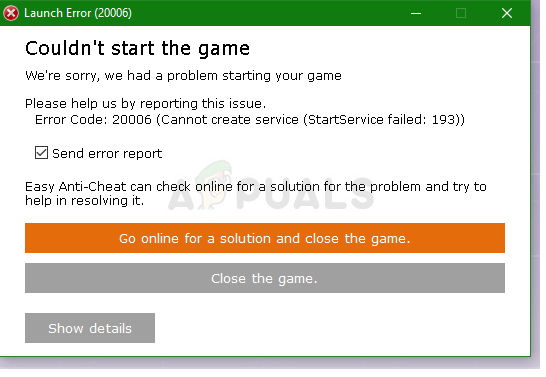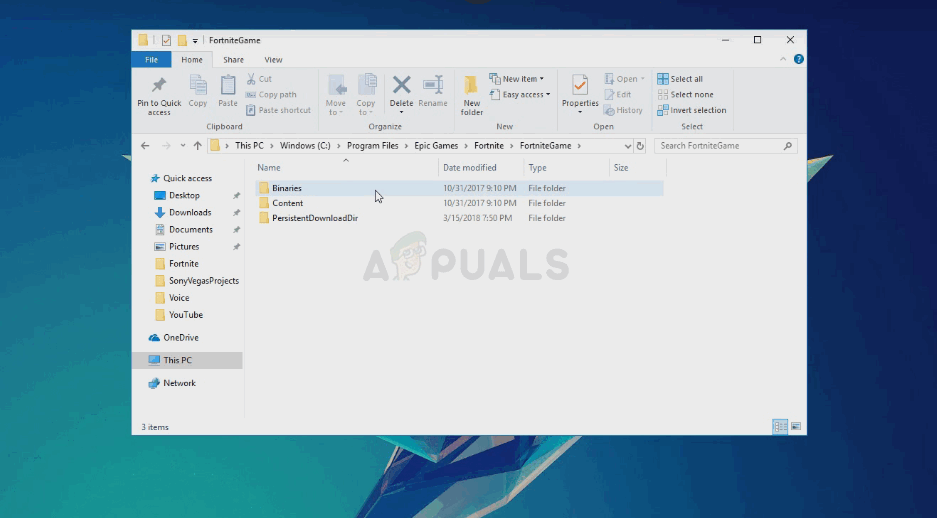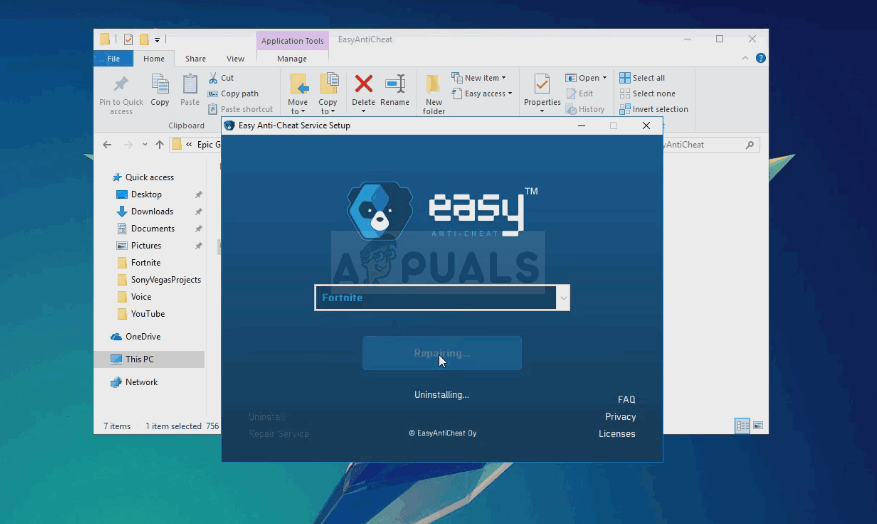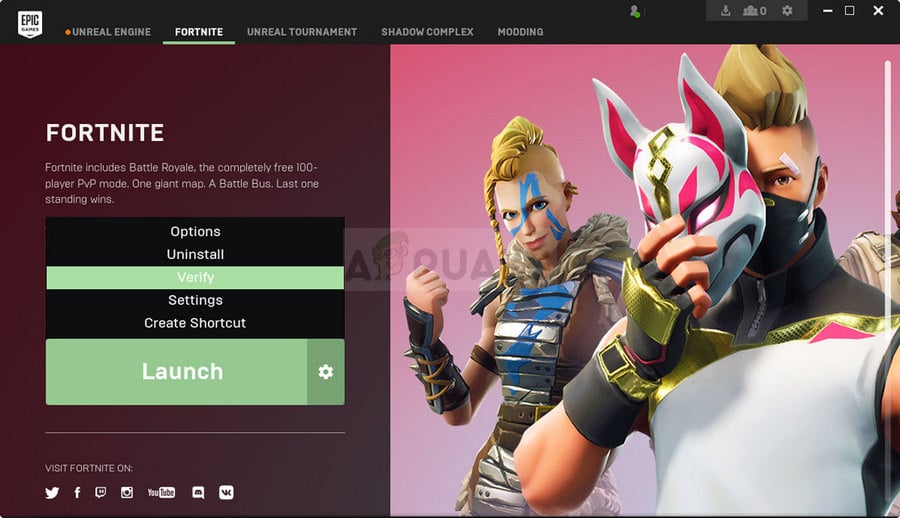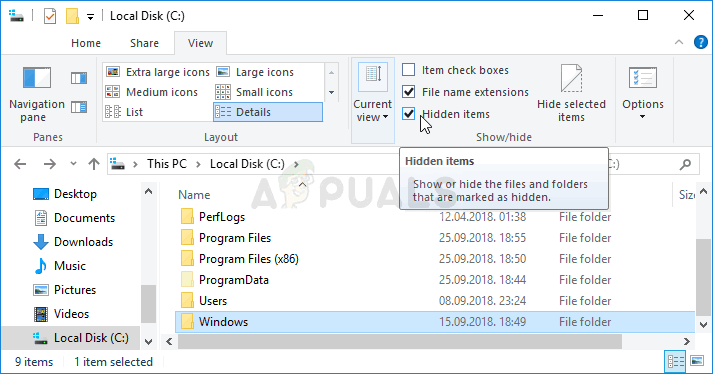Fortnite может не запускаться из-за ошибки 20006. Существует несколько способов решения проблемы, но обо всем по порядку.
Содержание
- Описание ошибки
- Причина проблемы
- Способы решения ошибки 20006
- Восстановление EAC
- Проверка целостности игровых файлов
- Переустановка драйвера EAC
Описание ошибки
При старте Фортнайт появляется экран загрузки, но поверх него отображается ошибка с кодом 20006: “Не удается создать службу (StartService failed: 2)” или “Cannot create service (StartService failed: 2)”. После чего игра не запускается.
Причина проблемы
Всему виной EasyAntiCheat (EAC) – система борьбы с читерами, которая почему-то не запускается. Fortnite не будет работать без античита и поэтому выдает ошибку. Неполадке часто предшествует обновление игрового клиента.
Способы решения ошибки 20006
Все действия направлены на исправление неизвестной проблемы с античитом. Обязательно в начале проверьте, что и игра, и клиент “Epic Games” отключены.
Восстановление EAC
Действуйте следующим образом:
- Откройте папку, где установлена игра. Если вы изменяли настройки по умолчанию, то это “C:Program FilesEpic GamesFortniteFortniteGame”.
- Далее перейдите в директорию с EAC. Она находится во внутренней папке: “BinariesWin64EasyAntiCheat”. Если у вас 32-битная ОС, то вместо Win64 будет директория Win32.
- В конечной папке отыщите файл “EasyAntiCheat_Setup.exe” и запустите его от имени администратора. Правый клик мышкой по иконке => выбор соответствующего пункта из контекстного меню.
- Откроется приложение. По центру убедитесь, чтобы в строчке указана игра “Fortnite”. Далее клик на “Repair Service” – эта кнопка находится чуть ниже. По истечении пары секунд появится оповещение “Installed Successfully”.
- Закрывайте окна и пробуйте запустить игру
Проверка целостности игровых файлов
Для этого выполняйте следующие действия:
- Запуск “Epic Games Store” от имени администратора. Для этого – правый клик мышкой на иконке и выбор соответствующей строчки в выпадающем списке.
- В окне клиента перейдите на раздел с Фортнайт. С правой стороны от “Запустить” клик на иконку шестеренки.
- В новом окне клик на “Проверить”. Начнется анализ игровых файлов, что обычно длится до 10-15 минут.
- По окончании пробуйте запускать “Fortnite”.
Переустановка драйвера EAC
Последовательно делайте следующее:
- Убедитесь, что в ОС включено отображение скрытых файлов. В Windows 10 это делается так: в любой папке выбираете вверху вкладку “Вид”, в ней раздел “Параметры”. Появится новое окно, в нем переходите на вкладку “Вид”, а чуть ниже в окне ищите строчку “Скрывать защищенные …” и снимаете с нее отметку. Еще чуть ниже ставите галочку в строке “Показывать скрытые … “. После – клик внизу на “ОК” и “Применить”.
- Откройте директорию “C:WindowsSystem32″. Отыщите в ней файл “EasyAntiCheat.sys”. Его можно удалить, переместить, переименовать. Главное, чтобы в этой папке не было файла с таким названием.
- Запустите Fortnite. Клиент “увидит”, что недостает важных файлов и самостоятельно догрузит их.
Для каждого способа в конце рекомендуется выйти из своего игрового профиля и снова зайти в него. Также для надежности стоит перезагрузить ПК.
If you’re getting the following error: “Couldn’t start the game. Error code: 20006 Cannot Create service (EasyAntiCheat)“, you’re having some difficulty with the EasyAntiCheat service.
We’re seeing this error with Fortnite, Rust, Smite, Paladins, Wildlands, Rising Storm, Far Cry, For Honor and any game that requires the EasyAntiCheat service.
We’ve gathered some fixes for this EasyAntiCheat (EAC) initiation problem below.
What is EasyAntiCheat?
According to their website, Easy™ Anti-Cheat is an anti–cheating service that counteracts cheating and hacking in multiplayer PC games. It uses “hybrid anti–cheat mechanisms” to accomplish this.
It works by employing both client and server–side analysis to quickly recognize different threats and hacking techniques.
Solution #1 (Repair Setup.Exe File)
A verified fix in Reddit reference the above YouTube video from Zuhma.
He promises a quick tutorial to fix the Fortnight EasyAntiCheat error that occurs when you open up the game.
He’ll walk you through accessing your file explorer, navigating to your main hard drive, locating Epic Games, and using a Windows Repair option on the EasyAntiCheat setup.exe file.
Solution #2 (EAC Folder Location)
A Reddit user who got the following error alert: “Couldn’t start the game. Error code: 20006 (Cannot create service (StartService failed: 193))”
One solution came from a user who said that the reason for the error was because the Easy Anti Cheat folder was located outside his Fortnite folder.
So he relocated the EAC folder inside C:Program Files (x86)Epic GamesLauncherEngineBinariesWin64.
Than he opened EasyAntiCheat.exe and uninstalled and reinstalled the program and the game ran.
Solution #3 (Driver Fix)
Another fix comes from a Reddit user who said that he cleared the error by going to C:/Windows/system32/drivers and deleting/moving/renaming the EasyAntiCheat.sys file.
Then he restarted Fortnite and it worked flawlessly.
He also suggested doing a logout/login after the fix to complete the process.
Solution #4 (EAC Support)
EasyAntiCheat, as recommended by the Steam community, has some generic, but workable, fixes for the “Failed To Start The Game (CreateService / StartService / WriteFile)” error- it’s worth going through some of their solutions.
They say that these error messages occur whenever the game launcher isn’t able to initiate the EasyAntiCheat service when it is required to launch the game.
The error message will include the System Error Code of Windows inside of the brackets.
Solution #5 (Another YouTube Fix)
The YouTuber Everthingy provides another fix by accessing your Fortnite folder or the game directory in question- watch the video for the full fix.
Solution #6 (A Steam Fix)
A Steam Community member had another fix.
He says that the error can be due to a 32-bit/64-bit Windows OS conflict:
Summary
There you go- 6 solutions to this EasyAntiCheat, Error code: 20006 problem. Let us know in the comments if any of these did the trick.
Ryan is a computer enthusiast who has a knack for fixing difficult and technical software problems. Whether you’re having issues with Windows, Safari, Chrome or even an HP printer, Ryan helps out by figuring out easy solutions to common error codes.
Friday the 13th The Game не запускается и вылетает. Ошибка запуска 20006
Вчера купил игру пятница 13, поставил на загрузку думал сейчас поиграю но нет запускаю я такой игру и бац ошибка 20006, может у кого-то было, мне даже на официальном сайте не отвечают а поиграть то хочется. В заранее спасибо за какую либо помощь !!!
Не удалось запустить игру к сожалению с запуском игры возникла проблема. Помогите нам сообщив о ней. Код ошибки: 20006 (Connot create service (StartService failed: 2))
16146 просмотров
больше 5 лет назад

3 ответа

Если ничего что вам предложили не работает в вашем случае, тогда попробуйте использовать инструкцию приведенную ниже.
Если вы получите эту ошибку, ни одно из вышеперечисленных действий не исправит ее для вас. Вот исправление: если у вас 64 битая операционная система то заходим в каталог C: Windows SysWOW64 и скопируйте EasyAntiCheat.exe теперь вам нужно перенести оттуда всё что там находится в папку C: Windows System32 , и обязательно отключить брандмауэр, антивирус и любые другие подозрительные программы.
Это должно помочь решить вашу проблему, пробуйте и обязательно отпишитесь как пройдет весь процесс. К сожалению мне кажется что это последний выход для вас.
Ответ дан
больше 5 лет назад

Здрасьте, эта ошибка не связанна скорее всего с самым игровым клиентом. Вообщем если проверка файлов как тебе сказали не поможет, тогда тебе нужно сделать следующее.
Отключи антивирус и все прочие приложения, которые будут мешать. Потом удали с компьютера EasyAntiCheat (EAC), затем почисть систему, как тебе так же сказали ниже, не забудь сохранить сайт. Затем заново установи его, или выполни проверку опять же файлов. После этого не запуская антивирус и прочий софт заходи в игру, должно заработать. У меня вообщем такая же ошибка была, правда в другой Стимовской игре.
Если и это не поможет, значит наоборот у тебя запущены левые программы, которые конфликтуют с игрой, и тут нужно сделать проверку компьютера антивирусом, ну и конечно же в ручную повыключать весь левый софт из диспетчера задач. Даже если он никак не связан с игрой Friday the 13th The Game. Желаю удачи заранее.
Ответ дан
больше 5 лет назад

Доброго времени суток уважаемый пользователь нашего портала. За ранее хочу поблагодарить вас за подробное обращение и предоставление скриншота, так нам будет легче вам помочь.
Вообщем вы не сказали что пробовали сделать для того чтобы исправить эту проблему, так что я могу посоветовать вам использовать базовые рекомендации для начала, а исходя от их результата, можно будет сделать что-то ещё.
Значит выполните всё как я скажу.
1.Конечно для начала полностью выключите ваш антивирус.
2.Заходите в Стим интерфейс, и там вам нужно перейти в полный список приобретенных на вашем логине игр.
3.Находите в данном спике или в Библиотеке игру Пятница 13 и нажимаете на неё ПКМ.
4.Там выбираете Проверить целостность кэша, ждете пока компоненты Стима автоматически исправят все неполадки с игрой.
5.После этого не включая антивирус, запускаете игру и смотрите будет ли ошибка или нет.
Обязательно отпишитесь нам как все пройдет, буду ждать вашего ответа. И просьба давать развернутые комментарии, желательно со скриншотами, если будут изменения. Заранее желаю вам удачи!
Ответ дан
больше 5 лет назад

Введите ваш ответ
Символов нужно 2
In games like Fortnite, Far Cry 5, For Honor, Rust, Scum, and anything else that runs Easy Anti-Cheat, it’s possible to get an Error Code 20006 … StartService failed: 1058 (or alternatively a 1072 error). These errors are extremely annoying and both result in you not being able to play the game you want to.
That is… Not without doing what we’re about to walk you through.
The full error will likely read as “Error Code: 20006 (Cannot create service (StartService failed: 1058)).” Or at the very least something similar to that – the 1058 tells us that EAC has been disabled and needs to be re-enabled. Another possibility is a 1072 error which indicates that EAC has been “flagged for deletion”.
The error you get will dictate the steps you need to follow. Luckily, neither problem is insanely difficult to fix and should only take a few minutes (maybe 10-15) at most.
On this page, you’ll find 3 possible routes to take:
- If your error was a 1058, start at Option A and if that doesn’t work then Option B definitely will.
- If your error was a 1072, skip both A and B and jump right to Option C. Once you’re done with C, go back and do Option B.
Note: This will not work if you’ve been banned for cheating. It’s a fix for those who are running into the aforementioned errors with EAC itself.
A.) Fixing Error Code 20006 (Error 1058)
As I mentioned previously, a 1058 error generally tells us that the program has been disabled. Often, you can quickly figure this out by opening Services, right-clicking the program and opening “Properties”. In the Properties window under “Startup type” you’ll either see “Disabled”, “Automatic”, “Automatic (delayed)”, or “Manual”. For EAC’s sake, we want it to be either “Automatic” or “Automatic (delayed)” if you’re worried about it impacting your startup times.
But, we’ll come back around to that with a proper set of steps further down.
First, make sure that Easy Anti-Cheat is not being blocked or disabled by your anti-virus/firewall. To do that, open your firewall, find the permissions section, find EAC, then make sure it’s not blocked.
Note: If you want to be extra-vigilant, you can set up an exclusion for EAC’s root folder (it should be “C:Program Files (x86)EasyAntiCheat”). To go the extra mile you could also set up exclusions for the EAC folders that any EAC-enabled game will have in its root folder.
Not blocked? Okay, let’s keep going.
The next step is reinstalling/repairing Easy Anti-Cheat. It might be that the current install is corrupted for the one game you want and a quick repair will fix the problem. Wouldn’t that be nice?
You can choose to repair/reinstall EAC from 1 of 2 locations. Either from EasyAntiCheat folder found within your game’s install folder; or from the EasyAntiCheat folder in Program Files (likely C:Program Files (x86)EasyAntiCheat). Once you’ve located the folder all you have to do is run the EAC install executable and choose “Repair” in the new window that pops up.
Here’s a good walkthrough on how you can reinstall or repair Easy Anti-Cheat:
In the video, he uses Fortnite as an example, but the same method will work with any of the 70+ games that run EAC.
Hopefully, that works and gets you gaming. If it doesn’t, you might want to try temporarily turning off your antivirus and trying the reinstall again, or reboot your PC; or try both.
If you’re met with yet another error upon trying to reinstall or repair then we have more work to do! On to the next set of steps!
B.) Reinstalling/repairing didn’t work
If none of the above worked, chances are EAC has been disabled by something else. Why or what? I haven’t quite figured that part out yet. But, the simple solution is to turn it back on. However, doing that isn’t easy (or possible) unless you know where to find the right settings.
To turn EAC back on:
- Open “Services” – Open the Start menu and type “Services” on Windows 10
- Find “EasyAntiCheat” within Services then right-click it and select “Properties”
- In the Properties window, find “Startup type” and change it from “Disabled” to “Automatic” (or Automatic (delayed) if you’re worried about bootup performance)
- Click “Apply” and close both the Properties and Services windows.
- Launch your game
Following those steps should hopefully get you back to gaming within no time. However, if it happened once it will likely happen again the next time you restart your PC. Keep that in mind.e
C.) Fixing Error 1072: Marked for deletion
If you ran into a problem around Step 3 while trying to turn EAC back on and you received an error that said EAC has been “scheduled for deletion”, then you’re going to have to follow one more set of steps…
Alternatively, if you noticed the 1072 error right away, you should start from this point as the previous steps will not work without first doing this.
Luckily, it’s easy to do and should only take a couple of minutes at most.
Our next set of steps involves either removing or editing a “DeleteFlag” that you’ll find within the EAC registry folder.
To remove the DeleteFlag:
- Open Regedit – Open the Start menu and type “Regedit” on Windows 10
- Navigate to “ComputerHKEY_LOCAL_MACHINESYSTEMCurrentControlSetServicesEasyAntiCheat” (if you copy and paste that into regedit, it should bring you to the right spot)
- Right click “DeleteFlag” and select “Modify, then change the Value data from “1” to “0”
- Restart your PC
- Attempt to turn EAC back on again (previous set of steps)
- If EAC turns on without a hitch, boot your game!
With any luck, now you should be able to turn EAC back on and boot your game(s) without an issue. If you’ve tried before restarting your PC and it doesn’t work, try a quick reboot before you panic too much.
Games that run Easy Anti-Cheat
There are a ton of games that run EAC, the last time this guide was updated (September 2nd, 2018) there was a total of 77. If one of your EAC protected games is giving you the 20006 error, then anything else in your library running EAC will as well.
So, if you’re curious how many of your games are EAC protected, here’s the full list of games that currently utilize it. More are added all the time so I’ll try to keep this list as relevant and up to date as possible.
- 7 Days to Die
- Absolver
- Ar:piel
- Audition TH
- Battalion 1944
- Block N Load
- Cabal Online
- Combat Arms
- Combat Arms: Line of Sight
- Crossout
- Cuisine Royale
- Darkfall: Rise of Agon
- Darwin Project
- Days of War
- Dead by Daylight
- Death Field: The Battle Royale of Disaster
- Dirty Bomb
- Dragon Ball Fighter Z
- Dragon Ball Xenoverse 2
- Dragonica: Lavalon Awakens
- Dying Light: Bad Blood
- Empyrion
- Far Cry 5
- Fear the Wolves
- For Honor
- Fortnite Battle Royale
- Fractured Lands
- Friday the 13th
- Gigantic
- Hide & Hold Out
- Hunt: Showdown
- Hurtworld
- Infestation: Survivor Stories
- Infestation: World
- Insurgency: Sandstorm
- Intershelter
- iRacing
- Ironsight
- Lifeless
- Luna
- Magicka: Wizard Wars
- Memories of Mars
- Miscreated
- Naruto To Boruto: Shinobi Striker
- Next Day
- Offensive Combat: Redux!
- Onward VR
- Paladins
- Post Scriptum
- Ragnarok
- Realm Royale
- Reign of Kings
- Rend
- RF Online
- Rising Storm 2: Vietnam
- Robocraft
- Robocraft Royale
- Rockshot
- Rust
- SCUM
- Sky Noon
- Smite
- Squad
- Sword Art Online: Fatal Bullet
- Tales Runner TH
- The Culling
- Tom Clancy’s Ghost Recon: Wildlands
- Total War: Arena
- War of the Roses
- War of the Vikings
- War Rock
- Warface
- Warhammer 40,000: Eternal Crusade
- Warhammer: Vermintide 2
- Watch Dogs 2
- Worlds Adrift
- Yulgang TH
Conclusion
I hope this was able to help you fix Easy Anti-Cheat’s Error Code 20006. Whether you’re playing Fortnite, Squad, or For Honor, this is a seriously annoying problem to run into and can be even more painful to solve… Without the proper help, that is!
If none of the steps listed above worked for you, get in touch with EAC’s support directly and they will be able to help you further.
If you have your own potential fix that you feel could help people out, feel free to post it in the comments!
Fortnite is a battle royale shooting game where the main objective is to survive. It’s definitely one of the most popular games out there but plenty of people still complain about not being able to play normally.
The Fortnite error code 20006 appears when launching the game. This is a launcher error and the game’s executable doesn’t even launch. The message which follows goes like: “Couldn’t start the game. Error code: 20006 (Cannot create service (StartService failed: 193))”. The problem is usually related to the EasyAntiCheat tool the game uses. Follow the methods below to solve the problem!
What Causes Fortnite Error Code 20006?
The Fortnite Error Code 20006 is almost exclusively either by a missing EasyAntiCheat service on your computer, or by the service being broken, out of date, or simply unresponsive when you launched the game. Epic Games doesn’t want you to enter the game if you weren’t checked for cheating and hacking the game beforehand.
Also, some of your game files might have gone corrupt or missing and this can be fixed easily by verifying the game from within Fortnite launcher. Corrupt files can confuse the game to think you have a cheat when in fact you don’t.
Repair the EasyAntiCheat Service
This is the Anti-Cheat service used by the game to recognize cheaters and hackers. It actively scans your setup for anything which could give you an unfair advantage over your opponents. However, sometimes this service gets broken and you might need to repair it yourself in order to get rid of the Fortnite error code 20006.
- You can search for the game’s main executable by clicking the Start menu button or the search button next to it and typing Fortnite. Anyway, right-click on the executable and choose the Open file location option from the context menu which will appear.
- The default folder for the installation is C >> Program Files >> Epic Games >> Fortnite but it depends on your computer’s architecture as well. You can also search for Fortnite after clicking the Start menu or the search button, right-click the first entry, and choose Open File Location.
- Either way, once you are inside the Fortnite folder, navigate to FortniteGame >> Binaries >> Win64 (or Win32 depending on your OS) >> EasyAntiCheat. Inside you should see the EasyAntiCheat_Setup.exe file. Right-click the “EasyAntiCheat_setup.exe” file in the folder and choose the Run as administrator option from the context menu which will appear.
- Confirm any UAC prompts that the file wants to make changes to your computer and wait for its window to open.
- Make sure Fortnite is selected from the games list and click the Repair Service button below. The “Installed Successfully” message should appear shortly after so try relaunching the game and checking to see if the Fornite error code 20006 still appears!
Solution 2: Verify the Game’s Installation
The game is not available on Steam and you don’t have access to the helpful feature called Verify Integrity of Game Files. Luckily, Epic Games decided to include this feature into their Fortnite client which generally does the same job. It simply scans your game installation for missing or corrupt game files and it redownloads them in order to fix your game. Make sure you try it out below!
- You should open the game’s main executable by clicking the Start menu button or the search button next to it and typing Fortnite. Anyway, right-click on the executable and choose the Open option from the context menu which will appear.
- The default folder for the installation is C >> Program Files >> Epic Games >> Fortnite but it depends on your computer’s architecture as well. You can also search for Fortnite after clicking the Start menu or the search button and click the first entry.
- Click the cog icon Next to the Launch text at the Fortnite launcher window which should open a new menu. Click Verify from the menu and wait for the launcher to finish verifying your game files.
Fortnite Launcher – Verify - The process should take about 10 minutes. Check to see if any files were redownloaded and relaunch Fortnite to see if the Fortnite error code 20006 still appears.
Solution 3: Rename the EasyAntiCheat Driver
Renaming or removing the EasyAntiCheat.sys file in the System32 folder on your computer might be the right thing to do as the game will redownload as soon as you open it again. If its driver has gone corrupt, even repairing or reinstalling the tool might not work properly. This method is easy to perform and it may save you from further problems.
- Navigate to this location on your computer C >> Windows >> System32 by navigating to it after launching the Windows Explorer. Firstly click This PC or My Computer from the left side pane in order to locate and open your Local Disk C.
- If you are unable to view the Windows folder, you may need to turn on the option that enables you to see hidden files and folders. Click the “View” tab in File Explorer’s top menu and click on the “Hidden items” checkbox in the Show/hide section of the menu. File Explorer will show the hidden files and will remember these settings until you change it again.
- Locate the EasyAntiCheat.sys file in the System32 folder, right-click on it, and choose Rename. Change its name to something like EasyAntiCheat.old.sys and tap the Enter key to confirm your changes. Relaunch Fortnite and check to see if you still see the error 20006 on startup!
Kevin Arrows
Kevin Arrows is a highly experienced and knowledgeable technology specialist with over a decade of industry experience. He holds a Microsoft Certified Technology Specialist (MCTS) certification and has a deep passion for staying up-to-date on the latest tech developments. Kevin has written extensively on a wide range of tech-related topics, showcasing his expertise and knowledge in areas such as software development, cybersecurity, and cloud computing. His contributions to the tech field have been widely recognized and respected by his peers, and he is highly regarded for his ability to explain complex technical concepts in a clear and concise manner.