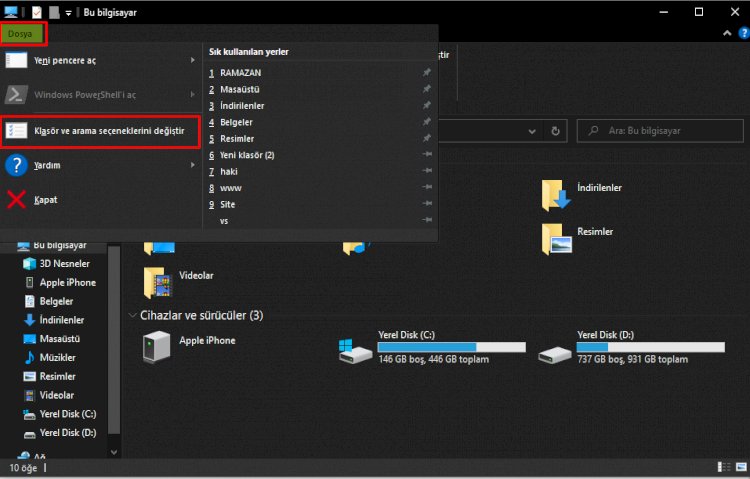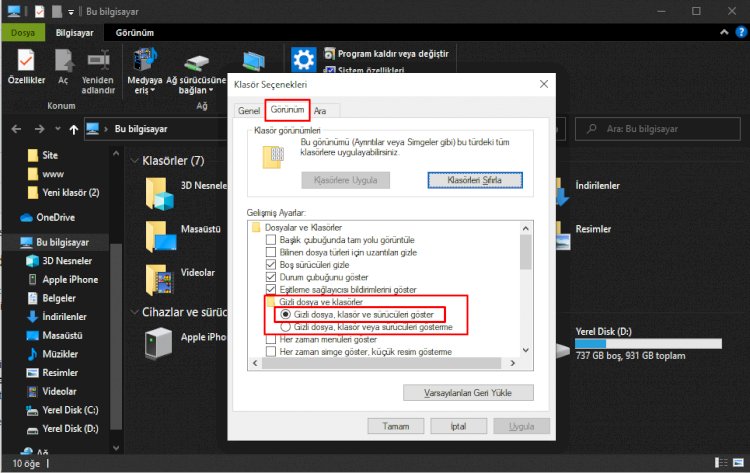Ошибка 1 в Minecraft обычно имеет вид «Minecraft closed with exit code 1» и не содержит какой-либо уточняющей информации в отношении причины появления сбоя. Однако запустить игру нельзя спустя любое количество попыток. Проблема действительно есть и ее нужно исправлять. Вот только в каждом случае сбой может появляться по разным причинам. Мы же проанализировали массу пользовательских отчетов и готовы предложить лучшие способы, которые работают у большинства.
Причины ошибки 1 в Minecraft
В Minecraft ошибка 1 может появляться по следующим причинам:
- Проблема во временных файлах. Они могли быть поврежденными.
- Устаревшая версия Java.
- Некорректные символы в пути. Если где-то установлены специальные символы, это может вызывать проблемы.
Как исправить ошибку 1 в Minecraft?
Вот несколько способов решения проблемы, которые получили много положительных отзывов от затронутых игроков:
- Удалить TempOptifineStore-1.0.json. Нужно ввести в строку «Выполнить» %appdata% и нажать Enter. Далее переходим в Roaming, затем – .minecraft. Удаляем файл TempOptifineStore-1.0.json и пробуем запустить игру.
- Удалить временные файлы. Тоже переходим по пути AppData/Roaming/.minecraft, только удаляем все файлы внутри папки.
- Переустановить Java. Удаляем Java версию через «Программы и компоненты» в системе, а затем с официального сайта Java скачиваем и устанавливаем приложение. Желательно, до момента установки удалить еще все упоминания Java из реестра.
- Добавить атрибут к файлу. Если в пути к файлу используются символы !, @, « и другие, в этом может быть проблема. Открываем «Свойства» файла, в конец строки «Объект» через пробел вставляем –workDir %ProgramData%.minecraft – точно в таком виде (в начале 2 минуса).
Ошибка Minecraft с кодом 1 должна быть исправлена одной из перечисленных выше процедур. Однако есть очень много противоречивых сведений о ней. Будем очень благодарны, если вы опишете вашу ошибку, что вы сделали для решения проблемы и каков результат процедур.
К некоторым ошибкам при запуске игры, лаунчер НЕ может подобрать решение, поэтому вызывается «Консоль разработчика», для ручного поиска проблемы. В данной статье будут даны рекомендации по работе с данной консолью.
Minecraft closed with exit code:
После того, как игра не запустится и покажется консоль, в конце данной консоли можно найти указанный выше текст. Обычно, после двоеточия, указывается специальный код ошибки, по нему можно поискать решение.
Список кодов с ссылками на их решения:
Minecraft closed with exit code: -1073740791
Бывает множество ТАКИХ КОДОВ, если в нашем списке нет такого кода, то используйте поисковую систему (Яндекс или Google) с примерно таким запросом «Minecraft closed with exit code: НОМЕР КОДА ИЗ КОНСОЛИ», возможно на форумах или на каких-либо сайтах есть решение.
Minecraft closed with exit code: -1 или 1
Самая частая проблема с таким кодом, из-за модов. Обычно в логах можно опознать какой мод вызвал ошибку, но если это вызывает у вас затруднение, пробуйте следующее решения:
1) Полностью удалите все моды и устанавливайте по 1-3 моду, если работает, добавляйте еще по немного модов. Так, вы найдете тот, который вызывает краш.
2) Для модов, мы рекомендуем использовать нашу систему мод-паков, подробнее о ней можно узнать на отдельной странице.
3) Если вылетает такой код даже без модов, то попробуйте «Полный сброс» в настройках TLauncher (иконка «Шестерёнки» -> «Настройки» -> Вкладка «Настройки TLauncher» -> кнопка «Полный сброс».).
Java Error: Problematic frame
Если вы наблюдаете в конце консоли подобный текст (возможно такого и не будет, тогда переходим дальше), где есть надписи «A fatal error has been detected by the Java Runtime Environment:», то необходимо найти «Problematic frame».
На следующей строке находим ***.dll , в котором и происходит ошибка (например, ig4dev32.dll), используйте наши гайды для решения проблемы:
Problematic frame: ig4dev32.dll / ig4dev64.dll
Problematic frame: ig9icd32.dll / ig9icd64.dll
Если гайда у нас по ошибке нет, можно искать в поисковой системе, примерно с таким текстом: «***.dll error minecraft», где *** название после problematic frame (например, ig4dev32.dll).
Изучите нашу справку, для получение дополнительной информации по ошибкам игры и лаунчера.
Полный текст ошибки:
Minecraft был аварийно закрыт по причине неизвестной ошибки. Для определения причин ошибки была вызвана Консоль разработчика.
Читайте также:
— Как установить HD скин в TLauncher
— Как установить плащ в TLauncher
Пишите в комментариях какой способ помог, а так же если нечего не помогло, свяжитесь с нами: [email protected]
В этой статье, друзья мои, я собираю для вас ошибку, которую часто принимают в minecraft. Minecraft, в который часто играют в нашей стране и который вызывает привыкание, утомляет терпение пользователей ошибкой. Давайте вместе выполним общие решения ошибок с тобой. Многие ошибки, которые внезапно вылетают, не открываются после форматирования и затемняют экран, могут раздражать игроков Minecraft. Однако решить эти ошибки совсем несложно, если предпринять правильные шаги.
Такие ошибки, как внезапный сбой, невозможность открытия компьютера после форматирования, раздражают игроков майнкрафт, давайте сразу же приступим к решению возникающих ошибок.
Уменьшить качество рендеринга
Независимо от того, насколько хорош ваш компьютер, может произойти сбой из-за проблем с оптимизацией Minecraft.Поэтому уменьшение настроек дисплея (графики) до более низкого или небольшого уровня вместо максимального значения (Extreme) в некоторой степени решит нашу ошибку.
Выполните чистую установку сверху вниз
Мы делаем это для каждого приложения. Лучший способ для этого — очистить minecraft сверху вниз. Но даже если мы удалим minecraft, некоторые файлы навсегда останутся на нашем компьютере. Для этого нам нужно активировать наши скрытые файлы. Сделайте это. Однако, если вы не сделаете это сразу, вы должны сначала создать резервную копию папки «save», иначе все ваши сохраненные миры в игре исчезнут.
Краткая информация для тех, кто не может активировать конфиденциальность файлов в Windows 10; Этот компьютер> Файл> Изменить папку и параметры поиска> Просмотр> Показать скрытые файлы, папки и диски
Часто проверяйте обновления
Проверяйте все обновления драйверов от мыши до видеокарты (включая Java).
Minecraft is one of the most popular games in the world and has many players facing one of many errors when they try to play the game. The list below provides the solutions and workarounds to some of the most common error codes players run into.
This is a comprehensive list, so we’ll try to keep the solutions and workarounds concise. No one wants to run into more problems when they’re trying to fix one already!
Multiplayer Errors
You will only face these issues when you’re online or trying to connect to a server.
Connection refused: connect
- Possible Causes
- The IP: Port you entered is invalid.
- The server itself is inaccessible.
- Possible Solutions
- Confirm you’ve entered the correct server address and try again.
Related: Where to find all ore types in Minecraft — Best ore mining levels
Bat
- Possible Causes
- An account provider could not be found.
- Possible Solutions
- Ensure the Xbox App is installed, which you can find by searching for “Xbox” in your platform’s store app or the Microsoft store.
Cauldron
- Possible Causes
- Minecraft could not reach the authentication servers, or the connection timed out. This may be caused by a temporary service outage or issues with your game or internet connection.
- Possible Solutions
- Check if the developers have reported an outage @MojangStatus on Twitter. If so, wait until the outage has been resolved and try again later.
Cobblestone
- Possible Causes
- You may have a ban on the account.
- Possible Solutions
- Check out this article to see how the reporting system works in Minecraft.
Creeper
- Possible Causes
- A network issue is interfering with the login process.
- Possible Solutions
- Run general troubleshooting on your internet connection.
Crossbow
- Possible Causes
- Something interfered with the client during login.
- Possible Solutions
- Completely close down the game and force-close it if possible. Restart it and let it sit for a few minutes to ensure it loads correctly.
Drowned
- Possible Causes
- This means there is an unknown error occurred.
- Possible Solutions
- There is no direct solution for this. Minecraft recommends closing the client and launcher and restarting it.
Glowstone
- Possible Causes
- Sign-in could not authenticate with all services.
- Possible Solutions
- Try to restart the game. If restarting doesn’t work, wait for services to resolve their issues and try again.
Haybale
- Possible Causes
- This indicates an issue with Xbox authorization.
- Possible Solutions
- Ensure the Xbox app is updated and try signing out, then signing back in.
End of stream
- Possible Causes
- The server is not sending information to the client.
- Possible Solutions
- Restart Minecraft or the server.
- Confirm both the server and the client have a good internet connection.
Failed to login: Bad Login
- Possible Causes
- You’ve attempted to log in too quickly after your previous attempt.
- Possible Solutions
- Confirm that you are running the same version of Minecraft as the server.
- Check your network connection.
- Wait a few minutes before trying to log in again.
Failed to login: invalid IP
- Possible Causes
- The Mojang servers cannot validate your IP address.
- Possible Solutions
- Try again later when validation services have returned to normal.
- Check your internet connection to make sure there are no dropped packets.
Failed to login: the authentication servers are currently down for maintenance
- Possible Causes
- The Minecraft server could not contact the authentication server for the user logging in.
- Possible Solutions
- Try again later when the authentication servers return to normal.
- Check your firewall to make sure the servers are not blocked.
- Set the server.properties to online-mode=false. This disables authentication for the server.
Ghast
- Possible Causes
- Credentials between your Xbox Live account and Microsoft/Mojang account are incorrect or don’t match.
- Possible Solutions
- On Windows devices, sign out of Xbox Live and sign back in.
- On Switch, select Settings, then Profile, and select Clear Account Credentials.
Internal Exception: io.netty.handler.timeout.ReadTimeoutException
- Possible Causes
- The game our your computer can’t process the data from the server fast enough, forcing you to fall out of sync with the server.
- Possible Solutions
- Check your internet connection to make sure there are no dropped packets.
- Make sure your computer is fast enough to run the game. It takes more processing power to play it on a server than in a single-player.
java.io.IOException: Server returned HTTP response code: 503
- Possible Causes
- The server cannot authenticate your account because minecraft.net is down.
- Possible Solutions
- Try again later when the Minecraft authentication servers have returned to normal.
java.net.SocketException: Connection reset
- Possible Causes
- The server has shut down or uses an excessive amount of processing power.
- The user’s internet connection forced them to disconnect from the server.
- Possible Solutions
- Wait a few minutes and try to reconnect to the server.
- Confirm the server connection is normal.
Marketplace Errors (L-, D-, S- or P-)
- Possible Causes
- These are issues related directly to the Marketplace itself.
- Possible Solutions
- You can do nothing directly except wait for the server to resolve the issue and try again later.
- Possible Causes
- Your Minecraft client is using an older version than the client the server is using.
- Possible Solutions
- Update your Minecraft client to the version the server is using.
Outdated client!
- Possible Causes
- Your Minecraft client is using an older version than the client the server is using.
- Possible Solutions
- Update your Minecraft client to the version the server is using.
Outdated server!
- Possible Causes
- Your Minecraft client is using a newer version than the client the server is using.
- Possible Solutions
- In the Minecraft Launcher, change your Minecraft version to the one used by the server.
Piglin
- Possible Causes
- There are too many users trying to log in from your device.
- Possible Solutions
- Force the game to close and restart it.
Pufferfish
- Possible Causes
- There is an unknown issue with the client during login.
- Possible Solutions
- Force the game to close, restart your device, and attempt to log back into Minecraft.
Sugar cane
- Possible Causes
- The wrong Microsoft/Xbox account is used to sign into the current PlayStation Network account.
- Possible Solutions
- The PlayStation and Microsoft account link is permanent and cannot be associated with other accounts.
Terracotta
- Possible Causes
- An unspecified error has occurred. This could mean any of the events above could have occurred.
- Possible Solutions
- Try out the general troubleshooting steps we mention above.
This server responded with an invalid server key.
- Possible Causes
- An attempt to validate a modified server has returned an incorrect value.
- Possible Solutions
- Attempt to log in again.
Took too long to log in.
- Possible Causes
- The server cannot authenticate who you are because minecraft.net wasn’t responding
- Possible Solutions
- Confirm your internet connection works properly and there is no connection loss.
- Wait a few minutes and try again.
User Not Premium
- Possible Causes
- Your Minecraft client does not pass the minecraft.net authentication.
- Possible Solutions
- Confirm your client is a paid version of the game rather than a hacked or modified client.
You are not whitelisted on this server
- Possible Causes
- You are not on the list of people who may connect to the server.
- Possible Solutions
- Contact the server owner/administrator and request to be added to the list of people who may connect to the server.
Related: How to Install Pixelmon — Pro Game Guides
Crashes
These issues can happen either in Single Player or Multiplayer and usually result in the game shutting down.
Failed to check session lock, aborting
- Possible Causes
- An active lock on the part of the world that a third-party editor has left locked.
- Possible Solutions
- Delete session.lock in the world save folder.
java.lang.NullPointerException
- Possible Causes
- This is a catch-all crash response. Many error logs could cause this. The game client crashed on startup.
- Possible Solutions
- Find the Java crash log (look for a file on your desktop that looks similar to: hs_err_pid). Check for the exact error code there.
- If you cannot determine the problem and it persists, rename the .minecraft directory to something else. Start Minecraft again and start a new game. This will create a new .minecraft directory. Move the saved worlds to the new .minecraft/saves folder if necessary.
Runtime Errors
These are errors with the game understanding the code while the game is running. These may be caused by code changes or issues with how your game/world is saved.
com.google.gson.JsonSyntaxException
- Possible Causes
- Your world may be corrupted.
- Your save files have invalid JSON/NBT formatting; tag names are defined as a «variable» instead of a string.
- Possible Solutions
- Restore your save to a previous backup and remove any mods you didn’t have before this issue.
java.lang.OutOfMemoryError
- Possible Causes
- Your game has run out of memory.
- Possible Solutions
- Increase the amount of memory that is allocated to java.
- Free up memory by closing down any other unused programs.
- Reduce the number of mods that use excessive amounts of computer memory.
RuntimeException: No OpenGL context found in the current thread.
- Possible Causes
- Your graphics card or driver cannot run Minecraft.
- Possible Solutions
- Make sure your graphics driver is up-to-date.
- On Linux systems, install a package that contains the xrandr utility.
- Upgrade your graphics card to something more powerful.
These are the most common error codes that players face. If you have one that isn’t listed above, be sure to let us know in the comments below!
Want to improve the look of your Minecraft game? Use our guides on How to Install OptiFine and How to Install BSL Shaders!