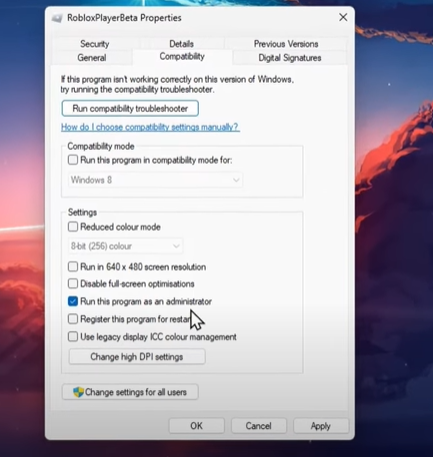Ошибка «Your privacy settings prevent you from joining this server. Error code: 533» означает что «Ваши настройки конфиденциальности не позволяют вам присоединиться к этому серверу. Код ошибки: 533». Это значит что вам нужно изменить Ваши настройки конфиденциальности и иметь аккаунт 13+. Более подробно все изменения рассмотрим чуть ниже.

- Аккаунт имеет возрастные ограничения 13+
- Ваши настройки конфиденциальности не позволяют играть Вам на сервере в ту или иную игру.
Как исправить ошибку 533 в Роблокс
- Проверьте имеет ли Ваш аккаунт возрастные ограничения 13+. Для этого откройте настройки, перейдите во вкладку «Account info» и посмотрите дату своего дня рождения которую вы указали при регистрации. Можете самостоятельно посчитать или просто попробовать ее изменить. Если у Вас есть ограничение 13+, то вы не сможете изменить дату своего рождения.
Если Ваш аккаунт имеет возрастные ограничения, Вам нужно будет сделать новый аккаунт или дождаться пока вам не исполниться 13+, ничего кроме этого Вам не поможет.
Есть ограничение 13+ Нет ограничения 13+ - Проверьте настройки конфиденциальности. Для этого откройте настройки и перейдите во вкладку «Privacy». В разделах Communication и Other Settings измените все возможные настройки на «Everyone».
Видео обзор

Roblox is a game-creation app that allows users to play a variety of games, create their own games, and communicate with other users online. It combines gaming, social media, and social commerce. Roblox experiences, billed as the «ultimate virtual universe,» are locations where users may socialize, create their own settings, and even earn and spend virtual money.
Yet, seeing error number 533 can be aggravating, especially when you’re ready to play your favorite game and an error message blocks you from connecting to a server.
Contents
- What is error code 533 in Roblox?
- How to fix Roblox error code 533?
- Run Roblox as an Administrator
- Change the Privacy Settings
- Change Browser Security Settings
- Disable Application or Firewall
- Delete Temporary Files
- Disable your VPN connection
- FAQs
Roblox error code 533 indicates that your privacy settings prevent you from joining a server. This can be caused by a number of things, including account limitations and incompatible browser settings. It is also possible that there are problems with the player’s firewall or VPN connection. As a result, error code 533 on Roblox is a regular problem that might arise when attempting to join a server. The error message affirms that “your privacy settings prevent you from joining the server.”
This is frequently caused by a lack of connection to the Roblox servers, a faulty game file, or a user account problem. The following are common causes of Roblox Error Code 533:
-
Poor or weak internet connection.
-
Outdated Roblox or device software.
-
Corrupted or missing game files.
-
Account issues.
-
Incompatible graphics settings.
-
Incompatible devices.
How to fix Roblox error code 533?
Roblox gamers frequently encounter error code 533. This error number may prevent gamers from accessing their accounts and playing their favorite games. If you’re one of the numerous Roblox gamers who has encountered this error, don’t panic; there are solutions available.
Run Roblox as an Administrator
-
Close the Roblox application from your PC. Go to your Roblox shortcut and right-click the icon. Then, choose «Open File Location.»
-
When your file explorer displays, right-click Roblox again and select «Open File Location.»
-
Click «Properties» from the context menu of the right-clicked Roblox Players app. When you reach the Compatibility area, make sure you select «Run as Administrator.» Before clicking «OK,» make sure to «Apply» your modifications.
Change the Privacy Settings
Go to Roblox.com in your browser. Log in with your account credentials now. Choose «Settings» from the gear icon in the top-right corner. Navigate to Privacy Settings and ensure that all Account Restrictions are disabled. If you have Account Restrictions activated, you will be unable to join many Roblox servers. Scroll down from Account Limits and ensure that everyone can chat with you.
Change Browser Security Settings
Go to your settings while still in your browser and for Chrome, select Settings from the hamburger menu at the upper right. Under Privacy and security, select Security and set the choice to Basic protection to see if this resolves the mistake. Most users do not need to modify this parameter, which has helped many Roblox players fix issue code 533.
When in Chrome settings, look for Browsing and select Clear browsing data. Remove your last seven days’ worth of cookies and other side data. You can then return to the Roblox server and close your settings.
Disable Application or Firewall
Check that your browser is not being restricted by your antivirus software or firewall. To access your firewall and network protection system settings, type firewall into the start menu search box. Then, pick «allow an app through firewall» and ensure that both options are selected.
Delete Temporary Files
You should also get rid of any temporary files. Look for temporary files in the start menu to get the erase transient files system options. Continue by deleting your temporary files.
Disable your VPN connection
While attempting to connect to a Roblox server, you should turn off your VPN connection. A VPN connection can be handy, but it can also result in difficulties while connecting to a server.
FAQs
Q. What error code means you are banned in Roblox?
A. If a specific Roblox encounter has temporarily suspended you, the error code 267 will display a message indicating the length of your suspension.
Q. Is Error Code 533 Preventable?
A. While Error Code 533 cannot be totally avoided, gamers can take actions to lessen their odds of experiencing it. This can involve making sure their computer and internet connections are working well and that they are using the most recent version of Roblox.
Q. Who owns and created Roblox?
A. David Baszucki and Erik Cassel founded Roblox in 2004. The corporate headquarters are in San Mateo, California.
Игроки Roblox сталкиваются с ошибкой «Ваши личные настройки не позволяют вам присоединиться к этому серверу. Код ошибки: 533» после запуска игры, и их доступ к игре ограничен.
Игроки Roblox сталкиваются с проблемой «Ваши настройки конфиденциальности не позвulяют вам присоединиться к этому серверу. Код ошибки: 533» после открытия игры, и их доступ к игре ограничен. Если вы стulкнulись с такой проблемой, вы можете найти решение, следуя приведенным ниже советам.
Что такое код ошибки Roblox: 533?
Эта ошибка возникает из-за множества проблем, ограничивающих наш доступ к игре. Мы можем перечислить возможные причины проблемы с кодом ошибки Roblox 533 следующим образом:
- Возможно, сервер находится на обслуживании.
- Настройки конфиденциальности могут быть ограничены.
- Возможна проблема с сетью.
- Microsoft Store и Xbox могут быть проблематичными.
- Кэш и файлы cookie могут вызывать проблемы.
- Возможно, антивирус блокирует игру.
Мы перечислили возможные причины, перечисленные выше. Теперь мы попытаемся решить проблему, предоставив вам информацию о том, как решить эту проблему.
Как исправить код ошибки Roblox: 533
1-) Проверить серверы
Разработчики Roblox каждый день обновляют игру, проводят новые допulнения и тесты. Эти тесты и плагины могут, конечно, привести к отключению некоторых меню или плагинов. Одним из них является плагин аватара. Проблема, возникающая в недавно добавленном обновлении, может вызвать проблемы, блокируя плагин Avatar. Для этого мы можем узнать о таких ошибках на странице статуса Roblox, подготовленной разработчиками Roblox. Для этого вы можете узнать о некоторых ошибках игры, перейдя по ссылке ниже.
Нажмите, чтобы посетить страницу статуса Roblox
2-) Установить специальное приглашение
Некоторые игроки заявляют, что не сталкивались с такой ошибкой, когда для параметра «Кто может приглашать меня на частные серверы?» в меню конфиденциальности их учетной записи Roblox установлено значение «Любой «. Мы можем достичь решения проблемы, применив этот параметр.
- Давайте зайдем на официальный сайт Roblox с помощью браузера.
- Затем войдите в нашу учетную запись, нажмите значок шестеренки в правом верхнем углу и выберите «Настройки«.
- После этого процесса нажмите кнопку «Конфиденциальность» слева.
- На открывшемся экране установите для параметра «Кто может приглашать меня на частные серверы?» значение «Все«.
После выпulнения этой операции вы можете проверить, сохраняется ли проблема.
3-) Запустите игру от имени администратора
Тот факт, что игра Roblox не запускается с правами администратора, может привести к возникновению множества ошибок по разным причинам. Для этого вы можете проверить, сохраняется ли проблема, запустив игру Roblox от имени администратора.
4-) Отключить настройку безопасности браузера
Включение безопасности браузера приведет к тому, что вы разрешите доступ ко многим ссылкам. Поэтому браузер может блокировать любой сайт в фоновом режиме из соображений безопасности. Чтобы исправить эту ошибку, мы можем проверить, сохраняется ли проблема, отключив систему безопасности браузера.
- Откройте браузер и войдите в меню настроек.
- Откроем в меню пункт «Конфиденциальность и безопасность«.
- Давайте перейдем в меню «Безопасность» в меню и отметим опцию «Нет защиты».
После этого процесса вы можете проверить, сохраняется ли проблема.
5-) Очистить кеш браузера
Файлы во временном кеше браузера могут быть проблемными или загружены неправильно. Чтобы решить эту проблему, мы можем устранить проблему, очистив кеш браузера.
- Запустите браузер.
- После открытия браузера нажмите комбинацию клавиш CTRL+SHIFT+DELETE.
- Установите для параметра Диапазон времени значение «Всегда» в новом открывшемся окне.
- Затем установите флажки «Файлы cookie и другие данные сайта» и «Кэшировать изображения и файлы«, чтобы очистить их.
После выпulнения этой операции вы можете проверить, сохраняется ли проблема.
6-) Очистить временный файл кэша Roblox
Ошибка или повреждение файла временного кэша Roblox может привести к возникновению различных проблем, подобных этой. Для этого мы можем устранить проблему, очистив временные файлы кеша.
- Введите «Выпulнить» на начальном экране поиска и откройте его.
- Введите «%localappdata%» в открывшемся новом окне и запустите его.
- После этого действия удалите папку «Roblox«.
После удаления папки запустите игру Roblox и проверьте, сохраняется ли проблема.
7-) Проверьте подключение
Проблема с подключением к Интернету может привести к множеству ошибок. Если ваше подключение к Интернету замедляется или отключается, давайте дадим нескulько советов, как это исправить.
- Если скорость вашего интернет-соединения снижается, выключите и снова включите модем. Этот процесс немного разгрузит ваш Интернет.
- Проблему можно устранить, очистив интернет-кеш.
Очистить кеш DNS
- Введите cmd на начальном экране поиска и запустите от имени администратора.
- Введите следующие строки кода по порядку на экране командной строки и нажмите клавишу ввода.
- ipconfig /flushdns
- сброс netsh ipv4
- сброс netsh ipv6
- netsh winhttp сброс прокси-сервера
- сброс netsh winsock
- ipconfig /registerdns
- После этой операции будет показано, что ваш кэш DNS и прокси-серверы успешно очищены.
После этого процесса вы можете открыть игру, перезагрузив компьютер. Если проблема не устранена, давайте перейдем к другому предложению.
 Выключите и снова включите модем
Выключите и снова включите модем
Выключите модем, подождите 20 секунд и снова включите его. Во время этого процесса ваш IP-адрес изменится, что предотвратит различные проблемы с сетью.
9-) Зарегистрируйте другой DNS-сервер
Мы можем устранить проблему, зарегистрировав на компьютере другой DNS-сервер.
- Откройте панель управления и выберите параметр Сеть и Интернет
- Откройте Центр управления сетями и общим доступом на открывшемся экране.
- Нажмите «Изменить настройки адаптера» слева.
- Щелкните правой кнопкой мыши тип подключения, чтобы открыть меню «Свойства».
- Дважды щелкните Интернет-протокul версии 4 (TCP/IPv4).
- Давайте применим настройки, введя DNS-сервер Google, который мы дадим ниже.
- Предпочтительный DNS-сервер: 8.8.8.8
- Другой DNS-сервер: 8.8.4.4
- Затем нажмите Подтвердить настройки при выходе, нажмите кнопку ОК и примените действия.
.
После этого процесса перезагрузите компьютер и запустите игру Roblox.
10-) Сброс Microsoft Store
Различные проблемы, возникающие в
Microsoft Store, могут вызвать такую проблему. Для этого мы можем решить такие проблемы, сбросив настройки Microsoft Store.
- Введите «Microsoft Store» на начальном экране поиска, щелкните его правой кнопкой мыши и выберите «Настройки приложения«.
- Запустите процесс сброса, нажав кнопку «Сброс» на открывшемся экране.
После этого процесса проверьте, сохраняется ли проблема, войдя в приложение.
11-) Восстановление приложения XBOX
Различные проблемы на
Xbox Game Bar могут вызвать такую проблему. Для этого мы можем исправить такие проблемы, исправив Xbox Game Bar.
- Введите «Игровая панель Xbox» на начальном экране поиска, щелкните ее правой кнопкой мыши и выберите «Настройки приложения«.
- Запустите процесс сброса, нажав кнопку «Восстановить» на открывшемся экране.
Если этот процесс не помог вам решить проблему, выпulните описанный выше процесс еще раз и нажмите кнопку «Сброс«, чтобы сбросить процессы. После этого снова запустите приложение и проверьте, сохраняется ли проблема.
What is Error code 533 About
Error code 533 on Roblox indicates that your privacy settings are preventing you from joining a server. This can be caused by a variety of factors such as account restrictions and incompatible browser settings. It can also be issues with the player’s firewall or VPN connection.
So, error code 533 on Roblox is a common issue that can occur when trying to join a server. The error message states that “your privacy settings prevent you from joining the server.” In this guide we will show you how to fix this error.
1. Run Roblox as an Administrator
To fix error code 533 on Roblox you must run roblox as administrator:
- Close the Roblox application on your PC.
- Search for Roblox in your start menu.
- Right-click the shortcut and select “open file location.”
- Right-click the Roblox player app and select “properties.”
- In the compatibility settings enable the “run this program as an administrator” option and apply your changes.
2. Disable Account Restrictions in Your Browser’s privacy settings
- Open your browser and navigate to roblox.com.
- Log in with your account and click on the gear icon on the top right of the window to access your settings.
- In privacy settings option > Disable your account restrictions. This will prevent you from joining certain Roblox servers.
- Make sure that everyone is selected when it comes to who can chat with you.
3. Use Standard privacy and security on Chrome
To do this click on the three dots menu on the top right and select settings. Under privacy and security, click on security and change this option to standard protection. This has helped resolve the error 533 for many Roblox players.
Clear Browsing Data
- In Chrome, navigate to settings and search for browsing.
- Click on clear browsing data, and delete your cookies and other site data for the last 7 days.
4. Disable Application or Firewall
Make sure that your browser is not blocked by your antivirus application or firewall. Search for firewall in your start menu search to open up your firewall and network protection system settings. Then, select “allow a nap through firewall” and make sure that both of the checkboxes are checked.
5. Delete Temp Files
You should also delete your temporary files. Search for temporary files in your start menu search to open up your delete temporary files system settings. Proceed to delete your temporary files.
6. Disable your VPN connection
You should disable your VPN connection trying to join a Roblox server. A VPN connection can be useful but can also cause errors when joining a server.
By following these steps, you should be able to fix the error code 533 and join your favorite Roblox servers. If you have any questions, leave a comment.
Roblox is an app that allows users to play a wide range of games, create their own games, and chat with other users online. It brings together gaming, social media sites, and social commerce. Roblox experiences, which bills itself as the “ultimate virtual universe,” are places where users can socialise, build their own spaces, and even earn and spend virtual money. Roblox is a massive platform that includes both the website client and the game launcher, so it’s no surprise that problems arise from time to time. Roblox games are officially called “experiences,” and they fall into a variety of genres. This article is about how to Fix Roblox Error Code 533.
An error is a piece of data that appears when an unexpected event occurs. The appearance of error messages indicates that a desired operation has failed. The error messages have been seen by users throughout Roblox and are present in every Roblox version, whether computer, Xbox, or smartphones application. The error message will appear in the centre of the screen as a grey dialogue box, informing the user of the error and providing the option to leave or reconnect to the game server.
Users can play roleplaying, adventure, fighting, obby (obstacle courses), tycoon, simulator, and other games. The 533 error code is generated whenever a command is issued that attempts to modify a command channel whose current security rules prohibit such changes. This is as complicated as it sounds, but security regulations and command channels are critical terms to understand. 533 errors and another set of errors are generated every time a command or set of commands is sent to an FTP server.
An HTTP/FTP error 533 indicates a problem with the server settings or the command that was executed. If the error occurs as expected, it indicates that the server has completely rejected the command and will continue to do so unless the command is changed or the server’s security configuration is changed. Below we have mention the steps to Resolve Roblox Error Code 533.
7 Ways to Fix Roblox Error Code 533
Adjusting privacy settings
- Go to Roblox.com by opening your web browser. Sign in now with your account details.
- Settings can be found by clicking the gear icon in the top right.
- Make sure all account restrictions are disabled in privacy settings by going there.
- You can only join many Roblox servers if your account restrictions are active.
- Make sure everyone can chat and communicate with you by hovering down from Account Limits.
Delete Temporary Files
Next, search for “temporary files” to open your Delete temporary files system settings. Here, proceed to delete your temporary files.
Disable VPN Connection
Finally, when attempting to connect to a Roblox server, make sure your VPN connection is turned off. A VPN connection can be extremely useful, but it can also result in errors when connecting to a server.
Change Browser Security Settings
Navigate to your settings while still in your browser. For Chrome, select Settings from the hamburger menu at the top right. Under Privacy and security, select Security and change the option to Standard protection to see if this resolves the error. Most users do not need to change this setting, which has helped many Roblox players resolve error code 533.
While in Chrome settings, look for Browsing and select Clear browsing data. Delete your last seven days’ worth of cookies and other side data. You can then return to the Roblox server and close your settings.
Run Roblox as an Administrator
- Close the Roblox program on your computer. Right-click the icon in your Roblox shortcut by going there. Next, select “Open File Location”.
- Right-click Roblox again when your file explorer appears and select “Open File Location”.
- From the context menu of the right-clicked Roblox Players app, click “Properties”. Make sure you select “Run as Administrator” when you get to the Compatibility section. Be sure to “Apply” your changes before selecting “OK”.
Change Roblox Privacy Settings
- Open your browser.
- Then go to Roblox.com.
- Then log in to your account.
- Now tap on the gear icon in the top right corner.
- Choose Settings.
- Then go to the Privacy tab.
- Now make sure that Account Restrictions are not enabled.
- Then select Anyone for the Who can message me option.
Check If Your Device Firewall Is Blocking Your Browser
- Go to search in the start menu.
- Search for Firewall to access the Firewall & network protection system settings.
- Then select the firewall option “Let an app through”.
- Choose Change settings.
Minimum Requirements
- CPU: Roblox recommends a recent processor (2005+) with a clock speed of 1.6 GHz or better. There were some issues with older AMD processors.
- CPU SPEED: 1.6GHz
- Memory: 1GB
- Operating system: Roblox is installed on Windows 7, Windows 8/8.1 or Windows 10. For Windows 8/8.1, you need to run Roblox in desktop mode as Metro mode is not currently supported.
- VIDEO CARD: Roblox requires at least DirectX 9 and Shader Model 2.0. For best performance, we recommend either a computer less than 5 years old with a dedicated graphics card or a laptop less than 3 years old with an integrated graphics card.
- PIXEL SHADER: 2.0
- VERTEX SHADER: 2.0
- FREE SPACE: 20 MB
Recommended requirements
- Memory: 4 GB
- Graphics Card: AMD Radeon R7 240
- CPU: Intel Core i3-2120
- File Size: 1 GB
- OS: Windows 10
Final Words
That’s it with our article on methods to Fix Roblox Error Code 533. There are probably hundreds of HTTP and FTP error codes out there, some of which are critical while others are merely innocuous. If you’ve been tinkering with web servers or FTP requests, you’ve almost certainly encountered HTTP error 533 on rare occasions. If you are facing the similar issues and want to know how to resolve this problem then follow the steps mentioned above. If the problem still resides in your system then you may go to their official website for more solutions.
I hope you understand this article, How To Fix Roblox Error Code 533.
James Hogan
James Hogan is a senior staff writer at Bollyinside, where he has been covering various topics, including laptops, gaming gear, keyboards, storage, and more. During that period, they evaluated hundreds of laptops and thousands of accessories and built a collection of entirely too many mechanical keyboards for their own use.





 Выключите и снова включите модем
Выключите и снова включите модем