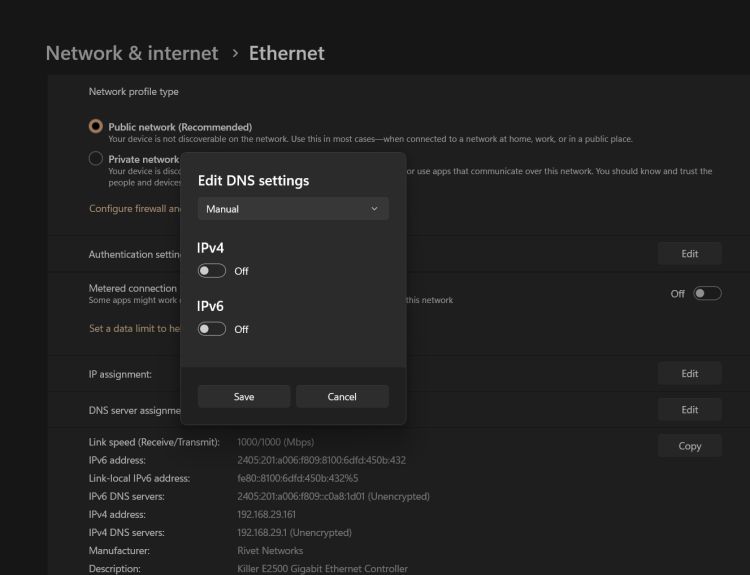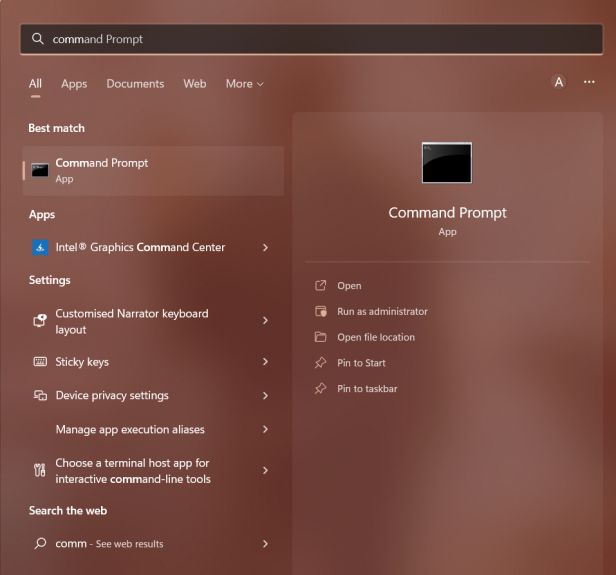Была ли у вас ошибка подключения java.net.socketexeption во время игры в Minecraft? Если да, то вы не единственный. Пользователи сообщают об этой ошибке потери соединения, одной из наиболее распространенных ошибок, возникающих в Minecraft.
Причины для этой ошибки может варьироваться. К счастью, есть несколько решений. В этой статье мы обсудим, что именно вам нужно сделать, чтобы быстро вернуться к игре.
Для пользователей Minecraft эта ошибка потери соединения оказалась неприятным событием. Вы присоединяетесь к серверу и готовы играть, но через несколько секунд отключаетесь. Перерывы в любимой игре определенно не улучшают впечатление, но есть несколько быстрых решений. Попробуйте наши рекомендации, перечисленные ниже, чтобы избежать ошибки java.netsocketexeption.
Смена DNS-сервера
Распространенным решением является смена DNS-сервера. Поскольку ошибка связана с проблемой подключения, смена DNS-сервера должна решить проблему. Чтобы узнать, как это сделать, следуйте приведенным ниже инструкциям:
- Нажмите кнопку “Пуск” и найдите “Панель управления”
- Найдите и щелкните “Центр управления сетями и общим доступом”
- Нажмите “Сетевое подключение” и выберите “Свойства”
- Дважды нажмите “ Интернет-протокол версии 4 (CTP/IPv4).”
- Нажмите кнопку “Использовать следующий IPv6-адрес”
- Нажмите кнопку “Использовать следующие адреса DNS-серверов”
- Для предпочтительного DNS-сервера введите “8.8.8.8.”
- В разделе “Альтернативный DNS-сервер” введите “8.8.4.4.”
- Нажмите поле “Проверять настройки при выходе”
- Нажмите «ОК» чтобы обновить настройки DNS.
Попробуйте использовать VPN
VPN (виртуальная частная сеть) может помочь устранить ошибку сброса java.net.cocketexception. Использование VPN предоставляет другой IP-адрес, что может решить проблемы с подключением к серверу. Доступно несколько бесплатных VPN. Попробуйте установить его, перезагрузить компьютер, а затем снова открыть Minecraft с включенным VPN. Использование VPN должно исправить ошибку подключения.
Уменьшите расстояние рендеринга Minecraft
Быстрое и простое изменение настроек игры может решить эту распространенную ошибку подключения. В качестве бонуса уменьшение расстояния рендеринга также может помочь исправить отставание, которое может возникнуть во время игры. Чтобы внести это изменение в настройки игры, выполните следующие действия:
- Запустите Minecraft и откройте карту для одиночной игры.
- Нажмите клавишу “ESC” на клавиатуре и нажмите “Параметры”
- Выберите “Настройки видео”
- Наведите указатель мыши на “Расстояние рендеринга” и с помощью ползунка опустите его до “8 Chunks” или ниже.
- Нажмите “Готово” чтобы сохранить настройки.
Обновить системный IP-адрес
Еще один вариант — обновить IP-адрес вашей системы. Иногда это решает проблему с подключением, и на это стоит потратить время. Чтобы обновить свой IP-адрес, выполните следующие действия:
- Перейдите в окно поиска на своем ПК и введите “cmd” чтобы открыть “Командную строку” окно.
- Нажмите “Запуск от имени администратора”
- Откроется окно командной строки. Вам нужно выполнить три команды:
После того, как вы’ Выполните все три команды, закройте окно и перезапустите Minecraft. Это должно исправить ошибку подключения.
Удалить Hamachi
Некоторые игроки, использующие Hamachi VPN, сталкивались с ошибками подключения во время игры в Minecraft. Если он у вас установлен, вы можете попробовать удалить программное обеспечение, чтобы проверить, не в нем ли проблема. Вот как удалить Hamachi:
- Откройте “Панель управления””
- Найдите “Hamachi” и нажмите “Удалить”
- Используя окно поиска, введите “cmd” чтобы открыть “Командную строку” окно.
- Введите “netsh interface tcp show global” и нажмите “Ввод”
- В окне, если “Уровень автонастройки окна получения” отключен, введите “netsh interface tcp set global autotuninglevel=normal”.
- Нажмите “Enter” для сохранения.
После удаления Hamachi вам больше не нужно получить ошибку подключения java.netsocketexeption. В то время как другие VPN хорошо работают с Minecraft, Hamachi, как правило, вызывает проблемы у пользователей, поэтому лучше не использовать ее.
Проверьте подключение к Интернету
Иногда эта ошибка подключения связана с вашим Wi-Fi или подключением к Интернету. Слабое подключение к Интернету приводит к неожиданному отключению от серверов Minecraft. Перезагрузка маршрутизатора может быть решением. Выключите маршрутизатор и подождите несколько минут, прежде чем снова включить его. После того, как он снова заработает, перезапустите Minecraft и посмотрите, не было ли виновато ваше подключение.
Решения ошибок сброса подключения в Minecraft
Запуск Minecraft только для немедленного отключения от сервера распространенная проблема легко решается. Использование VPN — это быстрое решение, равно как и смена DNS-сервера. Конкретного решения этой проблемы нет, но, следуя одному или нескольким нашим советам, эта проблема с подключением больше не должна вас беспокоить.
Вы сталкивались с ошибкой java.net.socketexception во время игры в Minecraft? Использовали ли вы какой-либо из методов, описанных в этой статье, чтобы вернуться в игру? Дайте нам знать в разделе комментариев ниже.

Last updated on January 2nd, 2023 at 05:19 pm
Create your universe in Minecraft, a role-playing video game based on Lego. You used to have to construct bricks to protect yourself against vermin, but the game has now expanded to incorporate a number of other chores.
Mojang’s creative sandbox game, Minecraft, has been in development for more than a decade and has an extraordinary collection of unique structures created by dedicated artists and architects.
You may take a trip to many different planets without having to worry about food and lodging costs when you build the best Minecraft large constructions.
This list includes Middle-earth, Tamriel, and Azeroth, yet you’ll still be able to get back home in time for tea.
The RMS Titanic and Europe’s Imperial Summer Palace have yet to be sunk by the ocean if you want to spend your time on Earth.
This is excellent news for fans of the popular sandbox game. You could accommodate yourself by checking out this list of 15 unique games like Minecraft, popular among elementary school youngsters.
Our collection of buildings includes something for everyone, much as our selection of the most fantastic Minecraft seeds and Minecraft skins.
Prepare to be amazed by some of the most beautiful brick-and-mortar combinations to grace Mojang’s pixel-perfect world!
The Internal Exception: java.net.SocketException: Connection Reset problem is a typical issue many people have in Minecraft today. Version 1.7 and later of Minecraft are affected by the same bug.
When this error warning shows on the screen, players are disconnected from the server and desist from playing the game.
The same problem might have a variety of origins, and a variety of remedies are possible. Minecraft Realms and even multiplayer servers are affected by the same problem.
If you are also suffering from the same condition, then you may count on this article to get rid of the issue effortlessly. Let’s take a look.
What does ‘Internal Exception Java.net.socketexception Connection Reset’ mean in Minecraft
Quick Answer: The java. net. SocketException: Connection reset error generally emerges whenever one of the sides in TCP link like client-side is attempting to interpret data, but other sides unexpectedly shut the linkage like it was crashed, ceased or ended.
According to the javadoc for SocketException, a protocol fault, such as a TCP problem, is to blame.
It would seem that the server end of the communication has terminated your connection. This might be a problem with the request you are submitting or a fault at their end.
Players have mentioned that they have been having this problem every time they attempt to log in or join any server on Minecraft.
We can appreciate how aggravating this specific problem might be for all the people out there.
But don’t be alarmed. Whatever the fundamental reason for the ‘internal exception java.net.socketexception connection reset’ problem in Minecraft, we have included all the potential remedies in the segments given below.
Stick until the conclusion of the post to have your difficulties fixed at the earliest.
Probable causes
One or more machines on the connection may send a Reset (RST) packet, which terminates any connections that have already been formed.
The transmitted RST packets may signal that the TCP packets sent are not recognized, a connection between the local and distant computer is broken, or a specific port is closed and is not allowed for communication.
The TCP (Transmission Control Protocol) socket is terminated since the socket got a close order from a distant system.
The other end has purposefully reset the connection. It seldom occurs, and is often improper, for client programs to do this. However, it is not uncommon for commercial software.
Occasionally this may also be due to severe load prompting Server to delay the communication, and before it could read the message, it was timed out at the client end.
Therefore you could also examine server health and log for heavy load creating this problem.
Fix “Internal Exception Java.net.socketexception Connection Reset” in Minecraft
Method 1: Using a Virtual Private Network
One approach to combat the Internal Exception: java.net.SocketException: Connection Reset Issue in Minecraft is utilizing the finest premium VPN services.
Changing your IP address is easy when you use a reputable VPN provider. In addition, consider a VPN that utilizes multiple server addresses.
For specific Minecraft games, speed and graphics clarity could suffer if you don’t access them using a quality VPN service like NordVPN.
Players may attempt to obtain the premium and high-quality VPNs such as NordVPN or Windscribe.
This should provide a solid connection continuously and you should be able to view your titles and enjoy them effortlessly.
The Java Socket Exception issue (connection lost) might arise even though your broadband connection is OK.
Presently, Microsoft is informed of the mistake. Unfortunately, they haven’t given a remedy to it yet. In fact, there isn’t a one-size-fits-all approach since each gadget is distinct.
Therefore, the best way ahead is to attempt each of the ways provided in this article to repair the issue. Free VPNs may cause Minecraft to lag, so keep that in mind.
If you really want better internet speed, you have to subscribe to a premium plan. Paying for a VPN service may entirely eliminate the “internal exception javanet.socketexception connection reset” problem. You’ll have to play Minecraft on a different device in the worst-case situation.
Method 2: Change DNS Server
One of the tricks to resolve the Internal Exception: java.net. SocketException: Connection Reset Issue in Minecraft involves updating the DNS server.
To begin, go to the bottom right corner of your desktop and choose Open Network and Internet options
-
Step 1: Click on the Start button and choose Control Panel.
You might also access the network settings through the control panel if it is convenient for you
In the newly created window, tap on the Network and Sharing Center button from the left pane menu.
-
Step 2: Choose the Properties option
Choose the Properties option for your Network connection in the next box
-
Step 3: Choose the internet protocol version
Within the Properties panel, double click on Internet Protocol Version 4 (TCP/IPv4).
-
Step 4: Then select the radio option beneath the Use the following DNS server addresses.
-
Step 5: Select the recommended DNS Servers
Now select the Recommended DNS server as 8.8.8.8 and the Alternative DNS server as 8.8.4.4
Eventually, check next to the Validate options before the exit check box, save the modifications, and view the outcome.
Restart your computer when you’ve finished, then try connecting to the Minecraft server once again.
Method 3: Uninstall Hamachi
Uninstall Hamachi if it’s already installed. A Reddit user figured out that Hamachi was producing the Java problem in Minecraft. The problem was resolved once they removed Hamachi.
To get rid of Hamachi, follow these steps:
-
Step 1: Go over to the Control Panel, look for Hamachi, and remove it.
-
Step 2: Open the Command Prompt with administrative privileges.
-
Step 3: When prompted, enter “netsh interface tcp show global.”
Check whether “Receive Window Auto-Tuning Level” is deactivated. To activate it, run the type “netsh interface tcp set global autotuninglevel=normal.”
-
Step 4: Lastly, write, “netsh interface tcp set global rss=enabled”.
Specify global autotuninglevel=normal and activate RSS on your network interface using the netsh interface tcp set global command and you’ll be good to go.
Your download speed would be improved as a result of this action.
Method 4: Check Internet Connection:
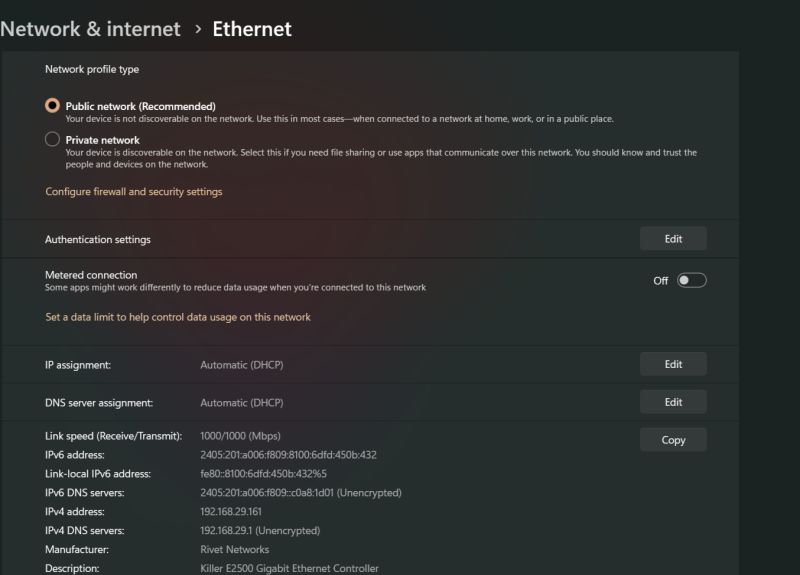
If there is any trouble with the Wi-Fi router, then you may change to a cable network or notify your internet service provider.
Method 5: Flush your DNS settings
Poorly configured DNS settings might potentially create connection difficulties while linking to a Minecraft server. Try flushing it to see if it helps your issue.
To begin, press Windows key + R, type cmd, and then press enter to execute it.
Next, use ipconfig /flushdns to reset the DNS type to its default state.
If the above command fails to resolve the issue, try the following commands one at a time on the Command Prompt.
netsh winsock reset
netsh int ip reset
If you detect a problem with your router’s DHCP assignment, execute these instructions to drop your old IP and obtain a fresh one.
ipconfig /release
ipconfig /renew
If this doesn’t succeed, run the following instructions to restore your network stack.
ipconfig/flushdns
nbtstat -R
nbtstat -RR
netsh int ip reset C:resetlog.txt
netsh winsock reset
- Restart your computer and try again.
Method 6: Decrease Render Distance:
Last but just not least workaround to fix the Internal Exception: java.net.SocketException: Connection Reset Issue in Minecraft is limiting the Render distance. To this end,
-
Step 1: Firstly, start Minecraft, and you have to enter the single-player map.
Then, using the Esc key on your keyboard, pick Options from the drop-down menu.
-
Step 2: And click Video Settings, then Reduce the Render distance to 8 or below.
The Graphics option should be set to Fast and the Smooth lighting option should be disabled.
-
Step 3: At last, reload Minecraft and verify whether the issue is removed or not.
By doing this, Minecraft will be less sluggish and the “internal exception java.net.socketexception connection reset” problem will be addressed.
Method 7: Restore System IP Address:
Several afflicted people mentioned on the Social platform that they eventually escaped from the Internal Exception: java.net.
Using a fresh IP address will fix the Minecraft SocketException: Connection Reset problem. A similar method may be used in your situation as well. To this end,
Open the Command Prompt as Administrator by typing cmd into the search bar on your type.
- Then copy+ paste or type the following command in the Command Prompt window and hit Enter and each commands,
ipconfig/release
ipconfig/flushdns
ipconfig/renew
- Once you perform all these commands, shut the window, reopen Minecraft and run the game to verify improvement.
FAQs
1. What is SocketException connection reset?
This SocketException happens on the server-side when the client terminated the socket connection before the response could be provided via the socket.
By closing the browser window before the response has been retrieved, for example. Connection reset merely indicates that a TCP RST was received.
Follow us on Twitter & like our Facebook page for more post-updates
-
Top 14 Minecraft small island seed
-
Top 9 Flower forest Minecraft seed
-
How to battle in Pixelmon: Minecraft
Abhigyan identifies himself as a tech geek, gaming cognoscenti, and also a connoisseur of music. Unidentified and mysterious phenomena never fail to gather his undivided attention. When not reading about bizarre and perplexing entities across the Universe, he can often be found cheering for his favorite teams in Football.
На чтение 4 мин Просмотров 1.1к. Опубликовано 18 июля, 2022
Содержание
- С помощью этого руководства вы можете узнать, как исправить внутреннее исключение java.net.socketexception при сбросе соединения в Minecraft.
- Как исправить сброс соединения с внутренним исключением java.net.socketexception в Minecraft
- Изменить настройки DNS-сервера
- Настройки брандмауэра Windows
- Настройки Java
С помощью этого руководства вы можете узнать, как исправить внутреннее исключение java.net.socketexception при сбросе соединения в Minecraft.
Хотя это одно из самых известных игры в жанре песочницы, Майнкрафту не чужды ошибки и проблемы. Несмотря на то, что классическая игра по подземельям по-прежнему высоко ценится и нравится игрокам, она сталкивается с множеством ошибок, которые расстраивают игроков. Тем не менее, природа и развлечения, которые он приносит своим поклонникам, скрывают это. Однако ошибки необходимо исправлять. Недавно игроки столкнулись с новой ошибкой Внутреннее исключение java.net.socketexception Connection Reset в Minecraft и ищут исправление. Если вы ищете то же самое, не смотрите дальше, так как это руководство уже рассмотрело вас.
Как исправить сброс соединения с внутренним исключением java.net.socketexception в Minecraft
Чтобы исправить сброс соединения Internal Exception java.net.socketexception в Minecraft, вам нужно будет попробовать и протестировать несколько вещей, которые могут сработать для вас. Кроме того, прежде чем начать, мы рекомендуем вам проверить подключение к Интернету. Поскольку ошибка связана со сбросом подключения, она может быть связана с вашим Интернетом.
Избегайте больших загрузок на любом другом устройстве, чтобы обеспечить достаточную пропускную способность для игры. Пока вы это делаете, вы также можете перезагрузить маршрутизатор и модем, чтобы очистить кеш и охладить их. Как только вы узнаете, что причина не в этом, перейдите к исправлению, которое мы предоставили для внутреннего исключения java.net.socketexception Connection Reset.
<р><сильный>Следующие методы требуют большого количества технических ноу-хау и могут изменить другие настройки на вашем устройстве. Мы рекомендуем вам сделать это тогда и только тогда, когда вы знаете, как вернуться к исходным настройкам.
Изменить настройки DNS-сервера
Изменение вашего DNS-сервера может позволить вам исправить ошибку в майнкрафте. Поскольку это достаточно технический процесс, который изменяет другие настройки Интернета на ваших устройствах, запишите свои старые настройки куда-нибудь на память. Если вы уверены, что сможете это сделать, вот что вам нужно сделать:
- Откройте Настройки в меню «Пуск» и нажмите «Сеть и Интернет» .
- Находясь в новом окне, в разделе Дополнительные настройки сети нажмите Изменить параметры адаптера.
- Дважды щелкните свой Интернет. тип подключения (обычно Ethernet для ПК) и выберите Свойства.
- Как только появится новое окно, дважды щелкните Протокол Интернета версии 4 (TCP/IPv4) .
- Выберите параметр Использовать следующие адреса DNS-серверов.
- В поле предпочтительного DNS используйте 8.8.8.8, а в поле альтернативного DNS используйте 8.8.4.4.< /strong>
- Отметьте параметр Проверять настройки при выходе и сохраните изменения перед выходом.
Настройки брандмауэра Windows
Вы можете столкнуться с этой ошибкой, если Minecraft не добавлен в список приложений, разрешенных через брандмауэр. Вот что вам нужно сделать:
- Перейдите в Настройки из меню «Пуск» и нажмите Обновить и обновить. Безопасность.
- В новом окне найдите Безопасность Windows в параметрах слева.
- Нажав на него, перейдите и щелкните вкладку Открыть Настройки окна.
- Как только откроется новое окно, щелкните Брандмауэр и защита сети.
- Переключитесь на параметр Разрешить приложению проходить через брандмауэр и щелкните его, чтобы открыть новое окно.
- Нажмите Изменить настройки вверху, а затем нажмите Разрешить другое приложение.
- Найдите Minecraft в >просмотреть параметр и добавить его в брандмауэр.
Настройки Java
Поскольку версия Java добавляется с вашей установкой, начиная с версии Minecraft 1.12, вам может потребоваться обновить Java, чтобы продолжить. Вот что вам нужно сделать:
- Выполните поиск в Java и нажмите Проверить наличие обновлений.
- В новом окне откройте на вкладке Обновление.
- Находясь на новой вкладке, нажмите Проверить сейчас и установите любое обновление, если оно доступно.
- Перезапустите ваш компьютер после завершения процесса.
Если ничего из этого не работает, возможно, вам придется использовать VPN или прокси-сервер для игры. Хотя это не гарантирует исправления, вы можете решить эту проблему, переустановив игру. Но прежде чем вы это сделаете, обратитесь в Поддержку Minecraft, чтобы лучше понять проблему и получить шанс решить ее.
Это все, что вам нужно для решения проблемы. Внутреннее исключение java.net.socketexception Сброс соединения в Minecraft. Пока вы здесь, у нас есть другие руководства, советы и рекомендации по Minecraft, которые вы можете проверить на Guideer.
Wondering how to fix connection reset error Internal Exception java.net.socketexception in Minecraft 1.18.1.
Yes, you are at the right place to learn about different ways to fix the connection reset error in Minecraft 1.18.1 internal exception java.net.socketexception.
In order to fix the connection reset error in Minecraft 1.18.1 internal exception java.net.socketexception issue, you can change the IP address of your system by using a free VPN service provider or change your DNS servers. You can also try to remove the Hamachi and reduce the render distance in Minecraft.
The connection reset error in Minecraft 1.18.1 internal exception java.net. socketexception issue is among the most common errors in Minecraft.
In this guide, we will cover the following methods to fix the issue in Minecraft.
1. Check the network connection
2. Use a free VPN
3. Change your DNS servers
4. Reset System IP Address
5. Uninstall Hamachi
6. Reduce your render distance
We will discuss each of these methods in detail.
Check the network connection
First of all, check whether you have a proper internet connection. You need to make sure of its connectivity, network availability, proper connection with the system, etc. Also, ensure that you are properly signed in to your network.
If everything is fine, check whether you still have the Internal Exception java.net.socketexception Connection Reset error in Minecraft. If yes, try the next method.
Use a free VPN
The next method is to use a free VPN.
Many Minecraft users have recently reported that they have rectified the connection reset error in Minecraft 1.18.1 internal exception java.net.socketexception by connecting to a free VPN.
The thing is, it changes your IP address. There are multiple free VPNs available.
Following are a few of the VPN you can use.
- TunnelBear
- PrivadoVPN Free
- Hotspot Shield Free VPN
- Hide.me
- Speedify
- Proton VPN Free
- Windscribe free
Here, we’re choosing Hide.me.
Follow the below steps to download the Hide.me Free VPN.
Go to the Hide.me website.
Click on the VPN Apps.
Select the device you want to use the Free VPN.
Here we select the Desktop.
Then click on the OS of your Desktop.
Here we choose Windows.
Then we land in the downloading window of the VPN.
Click on the button “Download“.
Then install the downloaded Hide.Me Free VPN on your desktop and run it.
Then connect to any of the free countries.
Finally, try joining the Minecraft server once again.
Check whether you still have the Internal Exception java.net.socketexception Connection Reset error in Minecraft. If yes, try the next method.
Change your DNS servers
Follow the below steps to change your DNS servers.
Open the Control Panel on your desktop.
Then click on “Network and Internet”.
Select “View network status and tasks.”
Click on “Change adapter settings”.
Click on “Ethernet” next to “Connections”.
Click on “Properties”.
Select “Internet Protocol Version 4 (TCP/IPv4)”.
Select “Use the following DNS server addresses”.
Enter “8.8.8.8” as your preferred DNS server.
Enter “8.8.4.4” as your secondary DNS server.
Once you have completed the below steps, restart your PC and try to rejoin Minecraft again.
Check whether you still have the Internal Exception java.net.socketexception Connection Reset error in Minecraft. If yes, try the next method.
Reset System IP Address
Follow the below steps to reset the system IP address.
Search Command Prompt in the search box on your desktop.
Open the Command Prompt and run as Administrator.
Then enter the following command in the Command Prompt window and press Enter each commands,
ipconfig/release
ipconfig/flushdns
ipconfig/renew
Once you execute all the above commands and close the window.
Restart your PC and try to rejoin Minecraft again.
Check whether you still have the Internal Exception java.net.socketexception Connection Reset error in Minecraft. If yes, try the next method.
Uninstall Hamachi
Follow the below steps to uninstall Hamachi.
Open the Control Panel on your desktop.
Then search for Hamachi, and uninstall it.
Next, run the Command Prompt as an administrator.
Then type “netsh interface tcp show global” in Command Prompt.
Check if “Receive Window Auto-Tuning Level” is disabled.
If it is disabled, type “netsh interface tcp set global autotuninglevel=normal” to enable it.
Finally, type “netsh interface tcp set global rss=enabled”.
If both “netsh interface tcp set global autotuninglevel=normal” and “netsh interface tcp set global rss=enabled” return with an “OK”,
Your internet speed will also increase when you do this.
Check whether you still have the Internal Exception java.net.socketexception Connection Reset error in Minecraft. If yes, try the next method.
Reduce your render distance
Follow the below steps to reduce your render distance.
Open Minecraft.
You have to join a single-player map.
Then click on “Esc” on your keyboard, and click on “Options”.
Select the “Video Settings”.
Reduce your render distance to lower chunks.
By using this method, you can reduce the lagging of the video.
Hope the internal exception java.net.socketexception Connection Reset error in Minecraft is fixed now.
Wrapping Up
In this guide, we have looked at different ways to fix the connection reset error in Minecraft 1.18.1 internal exception java.net.socketexception.
Hope you got an idea about how to fix the connection reset error in Minecraft 1.18.1.
Kindly let us know if you have any queries.
Jasper Reed is the founder of heyhowtodoit.com with 8+ years of experience in Search Engine Optimization.He has researched, tested, and written hundreds of articles ranging from social media platforms to messaging apps.
With a passion for technology and a natural aptitude for understanding consumer behavior, Jasper has built a successful career in blogging.He has been quoted and referenced by major publications and media companies.
An avid traveler and tech enthusiast, Jasper loves to explore new places and experience different cultures. With his thick-rimmed glasses and geeky demeanor, Jasper is a true tech nerd at heart.
Follow Jasper on Twitter and Reddit.
You can read more about the team here.
Сразу сообщу, что если у вас проблема с игрой майнкрафт, то листайте в самый конец статьи, а пока информация для разработчиков и программистов.
В этом примере мы поговорим о java.net.SocketException. Это подкласс IOException, поэтому это проверенное исключение, которое сигнализирует о проблеме при попытке открыть или получить доступ к сокету.
Настоятельно рекомендуется использовать самый «определенный» класс исключений сокетов, который более точно определяет проблему. Стоит также отметить, что SocketException, выдаётся на экран с сообщением об ошибке, которое очень информативно описывает ситуацию, вызвавшую исключение.
Простое клиент-серверное приложение
Чтобы продемонстрировать это исключение, я собираюсь позаимствовать некоторый код из клиент-серверного приложения, которое есть в java.net.ConnectException. Он состоит из 2 потоков.
- Поток 1 – SimpleServer, открывает сокет на локальном компьютере через порт 3333. Потом он ожидает установления соединения. Если происходит соединение, он создает входной поток и считывает 1 текстовую строчку, от клиента, который был подключен.
- Поток номер 2 – SimpleClient, подключается к сокету сервера, открытого SimpleServer. Он отправляет одну текстовую строчку.
Получается, что 2 потока будут в разных классах, запущенных двумя разными основными методами, чтобы вызвать исключение:
package com.javacodegeeks.core.socketecxeption;
import java.io.BufferedReader;
import java.io.IOException;
import java.io.InputStreamReader;
import java.net.ServerSocket;
import java.net.Socket;
import java.net.SocketTimeoutException;
public class SimpleServerApp {
public static void main(String[] args) throws InterruptedException {
new Thread(new SimpleServer()).start();
}
static class SimpleServer implements Runnable {
@Override
public void run() {
ServerSocket serverSocket = null;
try {
serverSocket = new ServerSocket(3333);
serverSocket.setSoTimeout(0);
while (true) {
try {
Socket clientSocket = serverSocket.accept();
BufferedReader inputReader = new BufferedReader(new InputStreamReader(clientSocket.getInputStream()));
System.out.println("Client said :"+ inputReader.readLine());
} catch (SocketTimeoutException e) {
e.printStackTrace();
}
}
} catch (IOException e1) {
e1.printStackTrace();
} finally {
try {
if (serverSocket != null) {
serverSocket.close();
}
} catch (IOException e) {
e.printStackTrace();
}
}
}
}
}
SimpleClientApp.java:
package com.javacodegeeks.core.socketecxeption;
import java.io.IOException;
import java.io.PrintWriter;
import java.net.Socket;
import java.net.SocketException;
import java.net.UnknownHostException;
public class SimpleClientApp {
public static void main(String[] args) {
new Thread(new SimpleClient()).start();
}
static class SimpleClient implements Runnable {
@Override
public void run() {
Socket socket = null;
try {
socket = new Socket("localhost", 3333);
PrintWriter outWriter = new PrintWriter(socket.getOutputStream(), true);
System.out.println("Wait");
Thread.sleep(15000);
outWriter.println("Hello Mr. Server!");
}catch (SocketException e) {
e.printStackTrace();
}catch (InterruptedException e) {
e.printStackTrace();
} catch (UnknownHostException e) {
e.printStackTrace();
} catch (IOException e) {
e.printStackTrace();
} finally {
try {
if (socket != null)
socket.close();
} catch (IOException e) {
e.printStackTrace();
}
}
}
}
}
Как вы можете видеть, я поместил в SimpleClient 15-секундную задержку, прежде чем попытаться отправить свое сообщение. К тому моменту, когда клиент вызывает sleep(), он уже создал соединение с сервером. Я собираюсь запустить оба потока, и после того, как клиент установит соединение, я внезапно остановлю клиентское приложение.
Вот что происходит на стороне сервера:
java.net.SocketException: Connection reset at java.net.SocketInputStream.read(SocketInputStream.java:196) at java.net.SocketInputStream.read(SocketInputStream.java:122) at sun.nio.cs.StreamDecoder.readBytes(StreamDecoder.java:283) at sun.nio.cs.StreamDecoder.implRead(StreamDecoder.java:325) at sun.nio.cs.StreamDecoder.read(StreamDecoder.java:177) at java.io.InputStreamReader.read(InputStreamReader.java:184) at java.io.BufferedReader.fill(BufferedReader.java:154) at java.io.BufferedReader.readLine(BufferedReader.java:317) at java.io.BufferedReader.readLine(BufferedReader.java:382) at com.javacodegeeks.core.lang.NumberFormatExceptionExample. SimpleServerApp$SimpleServer.run(SimpleServerApp.java:36) at java.lang.Thread.run(Thread.java:744)
Мы получаем исключение SocketException с сообщением «Сброс подключения». Это происходит, когда один из участников принудительно закрывает соединение без использования close().
Конечно, вы можете сделать оперативное закрытие соединения, не закрывая приложение вручную. В коде клиента, после ожидания в течение 15 секунд (или меньше), вы можете выдать новое исключение (используя throws new Exception ()), но вы должны удалить finally, иначе соединение будет нормально закрываться, и SocketException не будет сброшен.
SocketException – это общее исключение, обозначающее проблему при попытке доступа или открытия Socket. Решение этой проблемы должно быть сделано с особой тщательностью. Вы должны всегда регистрировать сообщение об ошибке, которое сопровождает исключение.
В предыдущем примере мы видели код сообщения. Это происходит, когда один из участников принудительно закрывает соединение без использования close(). Это означает, что вы должны проверить, был ли один из участников неожиданно прерван.
Также может быть сообщение «Слишком много открытых файлов», особенно если вы работаете в Linux. Это сообщение обозначает, что многие файловые дескрипторы открыты для системы. Вы можете избежать этой ошибки, если перейдете в /etc/sysctl.conf и увеличите число в поле fs.file-max. Или попытаться выделить больше стековой памяти.
Конечно, можно встретить много других сообщений. Например, «Ошибка привязки», где ваше соединение не может быть установлено, поскольку порт не может быть привязан к сокету. В этом случае проверьте, используется ли порт и т. д.
Если у вас проблема с minecraft, то чтобы решить проблему попробуйте сделать следующее:
- Обновите джаву, скачайте по ссылке https://www.java.com/ru/download/ новую версию и установите;
- Возможно блокирует антивирус или брандмауэр. Отключите антивирус и добавьте minecraft в список исключения в брандмауэре (или его можно выключить на время).
- При запуске игры, в правом нижнем углу отображается версия игры, если у вас не последняя версия, то обновите.
- Если у вас много расширений и модов, то это может приводить к багам, удалите последние установленные моды – это может решить проблему.
- Если вы используете платный сервер и у вас закончилась подписка, то опять же у вас будет такая ошибка.