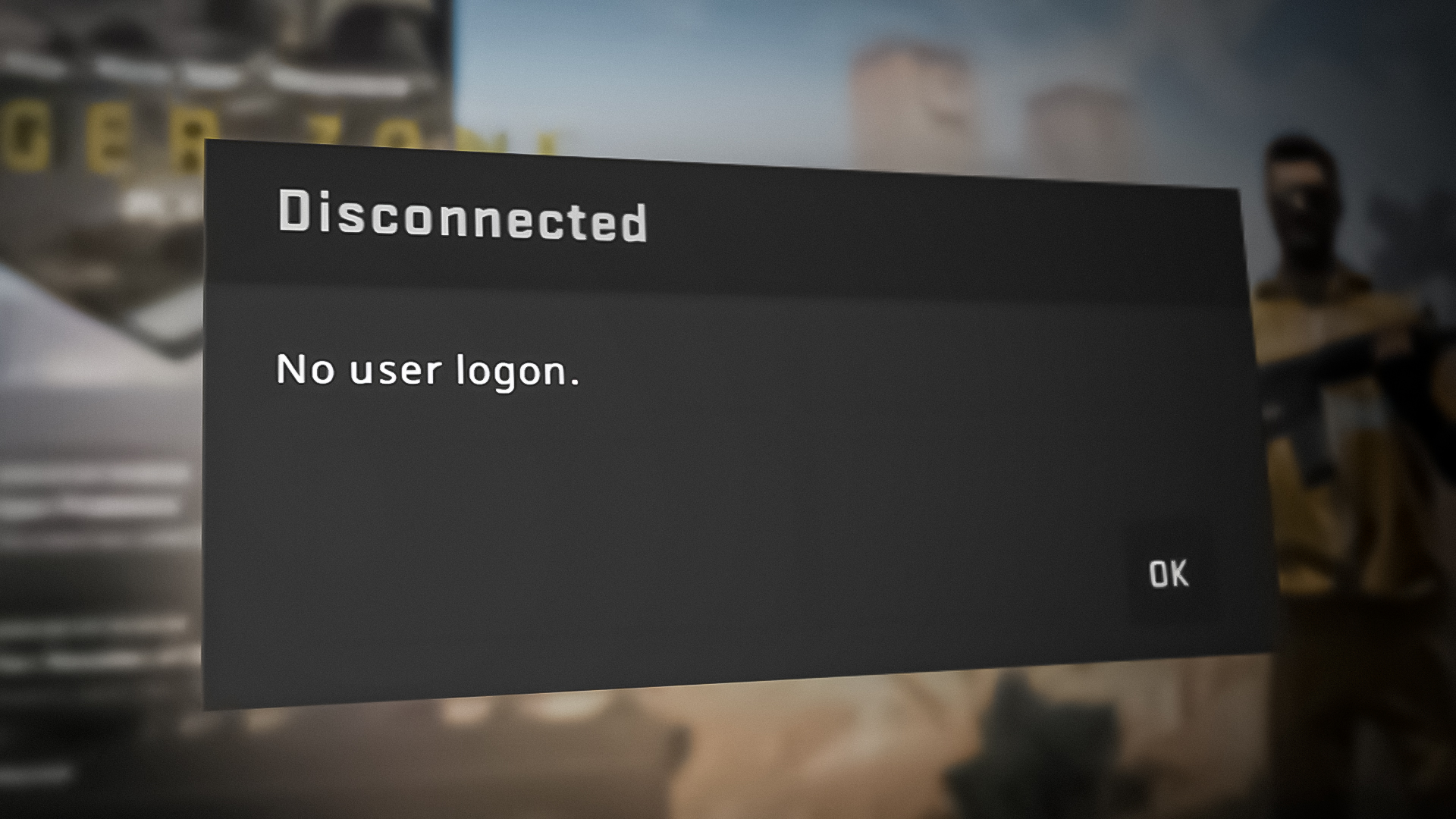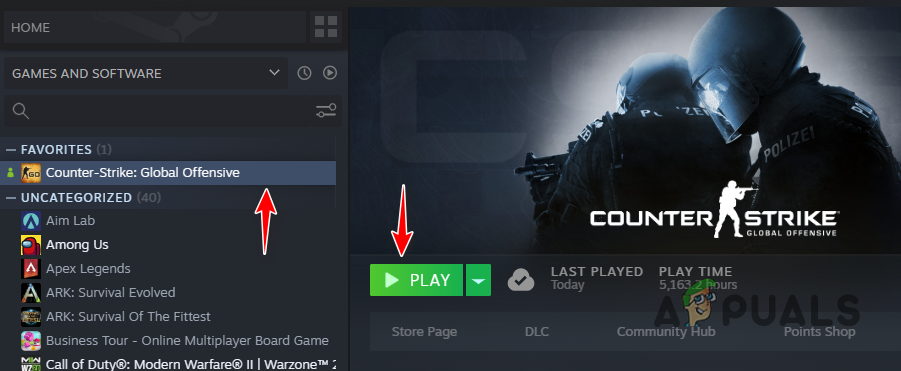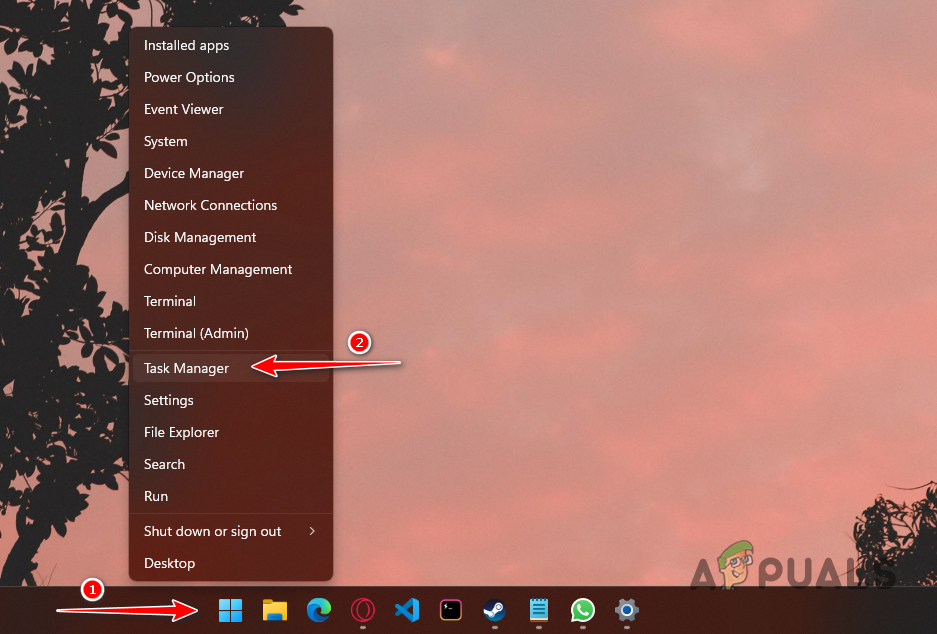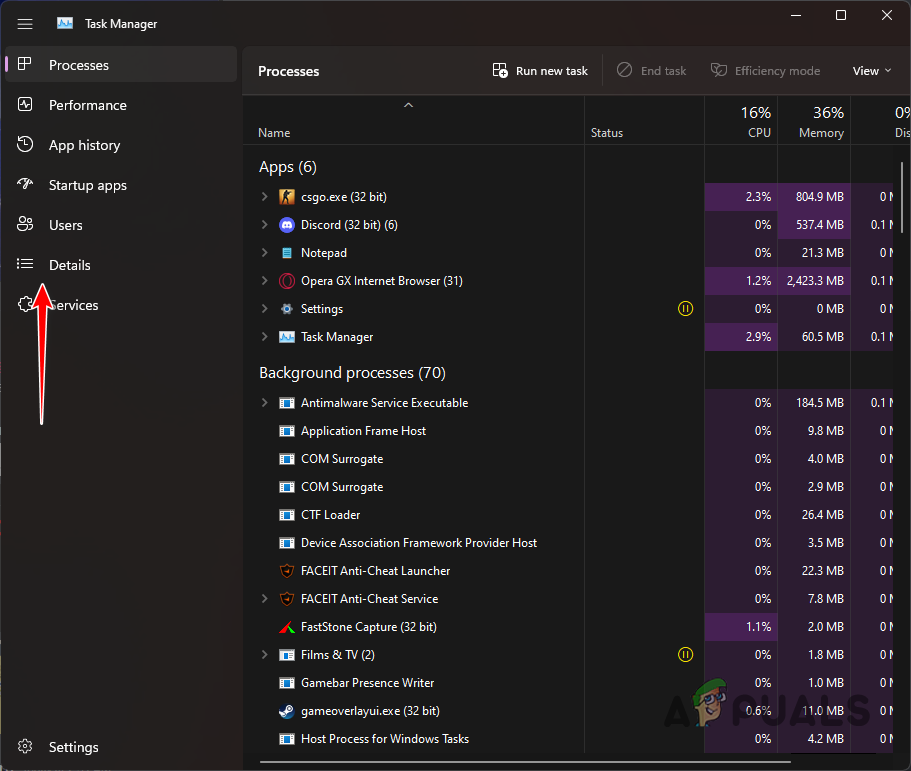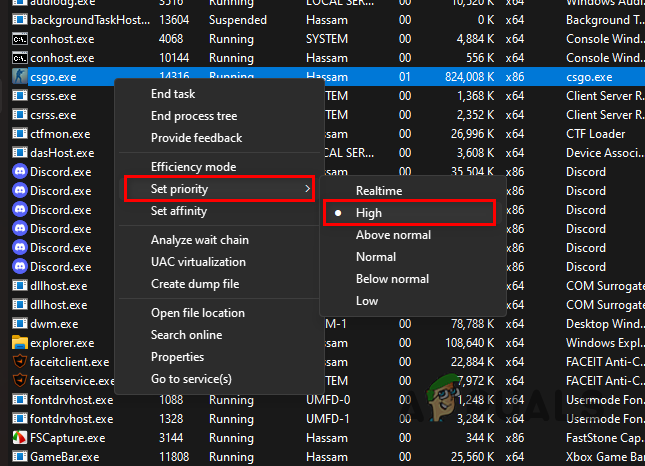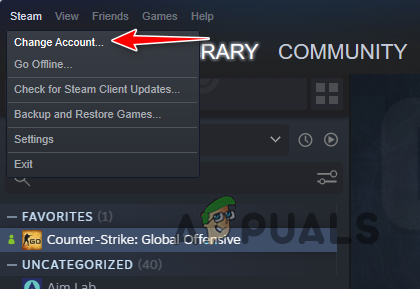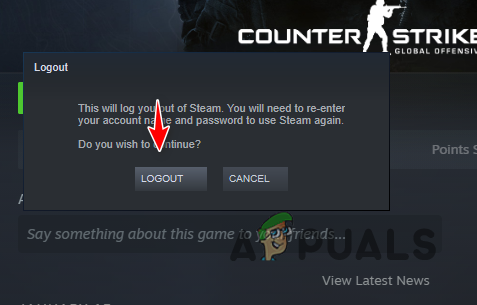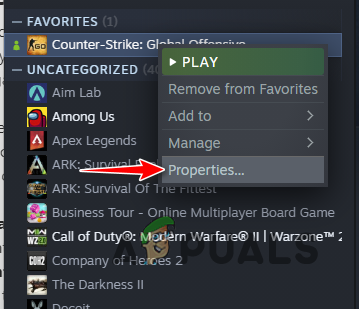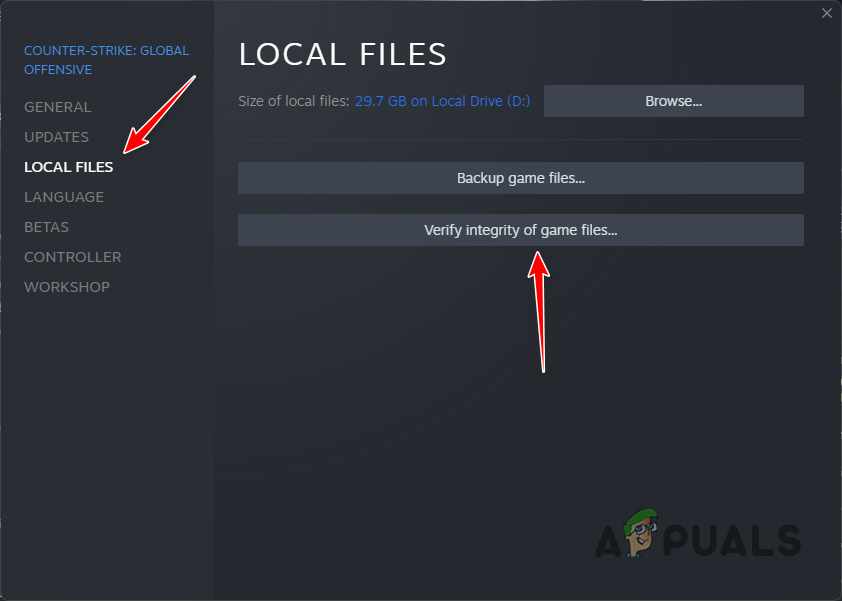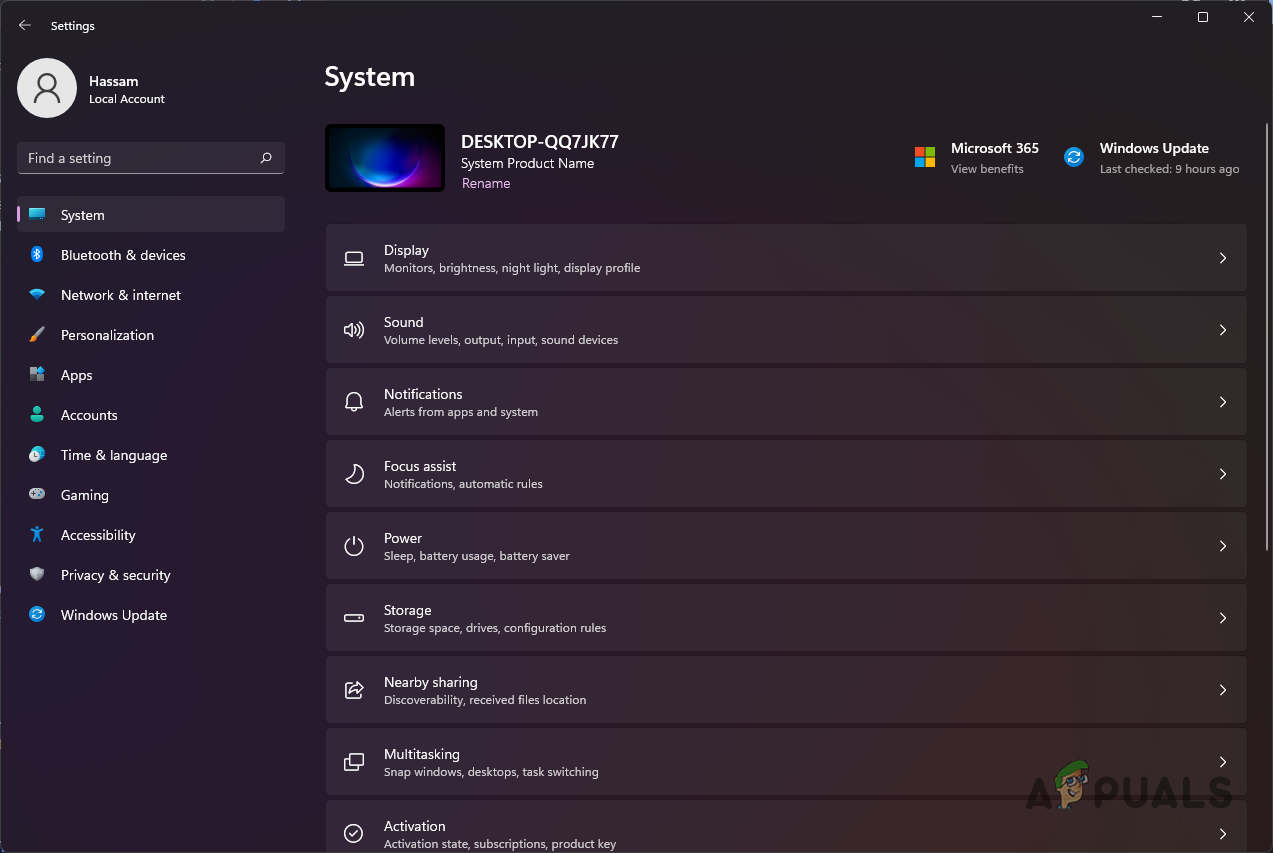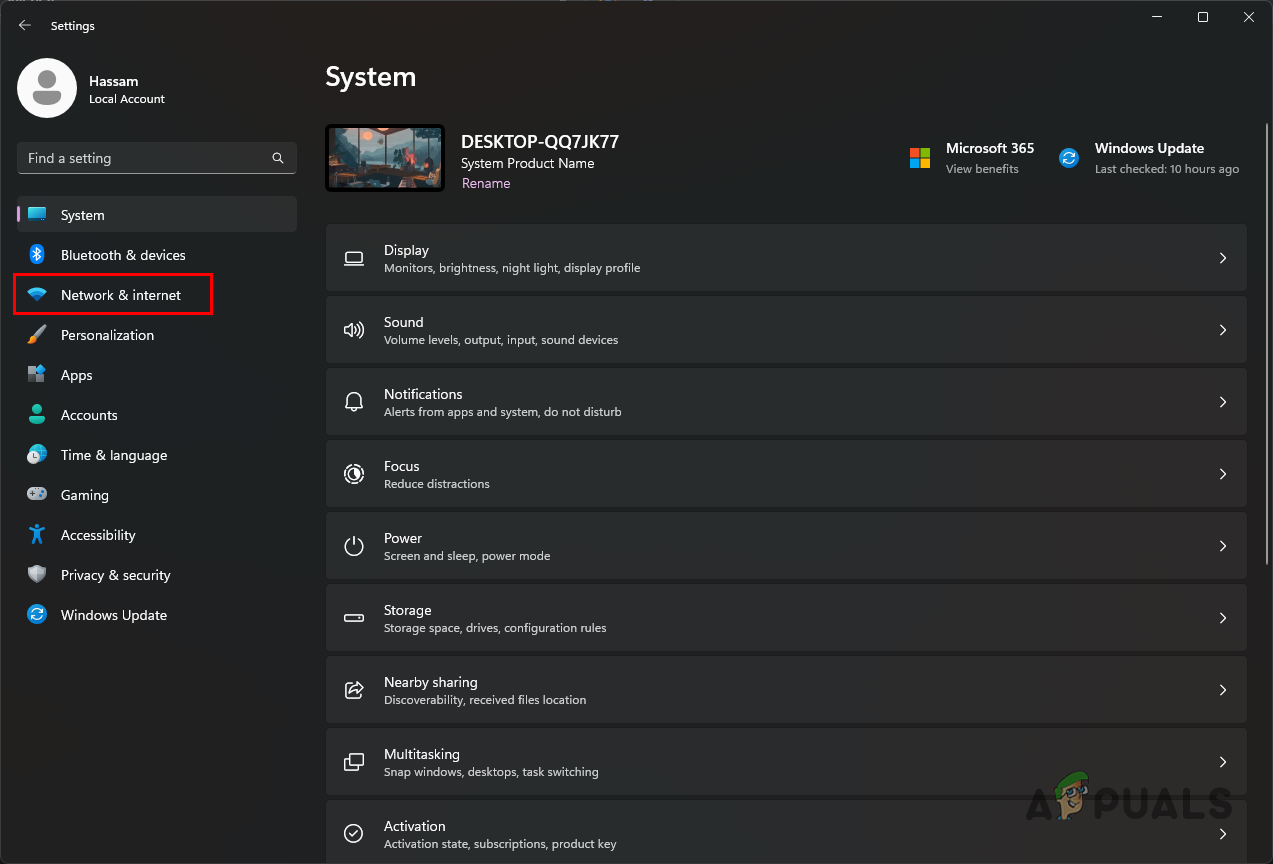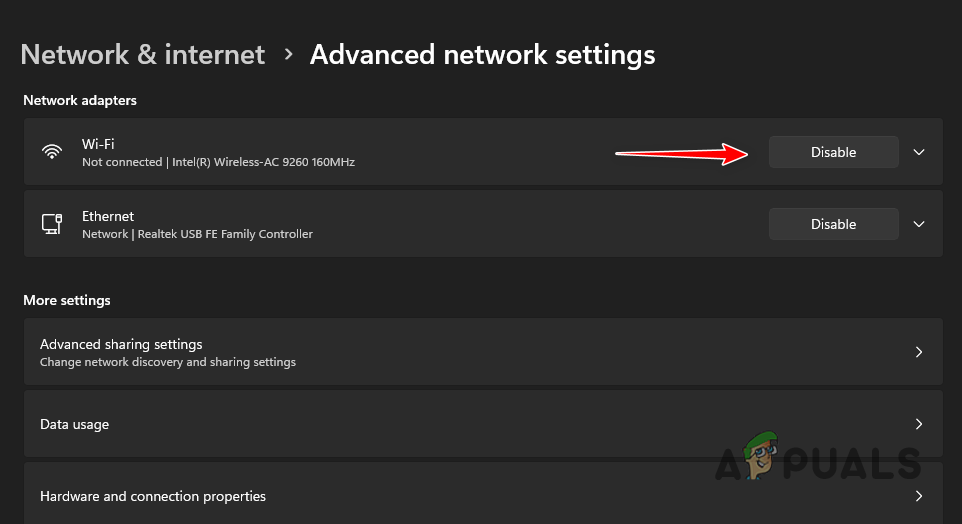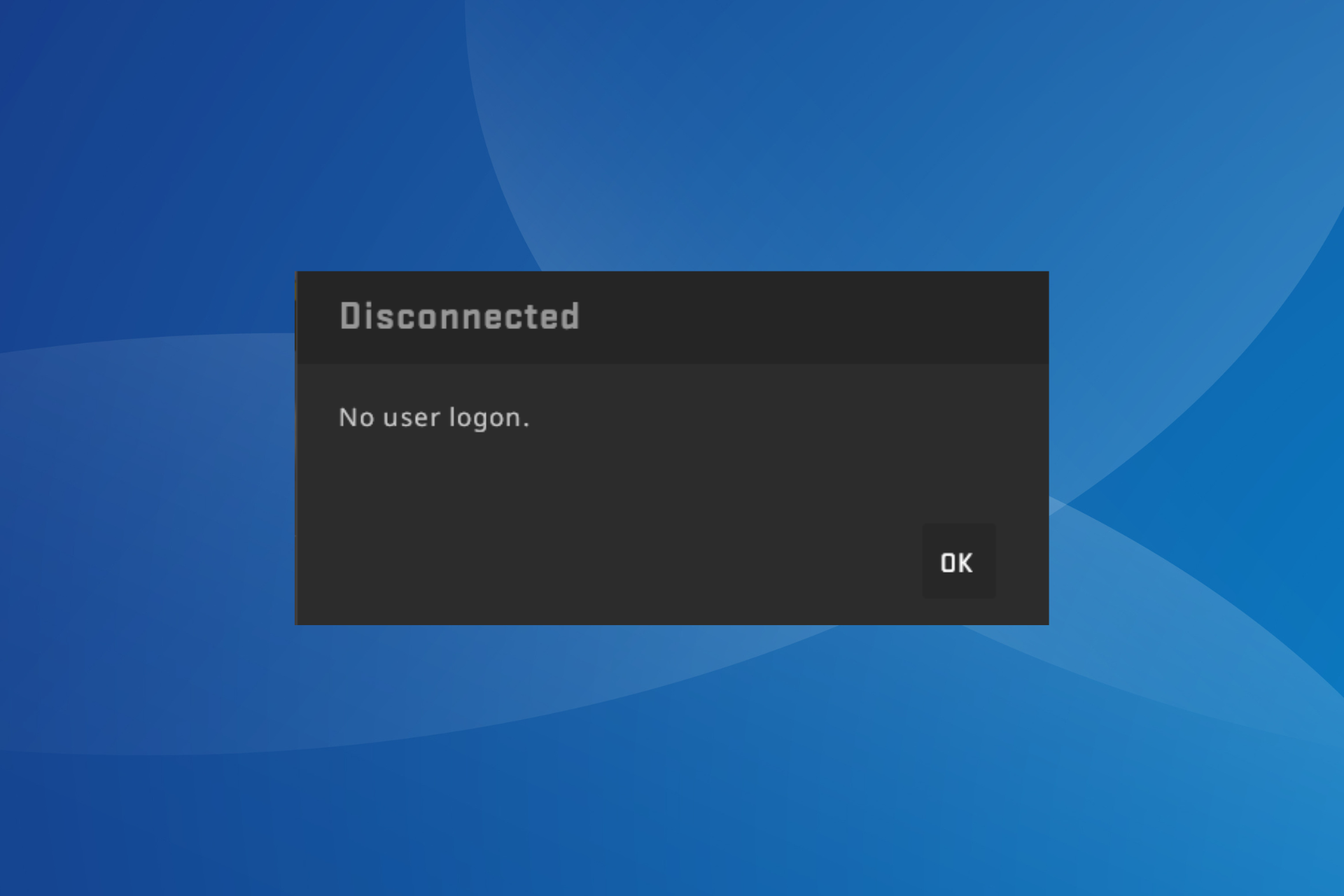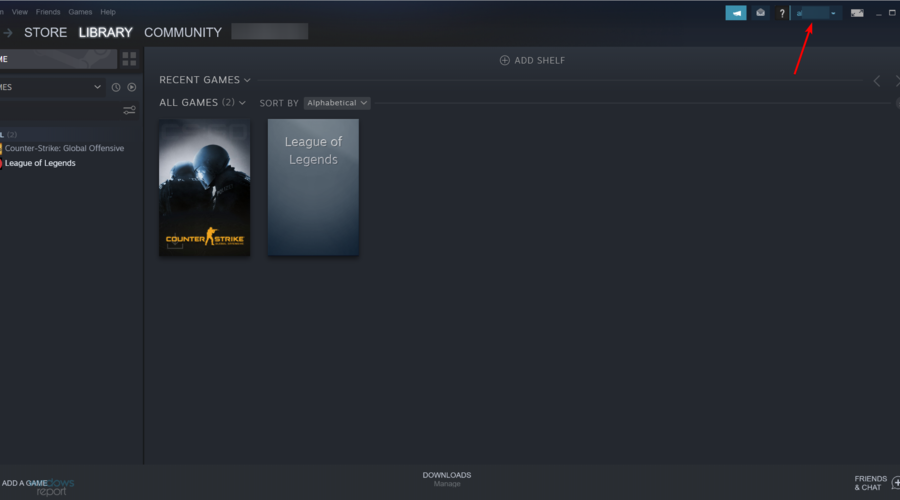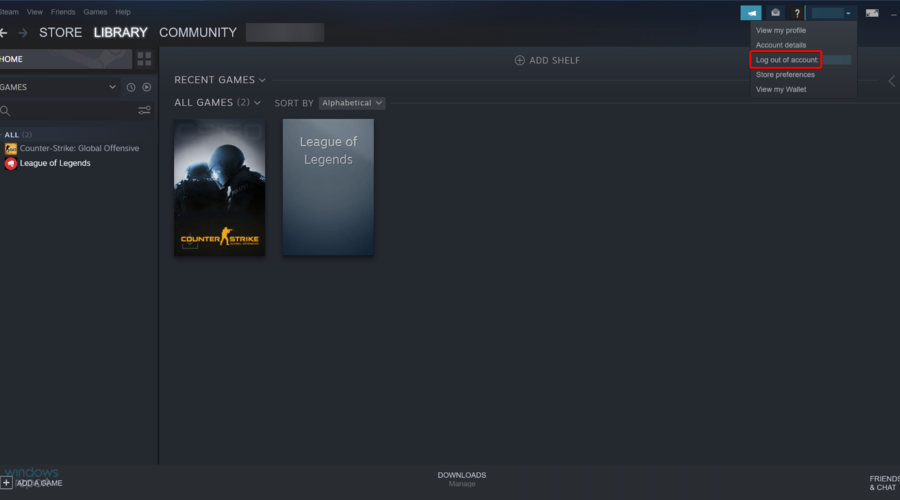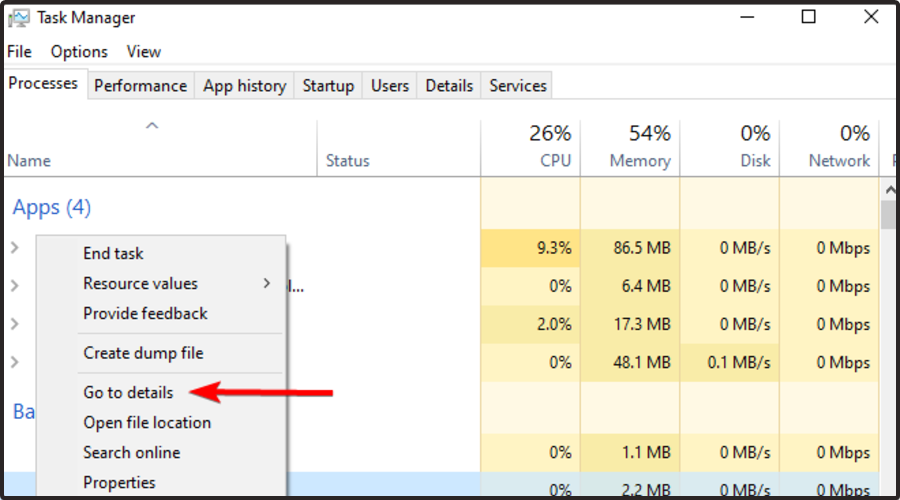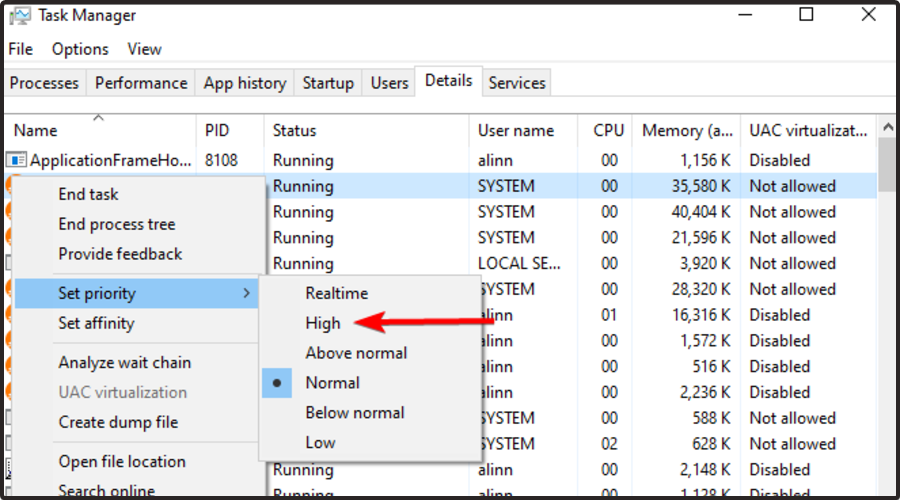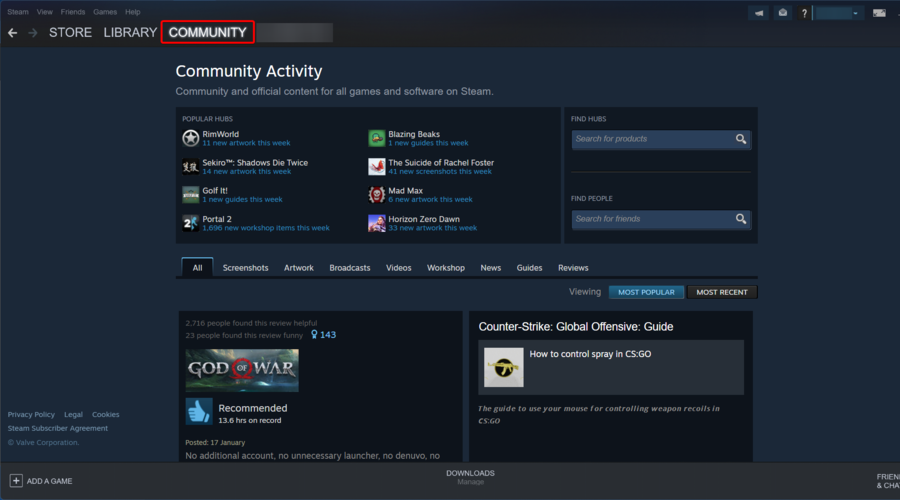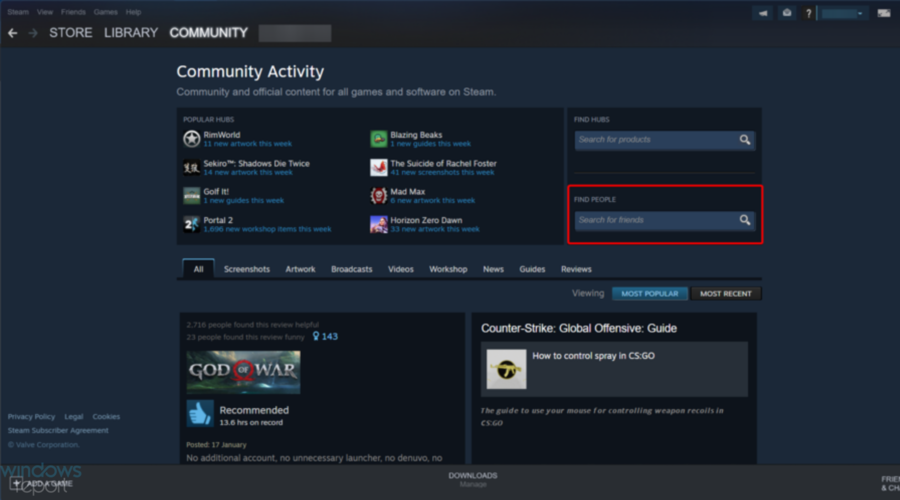Хотел поиграть в CSGO, но появилась ошибка No User Logon. Вообще не понимаю в чем проблема? Сообщение вроде как не имеет смысла, потому как запускаю игру со Стима. Откуда еще ее запускать, верно? Стоит Windows 10, не лучший ПК, но для CSGO вполне подойдет. Советы?
Решение
Ошибка No User Logon — это давно известная проблема для игроков CS GO. К счастью, решается она довольно просто и быстро. Как правило, игроку достаточно сделать следующее:
- запустить игру конкретно из библиотеки (т.е. нажать на зеленую кнопку Играть);
- перезайти в свой аккаунт Steam;
- перезапустить роутер (если такой используется);
- полностью переустановить CS GO.
Большего, как правило, ничего не требуется.
The error message “No user logon” occurs when you are disconnected from a game in CSGO. This can happen when your connection drops for a second which interrupts the game connection. You can often overcome the issue by restarting the Steam client on your computer.
In addition, the game files can also cause the error message to persist even when you have a working internet connection. As such, we will be listing down several methods that you can use to resolve the error message in question.
1. Launch CSGO from Steam Library
The first thing you should do when starting to troubleshoot the error message in question is to launch the game from the Steam library. In some cases, the error message can occur when you are using a shortcut on your desktop to start the game.
In such a scenario, the game is not able to sync with Steam servers which can cause the no user logon error message. Therefore, to mitigate the issue, you will have to launch the game via the Steam library. Follow the instructions below to do this:
- First, open the Steam client on your computer.
- On the Steam client, click on Library to navigate to your game library.
- There, locate Counter-Strike: Global Offensive from the list of games and click on it.
- After that, click on the Play button to launch the game.
Opening CSGO via Steam Library - See if that fixes the error message.
2. Change Game Priority
Every process on your operating system has a priority that indicates whether the process should be a priority in the CPU scheduler. If a process has low priority, other processes will be able to perform their operations before it. Conversely, a high priority process is given the CPU for its operations before other processes.
In some scenarios, the error message can occur when the game process has a lower priority compared to the other processes in your Windows environment. In this instance, you will have to increase the priority of the game process to resolve the issue. This will prioritise the game process on your CPU, thus allowing it to perform its tasks.
Follow the instructions below to increase the priority of the game process:
- First, open a Task Manager window by right-clicking on the Start Menu icon in the taskbar and choosing Task Manager from the menu that appears.
Opening Task Manager - On the Task Manager window, navigate to the Details tab.
Switching to Details tab - Locate the csgo.exe process from the list.
- Then, right-click on the process and choose Set priority > Above Normal.
Changing CSGO Priority - In case this does not resolve the issue, change the priority to High. Check if the error message still occurs.
3. Relogin to Steam
In some instances, the error message mentioned above can persist because Steam is not able to establish a connection again. This can happen due to an inconsistency with the app in which case you will have to log in to your Steam account again.
Relogging to your Steam account will create a new link to the Steam servers on your computer, thus fixing the issue caused due to a connection inconsistency. Follow the instructions below to log out from your Steam account:
- Open the Steam client on your computer.
- In the top-left corner, click on the Steam option.
- Then, choose Change Account from the drop-down menu.
Changing Steam Account - Finally, on the follow-up dialog box, click the Logout option.
Logging Out of Steam - After you have been logged out, log in to your account and open CSGO. See if the error message is still there.
4. Verify Game Files
Another reason the game is not able to establish a link to the servers properly can be the game files on your computer. This can happen when the game files are either corrupted or damaged.
In such a scenario, you will have to scan your game files for any anomalies. This can be done via the verify integrity of game files feature offered by Steam. It will renew any corrupted installation files as well as download anything you are missing.
Follow the instructions below to verify the integrity of game files:
- First, open the Steam client on your computer.
- Then, navigate to the game library and right-click on CSGO.
- Choose Properties from the drop-down menu.
Navigating to CSGO Properties - Switch to the Local Files tab on the Properties window.
- Finally, click on the Verify integrity of game files to repair the game installation.
Verifying CSGO Game Files - After it is done, open the game to see if the error message still occurs.
5. Disable WiFi Adapter (if applicable)
Finally, if none of the above methods has resolved the error message for you, the issue can also occur due to your WiFi adapter. If your motherboard comes with an integrated WiFi adapter or if you have a dedicated WiFi adapter along with an ethernet connection, you will have to disable the adapter.
This can happen due to an issue with the adapter drivers causing your connection to drop randomly. In such a scenario, disabling the adapter will resolve the issue for you. To do this, follow the instructions down below:
- First, open the Settings app by pressing the Windows key + I on your keyboard.
Windows Settings - In the Settings app, navigate to Network & Internet > Advanced network settings.
Navigating to Network and Internet Settings - There, click on the Disable option next to your WiFi adapter.
Disabling WiFi Adapter - Once the WiFi adapter has been disabled, restart CSGO to see if the error message is still there.
Muhammad Zubyan
Muhammad Zubyan is a certified Google IT Support Professional with over 7 years of extensive experience. He has worked on more than 1500 computers, gaining valuable insights that enable him to detect and troubleshoot any complicated root cause of Windows-related issues and errors. In addition to managing Appuals as a Senior Editor, he is currently developing his own Game Optimization program that caters to both gamers and casual users alike.
Running the game through Steam did the trick for most
by Milan Stanojevic
Milan has been enthusiastic about technology ever since his childhood days, and this led him to take interest in all PC-related technologies. He’s a PC enthusiast and he… read more
Updated on August 18, 2022
Reviewed by
Vlad Turiceanu

Muhammad Zubyan
Muhammad Zubyan is a certified Google IT Support Professional with over 7 years of extensive experience. He has worked on more than 1500 computers, gaining valuable insights that enable him to detect and troubleshoot any complicated root cause of Windows-related issues and errors. In addition to managing Appuals as a Senior Editor, he is currently developing his own Game Optimization program that caters to both gamers and casual users alike.
Running the game through Steam did the trick for most
by Milan Stanojevic
Milan has been enthusiastic about technology ever since his childhood days, and this led him to take interest in all PC-related technologies. He’s a PC enthusiast and he… read more
Updated on August 18, 2022
Reviewed by
Vlad Turiceanu
Passionate about technology, Windows, and everything that has a power button, he spent most of his time developing new skills and learning more about the tech world. Coming… read more
- Many users encountered the No user logon error on Steam when trying to access certain games.
- You should first update your app to its latest version in case the problem lies with the installed version of Steam.
- If you face this annoying issue, try to log out and then log back into Steam.
- Verifying the Steam games integrity proved to be an efficient fix for many.
- CPU, RAM and Network limiter with hot tab killer
- Integrated with Twitch, Discord, Instagram, Twitter and Messengers directly
- Built-in sound controls and custom music
- Custom color themes by Razer Chroma and force dark pages
- Free VPN and Ad blocker
- Download Opera GX
If you encountered the No user logon error when trying to access your favorite games in Steam, you know how frustrating it can be.
Even worse, some people reported that they come across this issue when launching each game on the platform. However, after that, they can just join and keep on playing until they start another game, and the same thing happens all over again.
For these reasons, in this article, we will explore some of the best methods to solve the Disconnected No user logon issue and get you playing online with your friends in no time. Read on to find out how.
What is the meaning of Steam’s No user logon message?
The error indicates a problem with the running of the game, corrupt game files, or issues with the user profile. And in most cases, the solutions are pretty simple and quick.
Other than that, launching the game directly instead of doing so from Steam can also lead to the No user logon CSGO Offline on Steam. Besides, in several cases, it was a minor bug, and simply restarting Steam did the trick for many users.
How many users are on Steam?
Being one of the most popular gaming apps among worldwide users, Steam hosts tons of them.
Reports show that Steam included over 120 million monthly active users and 62.6 million people run it daily.
It seems like over 530,000 of them are playing CS: GO, almost 500,000 prefer Lost Ark, while 356,000 are going for Dota 2.
However, there are plenty of games you can play, so solving the No user logon error on Steam is mandatory.
A true gamer needs the best browser
Complete your gaming setup with Opera GX. It’s a customizable browser designed for gamers, with a futuristic design and a game-focused interface. It includes optimization features for resource consumption: CPU, RAM and bandwidth limiters.
The browser has integrations with Twitch, Discord, and other messengers, plus a gaming newsfeed with a new releases calendar, tournaments info and other gaming events. Moreover, to keep your sight focused on gaming elements, Opera GX includes an easy to enable dark theme.

Opera GX
Play games lag-free, chat with your peers and keep up with all new releases!
How do I fix no Steam logon?
1. Run games from Steam library

Even though it seems pretty simple, sometimes this trick can fix No user logon error. Instead of double-clicking the desktop icon to launch your favorite game, a better option would be to open up Steam and launch the games from the Game Library.
Some users have reported that this was all they had to do to get rid of the L4D2 No Steam logon error, so feel free to try it.
2. Check if you have the latest version of Steam
- Hit the Windows + S key, type Steam, then open it.
- Click on the Steam menu button near the top-right corner, and then select Check for Steam Client Updates.
- After the update process is complete, try playing the game again and verify if you get the same error message.
3. Log in and out of Steam
- Launch Steam, and click on the Profile icon from the top-right corner.
- Now, choose Log out of account.
- Close the Steam window.
- Now, relaunch the app as learned before.
- Input your Steam credentials, then log back in.
Some users have reported that the No user logon error disappeared after they logged out and then logged back into Steam a few times.
It is worth mentioning that the minimum number of times you need to do this in order for it to work is 3, and the maximum is defined only by your patience.
- Error Code e84 on Steam: How to Fix it
- Steam Shared Library Locked: 3 Ways to Fix it
- Fix: Your Response to the CAPTCHA Appears to be Invalid
4. Set custom priority in Task Manager
- While running Steam and the game with issues, press Ctrl + Shift + Esc to open the Task Manager.
- Find the game in the Processes tab, right-click on it, and then select Go to details.
- Doing this will float you over to the Details tab in the Task Manager, and it will auto-select the program you right-clicked on.
- Right-click on the game’s executable file, hover the mouse over Set priority, then choose High.
- Close Task Manager and retry running the game through Steam.
If the No user logon error in Steam persists, head to the last solution.
5. Verify game integrity through Steam
- Launch Steam, and click on Library in the Main menu.
- In the list of games, right-click on the one that’s throwing the error and select Properties.
- In the Properties window, select the Local Files tab.
- Click on the Verify integrity of game files button.
After the verification process is completed, restart Steam, and you will now be able to run the game.
How do I find users on Steam?
- Open the Steam client or visit the Steam website.
- In the main menu, click on Community.
- In the Find People field, enter a username or a link to a profile, and hit Enter.
- Look through the results and find the person you’re looking for.
By now, you must have the No user logon error in Steam fixed and can start playing your favorite titles on one of the most preferred gaming platforms.
Also, find out what to do if Steam games are not launching on your device.
We would love to know if your problem was fixed by reading this article. Please feel free to let us know how these methods worked out for you by using the comment section below.
-
#1
- Операционная система
-
Linux
- Текст ошибки
-
L 12/23/2019 — 23:37:22: Info (map «aim_deagle7k») (file «/home/awp/serverfiles/csgo/addons/sourcemod/logs/errors_20191223.log»)
L 12/23/2019 — 23:37:22: [SM] Unable to load plugin «levelsranks_fakerank.smx»: Native «LR_GetCountLevels» was not found
L 12/23/2019 — 23:37:22: [SM] Unable to load plugin «custom-chatcolors-cp.smx»: Could not find required plugin «chat-processor»
L 12/23/2019 — 23:37:22: [SM] Exception reported: Could not connect to the database
L 12/23/2019 — 23:37:22: [SM] Blaming: levels_ranks/levelsranks_shop_for_rank.smx
L 12/23/2019 — 23:37:22: [SM] Call stack trace:
L 12/23/2019 — 23:37:22: [SM] [0] SetFailState
L 12/23/2019 — 23:37:22: [SM] [1] Line 22, C:Usersbat9sDesktoprbultra_newlevelsranks_shop_for_rank.sp::OnAllPluginsLoaded
L 12/23/2019 — 23:37:27: [SM] Exception reported: Feature «Respawn» already defined/Функция «Respawn» уже существует
L 12/23/2019 — 23:37:27: [SM] Blaming: vip/VIP_Core.smx
L 12/23/2019 — 23:37:27: [SM] Call stack trace:
L 12/23/2019 — 23:37:27: [SM] [0] ThrowNativeError
L 12/23/2019 — 23:37:27: [SM] [1] Line 784, vip/API.sp::Native_RegisterFeature
L 12/23/2019 — 23:37:27: [SM] [3] VIP_RegisterFeature
L 12/23/2019 — 23:37:27: [SM] [4] Line 225, F:CSSPLUGINSVIPMODULESRespawnVIP_Respawn_1.3.sp::VIP_OnVIPLoaded
L 12/23/2019 — 23:37:27: [SM] [6] Call_Finish
L 12/23/2019 — 23:37:27: [SM] [7] Line 35, vip/API.sp::CreateForward_OnVIPLoaded
L 12/23/2019 — 23:37:27: [SM] [8] Line 19, vip/Configs.sp::OnReadyToStart
L 12/23/2019 — 23:37:27: [SM] [9] Line 125, vip/Database.sp::SQL_Callback_TableCreate
L 12/23/2019 — 23:38:57: Error log file session closed.
- Список мета-модулей
-
Listing 6 plugins:
[01] SourceMod (1.10.0.6459) by AlliedModders LLC
[02] CS Tools (1.10.0.6459) by AlliedModders LLC
[03] SDK Tools (1.10.0.6459) by AlliedModders LLC
[04] SDK Hooks (1.10.0.6459) by AlliedModders LLC
[05] SteamWorks Extension (1.2.3) by Kyle Sanderson
[06] PTaH (1.1.0) by Phoenix (˙·٠●Феникс●٠·˙)
- Список плагинов SM
-
[SM] Listing 120 plugins:
001 «Dynamic» (0.0.32) by Neuro Toxin
002 «Fix Hint Color Messages» (1.0.0) by Phoenix (˙·٠●Феникс●٠·˙)
003 «Sound Commands» (1.9.0.6280) by AlliedModders LLC
004 «Custom Clan Tag» (1.0) by Munoon
005 «Hook Grab Rope» (1.1.4) by Sheepdude, SumGuy14
006 «Client Preferences» (1.9.0.6280) by AlliedModders LLC
007 «Tech Works» (1.4) by AiKi | (vk.com/dkangel)
008 «Chat Colors CSGO» (1.3) by Pheonix (˙·٠●Феникс●٠·˙)
009 <Failed> «[LR] Module — FakeRank» (v3.0) by RoadSide Romeo & Wend4r
010 «[SWGM] Command Listener» (1.1) by Someone
011 «ColorChangeTeam» (1.1) by Devil
012 «Basic Info Triggers» (1.9.0.6280) by AlliedModders LLC
013 «Nextmap» (1.9.0.6265) by AlliedModders LLC
014 «[Shop] Trails CS:GO» (1.1) by FrozDark (HLModders LLC), Pheonix (˙·٠●Феникс●٠·˙)
015 «Rock The Vote» (1.9.0.6265) by AlliedModders LLC
016 «Map Nominations» (1.9.0.6265) by AlliedModders LLC
017 «[Scoreboard] Language» (1.3) by Wend4r
018 «[Shop] Skins» (2.3.0) by FrozDark Feat R1KO, Tonki_Ton)
019 «[CS:GO] ResetScore» (1.0) by pracc
020 «Prime Natives» (1.0.0) by Someone
021 «Hide radar the dead player» (1.0.1) by Drumanid
022 «[Levels Ranks] Core» (v3.1.2) by RoadSide Romeo & Wend4r
023 «Weapons & Knives» (1.5.0) by kgns | oyunhost.net
024 «[Shop] FlipGame» (2.0.1) by FLASHER
025 «Fun Commands» (1.9.0.6280) by AlliedModders LLC
026 «BlockingZones | Блокирующие зоны» (1.3) by Drumanid
027 «[Label] Custom Menu 1.0 (AWP)» (1.0) by Emptyc
028 «Panorama timeLeft» (1.0.0) by Phoenix (˙·٠●Феникс●٠·˙)
029 «[VIP] Fast Switch» (1.0) by Someone & KGB1st
030 «[Shop] HitMarker» (1.0) by bat9xxx
031 «Mutual Scoring Players» (0.2.0) by AlmazON
032 «[Keys] VIP» (1.3) by R1KO
033 «[Keys] Core» (1.4) by R1KO
034 «[Keys] Shop» (1.1) by R1KO
035 «Admin Access Message» (1.1.0) by FIVE
036 «[VIP] CHAT (+scp)» (3.1.1) by R1KO
037 «[VIP] Tracers» (1.1) by R1KO
038 «[VIP] Regen Armor» (1.0.4) by R1KO
039 «[VIP] Core» (3.0 R) by R1KO
040 «[VIP] Shop Discounts» (1.0.3) by R1KO (skype: vova.andrienko1)
041 «[VIP] Vips Online» (1.0.1) by R1KO (skype: vova.andrienko1)
042 «[VIP] Test» (1.0.3) by R1KO (skype: vova.andrienko1)
043 «[VIP] Custom Features» (1.2) by CrazyHackGUT aka Kruzya
044 «[VIP] Hook» (1.0.0) by Tonki_Ton
045 «[VIP] Spawn Effects» (1.2) by Mr.ToNik
046 «[VIP] ExoJumpBoots» (1.0) by R1KO
047 «[VIP] Skins» (1.0.5) by R1KO (skype: vova.andrienko1)
048 «[VIP] Tag» (1.1) by R1KO
049 «[VIP] Kick» (1.0.3) by R1KO (skype: vova.andrienko1)
050 «[VIP] Endurance» (1.0.0) by R1KO (skype: vova.andrienko1)
051 «[VIP] Client Spawn Hook Fix» (1.0) by CrazyHackGUT aka Kruzya
052 «[VIP] Additional» (1.0.1) by Drumanid
053 «[VIP] Gloves (Valve)» (2.0) by R1KO
054 «[VIP] Invis» (1.1.1) by BaFeR
055 «[VIP] Credits Multiplier» (1.0.1) by R1KO (skype: vova.andrienko1)
056 «[VIP] PaintBall» (1.0) by FrozDark (HLModders LLC) (rework by SHKIPPERBEAST)
057 «[VIP] Time VIP» (1.0) by R1KO
058 «[VIP] NEON (CSS/CSGO)» (1.2) by R1KO & Pheonix (˙·٠●Феникс●٠·˙)
059 «[VIP] Speed» (1.1.0) by R1KO (skype: vova.andrienko1)
060 «[CS:S/CS:GO] [VIP] Respawn» (1.3) by R1KO
061 «[VIP] Regen HP» (1.1) by R1KO
062 «Servers Info» (1.0.1) by Phoenix (˙·٠●Феникс●٠·˙)
063 «[OS] Overlay System» (2.0) by suremiur (Sure666), helped Rostu and Discord band.
064 «VertexLOT» (1.4) by qq+IceBoom
065 «Round End Sound» (1.1.1) by d4Ck(vk.com/geliydaun)
066 «[Shop] Mining Farm» (1.1 [Private]) by Faya™ (DS: Faya™#8514)
067 «Basic Votes» (1.9.0.6280) by AlliedModders LLC
068 «Admin List» (1.0) by Someone
069 «SM Super Commands» (0.6.0) by pRED* and www.MyArena.ru
070 «[SHOP] MAPKILLS BONUS» (1.4) by Drimer
071 «[VIP] Shield» (1.3.1 [PUBLIC]) by Faya™ (DS: Faya™#8514)
072 «Player Commands» (1.9.0.6280) by AlliedModders LLC
073 «Material Admin» (0.7.7) by Material Admin Dev Team
074 «Days Bonus» (1.0) by Skeriiz,Hlmod
075 «MapChooser» (1.9.0.6265) by AlliedModders LLC
076 «[Shop] Core» (3.0C4) by FrozDark (Fork by R1KO & White Wolf)
077 «Token Auto Updater» (1.4) by Phoenix (˙·٠●Феникс●٠·˙)
078 «Rules Plugin» (1.1) by haN
079 «Admin Menu» (0.7.7) by AlliedModders LLC
080 «SourceTV / GOTV Protector» (1.0) by CrazyHackGUT aka Kruzya
081 «Steam Works Group Manager» (1.8) by Someone
082 «[Prime Natives] Tag» (1.0.0) by Someone
083 «Fortnite player hits» (1.2.0) by GAMMA CASE
084 «Fun Votes» (1.9.0.6280) by AlliedModders LLC
085 «VoteLabel» (1.2)
086 «Admin Help» (1.9.0.6280) by AlliedModders LLC
087 «[VIP] Boost Ladder» (1.1.0) by KOROVKA
088 «New Year Timeleft» by diller110 & 1mpulse & IceBoom
089 «Simple announce» (1.4.1) by Wightjeck
090 «Reserved Slots» (1.9.0.6280) by AlliedModders LLC
091 «[LR] Module — FakeRank» (v3.1) by RoadSide Romeo & Wend4r
092 «[LR] Module — ExStats Weapons» (v3.1) by RoadSide Romeo & Wend4r
093 «[LR] Module — Overlays» (v3.1) by RoadSide Romeo
094 «Simple Chat Processor (Redux)» (1.1.5) by Simple Plugins, Mini
095 «[Shop] Money Distributor» (1.4.3) by FrozDark (HLModders LLC)
096 «Fortnite Emotes Demo» (1.0.2) by Kodua
097 «Material Admin Checker» (0.7.7) by psychonic, Ca$h Munny, Sarabveer(VEER™)
098 «Basic Chat» (1.9.0.6280) by AlliedModders LLC
099 «[Shop] Chat (CS:GO)» (1.0) by R1KO
100 «[Shop] Online Credits» (1.5) by White Wolf (HLModders LLC)
101 «[CS:GO] Spritetrail fix» (1.0.1) by FrozDark
102 «Реклама» (1.4.1) by Pheonix (˙·٠●Феникс●٠·˙)
103 «[Shop] Medkit» (2.1.2) by FrozDark (HLModders LLC)
104 «NZ» (1.1)
105 «[LABEL] Balancer» (0.6.0) by Emptyc
106 «Basic Commands» (1.9.0.6280) by AlliedModders LLC
107 «CheatsCheck.smx»
108 «Infinite Jumping» (3.0) by Chanz
109 «[Shop] Roll» (1.2.3) by Faya™ (DS: Faya™#8514)
110 «Hook Grab Rope Limit Use» (1.0) by Sheepdude
111 «[Shop] Aura» (1.2) by R1KO
112 «[LR] Module — Boost(Shop)» (v3.0) by Designed (Discord: .Designed#7985)
113 «XDuels» (1.0) by XTANCE
114 «[CS:S/CS:GO] [VIP] Respawn» (1.3) by R1KO
115 «Admin File Reader» (1.9.0.6280) by AlliedModders LLC
116 «SM Super Menu» (0.5.0) by pRED* and www.MyArena.ru
117 «Basic Comm Control» (0.7.7) by AlliedModders LLC
118 «Particle Snow 2020» (1.1) by FLASHER
119 «shop_vk.smx»
120 «[LR] Module — Shop Credits for Rank» (1.0.1) by bat9xxx
- Список расширений SM
-
[SM] Displaying 18 extensions:
[01] Automatic Updater (1.10.0.6459): Updates SourceMod gamedata files
[02] Webternet (1.10.0.6459): Extension for interacting with URLs
[03] Equinox Console Cleaner (1.8.0-manual): Bite me alien boi
[04] cURL Extension (1.3.0.0): cURL Extension
[05] CS Tools (1.10.0.6459): CS extended functionality
[06] BinTools (1.10.0.6459): Low-level C/C++ Calling API
[07] SDK Tools (1.10.0.6459): Source SDK Tools
[08] Regex (1.10.0.6459): Provides regex natives for plugins
[09] Client Preferences (1.10.0.6459): Saves client preference settings
[10] SQLite (1.10.0.6459): SQLite Driver
[11] Top Menus (1.10.0.6459): Creates sorted nested menus
[12] SDK Hooks (1.10.0.6459): Source SDK Hooks
[13] GeoIP (1.10.0.6459): Geographical IP information
[14] SteamWorks Extension (1.2.3): Exposes SteamWorks functions to Developers
[15] PTaH (1.1.0): Additional CS:GO Hooks and Natives
[16] Socket (3.0.1): Socket extension for SourceMod
[17] TAU LIB (1.4):
[18] MySQL-DBI (1.10.0.6459): MySQL driver implementation for DBI
Проблема. Игроков в течении карты может кикнуть с сервера с ошибкой «No User Logon». Недавно стоял плагин на считывание игроков, и он спамил ошибку, выгрузив его, я подумал, что проблема исчезнет, но она не исчезла. Так же находил здесь тему, что может быть проблема в Аниме-Скинах. Тоже не помогло. Может быть кто-то сталкивался?
-
#2
Проблема. Игроков в течении карты может кикнуть с сервера с ошибкой «No User Logon». Недавно стоял плагин на считывание игроков, и он спамил ошибку, выгрузив его, я подумал, что проблема исчезнет, но она не исчезла. Так же находил здесь тему, что может быть проблема в Аниме-Скинах. Тоже не помогло. Может быть кто-то сталкивался?
Предполагаю что у таких игроков и пинг на сервере около 100? Вся проблема из-за интернета и разрыва соединения со стимом
Решение как по мне только релог стима или нормальный интернет, хотя даже с нормальным в редких случаях бывает еррорит, когда на долю секунды инет пропадает.
-
#3
Предполагаю что у таких игроков и пинг на сервере около 100? Вся проблема из-за интернета и разрыва соединения со стимом
Решение как по мне только релог стима или нормальный интернет, хотя даже с нормальным в редких случаях бывает еррорит, когда на долю секунды инет пропадает.
Как мне сообщили, игроков бывает кикает сразу двух, или трёх моментально. Поэтому, если бы жалобы поступали от одного, я бы не думал так серьёзно.
-
#4
Как мне сообщили, игроков бывает кикает сразу двух, или трёх моментально. Поэтому, если бы жалобы поступали от одного, я бы не думал так серьёзно.
Ну ответ остаётся такой же, проблемы в авторизации стима
-
#5
Ещё актуально. Ни кто не знает?
-
#6
Тоже самое у меня началось. Сразу пятерых кикнуло
Counter-Strike: Global Offensive is a famous action-adventure game where you can connect with online friends or start fighting with bots. The game comes with straightforward gameplay where there are two teams. One team has to plant the bomb and protect it from being defused, whereas the second team has to protect the bomb site and defuse the bomb if planted.
Millions of players are fans of the game. It is because they love the gameplay of the game and the recognition that it is getting from the tournament organizers and eSports. Many players have been practicing in the game so that they can become a professional players. The developers have developed the game to work smoothly on every user’s device. However, it is not the same for everyone. Even after many years of the game’s release, some issues occur with the players trying to play it.
Users starting or playing the game have reported showing a No User Logon Error. Due to the issue, they are sent back to the home screen of the desktop, so they cannot play the game. As thousands of users are facing the issue, we are here with a guide where we will tell you how to resolve the issue on your system that you are facing with the game. So, let’s get started with it.
Why am I Getting a No User Logon Error on CS: GO?
There are various reasons available for the cause of the No User Logon Error on CS: GO, which we have listed below. With the help of the reasons below, you will be able to get to know why you are facing the issue with the game on your system. Make sure to check the reasons below.
- There are some corrupted game files.
- The game is not running on the latest version.
- You are using the outdated windows version on your PC.
- You are not connected to a stable internet connection.
- Antivirus and Windows Firewall are conflicting with the game files.
How To Fix CS: GO No User Logon Error
The users are affected by the No User Logon Error. Due to the problem, the users cannot play the game on their system. We have listed the ways through which the players will be able to resolve the issue on the system without any hassle. So, let’s jump into the solution.
Force Restart The Game
Many users reported that when they were playing the game, they got an error message which showed “No User Logon.” It might also be due to minor bugs which can occur due to the system files. This type of issue is common in general. Thus, we suggest you try force restarting the game in this case. It can work in resolving the problem. You have to follow the steps which are listed below to force restart the game.
- Start the game.
- After it, open the Task Manager.
- Go to the Process Tab.
- Select the game’s task.
- Right-click on the task.
- Select End Task.
- Do this for all the processes and check whether the issue has been resolved after it or not.
Check For Server Problem
If you are trying to resolve the problem, but there is a problem with the server, then there is no benefit in implementing the methods. Sometimes the game might be facing server outages or some maintenance is going on, by which you will also get the error message. In this case, we will suggest that you should check for any server problem which is being encountered by the game. If any server problems are going on with the game, then you have to wait for the time to get it fixed. To check the server status, you can use the sources listed below.
- Official Website
- DownDetector
- Official Social Media Page
Update The Network Driver
Users who have not updated their network driver for a long time might also get the error message when playing the game. The reason behind the error message is the connectivity issues. And if your system does not have the latest network driver, there is a chance that the issue will continue occurring with you on your system.
Thus, we will suggest that users check for updates on the network driver on their system to avoid such issues. You can easily update to the latest network driver to resolve the issue. If you don’t know to update the network driver, then you can check this guide.
Check The Internet Connection
There are chances that you are not connected to a high-speed internet connection on your system, due to which the error message is encountered on your system. The users playing the game on their system should check the internet connection and ensure they are connected with a high-speed stable internet connection to avoid this error message.
Many users who got the same message on their PC evaluated that it was due to the slow internet connection. Once they fixed the network problem on their system, they could resolve it. Thus, we suggest you check the internet connection speed with the help of the Internet Speed Tester Website to know whether you are connected to a stable internet connection. If there are any internet connection issues, you have to fix them first.
Disable The Windows Firewall and Antivirus
Users facing issues with their game should try disabling the Windows Firewall and Antivirus to check whether the issue is resolved. It is because the Windows Firewall and Antivirus work on checking the responses which are being received from third-party apps. And if they found any suspicious responses, they block them.
If the Firewall or Antivirus has found something suspicious with the game’s responses, then there are chances that they might have blocked it. Thus, we suggest you temporarily disable the Firewall and Antivirus to check whether it works. You can check this guide to disable the Windows Firewall and Antivirus on your system.
Clear The Steam Cache
The No User Logon Error might also be due to some problems with the cache files of the Steam launcher. As the game is available on Steam, thus, we will suggest that you should clear the steam cache to try resolving the issue on the system. You have to follow the steps which are listed below to do this.
- Open the Steam Launcher.
- Click on Steam, which is at the left-top corner of the screen.
- Select Downloads.
- Tap on Clear Download Cache.
- After it, check whether the issue has been resolved or not.
Check For the Game’s Update
We suggest you do it if you have not updated the game for a long time. The developers have already released patch updates to make the game smoother. If you have not updated the game, there are chances that the issue is occurring due to it. Try updating the game on your system and check whether the issue has been resolved.
Reinstall The Game
Sometimes some important files might be missing or corrupted, due to which the error message is encountered on your system. In this case, you must reinstall the game to fix the problem. Many players have tried doing this step with the game on their system, and they were able to resolve the problem.
Wrapping Up
Millions of players have downloaded the CS: GO and playing it. The game is very much smoother for the players. However, there will be some bugs too. We have listed the reasons for the cause of the No User Logon Error and the methods required to be implemented to fix the problem. We hope this guide will help you resolve the problem with your system. That’s it.
ALSO READ:
- How to Fix CSGO Black Screen on Startup PC
- How to Fix CSGO Not Using Dedicated GPU or CPU
- How to Fix Like a Dragon Ishin Crashing on Launch Startup
- Fix Blizzard Battle.net Not Working/Launching On Windows 11
- How To Fix Steam Street Fighter 5 Not Launching
- How To Fix Steam Won’t Opening and Launching
- Fix Logitech G920, G923, G29 Steering Wheel Not Working
- How To Check & See Purchase History in Steam
- How to Activate USA Network at Usanetwork.com