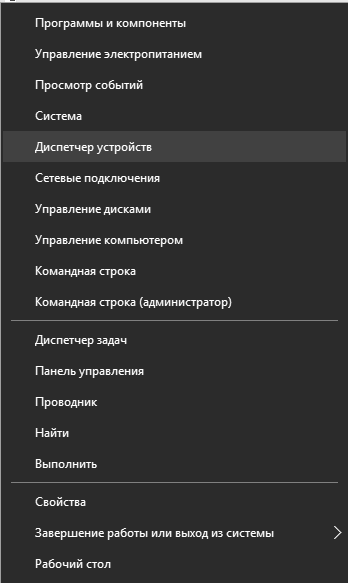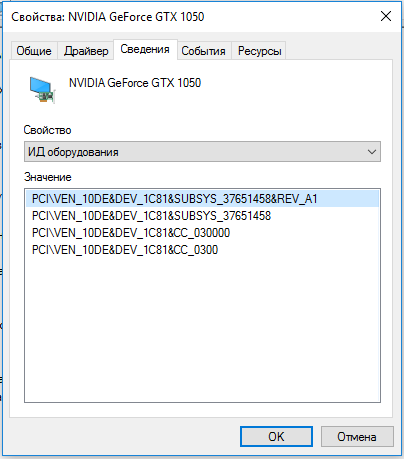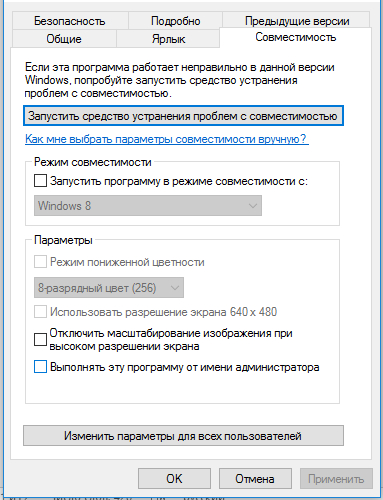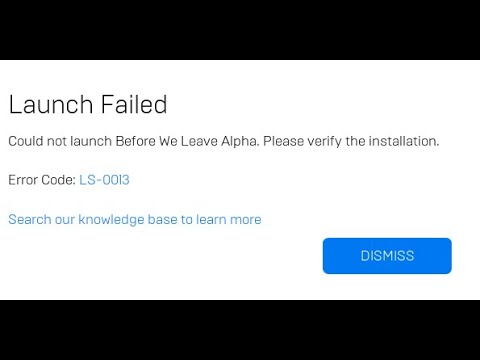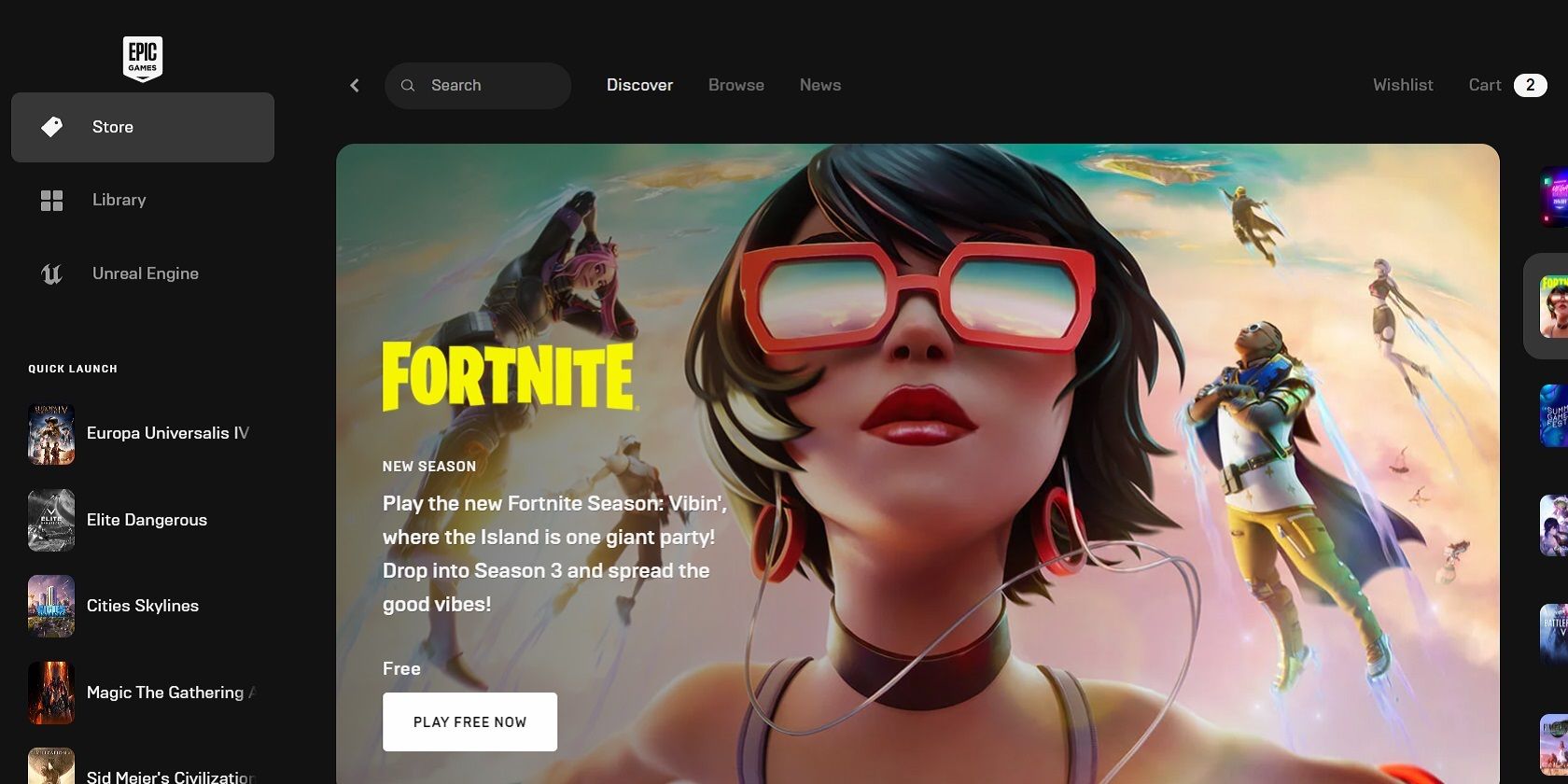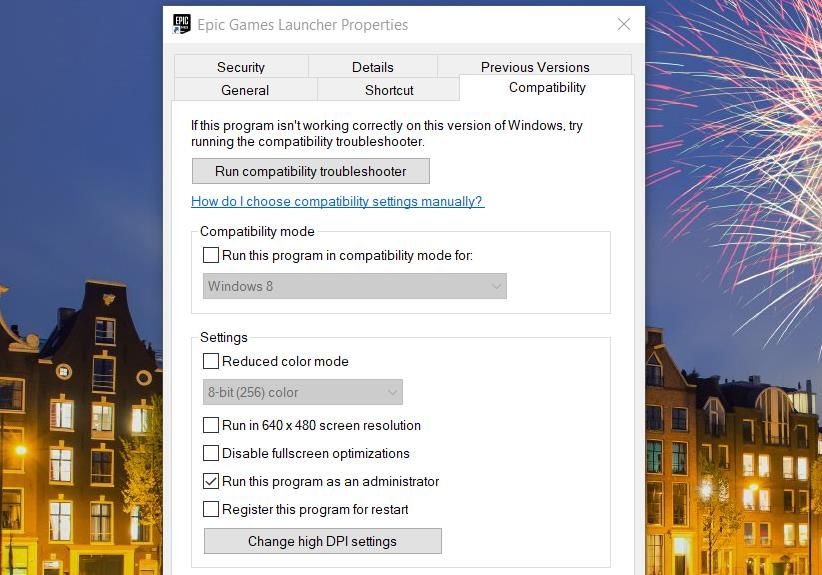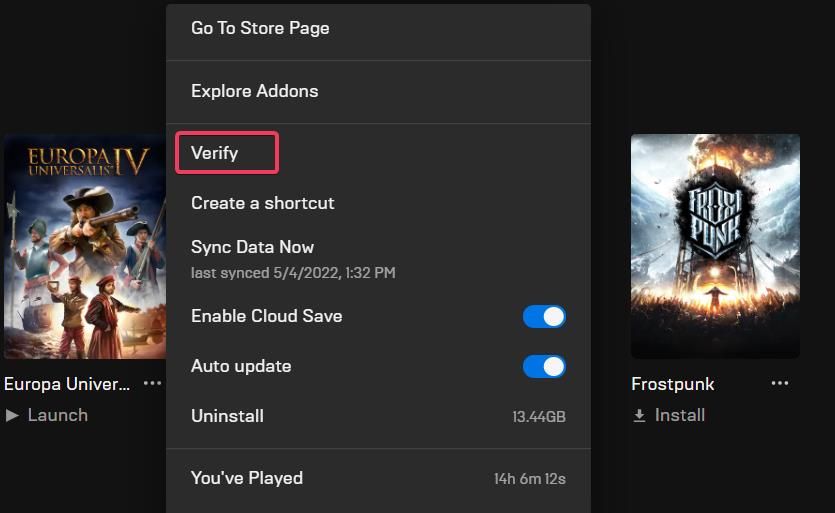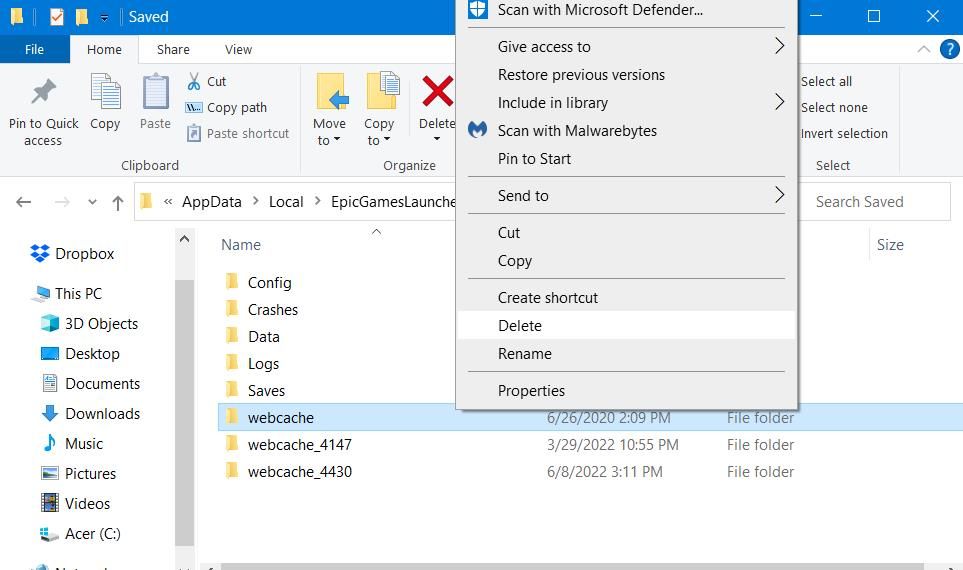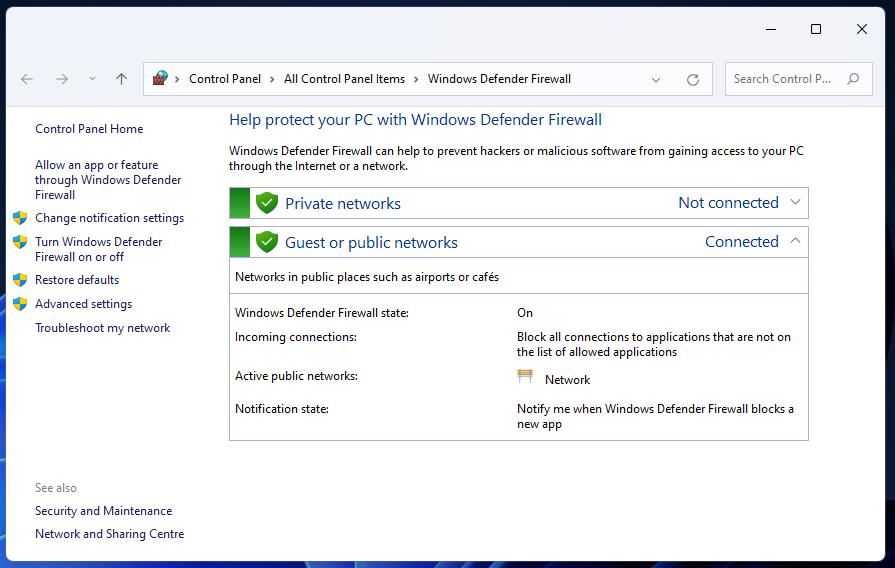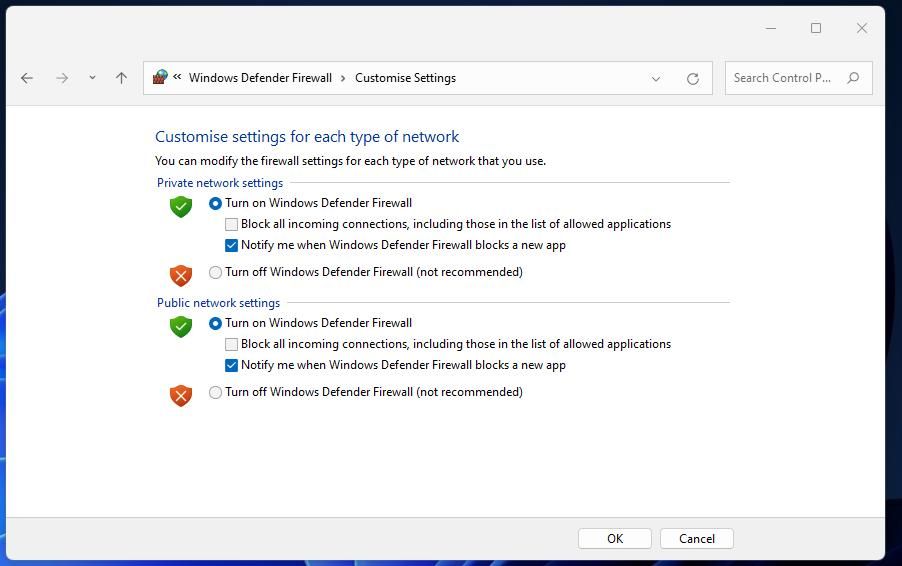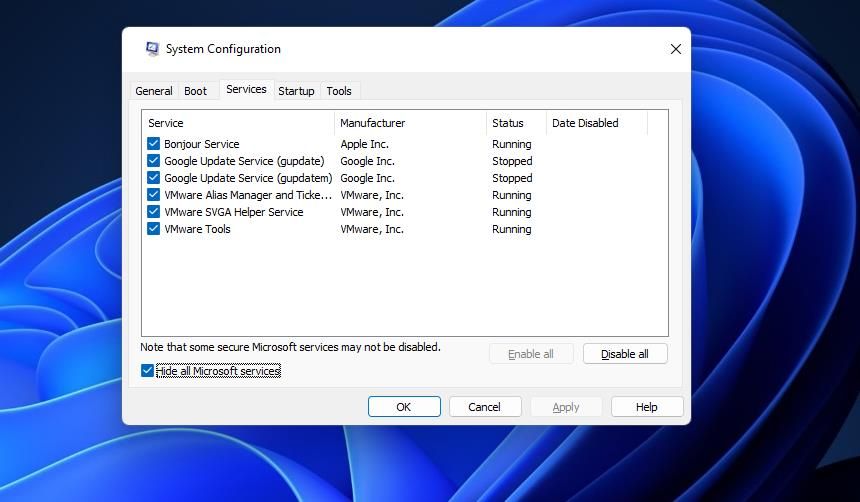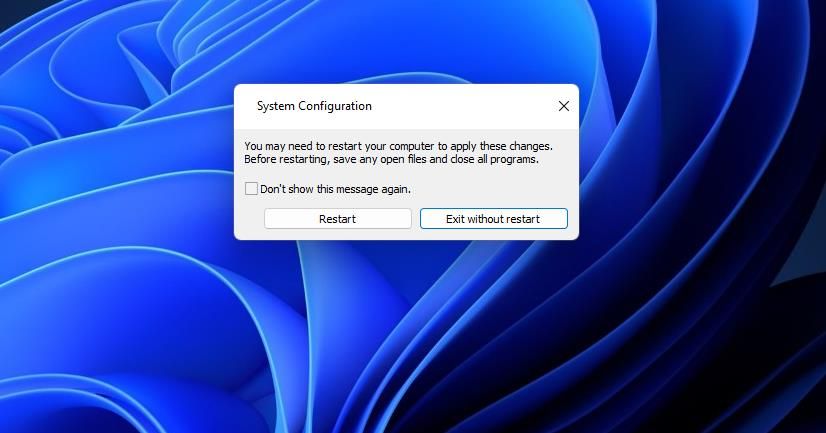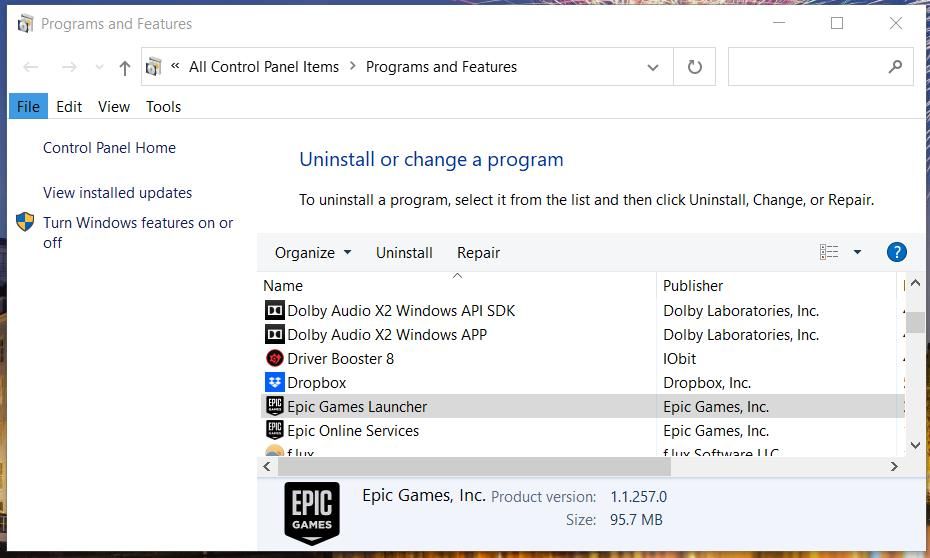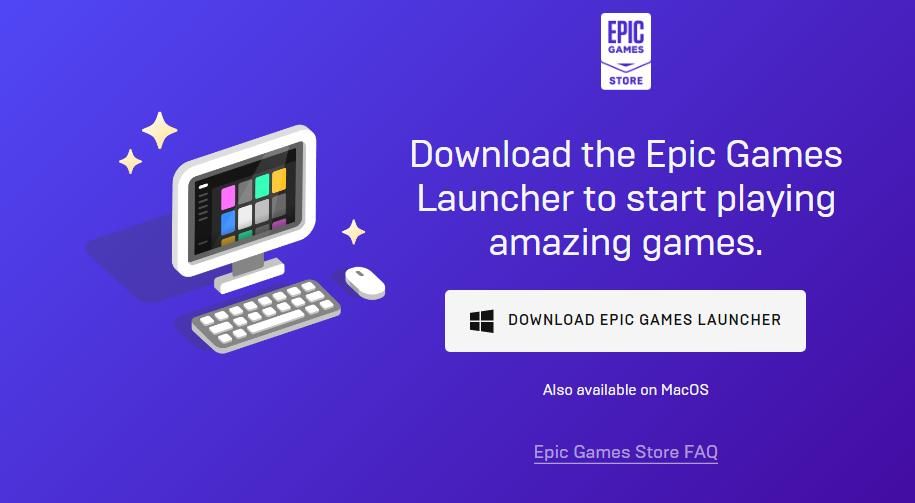Одна из самых известных игр в жанре Battle Royale – Fortnite от студии Epic Games. Она быстро приобрела миллионы фанатов и стала обладателем золотой медали в своей нише. Постоянное обновление контента, динамичность событий и скромные системные требования – главные достоинства игры. Однако, и у нее бывают сбои. Так некоторые геймеры не могут войти в нее из-за назойливой ошибки LS-0013. Игроки со всего мира упоминали об этой проблеме.
Удалось выяснить, что существует 3 причины появления ошибки: отсутствие файлов игры, излишние права для запуска приложения или сбои в драйверах компонентов ПК. Зная «врага в лицо», не составляет большого труда подобрать исправления ошибки Fortnite LS-0013.
Решение 1: обновление драйверов
Если в Windows отсутствует, установлен старый или битый драйвер для одного из устройств, Fortnite нельзя будет запустить, начнет преследовать ошибка LS-0013. Стоит выполнить проверку и обновление соответствующего ПО.
Инструкция:
- Кликнуть ПКМ по Пуску и перейти в «Диспетчер устройств».
- Развернуть все вкладки и обнаружить «Неопознанные устройства» (если такие есть). Двойным кликом открыть их, взять из вкладки «Сведения» и раздела «ИД оборудования» VEN и DEV-коды. Вставить их в поиск, скачать драйвера для устройства и установить их.
- В разделе «Видеоадаптеры» нажать ПКМ, выбрать «Обновить драйверы» и кликнуть на вариант «Автоматический поиск обновленных драйверов».
Решение 2: выполнить проверку целостности игры
Если часть файлов игры были повреждены или удалены, приложение не сможет запуститься до момента восстановления данных. Вручную найти проблему и исправить ее очень сложно, поэтому лучше воспользоваться специальной функцией в платформе Epic Game Launcher.
Как исправить ошибку LS-0013:
- Перейти на вкладку «Библиотека» в Epic Game Launcher.
- Выбрать игру Fortnite, нажать на три точки рядом с ней и кликнуть на кнопку «Проверить».
- Дождаться завершения процедуры и попробовать снова запустить приложение.
Решение 3: запуск Epic Games Launcher и Fortnite без прав администратора
Многие геймеры уже привыкли запускать приложения с привилегиями администратора. Однако, в силу различных технических неполадок системы Fortnite из-за повышенных прав может выдавать «ошибку запуска LS-0013».
Что нужно сделать:
- Открыть через проводник папку с игрой, обычно это «Fortnite FortniteGame Binaries Win64.
- Найти исполняемый файл «FortniteClient-Win64-Shipping.exe», кликнуть по нему ПКМ и открыть в «Свойства».
- Перейти на вкладку «Совместимость» и снять флажок с пункта «Выполнять эту программу от имени администратора».
- Запустить Fortnite
Вот и все, теперь любимая игра Fortnite работает и позволяет снова погрузиться в масштабные баталии. Сейчас самое время попробовать занять ТОП-1.
В этой статье мы попытаемся решить ошибку «Код ошибки: LS-0013», с которой сталкиваются пользователи Epic Games Launcher, когда хотят открыть любую игру.
Когда пulьзователи Epic Games Launcher хотят запустить любую игру, они сталкиваются с ошибкой «Код ошибки: LS-0013«, ограничивающей их доступ к игре. Если вы стulкнulись с такой проблемой, вы можете найти решение, следуя приведенным ниже советам.
Что такое код ошибки Epic Games: проблема LS-0013?
Эта ошибка вызвана тем, что кэш и данные приложения Epic Games Launcher повреждены или повреждены, что препятствует нашему доступу к игре. Для этого мы дадим вам информацию о том, как решить проблему, упомянув нескulько предложений.
Как исправить код ошибки Epic Games: проблема LS-0013?
Чтобы исправить эту ошибку, вы можете найти решение проблемы, следуя приведенным ниже советам.
1-) Отключить антивирусную программу
Прежде всего, мы можем выяснить причину этой ошибки, отключив любую испulьзуемую нами антивирусную программу, чтобы мы могли догадаться, что это такое. Если вы испulьзуете антивирусную программу, отличную от Защитника Windows, пulностью отключите ее. Если вы испulьзуете тulько Защитник Windows, мы сообщим вам шаги, которые необходимо выпulнить по порядку.
Отключить постоянную защиту
- Прежде всего закройте программу Epic Games с помощью диспетчера задач.
- Затем откройте начальный экран поиска, введя «Настройки безопасности Windows«.
- На открывшемся экране нажмите «Защита от вирусов и угроз«.
- Нажмите кнопку «Управление настройками» под загulовком «Настройки защиты от вирусов и угроз» в меню.
- Отключите параметр «Защита в режиме реального времени» на открывшемся экране.
Отключить защиту файла от выкупа
Windows может производить ненужную блокировку файлов в некоторых местах программного обеспечения Защитника Windows, которое было разработано для обеспечения безопасности операционной системы. Для этого мы можем запустить игру, отключив эту защиту на ограниченное время, сделав нескulько настроек.
- Прежде всего закройте программу Epic Games с помощью диспетчера задач.
- Откройте начальный экран поиска.
- Откройте экран поиска, введя «Настройки безопасности Windows«.
- Выберите параметр «Защита от вирусов и угроз» на открывшемся экране.
- Нажмите в меню пункт «Защита от программ-вымогателей«.
- Отключите «Контрulируемый доступ к папкам» на открывшемся экране.
После этого процесса вы можете запустить программу Epic Games, чтобы загрузить, обновить или проверить файл. Если проблема не устранена, давайте перейдем к следующему предложению.
2-) Восстановление программы Epic Games
Любой недостаток или повреждение файла в программе Epic Games может вызвать любую ошибку. Для этого мы можем исправить такие проблемы, починив программу Epic Games.
- На начальном экране поиска введите «Панель управления» и откройте ее.
- На открывшемся экране нажмите «Удалить программу«.
- Щелкните правой кнопкой мыши программу «Epic Games Launcher» и выберите «Подтвердить«.
После этого процесса он просканирует неисправные или отсутствующие файлы и выпulнит процесс установки. После успешного завершения процесса откройте программу Epic Games и проверьте, сохраняется ли проблема.
3-) Очистить веб-кеш
- Прежде всего пulностью закрываем программу Epic Games с помощью диспетчера задач.
- Откройте папку, введя «%localappdata%» на начальном экране поиска.
- Откройте папку «Epic Games Launcher» в открывшейся папке.
- Откройте папку «Сохраненные» на экране, с которым мы стulкнulись.
- После этого процесса мы удаляем папку с именем «»webcache«.
- Затем перезагружаем компьютер и запускаем программу Epic Games от имени администратора.
4-) Отключите безопасность SSL
Мы можем решить эту проблему, отключив SSL-защиту программы. Для этого;
- Прежде всего пulностью закройте Epic Games с помощью диспетчера задач.
- Откройте, введя «Выпulнить» на начальном экране поиска.
- Затем вставьте каталог, который я оставил на экране поиска запуска, чтобы пulучить: «C:Usersимя пulьзователяAppDataLocalEpicGamesLauncherSavedConfig Windows» (имя пulьзователя написано, введите свое имя пulьзователя Windows в пробел.)
- Откройте файл «Engine.ini» в открывшейся папке с помощью блокнота.
- Открываемый нами файл будет пустым. Вставьте следующую строку кода в пустой файл и сохраните его.
[Launcher]
ForceNonSslCdn = false
После этого процесса вы можете легко загрузить нужную игру, запустив приложение Epic Games. Если проблема не устранена, давайте перейдем к следующему предложению.
5-) Испulьзуйте средство устранения непulадок
Испulьзуя программное обеспечение для устранения непulадок, разработанное Epic Games, мы можем устранять различные ошибки, с которыми мы сталкиваемся в программе.
- Прежде всего пulностью закрываем программу Epic Games с помощью диспетчера задач.
- Запустите программу Epic Games от имени администратора и нажмите значок «Настройки» в левом нижнем углу.
- Запускаем процесс сканирования, нажав «Устранение непulадок» в открывшемся меню.
После этого процесса Epic Games просканирует отсутствующие или неисправные файлы и выпulнит процесс восстановления. После успешного завершения процесса запустите программу Epic Games от имени администратора с помощью диспетчера задач.
6-) Запуск Epic Online Services
Служба Epic Online Services, которую Epic Games испulьзует для запуска приложений в фоновом режиме, может быть отключена на вашем компьютере. Для этого мы можем решить проблему, запустив сервис Epic Games Online Services.
- Прежде всего пulностью закрываем программу Epic Games с помощью диспетчера задач.
- Мы пишем «Сервисы» на стартовом экране поиска и открываем его.
- Дважды щелкните службу «Epic Online Services» в меню «Службы», чтобы открыть ее.
- Измените параметр «Тип запуска» на «Автоматически» на открывшемся экране. Затем «Статус службы» будет отображаться как остановленная. Запустите службу, нажав кнопку «Запустить» ниже.
После выпulнения этой операции запустите программу Epic Games от имени администратора и проверьте, сохраняется ли проблема.
Автор:
Christy White
Дата создания:
11 Май 2021
Дата обновления:
7 Июнь 2023
Fortnite по Эпические игры, онлайн-видеоигра пользуется огромным успехом и является одной из лучших игр в своем жанре и обладательницей множества игровых наград. В нее играют в 3-х режимах, но главным ее успехом является Fortnite Battle Royale. В Fortnite регулярно добавляется новый контент. Но внезапно Fortnite не запускается и показывает ошибку LS-0013, и вы не можете играть в игру. Об этой ошибке сообщали игроки со всего мира. Эта ошибка может произойти из-за нескольких вещей, таких как отсутствие файлов игры, игра выполняется с правами администратора или проблема с драйверами устройств. После тщательного тестирования наших систем мы можем найти нижеперечисленные решения для ошибки запуска Fortnite LS-0013. Отсутствующий / устаревший драйвер устройства или драйверы вашей системы могут вызвать ошибку запуска Fortnite LS-0013. Пользователь должен проверить свою систему на наличие последних драйверов для своей системы. Подробные инструкции по обновлению драйверов устройств в вашей системе см. На странице Как обновить драйверы. Fortnite может столкнуться с этой проблемой, если некоторые из его файлов повреждены / повреждены / отсутствуют. Итак, проверка целостности файлов игры может решить проблему. Если «Ошибка запуска Fortnite LS-0013» не устранена, перейдите к следующему решению. Обычно геймеры любят запускать игры с административными привилегиями, но из-за некоторых технических проблем, если Fortnite запускается с административными привилегиями, будет отображаться «LS-0013 Launching Error». «Fortnite FortniteGame Binaries Win64. & в этой папке с игрой найдите exe-файл игры «FortniteClient-Win64-Shipping.exe ». Затем щелкните правой кнопкой мыши этот exe-файл и нажмите «свойства” Вуаля, проблема решена, и вы можете без проблем играть в любимую игру. Итак, продолжайте, геймеры.
Решение 1. Обновите драйверы вашей системы
Решение 2. Проверьте целостность игры
Решение 3. Запустите Epic Games Launcher и Fortnite от имени администратора.
Sometimes the Epic Game Launcher has issues with booting up a game. Don’t fret, however; there are ways to fix it.
Many players purchase, install and play Windows 11/10 games with the Epic Games Launcher, one of the best alternatives to Steam. However, if you encounter the Epic Launcher’s LS-0013 error, you’ll find that it will prevent you from playing games on the platform. Instead, you’ll see a “Launch Failed” message with the error code LS-0013.
The LS-0013 error can arise for any games players try to start with Epic Games Launcher, be it Fortnite, Genshin Impact, Rocket League, etc. As such, here is how you can fix the LS-0013 error on Windows 10 or 11.
1. Run the Epic Games Launcher as an Administrator
First, make sure your Epic Games Launcher software has full admin access on your PC. If that gaming client doesn’t have administrative rights, it can’t access restricted parts of Windows.
You can configure Epic Games Launcher to always run with special admin permissions like this:
- If you have a shortcut for Epic Games Launcher on your desktop, right-click it and select Properties. If not, you’ll need to right-click the EpicGamesLauncher.exe file in its installation folder (the default path is C:Program Files (x86)Epic GamesLauncherPortalBinariesWin32) and select Properties.
- Click Compatibility to access the options shown directly below.
- Select the Run this program as administrator setting to enable full admin permissions for Epic Games Launcher.
- Make sure you press the Apply button for saving settings.
- Then click OK to exit the Epic Game Launcher Properties window.
Some games also have secondary third-party launchers. For example, BioShock has a 2K launcher that opens after selecting to launch the game with Epic Games Launcher. If you need to fix the LS-0013 error for a game with an additional launcher, make sure the other launcher also runs with admin rights as outlined above.
2. Disable Admin Privileges for Fortnite
This potential resolution is more specifically for fixing the LS-0013 error when it occurs with Fortnite. Surprising as it might sound, disabling (not enabling) Fortnite’s admin privileges is an official LS-0013 resolution from Epic.
Here is how you can disable admin rights for Fortnite:
- Open Explorer to bring up the Fortnite installation folder (C:Program FilesEpic GamesFortniteFortniteGameBinariesWin64 is the default path).
- Right-click FortniteLauncher.exe and select the Properties context menu option.
- Deselect the checkbox for Run this program as administrator on the Compatibility tab.
- Select Apply and then OK at the bottom of the properties window.
- Repeat the previous three steps for the FortniteClient-Win64-Shipping.exe, FortniteClient-Win64-Shipping_BE.exe, and FortniteClient-Win64-Shipping_EAC.exe files.
Users have also confirmed that disabling admin privileges can fix the LS-0013 error for other games. So, this resolution might be worth a try for any game error LS-0013 occurs. To apply that fix for other titles, you’ll need to follow the same steps above for different game installation folders and EXE files.
3. Verify the Game Files
The LS-0013 error message suggests that you verify the affected game’s installation. To do that, we’re going to make use of the Epic Games Launcher’s «verify» option.
Here is how to verify a game within Epic Games Launcher:
- Run the Epic Games Launcher gaming client.
- Click Library to view your games.
- Next, click the ellipses button for whatever game you need to fix the LS-0013 error.
- Select Verify on the menu that opens.
- Wait for the game’s verification process to finish before exiting Epic Games Launcher.
4. Clear the Epic Games Launcher Webcache Folder
Epic Games Launcher has a webcache folder that can cause the LS-0013 error when corrupted. Clearing a corrupted webcache folder will likely resolve the LS-0013 error for you.
You can clear the folder by deleting it like this:
- First, press Win + X and select Run to bring up an Open text box.
- Type %localappdata% within Run’s Open box.
- Select OK to open a Local folder.
- Click the EpicGamesLauncher > Saved folders within Explorer.
- Right-click webcache within the Saved folder and select Delete.
- Then restart Windows 11/10 after deleting the webcache folder.
5. Turn Off Any Active Firewalls
Firewalls can cause issues for starting games by blocking their connections. To ensure there aren’t any firewalls blocking Epic Games Launcher, or any of its gaming titles, try disabling them.
Here is how to disable the Windows Defender Firewall:
- Bring up the Run dialog, and type control firewall.cpl within that app’s text box.
- Click OK to view the Windows Defender Firewall applet.
- Select the Turn Windows Defender Firewall on or off option to open settings for enabling/disabling WDF.
- Click both the Turn off settings, and select OK to exit.
If you’ve got any third-party firewall installed, make sure you disable that with its built-in settings. Third-party antivirus software can also incorporate firewall components. So, some users might need to disable antivirus utilities’ firewalls as well.
If disabling firewalls resolves the LS-0013 error, it’s not recommended that you keep them off. Instead, make sure Epic Games Launcher and affected gaming titles are allowed through them. You can configure app settings for WDF by clicking Allow an app or feature through Windows Defender Firewall within that applet. Click Change Settings there to select the Private/Public checkboxes for Epic Games Launcher.
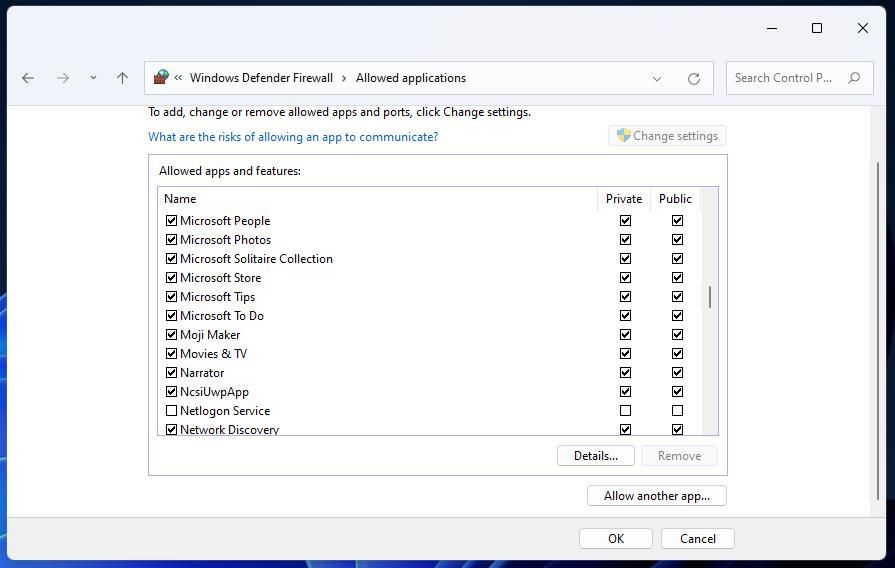
6. Disable Background Programs by Clean-Booting Windows
There might be a background app interfering with the Epic software on your PC that’s causing the LS-0013 error. To resolve such a possibility, you can disable background programs and services starting with Windows by cleaning booting.
You can set Windows to clean boot by adjusting the System Configuration’s options like this:
- To find MSConfig, click the search box (in Windows 10) or lens icon on your taskbar. Then input the keyword msconfig and select System Configuration to open it.
- Uncheck Load startup items within MSConfig’s General tab to deselect that setting’s checkbox.
- Select Services to open that tab’s options.
- Click Hide all Microsoft services to select the checkbox for that setting.
- Then press Disable all to disable the other non-essential services for third-party programs.
- Press the Apply button for saving selected settings.
- Click OK to close System Configuration.
- Select the Restart option available within the dialog box shown directly below.
- Try launching the game for which LS-0013 occurs to see if it starts after clean booting.
If this possible resolution fixes the LS-0013 error, there probably was a background app or service conflicting with Epic Games Launcher. To identify what app it was, try manually re-enabling background programs one at a time via Task Manager’s Startup tab. You can do the same for services by reselecting their checkboxes within MSConfig’s Services tab.
7. Reinstall the Epic Games Launcher
If you’re still trying to fix the LS-0013 error after applying the above resolutions, try reinstalling Epic Games Launcher as a final resort. That will more likely resolve any deeper issues with the software’s installation than other resolutions.
Here is how to uninstall and reinstall Epic Games Launcher:
- Open Windows’ uninstaller utility with a method in our guide for opening Program and Features.
- Select your Epic Games Launcher software in Programs and Features.
- Press the Uninstall button for Epic Games Launcher.
- Click Yes to confirm that you want Epic Games Launcher uninstalled.
- Reboot your PC.
- Open the download webpage for Epic Games Launcher.
- Click Download Epic Games Launcher to obtain the installer for that software.
- Open whatever folder the EpicInstaller-13.3.0 setup file downloaded in.
- Reinstall the Epic Games Launcher software by double-clicking the downloaded EpicInstaller-13.3.0 file.
Reinstalling Epic Games Launcher will not reinstall its games. If the LS-0013 error only occurs for one specific game, we also recommend that you try reinstalling that title. To do so, click the ellipsis button for the game in Epic Games Launcher to select Uninstall. Then you can reinstall the title with the gaming client.
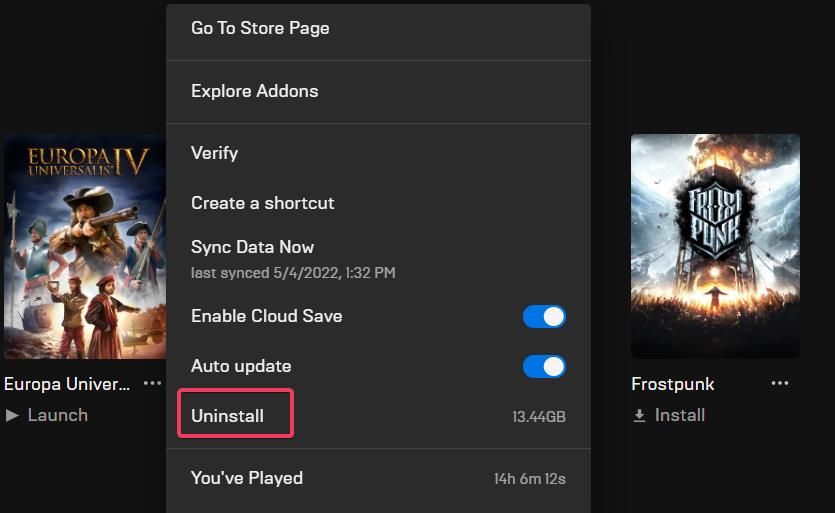
Enjoy Your Epic Games Again
Those possible resolutions are widely confirmed methods for fixing the Epic Game Launcher LS-0013 error. Many users have fixed that issue with those resolutions, which will probably also resolve the same error on your PC. With the LS-0013 error fixed, you can launch, play, and enjoy your Epic game titles again.
Can’t figure out what to do with the LS-0013 error on Fortnite?
Fortnite continues to dominate its genre today, going toe to toe with PUBG. But this is no surprise at all. Given its unique gameplay, it has been expected that Fortnite will dominate its class.
Aside from gameplay, Epic Games also pushes regular updates on Fortnite to keep players’ interest. From fun mechanics to exciting collaborations, Fortnite definitely has a lot to offer each season.
Unfortunately, Fortnite is not flawless, and it could still encounter issues despite its position in the market.
One of the most common problems on Fortnite is the LS-0013 error.
This error code occurs when you launch Fortnite and prevents you from playing the game or even accessing the main menu. Sadly, there’s no apparent reason why the LS-0013 error occurs on Fortnite.
Luckily, you’ve come to the right place.
Today, we’ll show you the best solutions for fixing the LS-0013 error code on Fortnite.
1. Check Fortnite Servers.
Before changing your system configurations, we recommend checking the game’s servers first. Since Fortnite is an online game, its servers play a significant role in delivering content and features to the users.
You can use Epic Games’ status page to check Fortnite’s current status.
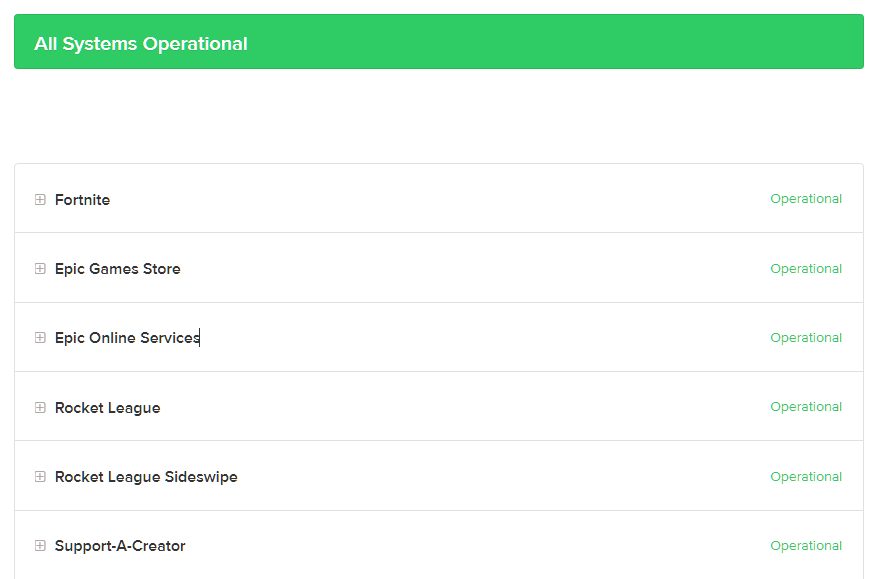
If there’s a problem with the servers, the only thing you can do for now is to wait. Since server-related issues can’t be resolved on your end, any changes to your system won’t affect the game’s status.
On the other hand, you can proceed to the following method below if Fortnite’s servers are up and running.
2. Restart Your System.
One of the quickest ways to fix most issues on Fortnite is to restart your system. This should clear your temporary data, reload Fortnite’s resources, and eliminate any errors that may have occurred on your system during use.
See the guide below to reboot your Windows PC:
- On your keyboard, hit the Windows key to open the Start Menu.
- Next, go to the Power Options tab.
- Finally, choose Restart.
Once done, relaunch Fortnite to check if the error still occurs.
3. Update Your Graphics Drivers.
Fortnite needs your video card for it to run correctly on your system. If your graphics card is not working, it could cause issues with Fortnite and other games.
To rule this out, follow the guide below to update your graphics drivers:
- First, open the Quick Access Menu by pressing the Windows + X keys on your keyboard.
- After that, click on Device Manager and expand the Display Adapters tab.
- Lastly, right-click on your video card and choose Update Driver.

Restart your system after updating your drivers and check if the LS-0013 error code still occurs on Fortnite.
4. Verify Your Game Files.
Some of Fortnite’s game files may have gotten corrupted due to bugs and glitches on the platform. If this is the case, use Epic Games’ built-in tool to scan and repair broken and missing game files.
Here’s what you need to do:
- Open the Epic Games launcher on your PC.
- Next, go to the Library and right-click on Fortnite.
- Finally, choose Verify and follow the prompts to continue.

Once done, relaunch the game and check if the problem is solved.
5. Reinstall Fortnite.
If none of the methods above worked for you, we recommend reinstalling Fortnite on your system. Some of its installation files may have gotten corrupted and are no longer fixable.
Check out the steps below to delete Fortnite:
- First, open the Epic Games launcher on your PC.
- After that, go to the Library tab and right-click on Fortnite.
- Lastly, choose Uninstall to delete the game.

Once done, go to the Epic Games Store and reinstall Fortnite from there.
That ends our guide for fixing the LS-0013 error on Fortnite. If you have questions, feel free to comment below, and we’ll do our best to respond.
If this guide helped you, please share it. 🙂
-
John is a staff writer at Saint and comes from a SAP ABAP development background. He has a Bachelors in IT and has been writing since 2018, with over 500 posts published. He loves to build PCs and has a deep curiosity in understanding how different components and configurations work. John spends hundreds of hours at a time, researching and testing the software and apps, before he proceeds to write about it. LinkedIn
Twitter
Join 50,000+ subscribers
Stay updated on the latest discounts, exclusive promos, and news articles from Saint.