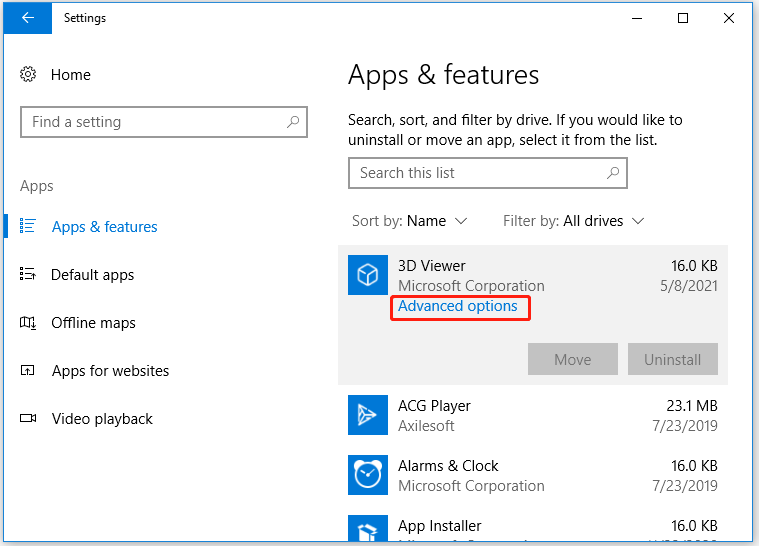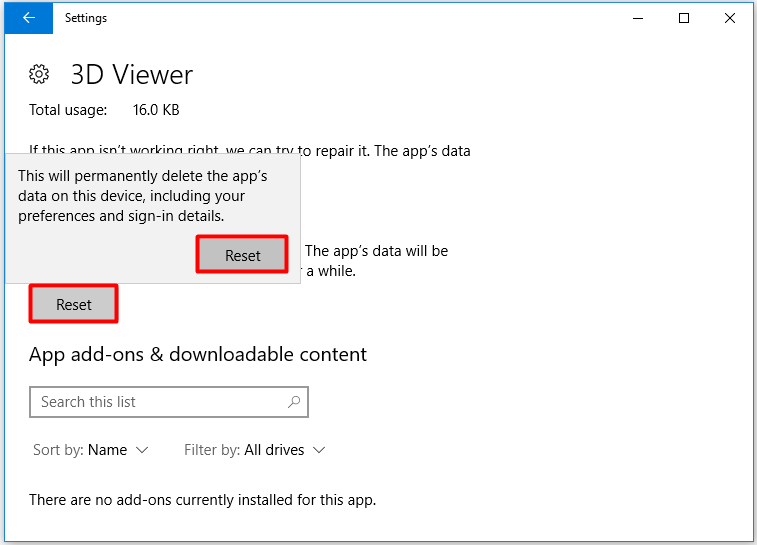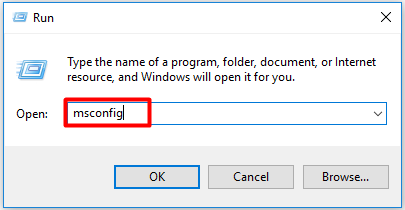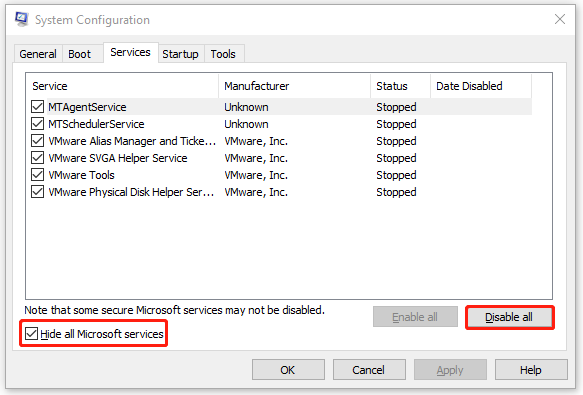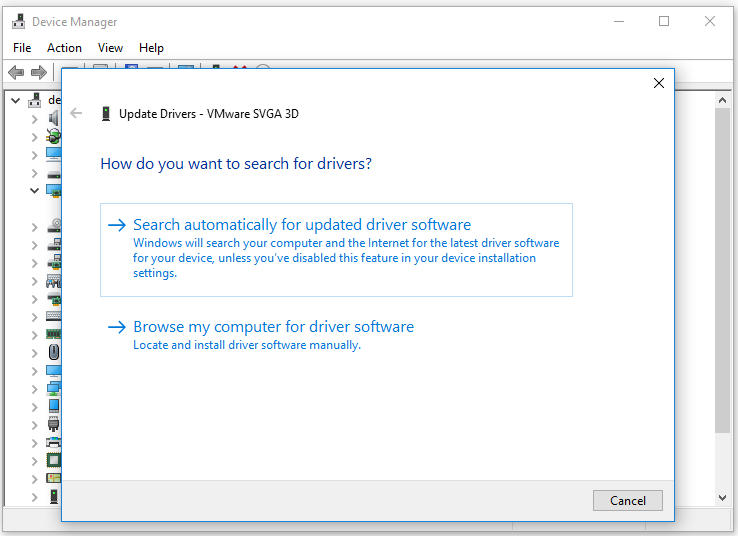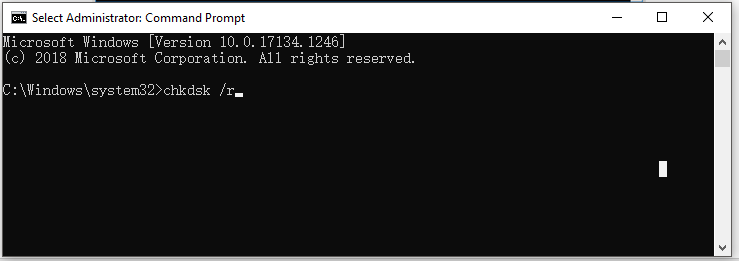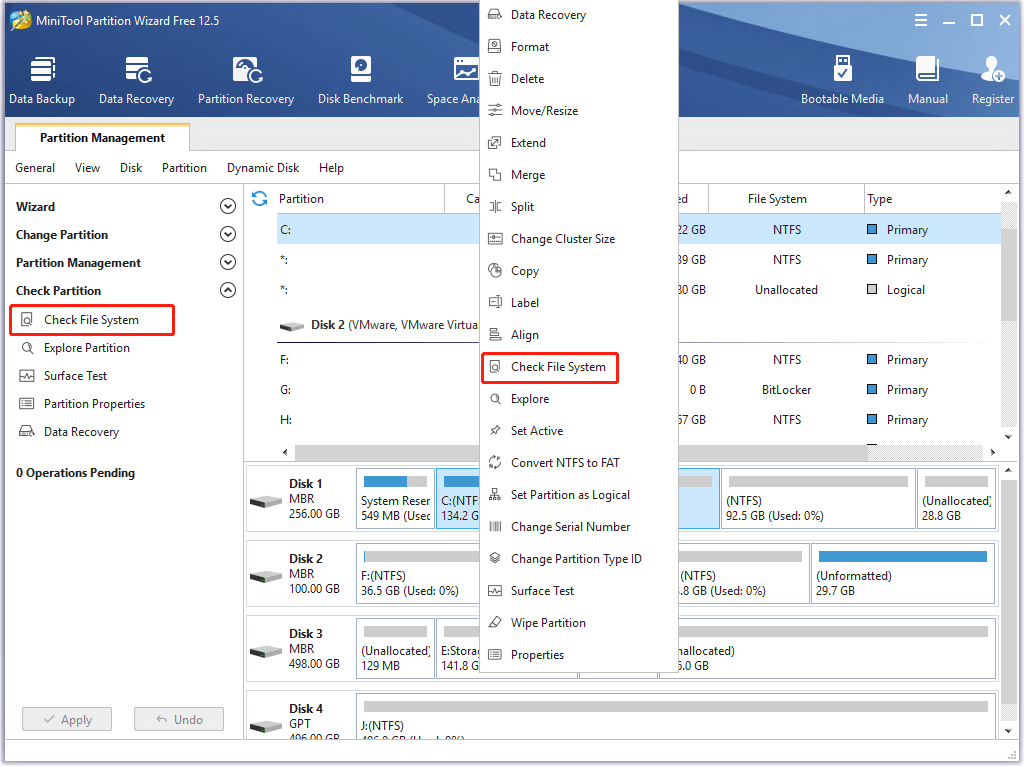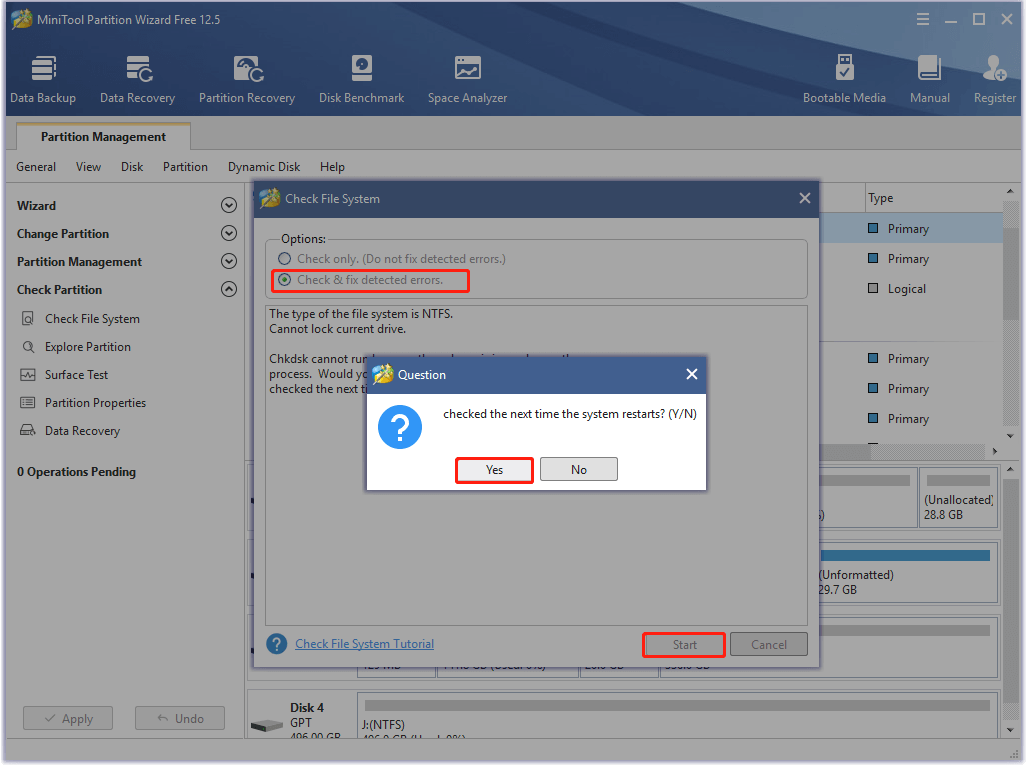Error 87 параметр задан неверно – ошибка, которая появляется у пользователей после загрузки компьютера или запуска приложений. Для начала давайте разберемся после каких действий она появляется: при запуске программ для работы с графикой или при запуске игр или видео в игровых лаунчерах типа Стима, Origin, Epic Games Store и Uplay. Ниже по тексту рассмотрим доступные пути решения проблемы.
Чаще всего ошибка появляется у пользователей Windows 10 и Windows 10 Pro. Окно с сообщением как на скрине ниже может выскочить при запуске программ типа BlueStacks, AutoCAD 2016(и других версий), Photoshop, Adobe Pr. loadlibrary, Adobe Premiere или Sony Vegas Pro. Как видим это в основном программы, которые работают с графикой и полная ошибка высвечивается так: «LoadLibrary failed with error 87: параметр задан неверно».
LoadLibrary failed with error 87 параметр задан неверно при запуске программы Adobe Pr. loadlibrary
Тоже самое окно со сбоев высвечивается при запуске старых или относительно новых игр: Start Andy, Сталкер. Бывает, что игра работала без багов и вылетов, а после обновлений начались тормоза и зависания там, где их раньше не было.
Последнее время пользователи жалуются что ошибка выскакивает при попытке открывать видеоролики в полный экран на игровых площадках Steam, Origin, Epic Games Store. Если ваши «симптомы» похожи на эти, то есть две основные причины:
- Конфликт в последнем обновлении Windows для вашей сборки ПК;
- Устаревшие драйвера у пользователей с видеокартами от AMD или ошибка в процессе обновления драйверов на более новую версию.
Как исправить ошибку Error 87
Если ошибка выскакивает при запуске программ для работы с графикой – поможет один простой лайфхак с переименованием системного «.dll» файла и обновление драйверов видеокарты. Работать будем с файлом «atig6pxx.dll»:
- Для начала находим нужный файл. Сделать это можно нажав «Пуск», затем в строке поиска написать «atig6pxx.dll». Либо открыть путь: C:Wimdowssystem 32.
- Кликаем правой и нажимаем «Переименовать». В конце имени добавляем параметр «.bak». В итоге должно получиться название «atig6pxx.dll.bak».
- Всё, можно запустить программу в которой была ошибка или для теста Фотошоп(Adobe Premiere, AutoCAD).
Тоже самое можно посмотреть в видео инструкции.
Дополнительные советы
Независимо от типа видеокарты в системе AMD или Nvidia, зайдите на официальный сайт и скачайте свежий установщик драйверов.
У пользователей Nvidia есть замечательная программа GeForce Experience, она сразу уведомляет пользователя о выходе новой версии драйверов. На момент написания статьи это версия 456.38 от 09/17/2020.
Далее обязательно установите сентябрьские обновления для для Windows. Что бы быстро зайти и увидеть доступные обновления откройте «Пуск» и наберите «Центр обновления Windows». Этот же пункт можно найти в настройках системы на вкладке «Параметры». В последней сборе «Обновления функций Windows, версия 2004» исправлено много ошибок при запуске игр, которые были из-за конфликтов, без новых обновлений. Этот совет больше касается новых игр, т.к. тестируют их на последних сборках операционных систем.
Чистка и исправление ошибок в реестре системы
В дополнение к вышесказанному можно установить программу PC Repair & Optimizer Tool. Программа совместима с семейством систем Windows XP, 7, 8, 10 и даже Vista — Microsoft Gold Certified и проста в использовании:
- Загружаем программу по ссылке выше и устанавливаем.
- После запуска на главном экране нажимаем «Начать сканирование». Утилита в автоматическом режиме найдёт проблемы в реестре системы, которые тормозят и приводят к ошибкам.
- Для большей уверенности можно сделать бэкап текущего состояния реестра, а затем нажать «Починить все».
Наряду с PC Repair & Optimizer Tool большой популярностью у пользователей пользуется утилита Ccleaner. Она так же умеет находит и исправлять ошибки в реестре системы, чистить кеш и лишние временные файлы и мусор. Дополнительно чистит браузеры, которые «съедают» и память на жестком диске и забивают «оперативку».
Выводы
В 90% случаев ошибка «LoadLibrary failed with error 87: параметр задан неверно» возникает из-за некорректно установленных драйверов для видокарты на ПК. Первым делом пробуйте переименовать файл «atig6pxx.dll» и обновить драйвер видюхи. Дальше проверьте обновления Windows. Напишите в комментариях после какого шага у вас запустилась нужная программа или игра и задавайте любые другие вопросы.
Актуальное на этой неделе:

02.06.2023
Как отключить «Скрыть IP-адрес» для веб-сайта на iPhone
IP-адрес телефона является технически важной информацией, позволяющей идентифицировать пользователей в…
Далее

28.04.2023
Как охладить бойлеры в квесте Atomic Heart «В самое пекло»?
Atomic Heart предлагает захватывающий игровой процесс, который сочетает в себе различные элементы геймплея….
Далее

27.04.2023
Как получить атомные стикеры в Atomic Heart
Atomic Heart – это ожидаемая игра от российской студии Mundfish, которая предлагает игрокам уникальную смесь научной…
Далее

26.04.2023
Как отключить защиту Google Play Protect на Android
Google — крупная компания, у которой есть множество сервисов для мобильных устройств. Одним из таких сервисов…
Далее
Внутри утилиты «Блокнот» вставьте следующий код:
Редактор реестра Windows версии 5.00 [HKEY_LOCAL_MACHINE SYSTEM CurrentControlSet Services wuauserv] "PreshutdownTimeout" = dword: 036ee800 "DisplayName" = "@% systemroot% system32 wuaueng.dll, -105 "" ErrorControl "= dword: 00000001" ImagePath "= hex (2): 25,00,73,00,79,00,73,00,74,00,65,00,6d, 00,72,00 , 6f, 00,6f, 00, 74,00,25,00,5c, 00,73,00,79,00,73,00,74,00,65,00,6d, 00,33,00, 32,00,5c, 00,73, 00,76,00,63,00,68,00,6f, 00,73,00,74,00,2e, 00,65,00,78,00,65 , 00,20,00,2d, 00, 6b, 00,20,00,6e, 00,65,00,74,00,73,00,76,00,63,00,73,00,00, 00 "Start" = dword: 00000003 "Type" = dword: 00000020 "Description" = "@% systemroot% system32 wuaueng. dll, -106 "" DependOnService "= hex (7): 72,00,70,00,63,00,73,00,73,00,00,00,00,00« ObjectName »=« LocalSystem »« ServiceSidType "= dword: 00000001" RequiredPrivileges "= hex (7): 53,00,65,00,41,00,75,00,64,00,69,00,74,00,50,00,72, 00 , 69,00,76,00,69,00,6c, 00,65,00,67,00,65,00,00,00,53,00,65,00,43,00,72,00, 65,00,61,00,74,00,65,00,47,00,6c, 00,6f, 00,62,00,61,00,6c, 00,50,00,72,00,69, 00,76,00,69,00,6c, 00,65,00,67,00,65,00,00,00,53,00,65,00,43,00,72,00,65,00 , 61,00,74,00,65,00,50,00,61,00,67,00,65,00,46,00,69,00,6c, 00,65,00,50,00, 72, 00,69,00,76,00,69,00,6c, 00,65,00,67,00,65,00,00,00,53,00,65,00,54,00,63 , 00, 62,00,50,00,72,00,69,00,76,00,69,00,6c, 00,65,00,67,00,65,00,00,00,53, 00,65, 00,41,00,73,00,73,00,69,00,67,00,6e, 00,50,00,72,00,69,00,6d, 00,61,00 , 72,00, 79,00,54,00,6f, 00,6b, 00,65,00,6e, 00,50,00,72,00,69,00,76,00,69,00, 6c, 00,65, 00,67,00,65,00,00,00,53,00,65,00,49,00,6d, 00,70,00,65,00,72,00,73 , 00,6f, 00, 6e, 00,61,00,74,00,65,00,50,00,72,00,69,00,76,00,69,00,6c, 00,65, 00,67,00,65, 00,00,00,53,00,65,00,49,00,6 e, 00,63,00,72,00,65,00,61,00,73,00,65,00,51,00, 75,00,6f, 00,74,00,61,00,50 , 00,72,00,69,00,76,00,69,00,6c, 00,65,00,67,00,65, 00,00,00,53,00,65,00,53, 00,68,00,75,00,74,00,64,00,6f, 00,77,00,6e, 00,50,00, 72,00,69,00,76,00,69,00 , 6c, 00,65,00,67,00,65,00,00,00,00,00 «FailureActions» = шестнадцатеричный: 80,51,01,00,00,00,00,00,00,00, 00,00,03,00,00,00,14,00,00, 00,01,00,00,00,60, шт., 00,00,00,00,00,00,00,00,00 , 00,00,00,00,00,00,00,00,00 [HKEY_LOCAL_MACHINE SYSTEM CurrentControlSet Services wuauserv Parameters] «ServiceDll» = шестнадцатеричный (2): 25,00,73,00,79, 00,73,00,74,00,65,00,6d, 00,72,00,6f, 00,6f, 00,74,00,25,00,5c, 00,73,00,79,00 , 73,00,74,00,65,00,6d, 00,33,00,32,00,5c, 00, 77,00,75,00,61,00,75,00,65,00, 6e, 00,67,00,2e, 00,64,00,6c, 00,6c, 00,00,00 "ServiceDllUnloadOnStop" = dword: 00000001 "ServiceMain" = "WUServiceMain" [HKEY_LOCAL_MACHINE SYSTEM CurrentControlSet Services wuauserv Security] "Безопасность" = шестнадцатеричное: 01,00,14,80,78,00,00,00,84,00,00,00,14,00,00,00,30,00,00,00, 02, 00,1c, 00,01,00,00,00,02,80,14,00, ff, 00,0f, 00,01,01,00,00,00,00,00,01,0 0,00, 00,00,02,00,48,00,03,00,00,00,00,00,14,00,9д, 00,02,00,01,01,00,00,00 , 00,00, 05,0b, 00,00,00,00,00,18,00, ff, 01,0f, 00,01,02,00,00,00,00,00,05,20, 00,00,00, 20,02,00,00,00,00,14,00, ff, 01,0f, 00,01,01,00,00,00,00,00,05,12,00 , 00,00,01, 01,00,00,00,00,00,05,12,00,00,00,01,01,00,00,00,00,00,05,12,00, 00,00 [HKEY_LOCAL_MACHINE SYSTEM CurrentControlSet Services wuauserv TriggerInfo] [HKEY_LOCAL_MACHINE SYSTEM CurrentControlSet Services wuauserv TriggerInfo 0] "Тип" = dword: 00000005 "Action" = dwordid: 00000001 "Guid : e6, ca, 9f, 65, db, 5b, a9,4d, b1, ff, ca, 2a, 17,8d, 46, e0 [HKEY_LOCAL_MACHINE SYSTEM CurrentControlSet Services wuauserv TriggerInfo 1] "Тип" = dword: 00000005 "Action" = dword: 00000001 "Guid" = hex: c8,46, fb, 54,89, f0,4c, 46, b1, fd, 59, d1, b6,2c, 3b, 50
The error message “LoadLibrary failed with error 87 the parameter is incorrect” may appear when you open or create a project or map document in ArcGIS Pro or ArcMap. MiniTool analyses the possible reasons behind the error and then offers you some fixes based on that.
You can receive the “LoadLibrary failed with error 87 the parameter is incorrect” message in many cases. For example, it could appear when you launch AutoCAD, open or create a project, or map document in ArcGIS Pro or ArcMap.
Plenty of users seek for help in technical communities and forums. Here is a true example from superuser.com.
I’m running Windows 10 pro (1909) on a domain-joined machine. When I do an RDP session (mstsc.exe) into that machine and trying to launch a certain program I’m getting the error: LoadLibrary failed with error 87. —superuser.com
Note: Sometimes, the error message may show you a different code, but the solution works. Weirdly, this error is not related to a single app or program. Dropbox and Autodesk are programs that often throw users this error.
In order to fix LoadLibrary failed with error 87 Windows 10 smoothly, you’d better learn the potential causes for the error. Well, the section below will analyse this error carefully.
What Causes LoadLibrary Failed with Error 87
The reasons for load library failed with error 87 are various. After looking into this issue, we find the following factors that can cause the error.
- The laptop is connected to a docking station.
- The graphics card driver is outdated.
- There are conflicts between the graphics cards in the machine.
- An incorrect registry entry is created in Windows 10 after the installation of AMD Catalyst.
- Necessary services on the computer are not running.
- System files are corrupted.
Based on the above possible causes, we provide you with the following solutions.
If your computer gets unbootable, this post can help you: Is Hiren’s Boot CD Enough? Rescue Unbootable PCs with More Fixes
Editor’s choice: Among the multiple solutions, I recommend you troubleshoot LoadLibrary failed with error 87 by checking hard disk for errors with MiniTool Partition Wizard. As a multifunctional program, it can detect whether your hard drive has errors quickly so that you can take immediate actions.
Free Download
Solution 1: Run Windows App Troubleshooter
The Windows’ built-in Troubleshooter can find and fix general errors with your computer quickly. This is also confirmed by some users. You can run the Troubleshooter by following the steps below.
Tip: If you encounter load library failed with error 87 while opening a Microsoft app, open Settings and run the Windows Store Apps Troubleshooter. The Troubleshooter won’t work for third-party apps.
Step 1: Open Settings by holding Windows and I keys.
Step 2: Then click on Update & Security > Troubleshoot.
Step 3: Scroll down the content in the right pane to find Windows Store Apps. After that, click on Windows Store Apps and tap Run the troubleshooter.
Step 4: Once you click on the button, the troubleshooter will run automatically. You just need to follow the on-screen instruction to finish the process.
Also read: 6 Possible Causes and 6 Available Fixes for CRC Failed 7Zip
Solution 2: Reset Apps
Resetting apps can solve glitches with themselves and fix some errors. You can have a try too.
Step 1: Open the Settings window and click on Apps in the home menu.
Step 2: Click Apps & features in the left pane, then move to the right side to find the program that throws LoadLibrary failed with error 87 Windows 10.
Step 3: Tap on the target app and then click on Advanced options.
Step 4: In the prompted window, click on Reset. Then you will receive a warning message stating that “This will permanently delete the app’s data on this device, including your preferences and sign-in details”. Write down your login information and click on Reset to confirm the operation.
Solution 3: Perform a System File Check
As for corrupted system files, a system file check can fix them effectively. Being an embedded utility, SFC is convenient and easy to use.
Step 1: Type cmd in the search box, and then right-click on Command Prompt and click Run as administrator.
Step 2: In the elevated window, type sfc /scannow and hit the Enter key to execute the command. You can view the progress of the operation in the window. Don’t interrupt the process and wait for the finish of the operation. After the process ends, the detected system files can be fixed.
In most time, the SFC utility works well. However, you sometimes may encounter errors like the below ones. In this case, try running Deployment Image Servicing and Management (DISM).
- Windows Resource Protection Found Corrupt File but Unable to Fix
- Quickly Fix – SFC Scannow Not Working (Focus on 2 Cases)
Solution 4: Run DISM
To run the DISM command, you just need to follow these steps.
Step 1: Likewise, run Command Prompt as administrator run the search box.
Step 2: Type the following commands and hit Enter after each.
- Dism /Online /Cleanup-Image /ScanHealth
- Dism /Online /Cleanup-Image /CheckHealth
- Dism /Online /Cleanup-Image /RestoreHealth
Step 3: After the process ends, damaged or corrupted system files and other Windows corruptions errors can be fixed.
Solution 5: Conduct a Clean Boot
The “LoadLibrary failed with error 87 the parameter is incorrect” error message can appear due to an app or software conflict. But you may don’t know the exact program that causes the conflict. In this case, perform a clean boot.
Step 1: Open the System Configuration window via the Run utility.
- Open the Run window by pressing Windows and R keys.
- Type msconfig in the window and hit Enter.
Tip: You can also open the System Configuration from the search box. Type msconfig in the search box and click Msconfig from the search results.
Step 2: Navigate to the Services tab and check the Hide all Microsoft services checkbox. Then click Disable all.
Step 3: Move to the Startup tab and click the Open Task Manager link.
Step 4: Right-click on the startup program from the list and click Disable. Then repeat this operation until all the startup programs are disabled.
Step 5: Exit the Task Manager and click OK in the System Configuration window.
Step 6: Then your computer will boot into clean state after you restart it.
Step 7: Repeat the operation that causes the LoadLibrary failed with error 87 to see if the operation works. If the error disappears, enable the startup programs one by one until the error occurs again. Then uninstall the conflicting program.
Solution 6: Update Java and .Net Framework
If you use either Java or .Net framework, you should check if they are up to date. If not, update them to the latest version from their official websites. You are recommended to do that if the LoadLibrary failed with error 87 occurs while playing Minecraft on your PC.
Also read: How to Copy and Paste in Minecraft? Here’s a Full Guide
Solution 7: Update Graphics Card Driver
As mentioned before, an outdated graphics card driver is responsible for the LoadLibrary failed with error 87 Windows 10 error. So, when the error appears, try updating your graphics card driver with the steps below.
Tip: In addition to Device Manager, you can also use a third-party program to update your graphics driver.
Step 1: Right-click on the Windows icon on the desktop and tap the Device Manager option. Alternatively, open the Run window, input devmgmt.msc and hit Enter to open Device Manager.
Step 2: Expand Display adapters by double-clicking on it. Right-click on your graphics driver from the expanded list and tap Update driver.
Step 3: In the next window, click on Search automatically for updated driver software or Browse my computer for driver software based on your preference.
Step 4: Then follow the on-screen instruction to complete the update process.
Solution 8: Check Disk for Errors
Due to hard disk errors, LoadLibrary failed with error 87 Windows 10 may strike you too. Hence, it is necessary to check hard disk for errors when the issue talked about in this post appears.
At this time, MiniTool Partition Wizard comes into use. It not only can help you find bad sectors but also can detect and fix file system errors. The following steps show you how to conduct these operations respectively.
Free Download
#Check for bad sectors
Step 1: Launch MiniTool Partition Wizard to go to its main interface.
Step 2: Right-click on the disk you are using from the disk map and click Surface Test from the context menu. You can also highlight the target disk and tap Surface Test in the left pane.
Step 3: In the Surface Test window, click Start now to begin the scanning process as shown in the picture below. If there are red blocks in the scan area, it indicates that there are bad sectors on the hard drive and you need to execute the following steps to shield them. On the contrary, skip the steps.
Step 4: Run Command Prompt as administrator.
Step 5: Type chkdsk /r and hit Enter. Then this command will check the integrity of the hard disk you are using. It can find the bad sectors on the hard drive and try to repair them automatically.
Note: This command only works for HDD not for SSD.
Step 6: If you receive the following message, type Y and hit Enter.
Step 7: Then restart your PC. When it boots again, the selected volume will be checked.
Recommended reading: USB Virus Removal and Data Recovery Guide for Windows 7/8/10
#Check for file system errors
To check and fix file system errors on the hard drive with MiniTool Partition Wizard, you can refer to these steps.
Step 1: Run MiniTool Partition Wizard to access its main interface.
Step 2: Right-click on the target drive and click the Check file system option in the context menu.
Step 3: In the Check file system window, choose the check & fix detected errors option and click Start.
Note: When you check the system drive, you may receive a confirmation window as shown in the picture below. Click Yes to continue.
Step 4: Now, restart your PC. The selected drive would be checked when the computer boots up.
You may also like this: Dirty Bit: What Is It & How to Set/Clear/Reset It
Are you keep receiving the “LoadLibrary failed with error 87 the parameter is incorrect” message? If so, try methods in this post now! Click to Tweet
Bottom Line
As you see, possible reasons and available solutions to LoadLibrary failed with error 87 have been illustrated in this post. If you are bothered by this error, read this guide now! With the given methods, you can get rid of the error easily.
For any ideas on the error discussed in this post, please write them down in the comment area below. If you encounter any difficulty while using the MiniTool software, contact us by sending an email via [email protected].
-
Search
-
Search all Forums
-
Search this Forum
-
Search this Thread
-
-
Tools
-
Jump to Forum
-
-
#1
Nov 11, 2015
Kyobokeylh-
View User Profile
-
View Posts
-
Send Message
- The Meaning of Life, the Universe, and Everything.
- Join Date:
4/3/2014
- Posts:
56
- Member Details
Every time I launch minecraft
it loads and closed the launcher
then minecraft doesn’t pop out but there’s an error
«Loadlibrary failed with error 87: the parameter is incorrect»
In the game output, it says
[21:19:42] [Client thread/INFO]: Setting user: PoisonStark [21:19:42] [Client thread/INFO]: (Session ID is token:4d3b6543e5534e2186dd71a43a5542e1:310a160b34ce460aa18e221e792129d9) [21:19:43] [Client thread/INFO]: LWJGL Version: 2.9.4 Java HotSpot(TM) Client VM warning: Using incremental CMS is deprecated and will likely be removed in a future release
I have no idea what the problem is
-
-
#3
Nov 12, 2015
Kyobokeylh-
View User Profile
-
View Posts
-
Send Message
- The Meaning of Life, the Universe, and Everything.
- Join Date:
4/3/2014
- Posts:
56
- Member Details
I tried 1.8.7, 1.8.6, 1.8.5 and even 1.0
none of them works
the error and game output remain the same
-
-
#5
Nov 12, 2015
Kyobokeylh-
View User Profile
-
View Posts
-
Send Message
- The Meaning of Life, the Universe, and Everything.
- Join Date:
4/3/2014
- Posts:
56
- Member Details
I tried the first and the second one, they didn’t work
the second website mentioned that the path may not be correct
and I should search the registry for “OpenGLVendorName”
but I don’t know how to do it
for the third one,
I can’t get into the website of the Most Helpful Reply’s second link
-
-
#6
Nov 12, 2015
gerbil-
View User Profile
-
View Posts
-
Send Message
- Enderman Ender
- Join Date:
6/3/2011
- Posts:
8,485
- Member Details
That link’s dead, which is why I provided a WaybackMachine version of the link in my post (web.archive.org has snapshots of prior versions of websites)
To search the registry you open the registry editor as Administrator, then use Edit -> Find (Look at: «Keys»). If you find any hits use F3 to find additional hits.
-
-
#7
Nov 14, 2015
Kyobokeylh-
View User Profile
-
View Posts
-
Send Message
- The Meaning of Life, the Universe, and Everything.
- Join Date:
4/3/2014
- Posts:
56
- Member Details
sorry I can’t fully understand what you say
Edit->Find, then what should be the target?
I tried «OpenGLVendorName» but nothing is found(although it says the search is done)
I tried «Keys» and there’re nearly infinite hits, I clicked F3 for minutes and I still can’t find the OpenGLVendorName
-
-
#8
Nov 14, 2015
gerbil-
View User Profile
-
View Posts
-
Send Message
- Enderman Ender
- Join Date:
6/3/2011
- Posts:
8,485
- Member Details
You’re goal is to search the Keys for «OpenGLVendorName» if you can’t find it then maybe you are being affected by the missing registry data which is mentioned in the web.archive.org link
-
-
#9
Nov 14, 2015
Kyobokeylh-
View User Profile
-
View Posts
-
Send Message
- The Meaning of Life, the Universe, and Everything.
- Join Date:
4/3/2014
- Posts:
56
- Member Details
I finally found the OpenGLVendorName
the path is the same as the website mentioned(the 32-bit one)
and I have run the .REG file but it didn’t work
-
-
#11
Nov 15, 2015
Kyobokeylh-
View User Profile
-
View Posts
-
Send Message
- The Meaning of Life, the Universe, and Everything.
- Join Date:
4/3/2014
- Posts:
56
- Member Details
path:HKEY_LOCAL_MACHINESYSTEMCurrentControlSetControlClass{4D36E968-E325-11CE-BFC1-08002BE10318}000
the file it points to is that 0000 file
there’re «DEFAULT»,»Display» and «Setting» inside, but it’s pointed to the «0000»
for the «OpenGLVendorName» thing
OpenGLVendorName REG_MULTI_SZ atioglxx.dll atioglxx.dll
that’s what it shows
-
-
#13
Nov 17, 2015
Kyobokeylh-
View User Profile
-
View Posts
-
Send Message
- The Meaning of Life, the Universe, and Everything.
- Join Date:
4/3/2014
- Posts:
56
- Member Details
my OS is 32-bit
so I try the 32-bit one
I type
CD %windir%system32
and it says «The Filename, Directory Name, or Volume Label Syntax Is Incorrect»
-
-
#15
Nov 17, 2015
Kyobokeylh-
View User Profile
-
View Posts
-
Send Message
- The Meaning of Life, the Universe, and Everything.
- Join Date:
4/3/2014
- Posts:
56
- Member Details
I didn’t type the space between CD and %windir%
is that the reason of the error?
btw, I type that in cmd,
it had showed C:WindowsSystem32> before typing the command
does that mean I can skip this step or I shouldn’t do it in cmd?
-
- To post a comment, please login.
Posts Quoted:
Reply
Clear All Quotes
| Номер ошибки: | Ошибка 87 | |
| Название ошибки: | Minecraft Error 87 | |
| Описание ошибки: | Java.net.SocketException. | |
| Разработчик: | Mojang | |
| Программное обеспечение: | Minecraft | |
| Относится к: | Windows XP, Vista, 7, 8, 10, 11 |
Анализ «Minecraft Error 87»
«Minecraft Error 87» обычно называется формой «ошибки времени выполнения». Разработчики программного обеспечения, такие как Mojang, обычно принимают Minecraft через несколько уровней отладки, чтобы сорвать эти ошибки перед выпуском для общественности. Хотя эти превентивные действия принимаются, иногда ошибки, такие как ошибка 87, будут пропущены.
Ошибка 87 также отображается как «Java.net.SocketException.». Это распространенная ошибка, которая может возникнуть после установки программного обеспечения. После того, как об ошибке будет сообщено, Mojang отреагирует и быстро исследует ошибки 87 проблемы. Mojang может устранить обнаруженные проблемы, а затем загрузить измененный файл исходного кода, позволяя пользователям обновлять свою версию. Чтобы исправить любые документированные ошибки (например, ошибку 87) в системе, разработчик может использовать комплект обновления Minecraft.
Что вызывает ошибку 87 во время выполнения?
Наиболее распространенные вхождения «Minecraft Error 87» проблемы при загрузке Minecraft. Это три основных триггера для ошибок во время выполнения, таких как ошибка 87:
Ошибка 87 Crash — Ошибка 87 остановит компьютер от выполнения обычной программной операции. Если данный ввод недействителен или не соответствует ожидаемому формату, Minecraft (или OS) завершается неудачей.
Утечка памяти «Minecraft Error 87» — если есть утечка памяти в Minecraft, это может привести к тому, что ОС будет выглядеть вялой. Возможные искры включают сбой освобождения, который произошел в программе, отличной от C ++, когда поврежденный код сборки неправильно выполняет бесконечный цикл.
Ошибка 87 Logic Error — логическая ошибка возникает, когда Minecraft производит неправильный вывод из правильного ввода. Когда точность исходного кода Mojang низкая, он обычно становится источником ошибок.
Основные причины Mojang ошибок, связанных с файлом Minecraft Error 87, включают отсутствие или повреждение файла, или, в некоторых случаях, заражение связанного Minecraft вредоносным ПО в прошлом или настоящем. Основной способ решить эти проблемы вручную — заменить файл Mojang новой копией. Кроме того, регулярная очистка и оптимизация реестра Windows предотвратит создание неправильных ссылок на пути к файлам Mojang, поэтому мы настоятельно рекомендуем регулярно выполнять сканирование реестра.
Распространенные сообщения об ошибках в Minecraft Error 87
Частичный список ошибок Minecraft Error 87 Minecraft:
- «Ошибка Minecraft Error 87. «
- «Недопустимый файл Minecraft Error 87. «
- «Возникла ошибка в приложении Minecraft Error 87. Приложение будет закрыто. Приносим извинения за неудобства.»
- «К сожалению, мы не можем найти Minecraft Error 87. «
- «Minecraft Error 87 не найден.»
- «Проблема при запуске приложения: Minecraft Error 87. «
- «Файл Minecraft Error 87 не запущен.»
- «Ошибка Minecraft Error 87. «
- «Ошибка пути программного обеспечения: Minecraft Error 87. «
Проблемы Minecraft Error 87 с участием Minecrafts возникают во время установки, при запуске или завершении работы программного обеспечения, связанного с Minecraft Error 87, или во время процесса установки Windows. При появлении ошибки Minecraft Error 87 запишите вхождения для устранения неполадок Minecraft и чтобы HelpMojang найти причину.
Источник ошибок Minecraft Error 87
Заражение вредоносными программами, недопустимые записи реестра Minecraft или отсутствующие или поврежденные файлы Minecraft Error 87 могут создать эти ошибки Minecraft Error 87.
В основном, осложнения Minecraft Error 87 связаны с:
- Поврежденная или недопустимая запись реестра Minecraft Error 87.
- Файл Minecraft Error 87 поврежден от вирусной инфекции.
- Minecraft Error 87 ошибочно удален или злонамеренно программным обеспечением, не связанным с приложением Minecraft.
- Другая программа находится в конфликте с Minecraft и его общими файлами ссылок.
- Поврежденная установка или загрузка Minecraft (Minecraft Error 87).
Продукт Solvusoft
Загрузка
WinThruster 2023 — Проверьте свой компьютер на наличие ошибок.
Совместима с Windows 2000, XP, Vista, 7, 8, 10 и 11
Установить необязательные продукты — WinThruster (Solvusoft) | Лицензия | Политика защиты личных сведений | Условия | Удаление