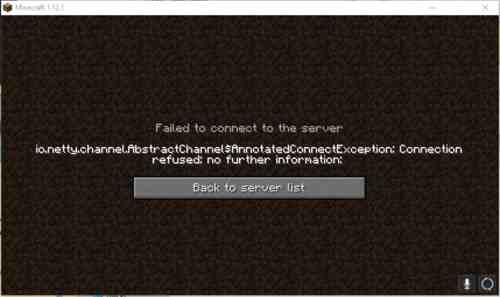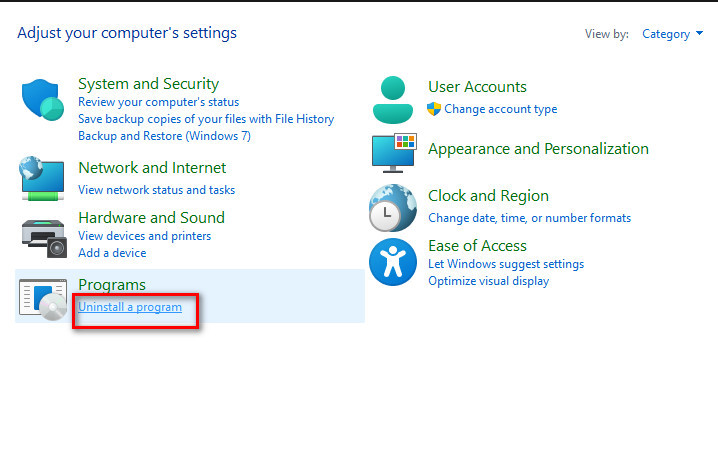Are you getting the following error notification every time you try to access your Minecraft game:
“Failed to connect to server. io.netty.channel.AbstractChannel $AnnotatedConnectException: Connection timed out.“
Most Minecraft gamers must have faced this issue at least once while trying to connect the game server but ended up getting a n error notification as mentioned above. So, let’s check what is this error, why does it occur followed by all the feasible solutions to beat the error.
io.netty.channel in Minecraft is basically a “Connection Timed Out” issue, in case you fail to connect your device to the game server. Though there are many reasons behind the occurrence of Minecraft error, the primary one is the issue with Common IP Connectivity. The others are discussed in detail below.
Why does the Minecraft Exception Error keep appearing?
Sometimes your PC’s OS version is the reason fixing which can subside the Connection Timed Out Error. This will also fix the other common problems caused from any software glitch.
Inaccurate IP port is a reason why the io.netty.channel.abstractchannel Minecraft error often occurs. Therefore, make sure to attach the IP address with the accurate port for forwarding establishing a successful connection with the client server. It rarely happens that the IP keeps changing with time and a number of users get linked with the same IP address. Other reasons behind the error include; server blocked by Windows Firewall, Unstable software app, and outdated JAVA software.
Solutions to fix the Minecraft Error
The io.netty.channel.AbstractChannel$AnnotatedConnectException error in Minecraft might not be limited to only one game server but all the servers. Thereby, the players might be denied access to the gaming server. That is why we have compiled a list of troubleshooting procedures and tips to resolve the connection timed out error:
1. Resetting Internet
Sometimes the internet gets stuck in the middle of a flawless connection that’s why we see the timed out errorin windows and mac. In that case, simply disconnect the internet connectivity cord and reinitialize the network settings followed by the DNS cache through the router power cycling.
Here is how to do that:
- Disconnect the power cable from the router.
- After 5 minutes, reconnect the cord to the internet router
As you get the internet access, try to connect with the Minecraft game server and ensure whether the Connection Timed Out error still persists or not.
2. Add Exceptions to Firewall Settings in Minecraft Folder
Adding exceptions to the settings of Windows Firewall can fix the io.netty.channel.connecttimeoutexception connection timed out error. As Windows Firewall and VPN sometimes restricts user access to the Minecraft game server, some exceptions are added to subside the connection refused error.
Here is how:
- Hit the Windows search bar and browse the Updates & Security option
- Next, browse to Windows Security located on the left side of the screen and choose Firewall & Network Protection option
- Go down and hit the Allow another App via the Firewall option
- Then hit the Change Settings option and choose Yes
- Again, choose Allow another app
- Now navigate to the folder of installation directory and select the executable launcher
- Repeat the last two steps once more. But this time, navigate to the directory folder within which the Minecraft servers are installed
- Access Maxwell through the Minecraft servers folder
- Repeat the procedure and allow the Java executables present within the folder
- Repeat the fourth procedure and then instead of hitting Allow another app, just move down to the Java Platform SE Binary list
- Allow Java Platform SE Binary options both through the Public and Private
- Go to the Minecraft launcher and check if the error still persists
3. Add IP Address and Choose Correct Working Port
Using a dynamic IP address and port can result in Minecraft connection refused error. Therefore, modify the IP address, then include it to Minecraft Launcher to resolve minecraft.io error.
Here is how to carry out the whole process:
4. Use a Reliable Source for VPN Connection
Sometimes, the Windows Firewall restricts Minecraft servers and that is when the server connection issue occurs as you try to gain the game access. Same case is with VPN (Virtual Private Network). Frequent change if servers using VPN perhaps restrict access of the Host server.
So, make sure to use a Reliable VPN source that does not restrict Minecraft game server access.
5. Upgrade Java Software
Minecraft demands the updated JAVA version for its(game’s) proper functioning. In order to connect the game server with the backdated version of Java software will cause the missing elements to create conflict with Minecraft. Consequently, the following message will be notified on the screen:
“java.net.connectexception connection refused no further information.“
The above error is quite prevalent on Windows, typically on Windows 10 OS. An account of Learn to Mod is required for joining a Minecraft server. The Java.net connectexception minecraft error is displayed only to those users who don’t have a Learn To Mod account. However, this issue can be resolved through a simple update of the JAVA software to its recent version.
6. Reinstall Minecraft
Sometimes corrupted gaming data can result in the connection timed out error in Minecraft. If that is the case with you as well, uninstall the Minecraft software and reinstall it.
In order to do that:
- Uninstall Minecraft by navigating to the Control Panel option
- Then go to Uninstall a Program and select Uninstall Minecraft.
Note: Make sure to install the latest Minecraft version and then try connecting to your game server, thereby resolving the io netty channel abstractchannel annotatedconnectexception localhost error.
7. Reset the Router/Modem
Router resetting is the simplest of all the solutions mentioned here. Sometimes the router or modem is responsible for the Minecraft error. Therefore, before starting with the game, check the internet connectivity prior to establishing connection with the game server.
Try powering off your Router for a couple of minutes and power back on to restart your Router. If that doesn’t work then reset all the settings of your router and set it up freshly. Try to connect to a server after resetting the router.
8. Checking ISP Network Access
Check the network access of your Internet Service Provider (ISP). Sometimes the ISP restricts the network access to certain domains, thereby blocking you to gain access to the game. Therefore, make sure to talk to your ISP to confirm the internet access has not been blocked from their end.
Moreover, you must try altering the source of the internet connection, i.e., shifting to your phone’s 3G data network, just to check if that works out in fixing the Minecraft server connection error. If it works out, that means the issue is with your internet access blocked by ISP and so, you should shift to some other network or change the ISP.
Conclusion
If you are still not able to fix “io.netty.channel.abstractchannel$annotatedconnectexception” error, we recommend fixing your LAN (Local Area Network) card (if there is any fault) and check if the error is then resolved.
При попытке соединения с сервером Майнкрафт пользователь может стукнуться с появлением ошибки Failed to connect to the server — io.netty.channel.abstractchannel$annotatedconnectexception:
- Connection timed out: no further information
- Connection refused: no further information
И единственной кнопкой «Back to server list», которая возвращает к списку серверов.
В этой статье рассмотрим, что это за ошибка io.netty.channel.AbstractChannel$AnnotatedConnectException в Майнкрафт и что делать, чтобы ее исправить.
Что за ошибка io.netty.channel.AbstractChannel$AnnotatedConnectException при подключении к серверу Майнкрафт
Ошибка «Failed to connect to the server | io.netty.channel.AbstractChannel$AnnotatedConnectException» указывает на неудачную попытку подключения к игровому серверу Майнкрафт. А текст после нее указывает на детальную информацию:
- Connection timed out – время подключения вышло. Это значит, что было выполнено множество попыток соединения с сервером, но все они были безуспешными.
- Connection refused – подключение отклонено. Это говорит о том, что возникла какая-то конкретная причина, по которой сервер отклонил подключение.
Почему появляется ошибка io.netty.channel.AbstractChannel$AnnotatedConnectException при подключении к серверу Майнкрафт
Причинами, по которым происходит ошибка io.netty.channel.AbstractChannel$AnnotatedConnectException, могут стать различные факторы, среди которых:
- Проблема с DNS-серверами;
- Проблемы в работе игрового сервера;
- Неисправность файловой системы игры;
- Неверно указанный игровой порт;
- VPN или Firewall;
- Конфликт с антивирусными программами;
- Проблема в работе роутера;
- Некорректная версия Майнкрафт.
Ошибка io.netty.channel.AbstractChannel$AnnotatedConnectException Майнкрафт: как исправить
Рассмотрим детально пошаговую инструкцию по исправлению ошибки io.netty.channel.AbstractChannel$AnnotatedConnectException при подключении к серверу Minecraft.
Проверка работоспособности сервера
Прежде всего следует убедиться в работоспособности сервера. Для этого можно воспользоваться одним из специализированных онлайн-сервисов. Например, mcsrvstat.us. Необходимо перейти по ссылке и вбить IP-адрес сервера в соответствующую строку. Если сервер работает нормально, то сайт выдаст информацию о количестве игроков.
Если появляется сообщение «Could not get the server status…», то причина появления ошибки заключает в некорректной работе сервера. Необходимо просто подождать, пока она нормализуется.
Перезагрузка компьютера
Первым, что сделает делать, если возникает ошибка io.netty.channel.AbstractChannel$AnnotatedConnectException – перезагрузить ПК. Банальная перезагрузка компьютера в большинстве случае помогает устранить возникающие ошибки. Не следует пренебрегать данным советом.
Отключение антивируса, брандмауэра, VPN, Proxy
Непосредственно перед попыткой подключения к серверу стоит полностью отключить антивирусную программу и брандмауэр Windows. Если помогло, то в таком случае нужно включить их снова, зайти в настройки антивируса и брандмауэра и добавить папку с игрой в исключения. Инструкция для разных антивирусов индивидуальная, а для брандмауэра следует сделать следующее:
- Открыть меню «Пуск»;
- Перейти в параметры системы;
- Зайти в раздел «Обновления и безопасность»;
- Выбрать пункт «Безопасность Windows» в левом навигационном меню;
- Зайти в подраздел «Брандмауэр и защита сети»;
- Выбрать пункт «Разрешить работу с приложением через брандмауэр»;
- Найти в списке Майнкрафт и его компоненты и отметить их галочками, после чего нажать кнопку «ОК».
Также нужно отключить все программы, которые выполняют подмену или сокрытие IP-адреса: VPN, Proxy, если таковые имеются. В частности, отказаться от использования софта наподобие Hamachi.
Очистка кэша DNS
Также следует выполнить очистку кэша DNS. Для этого нужно:
- Открыть командную строку от имени администратора. Сделать это можно из меню «Пуск» или воспользовавшись встроенным поиском операционной системы. Также можно запустить приложение «Выполнить» с помощью сочетания горячих клавиш Win+R, куда следует ввести в строку команду cmd.
Пользователи Windows 10 могут использовать Windows PowerShell вместо командной строки; - Ввести команду ipconfig /flushdns в командную строку и нажать клавишу Enter.
Перезагрузка роутера
Стоит сделать перезагрузку сетевого оборудования. Необходимо выключить роутер, полностью отключив его от электросети и подождать минимум 1 минуту, прежде чем включить его снова.
Редактирование правил перенаправления адресов и портов
Некорректно установленные правила обработки адресов и портов в настройках маршрутизатора могут стать причиной возникновения ошибки. Для ее устранения нужно зайти в настройки роутера. Для этого нужно вбить в адресную строку браузера IP: http://192.168.0.1 или http://192.168.1.1. Ввести логин и пароль. Стандартные логин и пароль: admin admin. Необходимо зайти в раздел настроек безопасности и удалить существующие правила.
Устранение проблемы с файловой системой игры
Достаточно часто причиной, почему происходит ошибка io.netty.channel.AbstractChannel$AnnotatedConnectException становится проблема файловой системы игры:
- Поврежденные файлы;
- Некорректная версия Майнкрафт;
- Некорректные моды.
Лучшим решением является полное удаление игры с помощью мастера установки и удаления программ Windows. После чего нужно скачать и установить игру заново. Желательно из другого источника.
Если желания скачивать всю игру заново нет, то можно попробовать упрощенный вариант, который заключается в удалении папки сервера, расположенной в папке с игрой. После чего необходимо заново скачать лаунчер и выполнить проверку целостности файлов.
Использование VPN
В некоторых случаях использование VPN может стать не причиной, а – решением проблемы. Можно попробовать использовать программу Hamachi для создания VPN-сети. И подключаться к серверу через нее.
Очистка и оптимизация ПК
Не лишним будет сделать очистку и оптимизацию ПК. Для этого отлично подойдет программа CCleaner.
Не нашли ответ? Тогда воспользуйтесь формой поиска:
Among 90 Million players, 20% of people cannot connect to Minecraft servers. Reports show that they fail to connect to the server because of a time-out error.
I have also been through this situation, man! But, with a hefty 9 hours of non-stop research, I came up with the seven easiest steps to fix the Minecraft io.netty error message.
What does io.netty.channel.abstractchannel$annotatedconnectexception mean?
Io.netty.channel in Minecraft is a Connection Timed Out Error where you cannot connect to a game server due to lack of connection between the host and the server. The leading cause for the error is the Common IP Connectivity issue.
Keep Reading, As I will demonstrate to you why Minecraft fails to connect to the server and how to fix io.netty.channel.abstractchannel annotatedconnectexception connection immediately.
Connection timed out is not limited to a single server. If you tried to join the multiplayer server, you will most often see the error message. As I have mentioned earlier, the root cause behind the io netty.channel error is the IP Connectivity issue.
A couple of other causes include Backdated JAVA program, server blocking by the Windows Firewall, and Unstable Software.
Due to the wrong IP of the port, io.netty.channel.abstractchannel Minecraft error can be triggered in no time. It is seen that the IP address attached with the correct port is used for forwarding your connection to the client server. In rare cases, the IP changes from time to time, and multiple users might get connected within the same IP.
In the beginning, it may seem complicated to you. But, keep reading as you can fix Minecraft’s abstract channel error in minutes without any confusion.
Here are the steps to fix minecraft io.netty.channel.abstractchannel$annotatedconnectexception connection refused error:
1. Add Exceptions to Firewall Settings in Minecraft Folder
Adding exceptions in Firewall settings is the best option for fixing io.netty.channel.connecttimeoutexception connection timed out. As I have mentioned earlier, VPN and Windows Firewall sometimes block you from accessing the Minecraft game server. Add some exceptions in the Firewall to avoid abstractchannel annotatedconnectexception connection refused error.
Also, check out my complete Minecraft biomes list to explore the unknown. You can quickly find any biomes using the Minecraft Biome Finder. You can see biomes, jungle temples, slime chunks, spawn chunks, buried treasures, etc. with different colors on the map.
Here are the steps to add exceptions to Firewall Settings:
Now, you can open the Minecraft launcher to see if the error is solved or not.
Point to be Noted: Due to LAN issues, Minecraft Lan io.netty.channel.abstractchannel$annotatedconnectexception disconnection can occur. Check out our separate post to fix Lan not working in Minecraft.
2. Delete Unstable Software
There is some unstable software, which after installing it on your computer will conflict with the game. You can check the list of the software that isn’t compatible with the Minecraft game on many websites.
You should remove false plugins and add 100% authenticated plugins only.
One of the incompatible software is the Virtual Ethernet with Hamachi. In this case, it would be wise enough to disable or delete the software.
Open Command prompt and type ipconfig. Find a configuration named Virtual Ethernet Connection with Hamachi. Note down the Addresses and go to the search panel to delete Virtual Ethernet Software with Hamachi.
Add your IP and port number to the server and solve Minecraft ionetty issue. If you are trying to play with your friends, you can set up a Hamachi server too.
3. Add IP Address and Select the Suitable Working Port
Add your IP and port number to the Minecraft servers. Minecraft connection refused issues will occur if the IP address and port you are using are dynamic in nature. Change your IP address and add it to the Minecraft Launcher in order to deal with minecraft.io error. I recommend using the port forwarding method. You can also check your IP configuration from the command prompt.
Here are the steps to add an IP Address and select the suitable working port:
- Run the Command Prompt as Administrator.
- Type the command ipconfig and note down your IPV4 Address.
- Browse to Minecraft Servers folder > Maxwell (Minecraft Server folder) > Minecraft Server at the same time and open Server Properties text document.
- Note down the Server Port and open up Minecraft and go to the Play Multiplayer option.
- Select the server you want to join and select Edit.
- Type the IPv4 address and click Done. Connect to a server using this IPv4 address.
- Refresh to apply changes.
NB: You can use the Minecraft Resolver tool as well to repair Minecraft out of memory problems.
4. Reset Your Internet Router
Resetting the router is the most straightforward solution. If your Internet Modem/router causes problems then you are most likely to notice Minecraft error. You should always check your internet connection before trying to connect to the server.
Try powering off your Router by pressing the reset button for a couple of minutes and power back on to restart your Router. If that doesn’t work then reset all the settings of your router and set it up freshly. Try to connect to a server after resetting the router.
Remember: Poor internet connection hampers the data exchange between the server and the host. Also, The game server you are trying to connect needs to be in the same region.
Did you know? You can use the Command Block to execute the commands in Minecraft.
5. Use a Trusted VPN Connection Source
It is possible that Minecraft is banned in your region. Windows Firewall sometimes blocks Minecraft servers and for this reason, you will not be able to connect to the server. The same goes for VPN. Changing servers frequently using VPNs may block the Host server.
You can try using trusted VPN apps that don’t block your Minecraft game server. Simply change settings of the region to overcome io.netty.channel.connecttimeoutexception timed out error.
6. Update Java software
Minecraft requires the latest version of JAVA in order to work properly. You can’t use backdated java software. If you are trying to connect to the server with outdated Java, the missing elements will conflict with Minecraft. As a result, you will see java.net.connectexception connection refused no further information.
Java.net.connectexception connection timed out no further information error is seen on windows 10 more specifically. A Learn to Mod account is necessary to join a Minecraft server. Java.net connectexception minecraft error means that you do not have any Learn To Mod account. It can be fixed by updating the JAVA software to its current latest version.
7. Reinstall Minecraft
This error can occur on both single-player and multiplayer servers. Use a trusted VPN to get rid of the Abstract Channel Error.
Sometimes your Game data is seen corrupted and it causes you a lot of problems like Minecraft disconnection error. Uninstalling Minecraft and simply giving it a fresh installation will help all the Minecraft players.
To uninstall Minecraft, you need to navigate to Control Panel> Uninstall a Program> select Minecraft to uninstall.
Get the latest version of Minecraft and try to connect to the game server to fix io netty channel abstractchannel annotatedconnectexception.
Why does it say IO Netty channel AbstractChannel AnnotatedConnectException?
Minecraft says io netty annotated error because of a lack of connection between host PC and the server. Basically, Minecraft can’t connect with the server due to unwanted traffic off networks. Try the Port forwarding method to get rid of the disconnection problem.
Port forwarding is necessary because your Home routers use NAT which isolates the home network from the Internet. If you want you can also fix your LAN card. Apart from that, if you have any antivirus installed, I would suggest you whitelist Minecraft. JRE Blocked by Antivirus can cause a serious issue leading to this problem.
Quickly check out how to deal with a Minecraft server not allowing friends to connect.
Final Thoughts
Connection refused: no further information error is a big problem for Minecraft fans. If you are able to fix failed to connect to server error once, then you will never face this error again. In case, if none of the above steps worked for you then I would suggest you fix your LAN card to see if this error vanishes or not.
The Error io.netty.channel.abstractchannel$annotatedconnectexception can prevent you to connect the network while playing the game Minecraft. It is pretty annoying when you are excited to play the game and this error is blocking you to enjoy that. You may get upset in this situation but there are ways in which you can easily resolve the error and open the game.
Maybe it is too difficult for you because you do not know how to fix the error. But you can easily fix it once you know the way to fix the error and enjoy the game, as it not a tough job to do.
Fix The Error io.netty.channel.abstractchannel$annotatedconnectexception
We are going to let you know all the methods to fix the issue io.netty.channel.abstractchannel$annotatedconnectexception connection timed out. With the help of which you will be easily able to fix it. So, go through the below sections and perform all the methods properly to get rid of the error and enjoy the game.
Reasons Behind This Error
Fixing an error gets easy if you know the reasons for which the error is occurring. Here are those reasons below.
- Firewall: It is possible that you are getting blocked to get connected to the server by the Windows Firewall that you installed on your device. It will happen if both the game dictionary and the Java files are not there in the Windows Firewall’s exclusion list.
- IP issue: If a wrong IP address is listed in the time you are trying to connect the server, this error can occur.
- Incompatible Software: There is much software that is going to prevent you to access Minecraft or connect the server. Because they are not compatible with the game. You can find an official list of those by Minecraft that make conflicts with it.
- Outdated Java: You need to have the most updated version of Java if you want Minecraft to work properly. If the launcher is updated and Java is backdated on your system it may cause a conflict for which you can face the issue.
Now you have got a basic idea about the reasons for the issue and here are the easy solutions that you have to perform to fix this error io.netty.channel.abstractchannel$annotatedconnectexception.
Solution 1: Try Resetting The Internet
In this step, you have to power cycle the Internet Router to reinitialize the DNS cache and the internet settings. Here are the steps that you have to perform for that.
- First, you have to disconnect the power cable from your router.
- Reconnect it after waiting for about 5 minutes.
- Now try to connect the server when internet access is granted. Check if the error is still there or not.
If this solution did not fix the io.netty.channel.abstractchannel$annotatedconnectexception connection refused issue, follow the next solutions.
Solution 2: Try Adding Exception In Firewall
There is a chance that the Firewall is preventing you from connecting to the server. So, to fix the issue, you must try adding an exception in the Firewall. Here are the steps that you have to follow to do that.
- Open the Start menu by clicking on it and clicking on the Settings icon.
- After getting in the Settings, select the option Updates & Security.
- Then select the Windows Security that you will see on the left pane. Then choose the option Firewall & Network Protection.
- Now choose the option Allow an App Through Firewall after scrolling down.
- Select the option Change Settings and choose Yes when you see the warning prompt.
- Choose the option Allow another app and select Browse.
- After that, you have to go to the game installation directory and click on the game and the launcher executable.
- Now you have to repeat the whole procedure and this time, go to the directory where you installed the Minecraft servers.
- Then open the “MinecraftServer” folder after opening the “Maxwell” folder.
- Now you have to allow both the Java executable that you find inside the folder.
- After that, repeat the whole procedure and after selecting the Change, scroll down the list of apps that are available, instead of selecting Allow another app. Then through both the “Private” and “Public” networks, you have to allow all the “Java Platform SE Binary” options.
- Now try to connect server after opening the Minecraft launcher and check if the error io.netty.channel.abstractchannel$annotatedconnectexception is still there.
Solution 3: Try Adding The IP Address And Port
Your IP address changes every two days or when you reset your Internet Connection if you are not using a static IP address. So, you have to check the IP address and the correct port for the game. After that, you have to add the correct one to the Minecraft Launcher. Here are the steps that you have to follow to do that.
- Type Command Prompt after going to the search bar of your Window toolbar.
- Click on Run as Administrator after right-clicking on the option.
- Type “ipconfig” there and note down “IPV4 Address”
- After that, you have to go to the “Minecraft Server folder” and click on Maxwell (some random numbers). Then open the “Server Properties” text document after choosing MinecraftServer.
- Now you have to note down the Server Port that you will see there.
- Then go to the Play Multiplayer option after opening Minecraft.
- Now click on the server that you want to join and from the below option, choose edit.
- You can set the server name as you prefer but you have to set the IPV4 address as the “Address”. You noted it down before. For example, “XXX.XXX.X.X:25565” where “25565” is the port number and it may different for you.
- Then select Done and select Refresh and check if the error io.netty.channel.abstractchannel$annotatedconnectexception is still there.
These are all the easy solutions following which you will be able to fix the error io.netty.channel.abstractchannel$annotatedconnectexception. Perform these methods to fix the issue you are dealing with. Hopefully, you will be able to resolve the problem by yourself with the help of the above solutions.
People Also Ask
-
What are the ways to fix the connection timed out on Minecraft?
Here are the ways in brief, in which you will be able to fix the connection timed out on Minecraft.
- By using an antivirus tool.
- By forwarding the 25565 Port in the Firewall.
- You can forward the Port in the Router to fix it.
Запуск Minecraft может быть прерван ошибкой «io.netty.channel.AbstractChannel AnnotatedConnectException: Connection refused: no further information», которая возникает на этапе подключения к серверу. Узнаем, что предшествует появлению этой ошибки и способы ее исправления.
Чем вызвана ошибка?
Если при запуске Майнкрафт на экране видим ошибку «io.netty.channel.AbstractChannel AnnotatedConnectException», из-за которой игре отказано в подключении, то она может произойти по следующим причинам:
- Подключение к серверу заблокировано брандмауэром Windows. Чтобы этого избежать, нужно добавить в список исключений каталог с игрой и файлы Java.
- Проблема может возникнуть после обновления Minecraft до последней версии, когда в системе используется устаревшая версия Java. В результате это может привести к конфликту с определенными компонентами игры и препятствовать подключению к серверу.
- В фоновом режиме работает программное обеспечение, которое не совместимо с Майнкрафт, и вызывает ошибку при соединении с сервером.
Перед применением решений перезагрузите роутер. Возможно, ошибка возникла из-за ошибочной сетевой конфигурации или повреждения кэша DNS. Отключите кабель питания роутера и подождите 2-3 минуты, прежде чем подключить устройство к электросети. Когда подключение к интернету будет установлено, попробуйте запустить игру.
Кроме того, найдите по запросу в интернете список приложений, которые несовместимы с определенными компонентами Minecraft, и удалите их, если они присутствуют на компьютере.
Добавление исключения в Брандмауэр
Во многих случаях подключение к серверу Minecraft блокируется брандмауэром Windows, что в конечном итоге приводит к ошибке «io.netty.channel.AbstractChannel AnnotatedConnectException». Поэтому попробуйте добавить исключение для некоторых исполняемых файлов из папки Minecraft, которым требуется доступ в интернет.
Разверните меню Пуск и щелкните на значок шестеренки, чтобы открыть системные Параметры, либо просто нажмите Win + I. Перейдите в раздел «Обновления и безопасность».
Откройте вкладку «Безопасность Windows» и перейдите в раздел «Брандмауэр и защита сети».
Выберите опцию «Разрешить работу с приложением через Брандмауэр».
Кликните на кнопку «Изменить параметры» и подтвердите это запрос нажатием на кнопку «Да».
Затем выберите «Разрешить другое приложение» и кликните на кнопку «Обзор». Перейдите в папку Minecraft и выберите исполняемый файл.
Повторите указанные действия еще раз. Перейдите в папку, в которой установлены серверы Minecraft. Откройте папку Maxwell – MinecraftServer. Установите разрешения обоим исполняемым файлам Java внутри этой папки таким же образом.
Теперь найдите в списке все опции «Java Platform SE Binary» и отметьте флажками для частной и публичной сети.
После применения изменений запустите Minecraft и посмотрите, прерывается ли этот процесс ошибкой «io.netty.channel.AbstractChannel AnnotatedConnectException».
Добавление IP-адреса и порта
Если для доступа в интернет используется динамический IP-адрес, он будет меняться каждые пару дней. Поэтому проверьте IP-адрес и порт для игры и добавьте его в лаунчер Minecraft.
Откройте командную строку с помощью поиска Windows, предоставив ей доступ администратора.
В консоли выполните команду ipconfig и запишите IPv4-адрес.
Затем перейдите в папку Minecraft Servers – Maxwell (с набором случайных чисел) – MinecraftServer и откройте текстовый документ «Server Properties».
Найдите в нем и запишите значение строки «Server Port», например, «25565».
Затем запустите Minecraft и перейдите к опции «Play Multiplayer». Выберите сервер и кликните на «Edit» (Редактировать).
Теперь в поле Address укажите IPv4-адрес и номер порта, например, «XXX.XXX.X.X:25565»
Кликните на Done (Готово), затем на кнопку Refresh (Обновить). Проверьте, прерывается ли запуск Minecraft ошибкой.
Проверка фильтрации портов
Иногда проблема может возникнуть в результате случайной фильтрации пользователем требуемых портов. Несмотря на то, что переадресация портов правильно настроена, фильтрация автоматически обнуляет ее, что приводит к указанной ошибке. Проверьте сетевые конфигурации роутера и локальной машины и убедитесь, что фильтрация портов не включена.