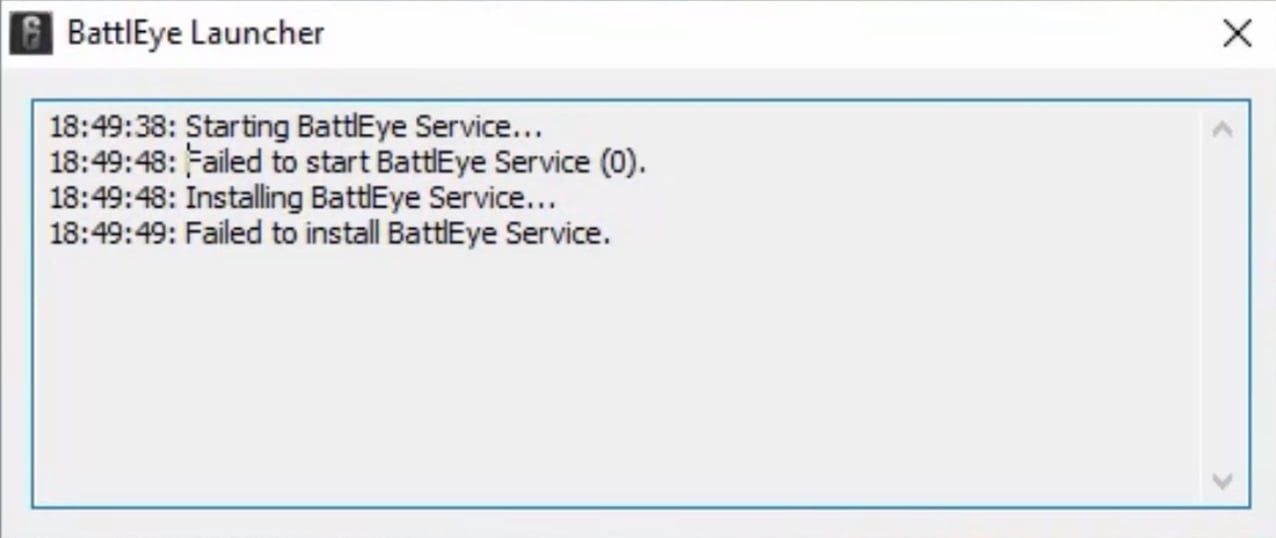Некоторые игры (PUBG, Fortnite, Tom Clancy’s Rainbow Six Siege) могут не запускаться, выдавая уведомление Failed to install BattlEye service. Это означает, что поиграть не удастся из-за античитерского сервиса, который сбоит.
Способы решения ошикби Failed to install BattlEye service
Решается неполадка такими способами:
- Удалите папки BattlEye и установите сервис заново. Воспользуетесь поиском и введите запрос BattlEye. Скорее всего, будут найдены 2 директории: одна в папке с игрой, а вторая — на системном диске в папке Program Files (x86)Common Files. Удалите их. Далее зайдите в Steam, клацните правой кнопкой мышки на названии игры и следуйте по пути: «Свойства» => «Локальные файлы» => «Проверить целостность кеша». Далее запустите игру в оконном режиме — появится сообщение об установке BattlEye.
- Убедитесь, что папки с BattlEye не блокируются антивирусом. Некоторые антивирусные «воспринимают» этот сервис как вредоносное ПО и блокируют его запуск. Добавьте папки с BattlEye в исключения антивируса либо же отключите его на время игры.
- Запускайте игру от имени администратора. Для этого нужно найти два лаунчера: файл ххх.exe и ххх_BE, где ххх — название игры. Клацайте правой кнопкой мышки на каждом файле, следуйте по пути: «Свойства» => «Совместимость», ставьте галочку напротив строки «Выполнять эту программу от …», подтвердите изменения нажатием «Применить». После этого исчезнет ошибка Failed to install BattlEye service.
Каждую онлайн-игру пытаются взломать читеры. Путь к игровым серверам преграждает защита, которую называют анти-читом. Одним из популярных является BattlEye Service 4.5. Что делать, если при запуске он выдаёт ошибку «Failed to install», об этом читайте ниже.
Содержание
- Удаление файла в папке Battleye
- Командный файл для исправления ошибки Failed to install
- Отключение антивируса может помочь устранить ошибку в игре
- Полная переустановка BattlEye
- Простые способы устранить ошибку BattlEye Service 4.5
- Видеоинструкция
Удаление файла в папке Battleye
Иногда проблемой выступают сами файлы программы. При загрузке файла пользователи могут выбрать не ту версию ПО или в момент установки происходят какие-либо сбои. Всё это сказывается на работе анти-чита, что в будущем создаёт проблемы с запуском BattlEye. Следующим способом мы сможем избавиться от сбоев при запуске. После удаления части данных приложения, в папке Battleye появятся новые файлы, которые система будет вынуждена загрузить автоматически для исправления ошибки Failed to install с запуском.
- Необходимо нажать вместе клавиши WIN+E и выбрать системный диск C;
- Находим в системной папке «Program Files (x86)»;
- Найдите папку, которая называется «Common Files» и откройте;
- В ней будет находиться папка «Battleye». Её открывать не нужно. В ней находятся два файла, необходимые для работы анти-чита. Нужно сфокусировать выбор на папке и удалить её при помощи клавиши DEL или через контекстное меню;
- Закройте все папки, которые ранее были запущены.
Папку следует удалить также и из корзины. Есть другой вариант – при её удалении, через клавишу DEL, нужно нажать в этот момент SHIFT. В таком случае папка будет удалена мимо корзины навсегда. Теперь нужно на рабочем столе компьютера найти лаунчер Epic Games и запустить его. Некоторое время он будет выполнять загрузку необходимых файлов для работы (которые мы удалили). И сразу же запустится, когда их скачает. С новыми данными лаунчер должен работать без сбоев и ошибок.
Командный файл для исправления ошибки Failed to install
В следующем способе пользователю нужно будет создать специальный конфигурационный файл, который сам исправит Failed to install. В Windows такие файлы могут быть созданы администратором с соответствующими правами. Не удастся запускать команды тем, кто работает под учётной записью гостя. 
- В новом текстовом окне нужно записать команды, которые вы видите на скриншоте, не делая ошибок;
- Затем в файле нажимаем на кнопку «File»;
- Выбираем пункт «Сохранить как»;
- В поле куда нужно сохранить укажите «Рабочий стол»;
- В строке «Текстовый документ» нужно выбрать «Все файлы»;
- Имя файла не имеет значения. Но расширение файла очень важно. Поэтому сразу же после имени нужно поставить точку и указать без пробела, что это системный командный файл, вот так – имя файла.cmd.
На рабочем столе появится файл, на иконке которого будет изображена шестерёнка. Его нужно запустить, кликнув мышью 2 раза. Несколько секунд на экране будет видна командная строка. Её работа завершится также быстро, как и началась. Затем можно попытаться запустить анти-чит BattlEye Service 4.5. Если ошибки Failed to Install не будет, значит вам удалось справится с ней. Для пользователей, у которых всё равно появляется окно с ошибкой, будут рассмотрены другие варианты её исправления далее.
Отключение антивируса может помочь устранить ошибку в игре
Антивирус является важной частью операционной системы. Он способствует защите данных пользователя и предотвращает атаки из сети. А также бывает полезен для идентификации вредных файлов, которые могут быть скачаны из Интернета. Эти утилиты иногда защищают от действий других программ, которым может доверять пользователь. Антивирус может блокировать некоторые действия BattlEye и не давать ему запускаться. Нужно попытаться отключить защиту на компьютере.
Для антивирусов от разных производителей инструкция по отключению отличается. Эта функция и вовсе может отсутствовать. В таком случае его можно на время удалить, чтобы запустить анти-чит. Для продуктов Malwarebytes приложения можно вносить в фильтр. И он не будет их блокировать во время работы.
- Запустите антивирус и в главном меню выберите раздел «Исключения»;
- Вверху необходимо нажать на вкладку «Параметры»;
- В следующем окне выберите кнопку для добавления нового приложения;
- Через проводник укажите файл для запуска программы.
В этом окне можно добавлять другие приложения, которые не должны быть подвержены проверке антивирусом. После добавления файла анти-чита закройте настройку антивируса и откройте лаунчер. Большинство антивирусов позволяют отключать их действие на некоторое время или до перезагрузки компьютера из трея.
Полная переустановка BattlEye
Если проблему не удалось решить этими способами, то нужно обязательно попробовать переустановить анти-чит. Это может помочь в нескольких случаях: если в системе произошли изменения и повлияли на приложение, а также если были нарушены файлы самого анти-чита. Определить настоящую причину того, что лаунчер не запускается довольно трудно. Если после переустановки он снова будет работать, значит причина была именно в этом. Переустановку можно сделать через Steam.
- Выберите в списке свою игру ПКМ;
- Нажмите на пункт «Свойства»;
- В новом окне нажмите вкладку «Локальные файлы»;
- Нажмите ниже кнопку «Посмотреть локальные файлы»;
- В новой открытой папке нужно найти «Battleye» и выбрать;
- Внутри неё находится несколько файлов. Нам понадобится один из них с названием «Uninstall»;
- После запуска файла на экране нужно будет подтвердить удаление приложения.
Далее нужно вернуться на шаг назад, чтобы полностью удалить папку «Battleye» из списка файлов. Это необходимо сделать при помощи клавиш SHIFT+DEL, чтобы он удалился навсегда. Также необходимо найти в папке другой файл, который тоже имеет в названии Battleye. Чтобы избавиться сразу от всех файлов и расширений анти-чита в компьютере, воспользуйтесь поиском файлов. В этом случае их можно будет сразу удалить все в одном месте. Перезагрузите компьютер и скачайте новый файл на сайте .
Устанавливается он традиционным способом, подобно другому ПО. Можно предоставить это Стиму, выбрав в параметрах «Проверить целостность файлов». Система автоматически проверит папки компьютера и попытается найти недостающие файлы для запуска игры. Когда будет обнаружено, что недостаёт определённых файлов, они будут скачаны и установлены.
Простые способы устранить ошибку BattlEye Service 4.5
В некоторых ситуациях достаточно выполнить перезагрузку лаунчера, чтобы он запустился без проблем. Перед тем, как запускать его снова, удалите процесс, который он создал в системе. Откройте диспетчер задач и найдите в списке процесс с названием Battleye.
Это освободит память ПК и не позволит приложениям конфликтовать между собой в запущенном состоянии. Может понадобится переустановка лаунчера вместе с анти-читом, если другие способы оказались бесполезными.
Видеоинструкция
Один из способов решение проблемы «Failed to Install», которая возникает с анти-читом Battleye Service 4.5 можно посмотреть в этом видео.
Большинство популярных сетевых игр использует защиту от читов, и наиболее распространенным вариантом является BattlEye Service. В принципе, никаких проблем со входом возникнуть не должно, но это только в теории. На практике же огромное количество пользователей сталкивается с ошибкой, особенно на операционной системе Windows 10. Но есть ли для Failed to install BattlEye Service версии 4,5 решение проблемы? И да, способ устранения неполадки уже давно найден, и вам лишь придется следовать представленным далее пошаговым инструкциям.
Проверяем наличие прав администратора
И первым делом, когда вы столкнулись со сбоем Failed to install BattlEye Service версии 4,5, рекомендуем проверить наличие прав администратора. Для этого открываем панель управления Windows и переходим в раздел «Учетные записи пользователей». И там видим, выданы ли права администратора текущему пользователю системы. Если же они отсутствуют, то могут возникнуть серьёзные проблемы с функционированием BattlEye Service. А теперь переходим к остальным способам!
Способ 1: отключение антивируса
Если возникает ошибка Failed to install BattlEye Service версии 4,5, то это означает, что какой-то системный компонент блокирует запуск важного дополнения. Скорее всего, им является антивирус, присутствующий практически на каждом компьютере. И для проверки этой гипотезы рекомендуем временно отказаться от использования брандмауэра. Принцип отключения зависит от самой программы, но зачастую следует кликнуть по ярлыку в трее и выбрать «Выйти».
Временно отключаем антивирус
Также не забывайте про встроенный в операционную систему Windows антивирус, если он у вас активирован. Его потребуется тоже отключить, воспользовавшись соответствующим разделом панели управления. Если ошибка исчезла, то нужно всего-то добавить выбранную игру в перечень исключений брандмауэра. Так не придется перед каждым запуском отключать, а затем снова включать «защитник».
Способ 2: удаление папки и переустановка
Как показывает практика, убрать ошибку Failed to install BattlEye Service версии 4,5 помогает банальная переустановка важного компонента. Для этого сначала нужно удалить все одноименные папки с компьютера, воспользовавшись следующей инструкцией:
- Открываем диспетчер файлов
- Заходим в папку, где находится игра.
- Переходим в директорию Program Files, а после – Common Files.
Открываем папку Common Files
- Выделяем папку BattlEye и успешно удаляем ее.
Удаляем папку BattlEye
- Запускаем игру, с которой наблюдались проблемы.
- В появившемся окошке нажимаем Install, чтобы установить версии 4,5.
Заново устанавливаем BattlEye
Как результат – после выполнения несложных действий сбой Failed to install BattlEye Service полностью исчезнет. Вам лишь придется дождаться завершения установки компонента, которая занимает буквально пару секунд.
Таким образом, исправить ошибку Failed to install BattlEye Service версии 4,5 вполне реально. Для этого достаточно удалить папку с файлами, а затем заново инсталлировать дополнение. Есть вопросы, касающиеся темы материала? Пишите их в комментариях, мы будем рады на них ответить!
Оценка статьи:

Загрузка…
Самое читаемое:

10.02.2023
Как включить комментарии в Телеграмм канале
В последних версиях приложения Telegram появилось новшество – возможность оставления комментариев к посту….
Далее

17.03.2022
Как установить дополнительные виджеты на экран телефона Андроид
Если у Вас возникли сложности с тем, чтобы добавить виджеты приложений на смартфон, то это пошаговое руководство…
Далее

17.03.2022
Как очистить кэш телеграмма на телефоне Андроид
Люди, которые активно используют мессенджеры, зачастую не догадываются о том, что в их мобильных гаджетах…
Далее

17.03.2022
Как скопировать ссылку на свой телеграмм Андроид
Любой из пользователей мессенджера Телеграм в тот или иной момент времени задавался вопросом, как узнать, где…
Далее
BattlEye detects whether gamers are using any cheat software during the games to enjoy some of its advantages. This client end software prevents any game (that uses cheat software) from being opened. Yet, this anti-cheat software fails sometimes and causes failed to install BattlEye service error on your Windows 10 PC. This is an annoying issue that spoils your gaming experience. This error message occurs for games that include the BattlEye package and mostly happens when you try to launch the game. As a result, your game crashes or freezes sometimes. Don’t worry! You are not alone. This article will help you fix the BattlEye service installation failed error prompt. So, continue reading!

Table of Contents
1
There are many reasons for this BattlEye launcher error in your Windows 10. Yet, a few significant reasons are listed below:
- The game lacks admin access.
- Corrupt data in-game installation folder.
- Permissions to access a few gaming features are missing.
- Antivirus program blocks a few features of the game or the game itself.
- Windows Defender Firewall is blocking the program.
- Outdated game, Steam app, Operating System, and PC drivers.
- Corrupt game data.
- Unstable internet connection.
Now, move to the next section to learn the troubleshooting methods to resolve the BattlEye launcher error on Windows 10 PC. We have compiled a list of methods that will help you fix this error prompt in your Windows 10 PC. Follow them in the same order to attain perfect results.
Basic Troubleshooting Steps
Following are a few preliminary steps to fix the issue.
1. If there are any temporary corrupt files on your computer, you could resolve them by restarting your PC. So, reboot your PC and check if this works or not.
2. Some users have reported that an unstable internet connection also leads to this error. You can run a speed test to know the optimum level of network speed required for the proper connection.
3. If the strength of the signal is very low, clear all the obstructions between the router and your PC. Also, remove too many devices connected to the same network.
4. Always buy a modem or router verified by your Internet Service Provider (ISP), and they are free of conflicts. Do not use old, broken, or damaged cables. Replace the cables if necessary.
5. If there are any Internet connectivity issues, check our guide How to Troubleshoot Network Connectivity Problems on Windows 10 to troubleshoot the same.
6. Several users have confirmed that this error can be resolved by closing all the background tasks running on your PC. To implement the task, follow our guide on How to End Task in Windows 10 and proceed as instructed.
Also Read: How to View Hidden Games on Steam
Here are the possible troubleshooting methods to fix BattlEye Service Generic Error as well as service installation failed issue.
Method 1: Manually Launch Game
This simple workaround helps you save your time on fixing failed to install BattlEye service error in your Windows 10 PC. If you are facing trouble in Steam, this method bypasses the launch of the game via Steam and directly opens it. Follow the steps for your game.
Note: Sometimes, you cannot access all the online connectivity features of Steam when you manually launch the game. So, you have to launch Steam first and then manually launch the game or vice versa.
1. Press the Windows + E keys together to open File Explorer.
2. Navigate to the directory where the game is installed on your PC. Following is an example of the game folder location path.
Note: Here, Rogue Company is taken as an example.
C:Program Files (x86)SteamsteamappscommonRogue Company
3. Now, double-click on the .exe file to launch the game.
If you have a problem locating the game directory, read our guide on Where are Steam Games Installed? to find the directory.
Method 2: Run Game as Administrator
This simplest workaround to help you fix this error is to start the game with admin rights. Here are a few steps to run your game as an administrator.
Note: Here, Rogue Company is taken as an example. Follow the steps corresponding to the game.
1. Right-click on the game shortcut on your Desktop.
2. Select properties.
3. In the Properties window, go to the Compatibility tab.
4. Now, check the box Run this program as an administrator.
5. Finally, click on Apply > OK to save the changes.
Also Read: How to Stream Origin Games over Steam
Method 3: Run Steam as Administrator
Your Operating System blocks a few features of your game when you have not been granted complete admin rights. Few users have suggested that the this problem can be resolved when you run Steam as an administrator. So, here are a few steps to run Steam as an administrator to fix failed to install BattlEye service issue.
1. Right-click on the Steam shortcut on the Desktop.
2. Now, click on Properties.
3. In the Properties window, switch to the Compatibility tab.
4. Now, check the box Run this program as an administrator.
5. Finally, click on Apply > OK to save the changes.
6. Now, relaunch the Steam client.
Method 4: Update Steam Client and Game Files
If you use an outdated Steam application, you cannot access the games smoothly. Hence, always make sure you use an updated version of Steam and game before launching it. Follow the below steps.
Option I: Update Steam
1. Hit the Windows key and type Steam, then click on Open.
2. Now, click on Steam in the top left corner of the screen, followed by Check for Steam Client Updates… as highlighted below.
3A. If there are any new updates available, wait till the update is complete.
3B. If the Steam client is already up-to-date, it will display Your Steam client is up-to-date. Then, update the game by following the steps given below.
4. Now, relaunch Steam.
Option II: Update Game
To update your game, follow the below-mentioned steps.
1. Launch Steam client and navigate to LIBRARY.
2. Now, click on HOME and search for your game.
3. Then, right-click on the game and select the Properties… option.
4. Now, switch to the UPDATES tab.
5. If you have chosen Always keep this game updated under AUTOMATIC UPDATES, your game would have been updated automatically.
Also Read: 5 Ways to Repair Steam Client
Method 5: Verify Integrity of Games
This workaround will fix the BattlEye service installation failed issue raised due to corrupt files in your Steam. All corrupt files in your game can be repaired by verifying the integrity of game files.
Read our guide on How to Verify Integrity of Game Files on Steam to do the same.
Method 6: Delete BattlEye Folder
If the above solutions fail to fix the failed to install BattlEye service issue, then try deleting the BattlEye folder from your PC. Once you have deleted this folder, the Steam client will install the module again on your computer and may help you fix the problem.
1. Navigate to File Explorer by pressing Windows + E keys simultaneously.
2. Navigate to the game directory.
Note: Here, Rogue Company is chosen as an example.
C:Program Files (x86)SteamsteamappscommonRogue Company
3. Then, locate the BattlEye folder and right-click on it.
4. Finally, select the Delete option to remove the folder.
5. Now, open Steam client and install the files again.
Also Read: Fix Fallout 76 Disconnected from Server
Method 7: Update Windows
If any new Microsoft updates are pending to be installed on your PC, a few bugs and problems cannot be resolved on your computer. As suggested by many users, updating Windows 10 computers will help you resolve the BattlEye service installation failed issue. Follow our guide How to Download and Install Windows 10 Latest Update to update your Windows 10 computer.
Method 8: Update Graphics Drivers
Graphical drivers are essential components for your computer if you are a gamer. If the drivers are outdated or faulty, make sure you update them. You can search for the newest releases of drivers from its official websites, or you can update them manually. Follow our guide, 4 Ways to Update Graphics Drivers in Windows 10, to update your driver and check if you have fixed the issue.
Also Read: Fix Dragon Age Inquisition Crash to Desktop Windows 10
Method 9: Roll Back Driver Updates
Sometimes, the current version of GPU drivers may cause any launching conflicts. In this case, you have to restore previous versions of installed drivers. This process is called rollback of drivers, and you can easily roll back your computer drivers to their previous state by following our guide How to Rollback Drivers on Windows 10.
Method 10: Reinstall Graphics Drivers
If you still face this error after updating your graphical drivers, reinstall device drivers to fix any incompatibility issues. There are several ways to reinstall drivers on your computer. Yet, you can easily reinstall graphical drivers as instructed in our guide How to Reinstall Drivers on Windows 10.
After reinstalling GPU drivers, check if you can access your game without errors.
Also Read: 26 Best Tycoon Games on Roblox
Method 11: Repair System Files
If there are any missing or damaged files on your Windows 10 PC, you will face the BattlEye launcher error. Yet, you are repairing these corrupt files by using inbuilt utilities, namely System File Checker and Deployment Image Servicing and Management. Read our guide on How to Repair System Files on Windows 10 and follow the steps as instructed to repair all your corrupt files.
Wait for the Verification 100 % completed statement and check if you have fixed this error.
Method 12: Run Malware Scan
Several Microsoft experts suggest that scanning a PC will help you maintain your computer threat free. If there are any viruses or malware intrusions on your PC, you cannot use external and internal hardware devices. Thus, you may face the failed to install BattlEye service error on your Windows 10 computer. Hence, you are advised to scan your computer as instructed in our guide How do I Run a Virus Scan on my Computer? Also, if you want to remove malware from your computer, check our guide How to Remove Malware from your PC in Windows 10.
Method 13: Modify Windows Defender Firewall Settings
Due to an over-reactive or over-protective antivirus suite in your Windows 10 PC, you will also face failed to install BattlEye service issue. This prevents the connection link between the game launcher and the server. So, to fix this problem, you can whitelist the game in your Firewall settings or disable the problem temporarily.
Option I: Whitelist BattlEye Game
To allow BattlEye in your Windows Defender Firewall, follow our guide Allow or Block Apps through the Windows Firewall and implement the steps as instructed.
Option II: Disable Windows Defender Firewall (Not Recommended)
If you do not know how to disable Windows Defender Firewall, our guide on How to Disable Windows 10 Firewall will help you do so.
Also Read: Fix Frosty Mod Manager Not Launching Game in Windows 10
Option III: Create New Rule in Firewall
Alternatively, you can create a new rule in Windows Defender Firewall to fix failed to install BattlEye service issue.
1. Hit the Windows key and type Windows Defender Firewall with Advanced Security, then click on Open.
2. Now, in the left pane, click on Inbound Rules as depicted.
3. Then, in the right pane, click on New rule… as shown.
4. Now, ensure you select the Program option under What type of rule would you like to create? menu and click on Next > as shown.
5. Then, click on the Browse… button corresponding to This program path: as shown.
6. Then, navigate to the given path and double-click on the setup file. Then, click on the Open button.
C:Program Files (x86)Common FilesBattlEye
7. Click on Next > in the New Inbound Rule Wizard window.
8. Now, select the radio button next to Allow the connection and click on Next > as depicted.
9. Make sure Domain, Private, and Public boxes are selected and click on Next > as shown.
10. Finally, add a name to your new rule and click on Finish.
Method 14: Disable Third-party Antivirus (If Applicable)
Some incompatible antivirus programs installed on your computer will cause the BattlEye service installation failed issue. To avoid conflicts, you must ensure the security settings of your Windows 10 PC and check if they are stable or not. To find whether the antivirus suite is the reason for this issue, disable it once and try connecting to a network. Read our guide on How to Disable Antivirus Temporarily on Windows 10 and follow the instructions to disable your Antivirus program temporarily on your PC.
If you have a BattlEye launcher error after disabling the antivirus program on your computer, you are advised to uninstall the program completely from your PC. Read our guide Force Uninstall Programs which won’t Uninstall In Windows 10 to uninstall your antivirus program on your computer.
Also Read: Fix Diablo 3 Error Code 1016 on Windows 10
Method 15: Reinstall BattlEye
Any misconfigured files in BattlEye will lead to this error even if you have followed all the above-discussed methods and updated all the pending actions. So, in this case, you have no other option than to reinstall the game. Here are a few instructions to reinstall your game on Steam to fix BattlEye service installation failed issue.
Note: Here, ROGUE COMPANY is taken as an example. Follow the steps according to your game.
1. Launch the Steam client and switch to the LIBRARY tab.
2. Then, right-click on your game and select the Manage option followed by Uninstall.
3. Now, confirm the prompt by clicking on Uninstall again.
4. Wait for the game to be uninstalled, then reboot your PC.
5. Now, open Steam client and go to LIBRARY menu, right-click on your game and click on Install.
6. Finally, proceed with on-screen instructions to install the game on your PC.
Recommended:
- How to Clone Kodi Configuration and Duplicate Your Setup
- Fix Steam Client Bootstrapper Not Responding in Windows 10
- How to Fix WOW Error #134 Fatal Condition
- How to Fix Unable to Download Patch Files FFXIV
We hope that this guide was helpful and you could fix failed to install BattlEye service error on Windows 10. Let us know which method worked for you the best. Also, if you have any queries/suggestions regarding this article, feel free to drop them in the comments section. Also, let us know what you want to learn next.
FAQ
When launching the game I get a “Failed to initialize BattlEye Service: Driver Load Error (1275).” error and Windows displays a popup reporting that BEDaisy.sys cannot be loaded on this device due to a security feature called “Hardware-enforced Stack Protection”.
Recently Microsoft has started to ask Windows 11 users to enable this security feature and if they do so it will cause the BE driver to be unable to load. Due to the complexities involved in security software unfortunately many kernel-level anti-cheats, including BE, are not compatible with this feature yet. While we are working on finding a solution and are also in contact with Microsoft regarding this issue, unfortunately there is no easy or immediate fix for it.
Therefore, for the time being, users will have to revert enabling this security feature using one of the following ways. Please note that by doing so you will not lower the security of your device or expose it to greater risks compared to previously, as this is a new security feature that wasn’t enabled on devices before.
- Click the “Disable” button in the Windows popup and reboot your system.
- Open the Start menu and enter “Core isolation” in the search bar to open the related Windows Defender settings. In the “Windows Security” window switch the option called “Kernel-mode Hardware-enforced Stack Protection” to “Off”, then reboot your system.
Afterwards you should be able to play BE-protected games again.
When launching the game I get a “Failed to initialize BattlEye Service: Driver Load Error (577).” error.
Due to new driver signing requirements Windows systems now need to support SHA-2 signatures to be able to load the BE driver. If you get this error on Windows 7 please make sure the system is fully up-to-date or install the following update specifically: https://support.microsoft.com/en-us/topic/sha-2-code-signing-support-update-for-windows-server-2008-r2-windows-7-and-windows-server-2008-september-23-2019-84a8aad5-d8d9-2d5c-6d78-34f9aa5f8339.
When connecting to a BE-enabled server I get kicked with a request to restart my game.
This is happening because you permanently declined BE installation by clicking “Do not ask me again.” in the BE Launcher window previously. To fix this please go to the “BattlEye” folder in your game directory (e.g. “C:Program Files (x86)SteamsteamappscommonDestiny 2battleye”) and double-click the “Install_BattlEye.bat” file to install BE.
I’m using the software XY while playing my game with BE enabled, is it allowed or can I get banned for it?
Generally we only ever ban for the use of actual cheats/hacks or components of such hacks which are designed to intentionally bypass BE’s protection. Otherwise you don’t need to worry about getting banned. For example, non-cheat overlays and visual enhancement tools like Reshade or SweetFX are generally supported unless desired otherwise by the game developers (the latter two are currently blocked in PUBG, Fortnite and Islands of Nyne). We might decide to kick (not ban) you at some point for using a specific program (such as macro tools), but that won’t automatically flag you as a cheater.
My BE Launcher window shows “[INFO] Blocked loading of file: …” messages. What’s wrong and do I risk getting banned?
First of all, no, you won’t risk getting banned for any of these messages. They also don’t mean that BE is looking at files on your system that are unrelated to the game. If a file is blocked it means that the game process tried to load them, which is the reason BE is checking them.
If these messages don’t cause any issues with your game you can just ignore them (note that in-game kicks are not related to them). BE’s protection is quite strict, which might cause it to block certain files which are not essential for playing the game. In that case you don’t need to worry about any bad consequences such as getting banned.
Otherwise please check the following list of solutions:
- Make sure that BEService.exe in your BE Service directory (usually “C:Program Files (x86)Common FilesBattlEye”) is not blocked by your firewall in any way.
- Ensure that there is no d3d9.dll, dxgi.dll or dsound.dll file in your game directory. If there is one please remove/rename it.
- Ensure that you have a legitimate copy of Windows. Pirated copies might no longer be supported by the latest BE version.
- Check if your game directory’s file permissions are broken by doing the following: Right-click on your game directory (in Windows Explorer), select “Properties” and go to the “Security” tab. In the group/user list select the “SYSTEM” entry and check if it has full access. Otherwise click “Edit…” and grant the “SYSTEM” user full access.
- Your system’s root certificates might be broken/corrupted. To fix them download and install the following update from Microsoft: http://support.microsoft.com/kb/2813430.
- Check your system files for corruptions and possibly repair them by following these guides: http://support.microsoft.com/kb/929833 and http://support.microsoft.com/kb/947821.
- Scan your system with up-to-date anti-virus and anti-malware software. Malware that modifies system or game files can cause such issues when BE is enabled.
- Googling the name of the blocked file can help find out what is actually behind it. Sometimes BE might block malware/adware/PUP files, which can cause problems such as being unable to find or connect to servers in-game. We recommend Malwarebytes Anti-Malware for removing such software from your system.
- Ensure that you don’t use any tweaked/custom versions of system files (including DirectX). Reinstall DirectX, see the following page for details: http://support.microsoft.com/kb/179113.
If you are sure that BE blocks legitimate files and that causes problems for your game (such as being unable to find servers) please contact us directly here.
When launching the game I get a “Windows Kernel modification detected.” error.
You are either using a cracked version of Windows or you previously installed hack software that disables certain important security features of Windows. Unfortunately, we cannot support systems that run a hacked Windows kernel. To solve this you can try to check your system files for corruptions and possibly repair them by following these guides: http://support.microsoft.com/kb/929833 and http://support.microsoft.com/kb/947821. Otherwise you need to perform a full reinstall of Windows using a legitimate copy.
When launching the game I get a “Failed to initialize BattlEye Service: Kernel Debugging enabled.” error.
Please disable Kernel Debugging by following the instructions posted here: https://docs.microsoft.com/en-us/windows-hardware/drivers/devtest/bcdedit–debug. Afterwards you need to reboot your system.
When launching the game I get a “Failed to initialize BattlEye Service: Windows Test-Signing Mode not supported.” error.
Please disable test-signing mode by following this guide: http://support.microsoft.com/kb/2509241. Alternatively you can follow the manual instructions provided here: https://msdn.microsoft.com/en-us/library/windows/hardware/ff553484%28v=vs.85%29.aspx. If you are using hardware that requires driver signature enforcement to be disabled please check the vendor’s website for newer drivers. Unfortunately, due to our goal to provide the most effective protection possible we cannot support systems running in test-signing mode in any way. We ask for your understanding.
When launching the game and trying to install BE I get a “Failed to install BattlEye Service.” error.
First of all, please ensure that you have all BE files required for installation in place in your game directory. Either verify your game files/cache on Steam or Uplay or completely reinstall the game. Secondly, please make sure that you run the initial installation from a administrative user account or a limited user account with UAC enabled. Otherwise BE won’t be able to request administrative privileges required to install the BE Service.
If none of this helps please also check the following FAQ entry.
When launching the game I get a “Failed to install BattlEye Service.” / “BattlEye Service installation failed.” / “Failed to start BattlEye Service.” / “BattlEye Service startup failed.” / “Failed to initialize BattlEye Service: …” error.
This happens if something on your system prevents the installation/startup of the BE Service, which is required to play on BE-enabled servers. Please ensure that any security software (anti-virus, etc.) running on your system doesn’t block the BE Service (both BEService.exe/BEService_x64.exe in your game’s “BattlEye” directory as well as the entire BE Service directory, which is usually “C:Program Files (x86)Common FilesBattlEye”) in any way. You might have to add it to your security software’s exception list. If that doesn’t help or you don’t use any sort of security software there might be a permission issue with your BE Service directory or the files within it. To solve this delete the BE Service directory (usually “C:Program Files (x86)Common FilesBattlEye”) and then try to launch your game again. If you still get the same error at this point please try to manually set the BE Launcher in your game directory (usually the executable file with “_BE” at the end) to run with administrative privileges (normally this should happen automatically). To do so right-click on the BE Launcher executable, choose “Properties”, go to the “Compatibility” tab, check the “Run this program as an administrator” option and click OK to apply your changes.
If you still can’t get it to work some unknown software running on your system might be blocking BE somehow or certain parts of your operating system might be broken. If you cannot determine the cause we would suggest a repair reinstallation of Windows as a definite solution.
I get an “Exception Processing Message 0xXXXXXXXX (e.g. 0xc0000135) …” error when launching the game.
This is usually caused by missing system or Visual C++ runtime files that the game needs to run. Please fully reinstall the game and be sure to complete all setup steps (e.g. initial setup on Steam when launching the game for the first time).
My BE Launcher is stuck at “Starting BattlEye Service…” stopping my game from launching.
Something on your system prevents the BE Service from functioning properly. Please check the FAQ entry regarding BE Service installation/startup failures above for solutions.
When starting my game with BattlEye enabled, I get constant stuttering/freezing whenever I press mouse/keyboard buttons.
This is typically caused by malware/adware/PUP constantly reloading into your game. Please try to scan your entire system with anti-malware software such as Malwarebytes Anti-Malware to remove it.
When starting my game with BattlEye enabled, my SpeedFan (or potentially other hardware-related) software stops working. Please fix it!
BattlEye is blocking certain software that is using kernel drivers which contain known security issues that can be exploited by cheats. We cannot support such software and therefore cannot provide a fix. Please ensure that you are using the latest version of such software or, if there is no newer version available, contact the developer/vendor of the software to notify them of the problem.
When starting my game with BattlEye enabled, random legitimate applications on my system are being terminated.
Recently several Windows 10 users have started experiencing this issue without a change on our side. After investigating we have concluded that it is caused by NVIDIA’s new “(Ultra-)Low Latency Mode”. Until NVIDIA provides a fix please disable this feature by opening your NVIDIA Control Panel, selecting “Manage 3D settings” -> “Global Settings” -> “Low Latency Mode” and changing this setting to “Off”. Click “Apply” and potentially also reboot your system.
When starting my game with BattlEye enabled, I get the following error message: “Windows cannot access the specified device, path, or file. You may not have the appropriate permission to access the item.”
This is likely caused by you trying to use an unsupported Windows 10 Insider build. While we try to support the latest builds as fast as possible, there can sometimes be delays related to a number of factors. Until then you will have to downgrade to an official public build of Windows 10.
When starting my game with BattlEye enabled, my system crashes with a bluescreen (BSOD).
First of all, ensure that Driver Verifier is disabled on your system as it is currently known to cause problems with BE. You can find how to do so here: https://support.microsoft.com/en-us/help/244617/using-driver-verifier-to-identify-issues-with-windows-drivers-for-adva. To disable it please clear all of its settings and reboot your system. Secondly, please fully update your system’s BIOS. If that doesn’t help and the crashes persist please contact our support directly so we can investigate your issue.
I no longer want to have BattlEye on my system. How can I completely uninstall it?
Note that BE only installs into your system on Windows (as a system service), so you don’t need to uninstall it on any other OS. Also, BE is only ever active when you are playing a BE-protected game with BE enabled, any other time it will never run in any way. If you would still like to uninstall it, please go to the “BattlEye” folder in your game directory and check if there is a file called “Uninstall_BattlEye.bat”, which is present in many games. If it exists, simply run it to completely uninstall the BE Service. Otherwise or if you have already removed all game files from your system, you can start a command prompt as administator and simply enter “sc delete BEService” to do so. Note that some games automatically uninstall BE when they are being uninstalled as well.
I am getting kicked for the following violation(s). I don’t use hacks, so what can I do to resolve this?
BattlEye initialization failed
First of all, please ensure that BE is properly installed for your game. You can manually install it by following the instructions on the download page. If that doesn’t help there might be a problem with your file permissions. To fix this please go to “C:Users[username]AppDataLocal[game name]” (make sure that you can see hidden files/folders if you can’t find this directory) and delete the BattlEye folder there. If the issue still persists your system’s root certificates might be broken/corrupted. To fix them download and install the following update from Microsoft: http://support.microsoft.com/kb/2813430.
Client not responding
This can happen if the server’s or your connection times out for quite a while or breaks up completely. A common solution is to update your modem/router’s firmware. Also, make sure that you aren’t running “Cucusoft Net Guard” which is incompatible with BE. Other than that, please ensure that there are no problems with your internet connection (you might want to contact your ISP).
Bad Client Version
For some reason the BattlEye Client in your game directory is outdated. All the latest BE files always come with the game distribution, so you will just have to make sure that it is properly installed and fully up-to-date (e.g. by verifying your game cache on Steam).
Bad Service Version
For some reason the BattlEye Service in your game directory is outdated or not operating properly. All the latest BE files always come with the game distribution, so please make sure that it is properly installed and fully up-to-date (e.g. by verifying your game cache on Steam). Due to external factors in some cases the BE Service may have problems operating, which can also lead to this error. In that case please try to close all unnecessary programs while playing the game. If that still doesn’t help we would suggest a full repair reinstallation of Windows as a definite solution.
Corrupted Memory #0
Some (low-level) software on your system performs a disallowed memory operation. Please try to close all unnecessary programs while playing the game. Recently, we are seeing an increased amount of reports from players using the latest version of “MSI Dragon Center” and “MSI SDK”. Please completely uninstall those from your system and reboot to solve the issue. Alternatively, you can also try updating your Windows 10 to version 2004 or higher, as that seems to fix the issue as well. If that doesn’t help please perform a full repair reinstallation of Windows.
Corrupted Memory #X
BattlEye detects that your game’s or system’s memory is not what it is supposed to be. Close all unnecessary programs running on the system, scan your system for viruses/trojans/spyware and check your RAM for possible defects (using tools like Memtest86). If that doesn’t help a full repair reinstallation of your system is likely needed.
Corrupted Data
BattlEye detects that your game installation is not what it is supposed to be. Please perform a clean reinstall of your game.
Corrupted System Integrity