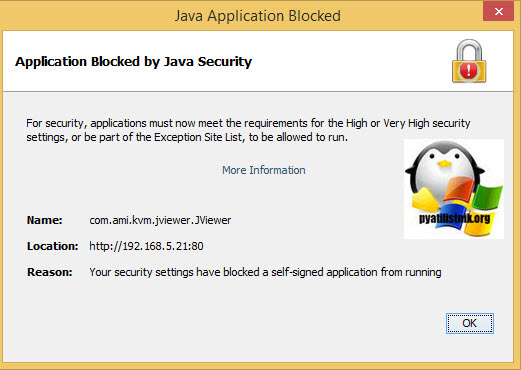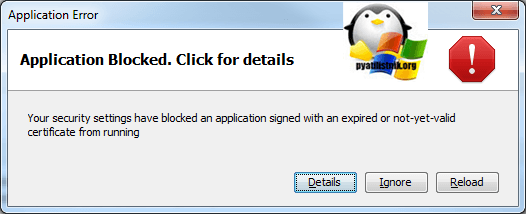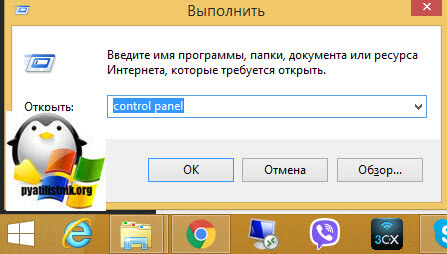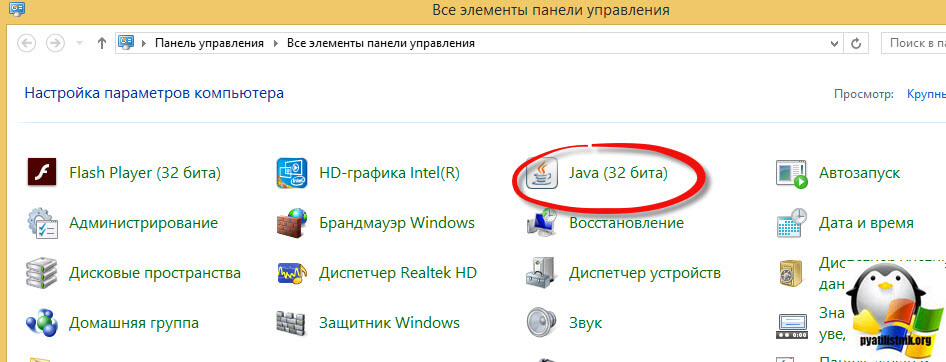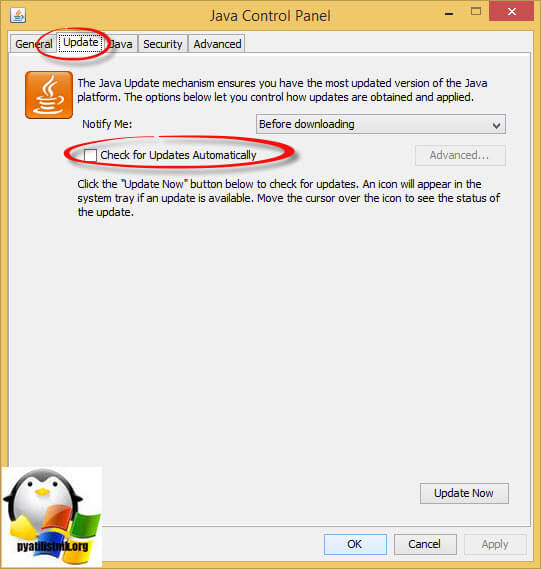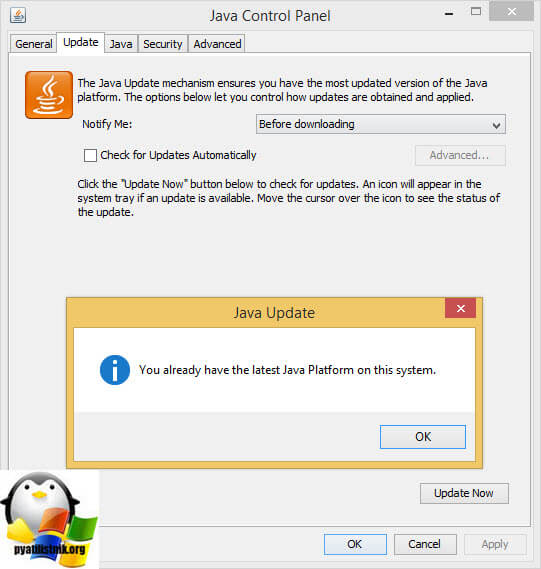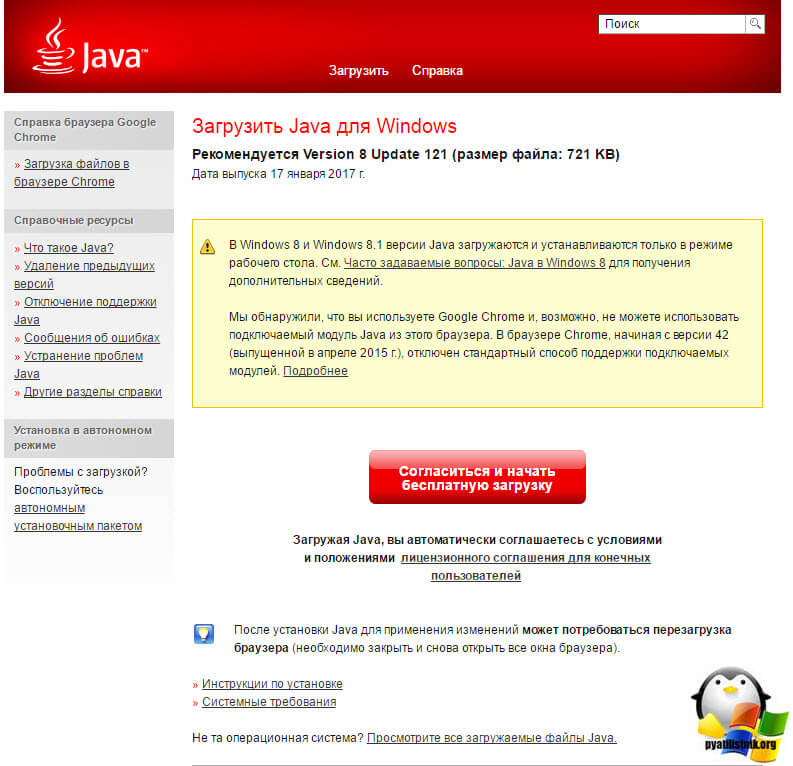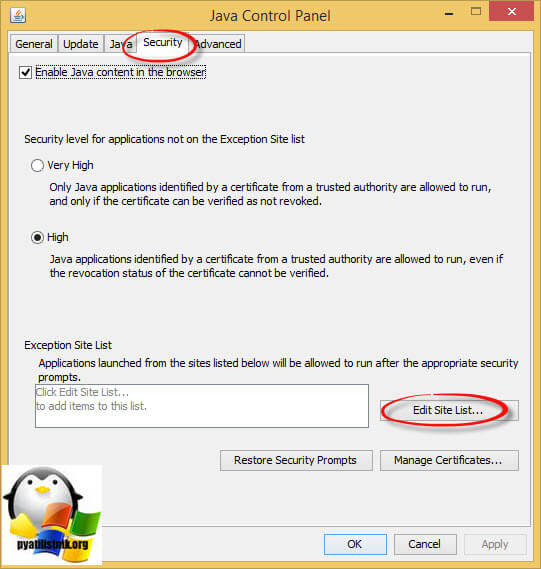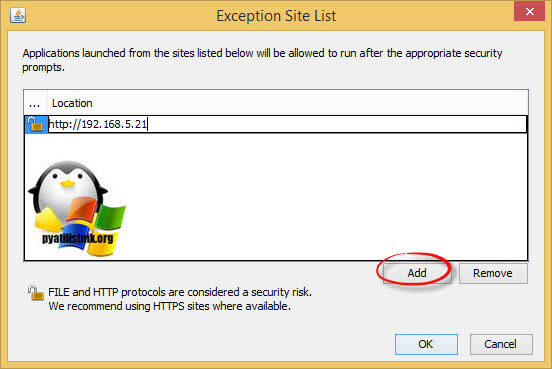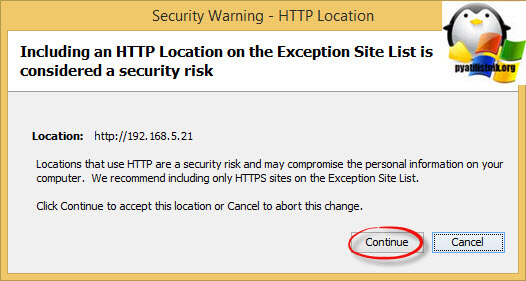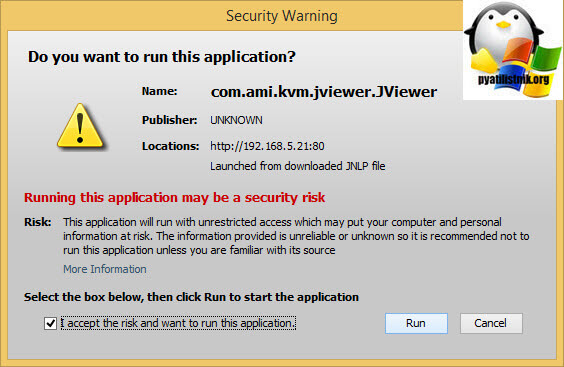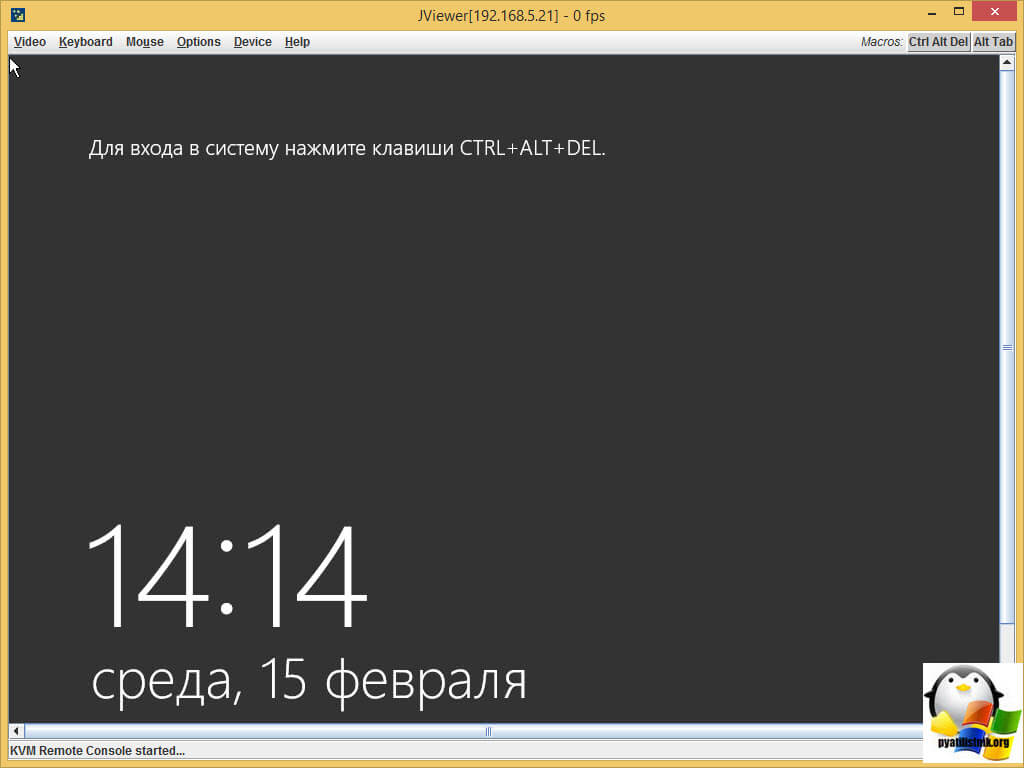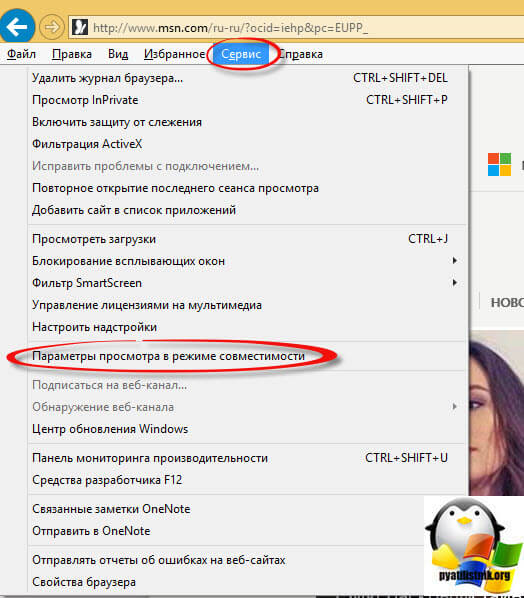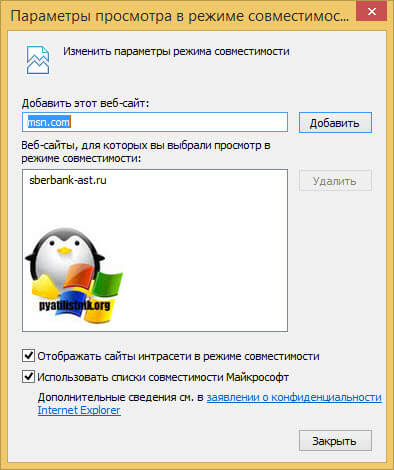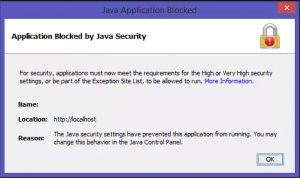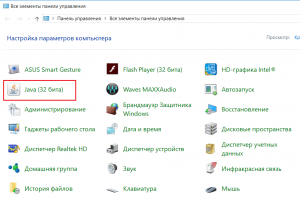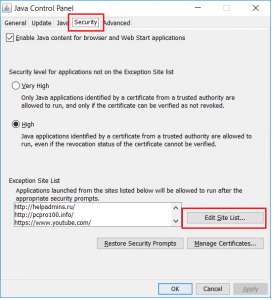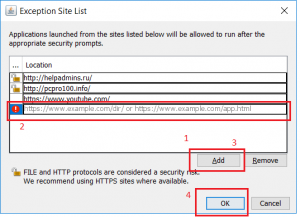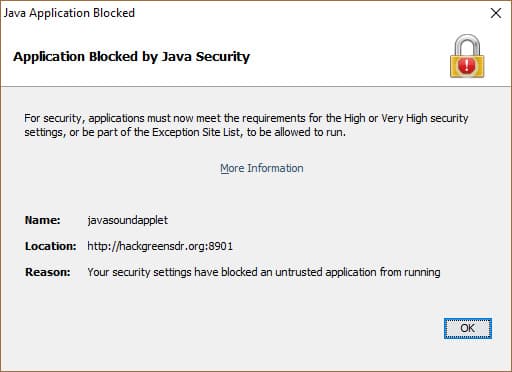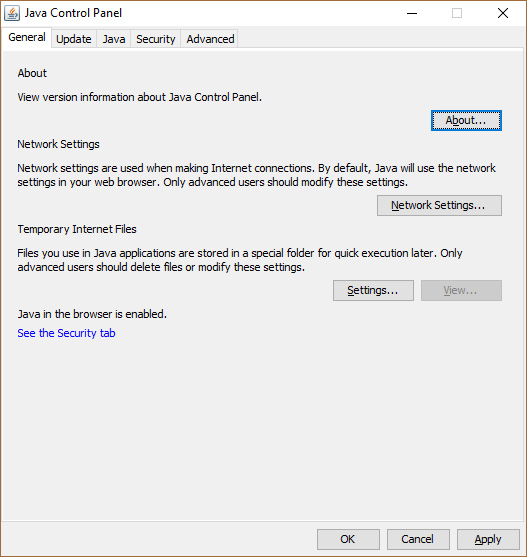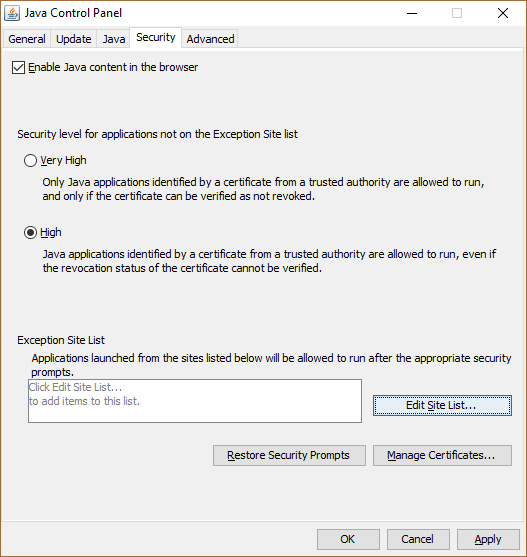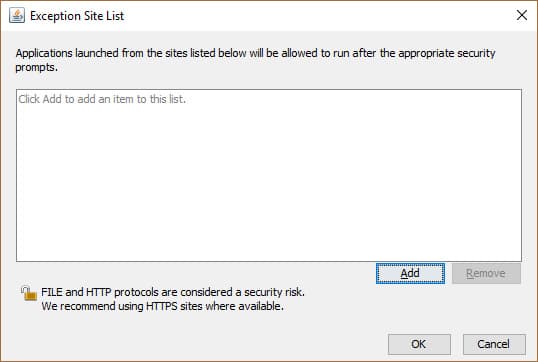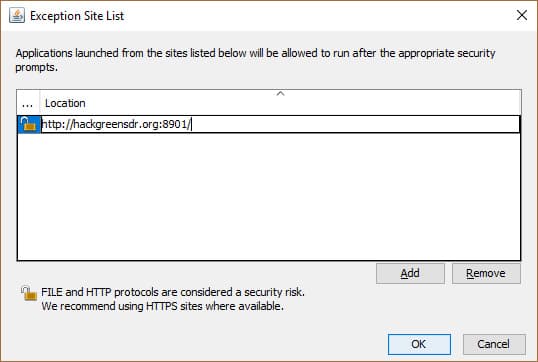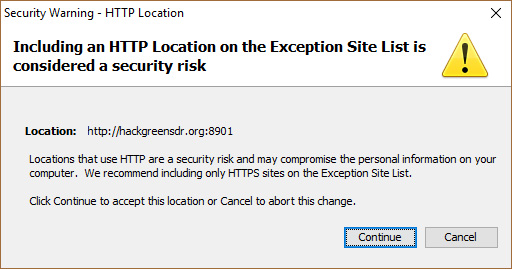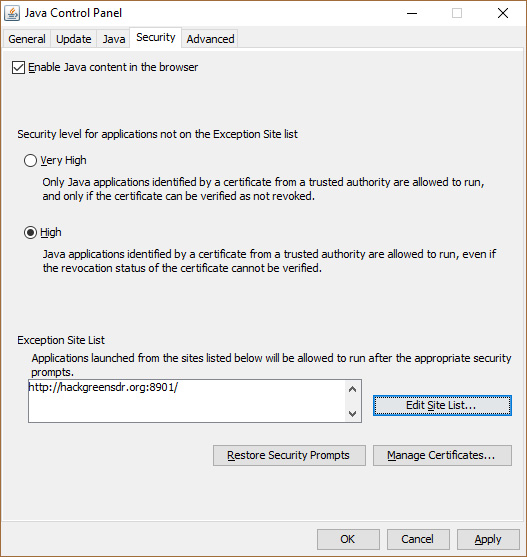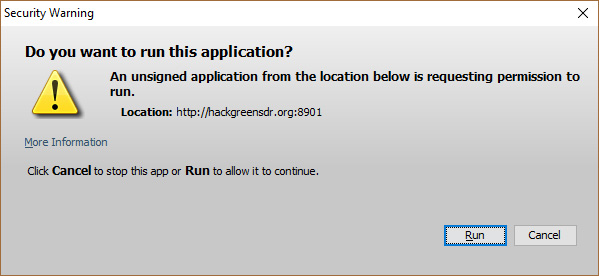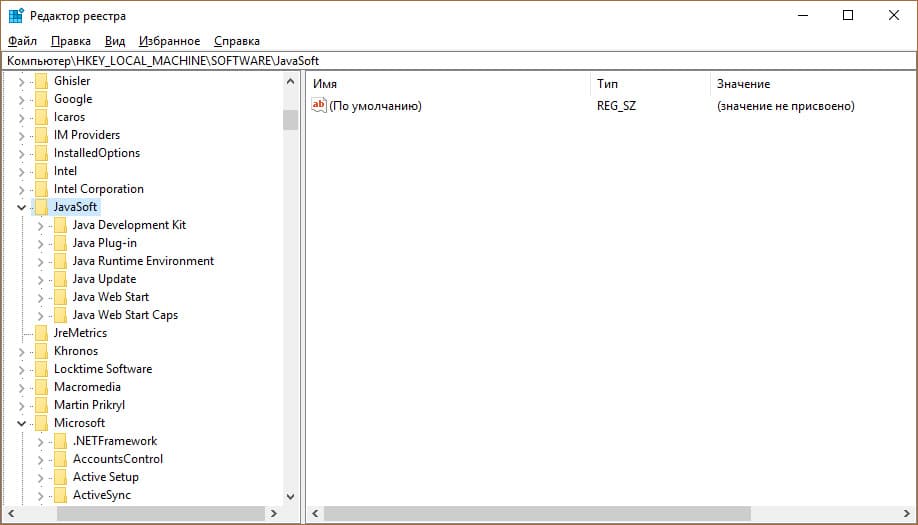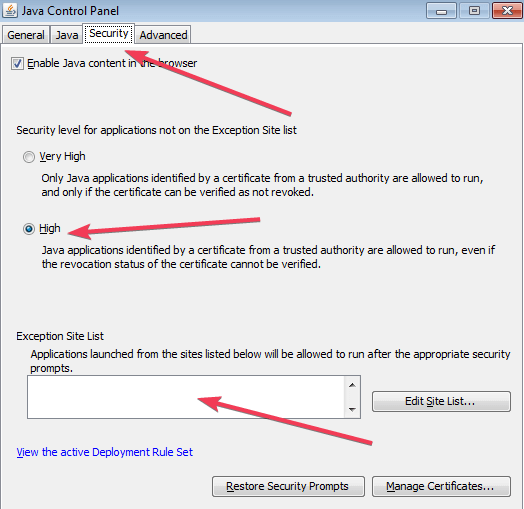Обновлено 26.06.2018
Добрый день уважаемые читатели и подписчики блога, наверняка у многих из вас на работе есть отдел бухгалтерии или финансисты. Сейчас в современном мире большинство вещей делается, через интернет и браузер, и сотрудники данных отделов не исключение. Ом по роду своей деятельности приходится сталкиваться со всевозможными разновидностями клиент банков, которые очень часто работают с помощью Java технологий и очень часто встречается ошибка: Java Application Blocked. Давайте смотреть, что не так.
Что такое Java Application Blocked и как это выглядит
Я уверен, что рядовой пользователь, слегка испугается красных предупреждающих значков и иностранного языка, в момент, когда у него появится окно с ошибкой:
Application Bloked by Java Security. For security, applications must now meet the requorements for the High or Very High security settings, or be part of the Exception Site List, to be allowed to run. Your security settings have blocked a self-signed application from running
После чего вы можете, только закрыть окно и все, нужный вам сервис не откроется. Очень часто, такое бывает и на серверах имеющие дополнительные порты управления, работа с которыми так же строиться на Java. Тут все дело состоит в Java, она очень часто подвергается всевозможным атакам хакеров, и логично, что разработчики с этим борются и закручивают гайки по максимуму.
Еще на ряду с этой ошибкой вы можете поймать вот такую разновидность Java Failed to validate certificate. The application will not be executed. Как она решается смотрите по ссылке слева
Итак начиная с Java 7 Update 51, настройки безопасности сильно увеличили требования к приложениям и сайтам, особенно тем у кого приложения без подписи или с самоподписным сертификатом. Без описанного ниже решения он не даст вам запускать приложения с формулировкой: Your security settings have blocked an application signed with an expired or not-yet-valid certificate from running.
Исправляем application blocked by java security
Теперь поняв причину этой ошибки мы можем ее исправить, для этого от вас потребуется два действия.
Обновить Java на компьютере
Чтобы обновить Java в Windows, вам необходимо сделать следующее. Нажимаем WIN+R и вводим control panel. В результате чего у вас откроется панель управления, данный метод я показал, так как на Windows 10 в новом релизе Redstone 2, Microsoft запихало панель управления в самые дебри, отказываясь от нее все интенсивнее.
Далее выбираете пункт Java (32 бита), у вас может стоять и 64 битная.
Переходим на вкладку Update и проверяем, чтобы стояла галка Check for Updates Automatically и нажмем кнопку Update Now. Начнется проверка наличия более свежей версии Java.
Если ее нет, то вы получите сообщение: You already have the latest Java Platform on the system. Это хорошо, вы используете последнюю версию.
Если же есть более свежая версия, то вас перекинет на сайт https://www.java.com/ru/download/, скачиваете свежую версию и обновляетесь.
Настройка белого листа
И делаем вторую настройку, которая решит ошибку application blocked by java security. Так же в панели управления > Java. Открываем вкладку Security и нажимаем в ней кнопку Edit Site List, для внесения нужного ресурса в белый лист.
Далее кнопка Add и перечисляете все нужные вам ресурсы.
По завершении жмем continue.
Теперь открываю вновь приложение работающие на java и о чудо все загрузилось и ошибка Java Application Blocked не появилась, я спокойно нажал I accept.
Все в итоге открылся нужный мне KVM, как видите все очень просто.
Еще есть нюансы с браузером Internet Explore, там некоторые сайты могут не работать, пока не включить режим совместимости. Делается это очень просто, открываете IE, нажимаете кнопку Alt, в итоге у вас откроется дополнительное меню. В нем открываем пункт Сервис > Параметры просмотра в режиме совместимости.
И добавляем тут нужный ресурс, после чего браузер обязательно нужно перезапустить, думаю на этом все.
Java always keeps updating itself to improve several security features and ensure that its services remain top-notch. It surely isn’t as popular and in use as it used to be. However, the Java programming language is still found in abundance and used heavily in various domains.
There are various drawbacks of Java and one of the chief ones is that it cannot automatically update, unlike other programs. So, the user needs to install and run the updates, leaving vulnerable software unpatched for a long time.
Also, it won’t send you an alert when an updated version has arrived. Most people won’t even bother to check if there is an update or not.
These things along with a couple of other reasons might be why your Java program keeps throwing security errors. Keep reading to find out how to resolve this Java security error!

Oracle has included a security check within the Java program since launching Java 7, to assist with security issues. Moreover, it will send you an alert whenever such an app is installed that is not signed by a trusted authority or doesn’t have certain attributes. This is to ensure Java’s security but there can be some faulty cases as well.
It is due to this reason that you might be getting the alert “Application Blocked by Java Security”. Honestly, it can be quite annoying because you might not be able to use self-designed software or custom ones.
How Do I Turn Off Java Security Warnings: Step-By-Step Guide
If you have been witnessing a lot of Java security alerts, then working on your computer can become a burden for you. There are a couple of things you can do to get rid of them. Find a detailed overview of these points below:
Solution 1: Check Your Java Security Settings
Sometimes, you might get the “application blocked by java security” error even when you install Java or a Java update. In that case, the application or program might be getting blocked by security settings of Java. Here are the steps you need to follow to check out the Java Security settings.
Step 1. Go to the Start menu and type “Control Panel” in the search box. Then, hit Enter.
Step 2. Click on the “Control Panel” option that comes up in the search results. Now, you will be able to view all the list of programs.

Step 3. Go to the “View by” section and click on “Category” and then on “Small icons”
Step 4. Now, find “Java” and click on it.

Step 5. The Java Control Panel will open up. You need to click on the “Security” tab.

Step 6. This tab comes with two types of security settings or security levels, namely, “High” and “Very High”. Change it to “High” and “Very High” as per your wish.
Step 7. Now, in the “Exception Site List” option, add all the sites that you don’t want to block.
Step 8. Click on the “Edit Site List” button located on the right side of your Window.

Step 9. Click on the “Add” button from the new window and paste all the links that you want to.

Note: Make sure to use the full URL addresses with http:// or https://, otherwise this step might not work quite right. Also, remember that it will only unblock the websites blocked by java security, not the applications giving this error.
Step 10. You can also allow access if you enter the domain names and URL in the Location field.
Step 11. Once done, click on “OK” and that’s it.
Solution 2: Update the Java Program
If you can’t really figure out why the “application blocked by Java security” alert keeps popping up on your computer, then try updating the Java program you have. And if updating your version of Java doesn’t help, then, update everything else including your browser, applications, programs, and everything else that might have triggered the security alert.
Step 1. Go to the official website of Java.
Step 2. Find the version of Java that is compatible with your system. Download the updated version and install it. Check if the issue has been resolved or not.

Step 3. Else, try updating your browser in use and the application too. Think of other things that might be triggering the alert and update them as well.
Solution 3: Install a new Certificate
If none of the above methods work, then follow the steps given below:
Step 1. Inform the vendor about the issue and ask for a new certificate.
Step 2. Once you receive it, install the new certificate on your computer. The application should no longer be blocked by Java Security.
Check out our JSON – Quick Guide For Beginners to learn about JSON
Recommended Articles

Что такое «Application blocked by java security» и как убрать эту ошибку?
Порой, когда вы пытаетесь зайти на тот или иной сайт или запустить какое – либо веб приложение, можно увидеть ошибку блокировки приложения службой безопасности Java. Выглядит она так:
Вид ошибки “Application blocked by java security”
В данной статье мы разберемся что она означает и как ее можно исправить.
Что означает эта ошибка?
Появление “Application blocked by java security” связано с тем, что встроенный в java машину механизм самозащиты обнаружил подозрительную активность того или иного приложения (сайта) в браузере и в целях безопасности заблокировал ее дальнейшее выполнение.
Далеко не всегда появление данной ошибки связано с реальной угрозой. Зачастую имеют место быть и ложные срабатывания. Поэтому если вы уверены в надежности сайта на котором появляется ошибка или у вас на компьютере установлен антивирус, то решить данную проблему можно банальным добавлением сайта в исключения Java. О том, как это сделать читаем далее.
Как исправить “Application blocked by java security”?
Для этого заходим в панель управления, находим там пункт “Java” и жмем по нему левой кнопкой мыши.
Java в панели управления
Далее в открывшемся окне переходим на вкладку “Security”.
Вход в редактор списка сайтов – исключений
Здесь нажимаем на кнопку “Edit Site List…” чтобы открыть редактор списка сайтов – исключений. Сайты из этого списка относятся к доверенным и не проверяются службой безопасности Java.
Во вновь открывшемся окне выбираем “Add” чтобы добавить сайт, на котором появляется ошибка “Application blocked by java security”.
Добавление сайта в исключения Java
Списываем или просто копируем адрес сайта и снова жмем “Add”.
Если появляется окно с предупреждением, то нажимаем на “Continue”.
После этого во всех открытых окнах выбираем “Ок”, перезапускаем браузер и пробуем открывать сайт на котором появлялась ошибка. Больше ее быть не должно.
Лучшая благодарность автору — репост к себе на страничку:
-
Панель управления Java
-
Реестр Windows
После введения в эксплуатацию 11 версии Internet Explorer, обновления других браузеров, появление операционной системы Windows 8, а затем и Windows 10, многие старые приложения Java потеряли совместимость. При этом, в окне браузера вы увидите уведомление Application Blocked By Java Security. Как исправить данную ошибку читайте в рамках этой статьи.
Чтобы обойти блокировку настроек безопасности, и получить доступ к приложению:
- Откройте Java Control Panel.
- Перейдите во вкладку Security и выберите Edit Site List.
- Нажмите Add.
- Впишите адрес проблемного приложения и нажмите Enter.
- В новом окне нажмите “Continue”.
- Теперь проблемный адрес добавлен в исключения.
- Обновите страницу в браузере. В появившемся окне нажмите “Run”.
После этого, старое Java приложение заработает.
Совет! Не забывайте обновлять программное обеспечение с помощью Java Update Available.
Реестр Windows
Некоторые пользователи успешно устранили проблему, не прибегая к настройкам панели управления. С помощью редактора реестра, можно удалить ветку HKEY_LOCAL_MACHINESOFTWAREJavaSoft, а затем установить именно ту версию, которая поддерживает приложение.
Внимание! Изменения в редакторе реестра вы делаете на собственный страх и риск. Перед изменением обязательно сделайте бэкап реестра и точку восстановления системы.
by Milan Stanojevic
Milan has been enthusiastic about technology ever since his childhood days, and this led him to take interest in all PC-related technologies. He’s a PC enthusiast and he… read more
Updated on June 24, 2019
XINSTALL BY CLICKING THE DOWNLOAD FILE
This software will keep your drivers up and running, thus keeping you safe from common computer errors and hardware failure. Check all your drivers now in 3 easy steps:
- Download DriverFix (verified download file).
- Click Start Scan to find all problematic drivers.
- Click Update Drivers to get new versions and avoid system malfunctionings.
- DriverFix has been downloaded by 0 readers this month.
Ever since Java 7, Oracle has implemented a security check within the program to help with security.
As a result, some users are often encountering a Java Applet during a browsing session. If you attempt to load the Applet often results in an Application Blocked by Security Settings error.
These are the reasons when you are most likely to face Java security alerts in Windows:
- The application or program is self-signed, unsigned, or not signed by the vendor.
- The permission attributes are missing in the application.
- You are either using a custom program or playing a game that uses Java.
Although these are some potential reasons that trigger the Java security alert. There are some false positives as well.
How to Run Windows 10 application blocked by Java Security?
Most of the users face Java security alerts while accessing some applications. There are various reasons behind the issue and you need to follow a few workarounds for them as well.
Here are the few solutions that you can follow to get rid of the Java security alert.
Steps to fix Java security alerts on PC
Solution 1: Configure the Java Security Settings
- First, you need to navigate to the Start menu, type Control Panel in the search box and hit the Enter button.
- Open the Control Panel that will now appear in the list of programs.
- Now change the view Small icons
- Search for Java (32-bit) and click on it as you can see in the image.
- You will now see Java Control Panel with various tabs, select the Security tab.
- The Security tab has two types of security settings, Very High and High. Change the security setting to Very High. Alternatively, you can also keep it to High to work easily on your system.
- At the bottom of the Window, you will see the Exception Site List option. Here you can add the sites that you want to enter in the list. The applications launched from those sites will be allowed to run.
- The Edit Site List button is available at the right side of the Window click on it.
- A new window will be opened, click the Add button to paste the desired links.
- You can allow access by entering the URL and domain names right under the Location field.
- Click OK and you are done. The application will no longer be blocked by Java Security.
You might need to add two to three domain names in order to get access to a specific Applet. If the issue still persists move on to the next solution.
Solution 2: Update your Java version
Sometimes, the security alerts appear when you need to update your Java version. The application will not work correctly until you update the latest version.
At this point, you can try the following steps:
- Navigate to the Java site and look for the version that is compatible with your PC.
- Download and install the update and check it resolved the issue.
- If not try updating the program, and browser, that you are currently using.
Head towards solution 3 if the above two solutions fail to help you.
Need help downloading Java 10 on your computer? Use this guide.
Solution 3: Install a new Certificate
If you are still not able to resolve the issue, there is a huge chance that the certificate of the app or the program is outdated. You are seeing the alert just because the certificate is not trusted or it’s not Java signed.
- Report the issue to the vendor of the program and request a new certificate.
- Install the new certificate on your system.
- The alert should now no longer be triggered.
There you go, we hope that these three quick workarounds helped you to fix the problem.
For additional JavaScript resources, do check out the articles listed below:
- Why should I download JavaScript code for Windows 10?
- How to fix Skype error ‘Javascript required to sign in’
Still having issues? Fix them with this tool:
SPONSORED
Some driver-related issues can be solved faster by using a dedicated tool. If you’re still having problems with your drivers, just download DriverFix and get it up and running in a few clicks. After that, let it take over and fix all of your errors in no time!