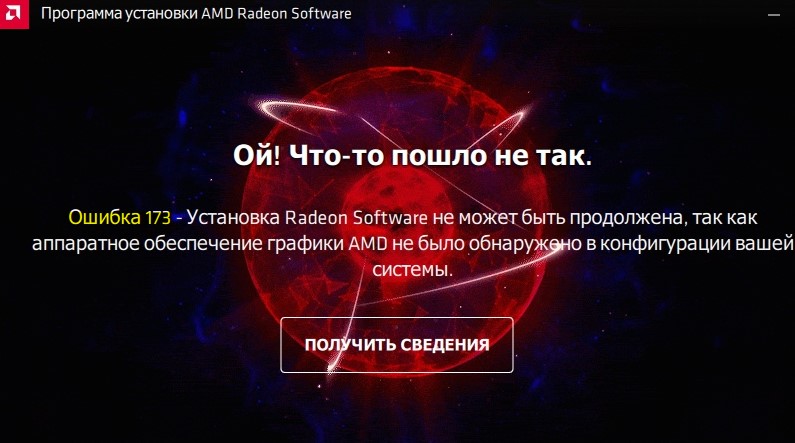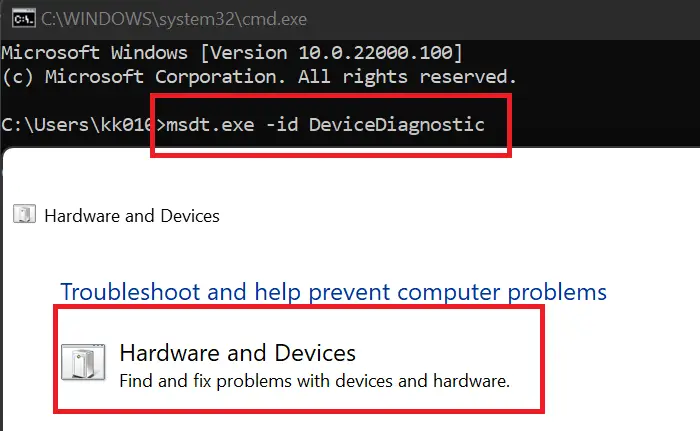При попытке установить новую версию программного обеспечения AMD Radeon или при первой установке программного обеспечения многие пользователи сообщали, что видят ошибку 173, и приложение не устанавливается в их системе. Это вызывает беспокойство у всех пользователей, но становится серьезной проблемой для геймеров, поскольку костюм AMD Radeon в основном используется для повышения производительности компьютера. В этом посте мы собираемся обсудить эту тему и посмотреть, что вам нужно делать, если вы столкнулись с ошибкой 173 Графическое оборудование не обнаружено на AMD Radeon.
Ой! Что-то пошло не так, ошибка 173 — установка программного обеспечения AMD не может быть продолжена, поскольку в вашей системе не обнаружено графическое оборудование AMD.
Если вы видите ошибку 173 «Графическое оборудование не обнаружено» при установке AMD Radeon, следуйте решениям, указанным ниже.
- Убедитесь, что у вас есть графический процессор AMD
- Сделайте новую установку
- Обновите графические драйверы AMD
- Восстановить профиль Radeon
- Запустите средство устранения неполадок оборудования и устройств
Расскажем подробно о каждом из них.
1]Убедитесь, что у вас есть графический процессор AMD
Если вы попытались установить AMD Radeon на компьютер, отличный от AMD, вы увидите указанное сообщение об ошибке, поэтому, если вы не используете графический процессор AMD, программное обеспечение Radeon не будет установлено в вашей системе. Если вы используете графический процессор AMD, но он не обнаруживается, вы можете проверить соединение, если вы находитесь на рабочем столе.
2]Выполните новую установку
Если у вас есть графический процессор AMD, то вам может помочь новая установка инструмента. Чтобы удалить программное обеспечение, выполните указанные шаги.
- Откройте Настройки Win+I.
- Перейти к Приложения > Установленные приложения.
- Найдите «Программное обеспечение AMD».
> Windows 11: нажмите на три вертикальные точки и выберите «Удалить».
> Windows 10: выберите приложение и нажмите «Удалить». - Нажмите «Удалить» еще раз.
После того, как вы удалили приложение, перейдите к amd.com. Убедитесь, что выбрана «Графика», выберите правильное программное обеспечение AMD Radeon в соответствии с вашим графическим процессором, а затем загрузите его. Наконец, установите загруженное программное обеспечение, и, надеюсь, ваша проблема будет решена.
3]Обновите графические драйверы AMD.
Если вы давно не обновляли драйвер графического процессора, велика вероятность того, что обновленный AMD Radeon несовместим с устаревшими графическими драйверами. В этом случае вам необходимо обновить графические драйверы одним из следующих способов.
После обновления драйверов проверьте, решена ли проблема.
4]Восстановить профиль Radeon
Это решение может быть неприменимо для тех, кто выполняет новую установку, но если вы видите эту проблему при обновлении программного обеспечения AMD Radeon, восстановление профиля Radeon может удалить поврежденные файлы. Чтобы сделать то же самое, вам нужно удалить файл gmdb.blb, который затем будет воссоздан после перезагрузки системы.
Откройте «Выполнить», вставьте следующее место и нажмите «Ввод».
%localappdata%/AMD/CN
Теперь удалите gmdb.blb и перезагрузите компьютер. После этого проверьте, решена ли проблема. Если это не сработает, удалите все содержимое папки CN. Надеюсь, это поможет вам.
5]Запустите средство устранения неполадок оборудования и устройств.
Поскольку ваши графические драйверы являются аппаратными, запуск средства устранения неполадок оборудования и устройств может выполнить эту работу. Это встроенная утилита Windows, которая просканирует и устранит проблему. Мы можем запустить это средство устранения неполадок, выполнив команду. Чтобы сделать то же самое, откройте командную строку и выполните следующую команду.
msdt.exe -id DeviceDiagnostic
Откроется окно «Оборудование и устройство» и следуйте инструкциям на экране для завершения процесса. Надеюсь, это поможет вам.
Мы надеемся, что вы сможете решить проблему, используя решения, упомянутые в этом посте.
Читайте: исправить ошибку установщика AMD 195 в Windows 11/10
Как исправить ошибку 173 AMD?
Вам необходимо убедиться, что вы используете графическую карту AMD, она правильно подключена и что ваша ОС распознает оборудование. Легче сказать, чем сделать, поэтому вам нужно следовать решениям, упомянутым в этом посте, чтобы убедиться, что ваш компьютер распознает видеокарты AMD. Надеюсь, вы сможете решить проблему, используя эти решения.
Почему моя видеокарта AMD не определяется?
Видеокарта AMD не будет обнаружена из-за какой-то несовместимости из-за устаревших драйверов. В этом случае вам нужно проверить наш пост, чтобы узнать, что делать, если видеокарта не обнаружена. Надеюсь, вы сможете решить проблему для вас.
Читайте: программное обеспечение AMD Radeon не открывается в Windows 11.
Ошибка 173 установки программы AMD Radeon Software
При попытке установить программное обеспечение Radeon Software Adrenalin от графического процессора AMD, может возникнуть ошибка 173, что видеокарта не найдена.
Ошибка появляется в Windows 11 и 10 и звучит:
Ошибка 173 — Установка Radeon Software не может быть продолжена, так как аппаратное обеспечение графики AMD не было обнаружено в конфигурации вашей системы.
Как исправить ошибку 173 при установке AMD Software
Чтобы исправить ошибку 173 при установке ПО Radeon Software для видеокарты AMD, выполните следующие действия:
1. Перейдите на официальный сайт AMD , выбираете свою модель видеокарты вручную и скачивайте драйвер.
2. Если у вас уже установлены драйверы для видеокарты AMD, то их нужно удалить полностью из системы Windows 11/10 при помощи DDU.
3. После удаления старых видео драйверов, начните установку Radeon Software и при установке выберите Чистая установка.
Источник
Drivers & Software
- Subscribe to RSS Feed
- Mark Topic as New
- Mark Topic as Read
- Float this Topic for Current User
- Bookmark
- Subscribe
- Mute
- Printer Friendly Page
Error 173 – Radeon Software Install Cannot Proceed as AMD Graphics Hardware Has Not Been Detected in Your System Configuration in Adrenalin 2020 Edition 19.12.2
- Mark as New
- Bookmark
- Subscribe
- Mute
- Subscribe to RSS Feed
- Permalink
- Report Inappropriate Content
That fenvi magic.
- Mark as New
- Bookmark
- Subscribe
- Mute
- Subscribe to RSS Feed
- Permalink
- Report Inappropriate Content
For those with Fenvi cards that want an easy (e.g. not removing hardware fix) here is what I did that worked:
- Open device manager and change your view to «Devices by Connection»
- Find your Broadcom device and above it there should be a «PCI Express Downstream Switch Port»
- Right click on the Switch Port and click «Disable Device»
- Install the AMD drivers
- Go back into Device manager, right click on the disabled Switch Port and click «Enable Device»
Attached are a few screenshots of which options to select.
- Mark as New
- Bookmark
- Subscribe
- Mute
- Subscribe to RSS Feed
- Permalink
- Report Inappropriate Content
zonywhoop this doesn’t work for me unfortunately. I have a Mac mini 2018 (Win 10 1809 BootCamp) and an RX 5700 XT eGPU, with the same Broadcom card but doing as described does not help.
I tried disabling both the device itself and the PCI Express port but neither worked.
Thanks anyway. Will just have to wait for AMD to fix. Adrenalin 2019 drivers fortunately work perfectly fine for now.
- Mark as New
- Bookmark
- Subscribe
- Mute
- Subscribe to RSS Feed
- Permalink
- Report Inappropriate Content
You have to remove the wireless card from the computer then install drivers amd then put the card back in
Sent from Yahoo7 Mail on Android
On Fri, 13 Dec. 2019 at 5:59 pm, squuiid wrote:
#yiv9440108234 * #yiv9440108234 a #yiv9440108234 body #yiv9440108234 #yiv9440108234 h1, #yiv9440108234 h2, #yiv9440108234 h3, #yiv9440108234 h4, #yiv9440108234 h5, #yiv9440108234 h6, #yiv9440108234 p, #yiv9440108234 hr <>#yiv9440108234 .yiv9440108234button td <>#yiv9440108234 .yiv9440108234jive-rendered-content table #yiv9440108234 #yiv9440108234 #yiv9440108234 , #yiv9440108234 .yiv9440108234j-rte-table .yiv9440108234jiveBorder #yiv9440108234 .yiv9440108234j-rte-table tbody, #yiv9440108234 .yiv9440108234j-rte-table tfoot, #yiv9440108234 .yiv9440108234j-rte-table thead, #yiv9440108234 .yiv9440108234j-rte-table tr, #yiv9440108234 .yiv9440108234j-rte-table th, #yiv9440108234 .yiv9440108234j-rte-table td
Re: Error 173 – Radeon Software Install Cannot Proceed as AMD Graphics Hardware Has Not Been Detected in Your System Configuration in Adrenalin 2020 Edition 19.12.2
in Drivers & Software
zonywhoop this doesn’t work for me unfortunately. I have a Mac mini 2018 (Win 10 1809 BootCamp) and an RX 5700 XT eGPU, with the same Broadcom card but doing as described does not help.
I tried disabling both the device itself and the PCI Express port but neither worked.
Thanks anyway. Will just have to wait for AMD to fix. Adrenalin 2019 drivers fortunately work perfectly fine for now.
Reply to this message by replying to this email -or- go to the message on Community
SHARE THE LOVE! Help other developers by marking replies to your questions as Helpful or Correct. If you are the original question asker, you can mark replies as Helpful or Correct by:
— Go to the message on Community (you’ll need to log in).
— Click on either the Helpful Answer button or the Correct Answer button.
— Pat yourself on the back! You’ve helped others who have the same question as you by telling them which replies are helpful and correct.
This email was sent by Community because you are a registered user.
You may unsubscribe instantly from Community, or adjust email frequency in your email preferences
- Mark as New
- Bookmark
- Subscribe
- Mute
- Subscribe to RSS Feed
- Permalink
- Report Inappropriate Content
Tricky on a Mac mini when it is soldered to the motherboard.
- Mark as New
- Bookmark
- Subscribe
- Mute
- Subscribe to RSS Feed
- Permalink
- Report Inappropriate Content
Hi, this worked perfectly for me. However on my Gigabyte Z390 Aorus Pro, the Port I needed to disable had a slightly different name:
And I’m sure it differs from motherboard to motherboard, and depends on which PCI-E port you have the Wi-Fi card plugged into.
However, once disabled, I was able to start the update from the AMD Radeon Software panel, and it installed successfully — thanks.
- Mark as New
- Bookmark
- Subscribe
- Mute
- Subscribe to RSS Feed
- Permalink
- Report Inappropriate Content
I created an account here just to thank you all. My computer is a DELL Inspiron 15 5547. The past weeks have been quite annoying since a game I used to play without any major problems kept crashing in the middle of the play. Yesterday it crashed and suddenly my dedicated graphics card (switchable graphics with Intel) went missing. I tried evertything I could think of to make it appear again but wasn’t succesful. So I ended up doing reinstalling windows 10 in the recovery options (keeping my files), just to find out the issue wasn’t solved. So after more researching I found this.
My wifi network adapter is Qualcomm 802.11. Disabling it was enough to solve the problem. Thanks again!
- Mark as New
- Bookmark
- Subscribe
- Mute
- Subscribe to RSS Feed
- Permalink
- Report Inappropriate Content
UPDATES: It happened again. Windows crashed earlier and when it restarted my GPU went missing again :C. I disabled my wireless device as before, used the AMD CleanUp Utility to remove the software, restarted the PC and (having previously dowloaded the driver from AMD site) tried to install the software again, hoping it would identify my graphics card. That didn’t help this time, though. I keep receiving the 173 error.
- Mark as New
- Bookmark
- Subscribe
- Mute
- Subscribe to RSS Feed
- Permalink
- Report Inappropriate Content
New updade, and hope it’s the last.
I tried to emulate the EXACT conditions in which this worked the first time. So, instead of downloading the installer, using AMD cleanup tool, disabling the wifi device and attempting to install, I did this now:
1) I used the Cleanup tool
2) I turned OFF the laptop
3) I turned ON the laptop
4) I disabled the WiFi card
5) I restarted windows (this I did incidentally, but somehow it might have helped. Maybe if I had disabled it before turning OFF the computer, the result would have been the same)
6) I connected the ethernet cable
7) I downloaded AMD auto-detect tool
I installed it again and it worked.
I have a feeling this won’t last. I was trying to avoid having the graphics card used at the same time as the wi-fi, by always disabling the wi-fi device before playing the game I mentioned before. I just hope these steps keep working when/if this happen again.
- Mark as New
- Bookmark
- Subscribe
- Mute
- Subscribe to RSS Feed
- Permalink
- Report Inappropriate Content
Here I am again. Just as yesterday, my PC just crashed, but this time I had time to pay attention to the blue screen, which pointed out a problem with «amdkmdag.sys». This time I had not turned on the wifi device and (probably) only the web browser might have used the graphics card.
This erros gave me more to search on the web and it seems like it’s a far more common problem than I thought. A couple forums I read associated the problem with the recent AMD Adrenalin software.
I only wished I could get an older version of the software, but I don’t know how. I would appreciate if anyone could help me with this.
P.S. Two forum replies suggested the 4.2 release works well, and it seems one can find in on the link below:
- Mark as New
- Bookmark
- Subscribe
- Mute
- Subscribe to RSS Feed
- Permalink
- Report Inappropriate Content
Well. Here I am again. I guess I figured out the «problem» . Like, Using AMD CleanUp Utility (link below), doing the necessary restart and after that turning the PC off and turning it on again makes my graphics card «detectable» again , so that I can proceed with installing the software and use my graphics card. I guess this might serve as a solution to the main problem here.
Источник
Drivers & Software
- Subscribe to RSS Feed
- Mark Topic as New
- Mark Topic as Read
- Float this Topic for Current User
- Bookmark
- Subscribe
- Mute
- Printer Friendly Page
Error 173 – Radeon Software Install Cannot Proceed as AMD Graphics Hardware Has Not Been Detected in Your System Configuration in Adrenalin 2020 Edition 19.12.2
- Mark as New
- Bookmark
- Subscribe
- Mute
- Subscribe to RSS Feed
- Permalink
- Report Inappropriate Content
That fenvi magic.
- Mark as New
- Bookmark
- Subscribe
- Mute
- Subscribe to RSS Feed
- Permalink
- Report Inappropriate Content
For those with Fenvi cards that want an easy (e.g. not removing hardware fix) here is what I did that worked:
- Open device manager and change your view to «Devices by Connection»
- Find your Broadcom device and above it there should be a «PCI Express Downstream Switch Port»
- Right click on the Switch Port and click «Disable Device»
- Install the AMD drivers
- Go back into Device manager, right click on the disabled Switch Port and click «Enable Device»
Attached are a few screenshots of which options to select.
- Mark as New
- Bookmark
- Subscribe
- Mute
- Subscribe to RSS Feed
- Permalink
- Report Inappropriate Content
zonywhoop this doesn’t work for me unfortunately. I have a Mac mini 2018 (Win 10 1809 BootCamp) and an RX 5700 XT eGPU, with the same Broadcom card but doing as described does not help.
I tried disabling both the device itself and the PCI Express port but neither worked.
Thanks anyway. Will just have to wait for AMD to fix. Adrenalin 2019 drivers fortunately work perfectly fine for now.
- Mark as New
- Bookmark
- Subscribe
- Mute
- Subscribe to RSS Feed
- Permalink
- Report Inappropriate Content
You have to remove the wireless card from the computer then install drivers amd then put the card back in
Sent from Yahoo7 Mail on Android
On Fri, 13 Dec. 2019 at 5:59 pm, squuiid wrote:
#yiv9440108234 * #yiv9440108234 a #yiv9440108234 body #yiv9440108234 #yiv9440108234 h1, #yiv9440108234 h2, #yiv9440108234 h3, #yiv9440108234 h4, #yiv9440108234 h5, #yiv9440108234 h6, #yiv9440108234 p, #yiv9440108234 hr <>#yiv9440108234 .yiv9440108234button td <>#yiv9440108234 .yiv9440108234jive-rendered-content table #yiv9440108234 #yiv9440108234 #yiv9440108234 , #yiv9440108234 .yiv9440108234j-rte-table .yiv9440108234jiveBorder #yiv9440108234 .yiv9440108234j-rte-table tbody, #yiv9440108234 .yiv9440108234j-rte-table tfoot, #yiv9440108234 .yiv9440108234j-rte-table thead, #yiv9440108234 .yiv9440108234j-rte-table tr, #yiv9440108234 .yiv9440108234j-rte-table th, #yiv9440108234 .yiv9440108234j-rte-table td
Re: Error 173 – Radeon Software Install Cannot Proceed as AMD Graphics Hardware Has Not Been Detected in Your System Configuration in Adrenalin 2020 Edition 19.12.2
in Drivers & Software
zonywhoop this doesn’t work for me unfortunately. I have a Mac mini 2018 (Win 10 1809 BootCamp) and an RX 5700 XT eGPU, with the same Broadcom card but doing as described does not help.
I tried disabling both the device itself and the PCI Express port but neither worked.
Thanks anyway. Will just have to wait for AMD to fix. Adrenalin 2019 drivers fortunately work perfectly fine for now.
Reply to this message by replying to this email -or- go to the message on Community
SHARE THE LOVE! Help other developers by marking replies to your questions as Helpful or Correct. If you are the original question asker, you can mark replies as Helpful or Correct by:
— Go to the message on Community (you’ll need to log in).
— Click on either the Helpful Answer button or the Correct Answer button.
— Pat yourself on the back! You’ve helped others who have the same question as you by telling them which replies are helpful and correct.
This email was sent by Community because you are a registered user.
You may unsubscribe instantly from Community, or adjust email frequency in your email preferences
- Mark as New
- Bookmark
- Subscribe
- Mute
- Subscribe to RSS Feed
- Permalink
- Report Inappropriate Content
Tricky on a Mac mini when it is soldered to the motherboard.
- Mark as New
- Bookmark
- Subscribe
- Mute
- Subscribe to RSS Feed
- Permalink
- Report Inappropriate Content
Hi, this worked perfectly for me. However on my Gigabyte Z390 Aorus Pro, the Port I needed to disable had a slightly different name:
And I’m sure it differs from motherboard to motherboard, and depends on which PCI-E port you have the Wi-Fi card plugged into.
However, once disabled, I was able to start the update from the AMD Radeon Software panel, and it installed successfully — thanks.
- Mark as New
- Bookmark
- Subscribe
- Mute
- Subscribe to RSS Feed
- Permalink
- Report Inappropriate Content
I created an account here just to thank you all. My computer is a DELL Inspiron 15 5547. The past weeks have been quite annoying since a game I used to play without any major problems kept crashing in the middle of the play. Yesterday it crashed and suddenly my dedicated graphics card (switchable graphics with Intel) went missing. I tried evertything I could think of to make it appear again but wasn’t succesful. So I ended up doing reinstalling windows 10 in the recovery options (keeping my files), just to find out the issue wasn’t solved. So after more researching I found this.
My wifi network adapter is Qualcomm 802.11. Disabling it was enough to solve the problem. Thanks again!
- Mark as New
- Bookmark
- Subscribe
- Mute
- Subscribe to RSS Feed
- Permalink
- Report Inappropriate Content
UPDATES: It happened again. Windows crashed earlier and when it restarted my GPU went missing again :C. I disabled my wireless device as before, used the AMD CleanUp Utility to remove the software, restarted the PC and (having previously dowloaded the driver from AMD site) tried to install the software again, hoping it would identify my graphics card. That didn’t help this time, though. I keep receiving the 173 error.
- Mark as New
- Bookmark
- Subscribe
- Mute
- Subscribe to RSS Feed
- Permalink
- Report Inappropriate Content
New updade, and hope it’s the last.
I tried to emulate the EXACT conditions in which this worked the first time. So, instead of downloading the installer, using AMD cleanup tool, disabling the wifi device and attempting to install, I did this now:
1) I used the Cleanup tool
2) I turned OFF the laptop
3) I turned ON the laptop
4) I disabled the WiFi card
5) I restarted windows (this I did incidentally, but somehow it might have helped. Maybe if I had disabled it before turning OFF the computer, the result would have been the same)
6) I connected the ethernet cable
7) I downloaded AMD auto-detect tool
I installed it again and it worked.
I have a feeling this won’t last. I was trying to avoid having the graphics card used at the same time as the wi-fi, by always disabling the wi-fi device before playing the game I mentioned before. I just hope these steps keep working when/if this happen again.
- Mark as New
- Bookmark
- Subscribe
- Mute
- Subscribe to RSS Feed
- Permalink
- Report Inappropriate Content
Here I am again. Just as yesterday, my PC just crashed, but this time I had time to pay attention to the blue screen, which pointed out a problem with «amdkmdag.sys». This time I had not turned on the wifi device and (probably) only the web browser might have used the graphics card.
This erros gave me more to search on the web and it seems like it’s a far more common problem than I thought. A couple forums I read associated the problem with the recent AMD Adrenalin software.
I only wished I could get an older version of the software, but I don’t know how. I would appreciate if anyone could help me with this.
P.S. Two forum replies suggested the 4.2 release works well, and it seems one can find in on the link below:
- Mark as New
- Bookmark
- Subscribe
- Mute
- Subscribe to RSS Feed
- Permalink
- Report Inappropriate Content
Well. Here I am again. I guess I figured out the «problem» . Like, Using AMD CleanUp Utility (link below), doing the necessary restart and after that turning the PC off and turning it on again makes my graphics card «detectable» again , so that I can proceed with installing the software and use my graphics card. I guess this might serve as a solution to the main problem here.
Источник
Ошибка 173 установки программы AMD Radeon Software
При попытке установить программное обеспечение Radeon Software Adrenalin от графического процессора AMD, может возникнуть ошибка 173, что видеокарта не найдена.
Ошибка появляется в Windows 11 и 10 и звучит:
Ошибка 173 — Установка Radeon Software не может быть продолжена, так как аппаратное обеспечение графики AMD не было обнаружено в конфигурации вашей системы.
Чтобы исправить ошибку 173 при установке ПО Radeon Software для видеокарты AMD, выполните следующие действия:
1. Перейдите на официальный сайт AMD , выбираете свою модель видеокарты вручную и скачивайте драйвер.
2. Если у вас уже установлены драйверы для видеокарты AMD, то их нужно удалить полностью из системы Windows 11/10 при помощи DDU.
3. После удаления старых видео драйверов, начните установку Radeon Software и при установке выберите Чистая установка.
Источник
Drivers & Software
- Subscribe to RSS Feed
- Mark Topic as New
- Mark Topic as Read
- Float this Topic for Current User
- Bookmark
- Subscribe
- Mute
- Printer Friendly Page
Error 173 – Radeon Software Install Cannot Proceed as AMD Graphics Hardware Has Not Been Detected in Your System Configuration in Adrenalin 2020 Edition 19.12.2
- Mark as New
- Bookmark
- Subscribe
- Mute
- Subscribe to RSS Feed
- Permalink
- Report Inappropriate Content
That fenvi magic.
- Mark as New
- Bookmark
- Subscribe
- Mute
- Subscribe to RSS Feed
- Permalink
- Report Inappropriate Content
For those with Fenvi cards that want an easy (e.g. not removing hardware fix) here is what I did that worked:
- Open device manager and change your view to «Devices by Connection»
- Find your Broadcom device and above it there should be a «PCI Express Downstream Switch Port»
- Right click on the Switch Port and click «Disable Device»
- Install the AMD drivers
- Go back into Device manager, right click on the disabled Switch Port and click «Enable Device»
Attached are a few screenshots of which options to select.
- Mark as New
- Bookmark
- Subscribe
- Mute
- Subscribe to RSS Feed
- Permalink
- Report Inappropriate Content
zonywhoop this doesn’t work for me unfortunately. I have a Mac mini 2018 (Win 10 1809 BootCamp) and an RX 5700 XT eGPU, with the same Broadcom card but doing as described does not help.
I tried disabling both the device itself and the PCI Express port but neither worked.
Thanks anyway. Will just have to wait for AMD to fix. Adrenalin 2019 drivers fortunately work perfectly fine for now.
- Mark as New
- Bookmark
- Subscribe
- Mute
- Subscribe to RSS Feed
- Permalink
- Report Inappropriate Content
You have to remove the wireless card from the computer then install drivers amd then put the card back in
Sent from Yahoo7 Mail on Android
On Fri, 13 Dec. 2019 at 5:59 pm, squuiid wrote:
#yiv9440108234 * #yiv9440108234 a #yiv9440108234 body #yiv9440108234 #yiv9440108234 h1, #yiv9440108234 h2, #yiv9440108234 h3, #yiv9440108234 h4, #yiv9440108234 h5, #yiv9440108234 h6, #yiv9440108234 p, #yiv9440108234 hr <>#yiv9440108234 .yiv9440108234button td <>#yiv9440108234 .yiv9440108234jive-rendered-content table #yiv9440108234 #yiv9440108234 #yiv9440108234 , #yiv9440108234 .yiv9440108234j-rte-table .yiv9440108234jiveBorder #yiv9440108234 .yiv9440108234j-rte-table tbody, #yiv9440108234 .yiv9440108234j-rte-table tfoot, #yiv9440108234 .yiv9440108234j-rte-table thead, #yiv9440108234 .yiv9440108234j-rte-table tr, #yiv9440108234 .yiv9440108234j-rte-table th, #yiv9440108234 .yiv9440108234j-rte-table td
Re: Error 173 – Radeon Software Install Cannot Proceed as AMD Graphics Hardware Has Not Been Detected in Your System Configuration in Adrenalin 2020 Edition 19.12.2
in Drivers & Software
zonywhoop this doesn’t work for me unfortunately. I have a Mac mini 2018 (Win 10 1809 BootCamp) and an RX 5700 XT eGPU, with the same Broadcom card but doing as described does not help.
I tried disabling both the device itself and the PCI Express port but neither worked.
Thanks anyway. Will just have to wait for AMD to fix. Adrenalin 2019 drivers fortunately work perfectly fine for now.
Reply to this message by replying to this email -or- go to the message on Community
SHARE THE LOVE! Help other developers by marking replies to your questions as Helpful or Correct. If you are the original question asker, you can mark replies as Helpful or Correct by:
— Go to the message on Community (you’ll need to log in).
— Click on either the Helpful Answer button or the Correct Answer button.
— Pat yourself on the back! You’ve helped others who have the same question as you by telling them which replies are helpful and correct.
This email was sent by Community because you are a registered user.
You may unsubscribe instantly from Community, or adjust email frequency in your email preferences
- Mark as New
- Bookmark
- Subscribe
- Mute
- Subscribe to RSS Feed
- Permalink
- Report Inappropriate Content
Tricky on a Mac mini when it is soldered to the motherboard.
- Mark as New
- Bookmark
- Subscribe
- Mute
- Subscribe to RSS Feed
- Permalink
- Report Inappropriate Content
Hi, this worked perfectly for me. However on my Gigabyte Z390 Aorus Pro, the Port I needed to disable had a slightly different name:
And I’m sure it differs from motherboard to motherboard, and depends on which PCI-E port you have the Wi-Fi card plugged into.
However, once disabled, I was able to start the update from the AMD Radeon Software panel, and it installed successfully — thanks.
- Mark as New
- Bookmark
- Subscribe
- Mute
- Subscribe to RSS Feed
- Permalink
- Report Inappropriate Content
I created an account here just to thank you all. My computer is a DELL Inspiron 15 5547. The past weeks have been quite annoying since a game I used to play without any major problems kept crashing in the middle of the play. Yesterday it crashed and suddenly my dedicated graphics card (switchable graphics with Intel) went missing. I tried evertything I could think of to make it appear again but wasn’t succesful. So I ended up doing reinstalling windows 10 in the recovery options (keeping my files), just to find out the issue wasn’t solved. So after more researching I found this.
My wifi network adapter is Qualcomm 802.11. Disabling it was enough to solve the problem. Thanks again!
- Mark as New
- Bookmark
- Subscribe
- Mute
- Subscribe to RSS Feed
- Permalink
- Report Inappropriate Content
UPDATES: It happened again. Windows crashed earlier and when it restarted my GPU went missing again :C. I disabled my wireless device as before, used the AMD CleanUp Utility to remove the software, restarted the PC and (having previously dowloaded the driver from AMD site) tried to install the software again, hoping it would identify my graphics card. That didn’t help this time, though. I keep receiving the 173 error.
- Mark as New
- Bookmark
- Subscribe
- Mute
- Subscribe to RSS Feed
- Permalink
- Report Inappropriate Content
New updade, and hope it’s the last.
I tried to emulate the EXACT conditions in which this worked the first time. So, instead of downloading the installer, using AMD cleanup tool, disabling the wifi device and attempting to install, I did this now:
1) I used the Cleanup tool
2) I turned OFF the laptop
3) I turned ON the laptop
4) I disabled the WiFi card
5) I restarted windows (this I did incidentally, but somehow it might have helped. Maybe if I had disabled it before turning OFF the computer, the result would have been the same)
6) I connected the ethernet cable
7) I downloaded AMD auto-detect tool
I installed it again and it worked.
I have a feeling this won’t last. I was trying to avoid having the graphics card used at the same time as the wi-fi, by always disabling the wi-fi device before playing the game I mentioned before. I just hope these steps keep working when/if this happen again.
- Mark as New
- Bookmark
- Subscribe
- Mute
- Subscribe to RSS Feed
- Permalink
- Report Inappropriate Content
Here I am again. Just as yesterday, my PC just crashed, but this time I had time to pay attention to the blue screen, which pointed out a problem with «amdkmdag.sys». This time I had not turned on the wifi device and (probably) only the web browser might have used the graphics card.
This erros gave me more to search on the web and it seems like it’s a far more common problem than I thought. A couple forums I read associated the problem with the recent AMD Adrenalin software.
I only wished I could get an older version of the software, but I don’t know how. I would appreciate if anyone could help me with this.
P.S. Two forum replies suggested the 4.2 release works well, and it seems one can find in on the link below:
- Mark as New
- Bookmark
- Subscribe
- Mute
- Subscribe to RSS Feed
- Permalink
- Report Inappropriate Content
Well. Here I am again. I guess I figured out the «problem» . Like, Using AMD CleanUp Utility (link below), doing the necessary restart and after that turning the PC off and turning it on again makes my graphics card «detectable» again , so that I can proceed with installing the software and use my graphics card. I guess this might serve as a solution to the main problem here.
Источник
Drivers & Software
- Subscribe to RSS Feed
- Mark Topic as New
- Mark Topic as Read
- Float this Topic for Current User
- Bookmark
- Subscribe
- Mute
- Printer Friendly Page
Error 173 – Radeon Software Install Cannot Proceed as AMD Graphics Hardware Has Not Been Detected in Your System Configuration in Adrenalin 2020 Edition 19.12.2
- Mark as New
- Bookmark
- Subscribe
- Mute
- Subscribe to RSS Feed
- Permalink
- Report Inappropriate Content
That fenvi magic.
- Mark as New
- Bookmark
- Subscribe
- Mute
- Subscribe to RSS Feed
- Permalink
- Report Inappropriate Content
For those with Fenvi cards that want an easy (e.g. not removing hardware fix) here is what I did that worked:
- Open device manager and change your view to «Devices by Connection»
- Find your Broadcom device and above it there should be a «PCI Express Downstream Switch Port»
- Right click on the Switch Port and click «Disable Device»
- Install the AMD drivers
- Go back into Device manager, right click on the disabled Switch Port and click «Enable Device»
Attached are a few screenshots of which options to select.
- Mark as New
- Bookmark
- Subscribe
- Mute
- Subscribe to RSS Feed
- Permalink
- Report Inappropriate Content
zonywhoop this doesn’t work for me unfortunately. I have a Mac mini 2018 (Win 10 1809 BootCamp) and an RX 5700 XT eGPU, with the same Broadcom card but doing as described does not help.
I tried disabling both the device itself and the PCI Express port but neither worked.
Thanks anyway. Will just have to wait for AMD to fix. Adrenalin 2019 drivers fortunately work perfectly fine for now.
- Mark as New
- Bookmark
- Subscribe
- Mute
- Subscribe to RSS Feed
- Permalink
- Report Inappropriate Content
You have to remove the wireless card from the computer then install drivers amd then put the card back in
Sent from Yahoo7 Mail on Android
On Fri, 13 Dec. 2019 at 5:59 pm, squuiid wrote:
#yiv9440108234 * #yiv9440108234 a #yiv9440108234 body #yiv9440108234 #yiv9440108234 h1, #yiv9440108234 h2, #yiv9440108234 h3, #yiv9440108234 h4, #yiv9440108234 h5, #yiv9440108234 h6, #yiv9440108234 p, #yiv9440108234 hr <>#yiv9440108234 .yiv9440108234button td <>#yiv9440108234 .yiv9440108234jive-rendered-content table #yiv9440108234 #yiv9440108234 #yiv9440108234 , #yiv9440108234 .yiv9440108234j-rte-table .yiv9440108234jiveBorder #yiv9440108234 .yiv9440108234j-rte-table tbody, #yiv9440108234 .yiv9440108234j-rte-table tfoot, #yiv9440108234 .yiv9440108234j-rte-table thead, #yiv9440108234 .yiv9440108234j-rte-table tr, #yiv9440108234 .yiv9440108234j-rte-table th, #yiv9440108234 .yiv9440108234j-rte-table td
Re: Error 173 – Radeon Software Install Cannot Proceed as AMD Graphics Hardware Has Not Been Detected in Your System Configuration in Adrenalin 2020 Edition 19.12.2
in Drivers & Software
zonywhoop this doesn’t work for me unfortunately. I have a Mac mini 2018 (Win 10 1809 BootCamp) and an RX 5700 XT eGPU, with the same Broadcom card but doing as described does not help.
I tried disabling both the device itself and the PCI Express port but neither worked.
Thanks anyway. Will just have to wait for AMD to fix. Adrenalin 2019 drivers fortunately work perfectly fine for now.
Reply to this message by replying to this email -or- go to the message on Community
SHARE THE LOVE! Help other developers by marking replies to your questions as Helpful or Correct. If you are the original question asker, you can mark replies as Helpful or Correct by:
— Go to the message on Community (you’ll need to log in).
— Click on either the Helpful Answer button or the Correct Answer button.
— Pat yourself on the back! You’ve helped others who have the same question as you by telling them which replies are helpful and correct.
This email was sent by Community because you are a registered user.
You may unsubscribe instantly from Community, or adjust email frequency in your email preferences
- Mark as New
- Bookmark
- Subscribe
- Mute
- Subscribe to RSS Feed
- Permalink
- Report Inappropriate Content
Tricky on a Mac mini when it is soldered to the motherboard.
- Mark as New
- Bookmark
- Subscribe
- Mute
- Subscribe to RSS Feed
- Permalink
- Report Inappropriate Content
Hi, this worked perfectly for me. However on my Gigabyte Z390 Aorus Pro, the Port I needed to disable had a slightly different name:
And I’m sure it differs from motherboard to motherboard, and depends on which PCI-E port you have the Wi-Fi card plugged into.
However, once disabled, I was able to start the update from the AMD Radeon Software panel, and it installed successfully — thanks.
- Mark as New
- Bookmark
- Subscribe
- Mute
- Subscribe to RSS Feed
- Permalink
- Report Inappropriate Content
I created an account here just to thank you all. My computer is a DELL Inspiron 15 5547. The past weeks have been quite annoying since a game I used to play without any major problems kept crashing in the middle of the play. Yesterday it crashed and suddenly my dedicated graphics card (switchable graphics with Intel) went missing. I tried evertything I could think of to make it appear again but wasn’t succesful. So I ended up doing reinstalling windows 10 in the recovery options (keeping my files), just to find out the issue wasn’t solved. So after more researching I found this.
My wifi network adapter is Qualcomm 802.11. Disabling it was enough to solve the problem. Thanks again!
- Mark as New
- Bookmark
- Subscribe
- Mute
- Subscribe to RSS Feed
- Permalink
- Report Inappropriate Content
UPDATES: It happened again. Windows crashed earlier and when it restarted my GPU went missing again :C. I disabled my wireless device as before, used the AMD CleanUp Utility to remove the software, restarted the PC and (having previously dowloaded the driver from AMD site) tried to install the software again, hoping it would identify my graphics card. That didn’t help this time, though. I keep receiving the 173 error.
- Mark as New
- Bookmark
- Subscribe
- Mute
- Subscribe to RSS Feed
- Permalink
- Report Inappropriate Content
New updade, and hope it’s the last.
I tried to emulate the EXACT conditions in which this worked the first time. So, instead of downloading the installer, using AMD cleanup tool, disabling the wifi device and attempting to install, I did this now:
1) I used the Cleanup tool
2) I turned OFF the laptop
3) I turned ON the laptop
4) I disabled the WiFi card
5) I restarted windows (this I did incidentally, but somehow it might have helped. Maybe if I had disabled it before turning OFF the computer, the result would have been the same)
6) I connected the ethernet cable
7) I downloaded AMD auto-detect tool
I installed it again and it worked.
I have a feeling this won’t last. I was trying to avoid having the graphics card used at the same time as the wi-fi, by always disabling the wi-fi device before playing the game I mentioned before. I just hope these steps keep working when/if this happen again.
- Mark as New
- Bookmark
- Subscribe
- Mute
- Subscribe to RSS Feed
- Permalink
- Report Inappropriate Content
Here I am again. Just as yesterday, my PC just crashed, but this time I had time to pay attention to the blue screen, which pointed out a problem with «amdkmdag.sys». This time I had not turned on the wifi device and (probably) only the web browser might have used the graphics card.
This erros gave me more to search on the web and it seems like it’s a far more common problem than I thought. A couple forums I read associated the problem with the recent AMD Adrenalin software.
I only wished I could get an older version of the software, but I don’t know how. I would appreciate if anyone could help me with this.
P.S. Two forum replies suggested the 4.2 release works well, and it seems one can find in on the link below:
- Mark as New
- Bookmark
- Subscribe
- Mute
- Subscribe to RSS Feed
- Permalink
- Report Inappropriate Content
Well. Here I am again. I guess I figured out the «problem» . Like, Using AMD CleanUp Utility (link below), doing the necessary restart and after that turning the PC off and turning it on again makes my graphics card «detectable» again , so that I can proceed with installing the software and use my graphics card. I guess this might serve as a solution to the main problem here.
Источник
When trying to install a new version of AMD Radeon Software or when installing the software for the first time, a lot of users reported that they see Error 173 and the app doesn’t install on their system. This is a matter of concern for all users, but become a severe concern for gamers as AMD Radeon suit is primarily used to improve the performance of the computer. In this post, we are going to discuss this topic and see what you need to do if you encountered Error 173 No Graphics Hardware detected on AMD Radeon.
Oops! Something went wrong, Error 173 – AMD Software install cannot proceed as no AMD graphics hardware has been detected in your system
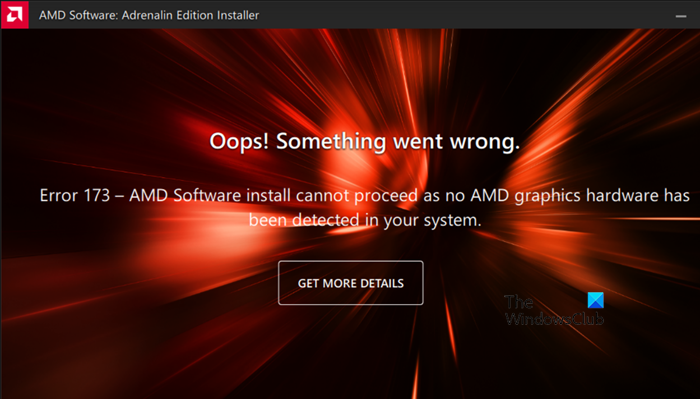
If you see Error 173 No Graphics Hardware detected when installing AMD Radeon, follow the solutions mentioned below.
- Make sure you have an AMD GPU
- Do a fresh installation
- Update the AMD Graphics Drivers
- Rebuild Radeon Profile
- Run Hardware and Device troubleshooter
Let us talk about each one of them in detail.
1] Make sure you have an AMD GPU
If you tried installing AMD Radeon on a non-AMD computer, you will encounter the said error message, so, in case you are not using an AMD GPU, the Radeon software will not install on your system. If you are using an AMD GPU but it’s not getting detected, you might want to check the connection if you are on a desktop.
2] Do a fresh installation
If you have an AMD GPU, then doing a fresh installation of the tool can do the trick. To uninstall the software, follow the prescribed steps.
- Open Settings by Win + I.
- Go to Apps > Installed apps.
- Look for “AMD Software”.
> Windows 11: Click on the three vertical dots and select Uninstall.
> Windows 10: Select the app and then click on Uninstall. - Click on Uninstall again.
After you have removed the app, go to amd.com. Make sure that Graphics is selected, select the right AMD Radeon software according to your GPU, and then download it. Finally, install the downloaded software and hopefully, your issue will be resolved.
3] Update the AMD Graphics Drivers
If you have not updated your GPU driver in a while, then there is a high chance that the updated AMD Radeon is not compatible with the outdated Graphics Drivers. In that case, you need to update the Graphics Drivers using any of the following methods.
- Go to the manufacturer’s website and download the latest version of the driver.
- Install the driver and optional updates from Windows Settings.
After updating drivers, check if the issue is resolved.
4] Rebuild Radeon Profile
This solution may not be applicable for someone doing a fresh installation, but if you see this issue while updating the AMD Radeon Software, rebuilding Radeon Profile can remove corrupted files. To do the same, you need to delete the gmdb.blb file which will then be recreated once you reboot your system.
Open Run, paste the following location and click Enter.
%localappdata%/AMD/CN
Now, delete gmdb.blb and reboot your computer. Once done, check if the issue is resolved. In case, this doesn’t work, delete all the contents of the CN folder. Hopefully, this will do the job for you.
5] Run Hardware and Device troubleshooter
Since your Graphics Drivers is hardware, running Hardware and Device Troubleshooter can do the job. It is a built-in Windows utility that will scan and resolve the issue. We can run this troubleshooter by running a command. To do the same, open Command Prompt and run the following command.
msdt.exe -id DeviceDiagnostic
This will bring the Hardware and Device window, and follow the on-screen instructions to complete the process. Hopefully, this will do the job for you.
We hope that you are able to resolve the issue using the solutions mentioned in this post.
Read: Fix AMD Installer Error 195 on Windows 11/10
How do I fix No AMD graphics driver installed?
You need to make sure that you are using AMD Graphics Card, it is connected perfectly, and that your OS is recognizing the hardware. It’s easier said than done, that is why you need to follow the solutions mentioned in this post to ensure that your computer is recognizing the AMD Graphics Cards. Hopefully, you will be able to resolve the issue using these solutions.
Why is my AMD graphics card not detected?
AMD Graphics Card won’t get detected due to some kind of incompatibility as a result of outdated drivers. In that case, you need to check our post to know what to do if Graphics Card is not detected. Hopefully, you will be able to resolve the issue for you.
Read: AMD Radeon software not opening in Windows 11.
I’ve have an AMD Radeon R9 200 Series graphics card, and I’m running Windows 10 Professional. I’m using Radeon Software Version 20.11.2, Released 11/13/2020. This card and driver has worked perfectly for many years.
The Radeon software advises me that there’s a new version of the Radeon Software, version 21.4.1, released 4/20/21. If I try to install this software, the AMD Software Installer says:
«Oops! Something went wrong. Error 173 — Radeon Software install cannot proceed as no AMD graphics hardware has been detected in your system configuration.
I’ve tried downloading the driver directly from the website but it gives the same error. This is odd — I have an AMD Radeon R9, the current driver is working perfectly, and the Radeon software is advising me to install the update, but the update doesn’t recognize my graphics card. Any advice?
Thanks,
Dan