«Не удалось загрузить плагин» в браузере: причины возникновения и варианты устранения ошибки
Интернет – это мировой, масштабный пользовательский портал, в котором каждый человек может найти интересующую информацию. Через компьютеры и разнообразные гаджеты люди пользуются информативными данными разных сайтов, слушают музыку, просматривают видео, читают новости, общаются, играют. Какое же разочарование постигает пользователя, когда в какой-то момент его интернет-возможности ограничиваются надписью на экране, которая показывает невозможность загрузки интересующего плагина. Рассмотрим в этой статье причины возникновения проблемы подобного вида, а также распространённые и результативные варианты их устранения.
Исправление ошибки загрузки плагина в браузере.
Что означает «Не удалось загрузить плагин»
Современные устройства позволяют пользователям беспрепятственно странствовать по интернету при наличии соединения. Загрузка интересующих приложений, программ и контента происходит через браузер, причём выбор последнего делает исключительно пользователь. Иногда случаются нештатные ситуации, когда при входе даже на часто посещаемый сайт не даёт загрузить нужный контент.
Прежде чем перейти к причинам невозможности свободной эксплуатации пользовательских интернет-ресурсов, важно понять, когда проблема связана с функциональными возможностями плагина и что это значит. Зачастую пользователям приходится сталкиваться с этой проблемой при посещении сайтов, которые дают возможность просмотра или скачивания видео, игровых приложений или музыкальных файлов, чаще всего при использовании в качестве браузеров Google Chrome, Opera и Yandex. Проблема проявляется следующим образом: на экране, вместо ожидаемой информации, появляется фраза «Couldn’t load plug-in», что значит, в переводе «Не удалось загрузить плагин».
Такая фраза на экране устройства ограничивает возможности, делает невозможной загрузку этого контента. Работоспособность браузера обеспечивается комплексом функций, которые невидимы человеку. Разбираться в нюансах и тонкостях работы обычному пользователю приходится только в тех ситуациях, когда не удалось получить интересующий контент, при возникновении неполадок с воспроизведением команды.
Причины появления уведомления об ошибке
Как показывает практика, причин, почему не загружается определённая информация на компьютерном устройстве, может быть несколько. Для начала стоит проверить наличие соединения с интернетом. Если это исключено, тогда возможно плагин не удаётся загрузить по причине устаревания браузера, с потребностью его обновления до последней версии, его переполнения сторонней информацией, или же неисправность заключается в некорректности работы Adobe Flash Player. По умолчанию, работа этого плеера незаметна пользователю, но даже незначительные сбои в его функционировании ограничат просмотр, загрузку и скачивание определённых данных. Рассмотрим подробно, как справится с подобной проблемой, с чего начинать исправление ошибок, как вернуть функциональность браузера и доступ ко всем данным интернета.
Метод устранения проблемы загрузки плагина
Разберёмся поочерёдно, что делать, если не удалось загрузить плагина, ориентируясь на практическую сторону решения вопроса.
Обновление Adobe Flash Player
Сообщение Couldn’t load plug-in на экране любого устройства, выбивает человека из обычного режима работы, ограничивая его возможности. Начинать решение стоит с обновления Adobe Flash Player, устаревание или сбой функционирования которого является самым частым фактором, провоцирующим невозможность работы с некоторыми сайтами. Поэтому исправить неполадки в работе плеера можно несколькими вариантами решения проблемы. Для начала необходимо удостовериться, что в системе включен плагин. Для этого в браузере в адресной строчке ввести команду: название браузера двоеточие двойной слеш plugins. К примеру, для Оперы процедура будет выглядеть так: opera://plugins, в открывшемся окне найти инструмент Adobe Flash Player и проверить его статус. Если инструмент отключён, активировать его работу.
Можно также обновить его до последней версии. Для этого нужно удалить плагин , скачать новый и установить его. Можно также разрешить автоматическое обновление программы. Если с первым вариантом всё ясно, то для установки автоматических обновлений нужно: войти в панель управления браузером, зайти в раздел «Все элементы управления». Тут найти Adobe Flash Player, выбрать пункт «Изменить настройки обновления»и разрешить автоматизированное обновление. После перезагрузки компьютера изменения должны вступить в силу, если причины была в устаревшем ПО, плагины будут загружаться в стандартном режиме.
Чистка Cache и Cookies
Нередкой причиной возникновения проблемы с плагинами является засорённость браузера, которая объясняется наличием большого количества информационных файлов и большая история посещения веб-страниц потребителем. Такая информация является своеобразным «программным» мусором, который влияет на работоспособность браузера, поэтому нужно периодически чистить Cookies и Cache. Процесс устранение проблемы «Не удалось загрузить плагин» посредством чистки истории является аналогичным для всех браузеров похож по функциональности, но имеет некоторые отличия, в зависимости от типа программы. Если в качестве браузера эксплуатируется Google Chrome, при этом программа выдала информацию о невозможности загрузить плагин, чистка Кеша и Куки осуществляется так:
- Открыть меню вкладок Гугл Хром, значок которого находиться в верхнем, правом углу страницы.
- Зайти в реестр «Дополнительные инструменты».
- Поставить галочки напротив лишней информации.
- Выбрать характеристику «За всё время».
- Подтвердить кнопкой «Очистить историю».
В Internet Explorer потребуется через меню, как в Хроме зайти в строку «Безопасность», с переходом в реестр «Удалить журнал браузера». После проставления галочек, напротив «лишней» информации, подтвердить действие кнопкой «Удалить». В «Опере» значок меню находится в левом верхнем углу браузера. Если не удалось загрузить плагин в Opera, для решения проблематики засорённости потребуется открыть браузер, в меню найти пункт «Настройки», перейти в «Безопасность», где откроется возможность выбрать и удалить Cookies, кэшированные файлы, историю загрузок и посещений за весь период эксплуатации утилиты.
Когда не загружаются плагины в Яндекс браузере, его очистку от мусора, в виде кэшированных агентов и серверных фрагментарных данных, производят через меню, где, внизу страницы, имеется пункт «Показать дополнительные настройки». В развернувшемся окне, в рубрике «Личные данные» зайти в пункт «Очистить историю загрузки», где выбрать Cache и Cookies, после чего подтвердить их удаление. После выполненных процедур и перезагрузки браузера проблема, в ограничении возможности скачивать определённый контент должна решиться.
Апгрейд браузера
Окно с ошибкой «Не удалось загрузить плагин» в Яндекс Браузере, Google Chrome, Opera или других интернет-обозревателях может также проявляться по причине устаревания самого браузера. В таком случае устранить неисправность можно обновлением обозревателя. Для обновления браузера, независимо от его названия, потребуется зайти в настройки приложения, через меню, где найти пункт «О программе» и кликнуть по нему правой клавишей мышки. В появившемся окне надо нажать на «Обновить» и дождаться завершения обновления. Об этом будет свидетельствовать соответствующая надпись на экране.
Удаление вирусов
Очень редкими, но имеющими место являются случаи, когда функциональность браузера ограничивается вирусами, попавшими на ПК в процессе «странствования» по сайтам. Для исключения вирусного заражения компьютера потребуется запустить антивирусную программу, принудительно сканируя ОС на присутствие вирусов, если она имеется на ПК, или же загрузить и установить лицензионную версию одной из них.
Восстановление функциональности системы
Проблема загрузки плагинов может объясняться и конфликтом утилит, установленных на ПК. Если пользователь установил недавно какое-либо приложение, конфликтующее с Flash Player браузера, тогда потребуется произвести восстановление работоспособности программного обеспечения. Процедура заключается в пошаговом следовании инструкции:
- Открыть через меню «Панель управления» ПК, с последующим переходом в категорию «Все элементы управления». Для этого в строке «Просмотр» надо выбрать пункт «Мелкие значки», где отыскать в списке строку «Восстановление».
- В появившемся окне выбрать строчку «Запуск восстановления системы», следовать командам, появляющимся на экране, осуществлять переход до контрольной позиции клавишей «Далее».
- Восстановительная процедура займёт некоторое время, по завершении процесса все системные настройки, необходимые для корректного функционирования ОС, будут восстановлены.
Подведение итогов
Ошибка, заключающаяся в невозможности работы с плагинами, является одной из наиболее распространённых, но несложно устраняющихся на компьютерных устройствах. Устранение ошибки не предусматривает сложных системных манипуляций, в основном результат достигается после обновления Adobe Flash Player, иногда может потребоваться очистка браузера, его апдейт или переустановка. Следуя инструкциям, прописанным в статье, каждый человек сможет самостоятельно, без помощи специалистов, вернуть работоспособность браузера, исправив ошибку системы.
Like Posts Like on Facebook — now with More Karma (integration) — And Role Permissions
Like this plugin? Show your support with a couple bucks. Click Here
!!!!!! NOTE: THE LATEST VERSION INTRODUCES ROLE BASED PERMISSIONS FOR LIKES. YOU WILL NEED TO ALLOW LIKING TO ALL ROLES YOU WISH TO ALLOW THIS FUNCTIONALITY FOR. IF YOU DON’T THE LIKE FUNCTIONS WILL DISAPPEAR FOR USERS. !!!
A (nearly complete) re-write of the lajkuj like plugin.
Tracks each ‘like’ for a comment or discussion.
Adds the total number of likes for a thread to the meta field in the all discussions page and displays the number of likes for each post along with giving users th option to like / unlike comments.
Users are not allowed to like thier own posts or perform like functions on discussions without having the permission to add new comments.
Tracks total number of times a user has had their content liked and the umber of times they have liked another users posts in the user table to allow for karma and other plugins to pick up this information.
.3 — resolves issue with css styles not loading on some pages (such as categories)
.4 — Includes KARMA Integration handlers directly in the plugin.
.5 — Fixed localization issue.
.6 — Resolves incompatibility with Vanilla 2.1 ( Thanks to oboyledk for sponsoring the update )
.7 — Resolves a model issue related to Vanilla 2.1.
.8 — Resolves bug related to liking from page 2 and beyond.
.9 — Internal Release only…
1.0 — Fixed another 2.1 related data model issue. Added ROLE BASED PERMISSIONS
1.1 — fixed the stupid hack that allowed users to bypass the UI and add likes via url without the limit checking. Also made it so guests can see the like counts on posts.
Plugin Name
Contributors: Thibault Milan , Benoit «LeBen» Burgener
Tags: like, love, post, rate, rating, heart
Requires at least: 2.5
Tested up to: 3.1.3
Stable tag: 3.1.3
Description
Based on Benoit «LeBen» Burgener work
This plugin allows your visitors to simply like your posts instead of comment it.
You like this plugin? We too 
[](https://flattr.com/submit/auto?user_id=clawfire&url=https://github.com/clawfire/i-like-this&title=i Like This Plugin&language=&tags=github&category=software)
This plugin include
- A counter/button to display the number of «like» and to vote.
- A widget and a function to display the X most liked posts.
- A preference pane with some options.
Installation
- Upload the directory
/i-like-this/to the/wp-content/plugins/directory - Activate the plugin through the ‘Plugins’ menu in WordPress
Frequently Asked Questions
Coming soon …
Take a look at the old «I Like This» FAQ.
Screenshots
Some screenshots still available on the plugin homepage.
Changelog
1.7.1
- Improved security when voting to avoid abuses.
1.7
- Both cookies and IP are now used to prevent voters’ abuses.
- You can now show a vote count with the post title in the list of most liked posts (widget or not).
1.6
- Fix widget bug for posts that have more than 9 votes.
- New functionality: displaying most liked posts without the widget. See FAQ for use.
1.5
- Added a widget that display the most liked posts with some options (title and number of posts to show). Thanks to DevZone for the query to do it.
- Updated the french translation.
- Bye bye Beta!
1.4b
- You can now personalize the link to vote, image (+) or text (everything you want).
- Added a clean .pot file if you want to translate the plugin in your language.
- Deactivated automatic display on pages.
1.3b
- Directory link bug for the ajax request fixed (really, this time)
1.2b
- French translation
- Directory link bug for the ajax request fixed
1.1b
- Preferences pane: enable/disable jQuery framework, enable/disable automatic display.
1.0b
- This is the first version
Сегодня WordPress автоматически обновился до версии 5.1.5. При открытии страницы визуального редактора выдается ошибка: «Произошла непредвиденная ошибка. Попытаться восстановить | Скопировать тест записи | Скопировать текст ошибки»
Нажатие на «Попытаться восстановить» и «Скопировать текст записи» не приводит ни к каким результатам.
При нажатии на «Скопировать текст ошибки» в буфер копируется следующее:
TypeError: Cannot read property 'limitExceeded' of undefined
at N.d.initialize (https:///wp-includes/js/media-views.min.js?ver=5.1.5:1:26048)
at N.d.initialize (https://wp-includes/js/media-views.min.js?ver=5.1.5:1:28670)
at N.d.b.View (https:///wp-includes/js/backbone.min.js?ver=1.2.3:1:14137)
at N.d.constructor (https:///wp-includes/js/wp-backbone.min.js?ver=5.1.5:1:2616)
at N.d.constructor (https:///wp-includes/js/media-views.min.js?ver=5.1.5:1:23607)
at N.d [as constructor] (https:///wp-includes/js/backbone.min.js?ver=1.2.3:1:22093)
at N.d [as constructor] (https:///wp-includes/js/backbone.min.js?ver=1.2.3:1:22093)
at new N.d (https:///wp-includes/js/backbone.min.js?ver=1.2.3:1:22093)
at Object.wp.media (https:///wp-includes/js/media-models.min.js?ver=5.1.5:1:1153)
at new t (https:///wp-includes/js/dist/edit-post.min.js?ver=3.1.11:12:6517)Viewing 4 replies — 1 through 4 (of 4 total)
Visiting: https://reactjs.org/ provides the full error as: ‘Element type is invalid: expected a string (for built-in components) or a class/function (for composite components) but got: undefined.’
Can anyone help interpret this error please?
Thank you
Another odd quirk: when clicking on ‘Quick Edit’ in the dashboard list of pages, instead of going to Quick Edit the page disappears until the listing is refreshed.
Something is very wrong!
@mikealan – I am experiencing the same issue. I also updated to the latest version of WordPress (like maybe 1-2 days ago?). Starting today I can’t edit with the block editor, only classic.
I have tried:
-Deactivating and reactivating each plugin one by one.
-Migrating from Atomic Blocks to Genesis Blocks.
-Installing the Health Check & Troubleshooting plugin. My site health is good, per this plugin. With this plugin, you switch to a default theme (e.g., WP’s Twenty Twenty theme) and turn plugins on and off in troubleshooting mode. (Site visitors still see your desired theme and lose no functionality.) The block editor worked fine with all the plugins AND default theme – BUT – when I switched to MY desired theme in troubleshooting mode, the block editor broke again.
I’ve never had an issue like this with my desired (i.e., non-default) theme. My gut tells me it has something to do with the WP update, too.
Here’s my error message:
Error: Minified React error #130; visit https://reactjs.org/docs/error-decoder.html?invariant=130&args%5B%5D=undefined&args%5B%5D= for the full message or use the non-minified dev environment for full errors and additional helpful warnings.
at Rc (https://siemachtsewingblog.com/wp-includes/js/dist/vendor/react-dom.min.js:157:299)
at q (https://siemachtsewingblog.com/wp-includes/js/dist/vendor/react-dom.min.js:69:432)
at v (https://siemachtsewingblog.com/wp-includes/js/dist/vendor/react-dom.min.js:72:200)
at https://siemachtsewingblog.com/wp-includes/js/dist/vendor/react-dom.min.js:76:214
at T (https://siemachtsewingblog.com/wp-includes/js/dist/vendor/react-dom.min.js:87:146)
at ph (https://siemachtsewingblog.com/wp-includes/js/dist/vendor/react-dom.min.js:218:209)
at lh (https://siemachtsewingblog.com/wp-includes/js/dist/vendor/react-dom.min.js:126:409)
at O (https://siemachtsewingblog.com/wp-includes/js/dist/vendor/react-dom.min.js:121:71)
at ze (https://siemachtsewingblog.com/wp-includes/js/dist/vendor/react-dom.min.js:118:14)
at https://siemachtsewingblog.com/wp-includes/js/dist/vendor/react-dom.min.js:53:49
Hi, @mikealan! It looks like you have some PHP errors you can look at your error log at a server.
In addition, you can enable the WordPress debug log:
Debugging in WordPress
Possibly, you need to disable plugins to find out which one is causing the problem if from logs it will not be obvious and then contact this plugin (or theme) author for help.
If you are checking compatibility with a theme, you need to switch to one of the default themes, because we know that they are compatible with the new WordPress version.
Keep in mind that more than one plugin can have issues at the same time.
In addition, there are mentioned common jQuery issues and what to do about them:
https://github.com/wpmarketingteam/WP5.5/blob/main/Q%26A%20for%20non-technical%20users.md#section-8-jquery
@erinvanhandel You should have started your own topic. The original poster will receive all replies to this one. Try to find out the problem.
This topic has a lot of replies, why no one came to answer before… mostly volunteers on the forum looking through topics without replies.
Viewing 4 replies — 1 through 4 (of 4 total)
Viewing 4 replies — 1 through 4 (of 4 total)
Visiting: https://reactjs.org/ provides the full error as: ‘Element type is invalid: expected a string (for built-in components) or a class/function (for composite components) but got: undefined.’
Can anyone help interpret this error please?
Thank you
Another odd quirk: when clicking on ‘Quick Edit’ in the dashboard list of pages, instead of going to Quick Edit the page disappears until the listing is refreshed.
Something is very wrong!
@mikealan – I am experiencing the same issue. I also updated to the latest version of WordPress (like maybe 1-2 days ago?). Starting today I can’t edit with the block editor, only classic.
I have tried:
-Deactivating and reactivating each plugin one by one.
-Migrating from Atomic Blocks to Genesis Blocks.
-Installing the Health Check & Troubleshooting plugin. My site health is good, per this plugin. With this plugin, you switch to a default theme (e.g., WP’s Twenty Twenty theme) and turn plugins on and off in troubleshooting mode. (Site visitors still see your desired theme and lose no functionality.) The block editor worked fine with all the plugins AND default theme – BUT – when I switched to MY desired theme in troubleshooting mode, the block editor broke again.
I’ve never had an issue like this with my desired (i.e., non-default) theme. My gut tells me it has something to do with the WP update, too.
Here’s my error message:
Error: Minified React error #130; visit https://reactjs.org/docs/error-decoder.html?invariant=130&args%5B%5D=undefined&args%5B%5D= for the full message or use the non-minified dev environment for full errors and additional helpful warnings.
at Rc (https://siemachtsewingblog.com/wp-includes/js/dist/vendor/react-dom.min.js:157:299)
at q (https://siemachtsewingblog.com/wp-includes/js/dist/vendor/react-dom.min.js:69:432)
at v (https://siemachtsewingblog.com/wp-includes/js/dist/vendor/react-dom.min.js:72:200)
at https://siemachtsewingblog.com/wp-includes/js/dist/vendor/react-dom.min.js:76:214
at T (https://siemachtsewingblog.com/wp-includes/js/dist/vendor/react-dom.min.js:87:146)
at ph (https://siemachtsewingblog.com/wp-includes/js/dist/vendor/react-dom.min.js:218:209)
at lh (https://siemachtsewingblog.com/wp-includes/js/dist/vendor/react-dom.min.js:126:409)
at O (https://siemachtsewingblog.com/wp-includes/js/dist/vendor/react-dom.min.js:121:71)
at ze (https://siemachtsewingblog.com/wp-includes/js/dist/vendor/react-dom.min.js:118:14)
at https://siemachtsewingblog.com/wp-includes/js/dist/vendor/react-dom.min.js:53:49
Hi, @mikealan! It looks like you have some PHP errors you can look at your error log at a server.
In addition, you can enable the WordPress debug log:
Debugging in WordPress
Possibly, you need to disable plugins to find out which one is causing the problem if from logs it will not be obvious and then contact this plugin (or theme) author for help.
If you are checking compatibility with a theme, you need to switch to one of the default themes, because we know that they are compatible with the new WordPress version.
Keep in mind that more than one plugin can have issues at the same time.
In addition, there are mentioned common jQuery issues and what to do about them:
https://github.com/wpmarketingteam/WP5.5/blob/main/Q%26A%20for%20non-technical%20users.md#section-8-jquery
@erinvanhandel You should have started your own topic. The original poster will receive all replies to this one. Try to find out the problem.
This topic has a lot of replies, why no one came to answer before… mostly volunteers on the forum looking through topics without replies.
Viewing 4 replies — 1 through 4 (of 4 total)
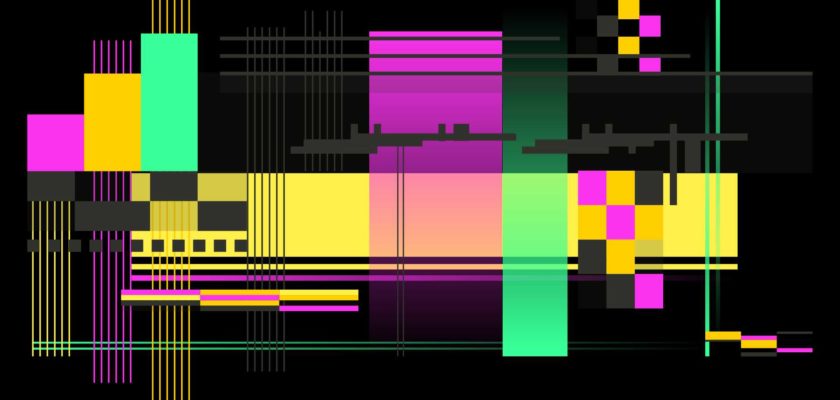
Непредвиденная ошибка является одной из самых распространенных проблем, с которой сталкиваются пользователи системы управления сайтом WordPress. Эта ошибка может возникнуть по различным причинам, и одним из главных задач пользователя является ее устранение.
- Причины ошибки
- Выводы
Причины ошибки
Одной из самых распространенных причин непредвиденной ошибки является неправильная работа плагинов. В WordPress установлено множество различных плагинов, которые позволяют расширить функциональность сайта. Однако иногда плагины могут работать неправильно и вызывать непредвиденные ошибки.
Другой возможной причиной непредвиденной ошибки является неправильная работа темы. Темы в WordPress отвечают за внешний вид сайта, и иногда они могут работать неправильно, что приводит к непредвиденным ошибкам. Например, если тема содержит неправильный код или устаревшие функции, то это может привести к непредвиденным ошибкам.
Чтобы решить проблему с непредвиденной ошибкой в WordPress, следует выполнить следующие действия:
- Проверить плагины. Если ошибка появилась после установки нового плагина, то следует попробовать отключить его и проверить, исчезла ли ошибка. Если ошибка осталась, то следует попробовать отключить другие плагины и проверить, исчезла ли ошибка.
- Проверить тему. Если ошибка появилась после установки новой темы, то следует попробовать вернуться к предыдущей теме и проверить, исчезла ли ошибка. Также следует проверить, не содержит ли тема устаревший код или нерабочие функции.
- Обновить WordPress. Непредвиденные ошибки часто возникают из-за устаревшей версии WordPress. Поэтому следует проверить, доступна ли новая версия системы управления сайтом, и обновить WordPress, если это необходимо.
- Если не помогают приведенные выше меры не помогают решить проблему с непредвиденной ошибкой, то следует обратиться за помощью к технической поддержке WordPress. Они смогут проверить систему и помочь устранить проблему.
Выводы
В заключение стоит упомянуть, что непредвиденные ошибки в WordPress являются распространенным явлением, но с ними можно успешно справиться. Для этого необходимо проверить плагины, тему, обновить систему управления сайтом и, в случае необходимости, обратиться за помощью к технической поддержке.
Я не смог установить плагины на свой сайт WordPress.
Я получаю следующую ошибку, когда пытаюсь установить новый плагин. Но это позволяет мне загрузить плагин, а затем установить его.
«Произошла непредвиденная ошибка. Возможно, что-то не так с WordPress.org или конфигурацией этого сервера. Если у вас по-прежнему возникают проблемы, обратитесь на форумы поддержки».
8 ответов
Попробуйте включить SELinux в разрешительный режим, чтобы узнать, не является ли он причиной проблемы.
И для этого откройте этот файл:
Nano /etc/selinux/config Затем измените строку SELINUX=enforcing на SELINUX=permissive
Затем перезагрузите компьютер:
Sudo shutdown -r сейчас
Это работает на меня на Centos 8 спасибо
4
Abu Bakar
6 Ноя 2019 в 08:24
Для отладки этого установите WP_DEBUG в true в wp-config.
define('WP_DEBUG', true);
В моем случае это показывает ошибку curl при попытке связаться с host: api.wordpress.org при загрузке страницы добавления новых плагинов.
На моем сервере curl уже был установлен правильно. Вы можете запустить эту команду, чтобы установить ее в Ubuntu:
sudo apt-get install curl
Решением в моем случае был перезапуск Apache.
sudo service apache2 restart
После этого страница плагина разрешилась нормально.
Установите для Debug значение false, когда подтвердите, что все работает:
define('WP_DEBUG', false);
2
Matt Owens
23 Мар 2017 в 14:15
Попробуйте включить SELinux в разрешительный режим, чтобы узнать, не является ли он причиной проблемы.
И для этого откройте этот файл:
nano /etc/selinux/config
Затем измените строку SELINUX=enforcing на SELINUX=permissive.
Затем перезагрузите компьютер:
sudo shutdown -r now
1
abu8na9
11 Сен 2019 в 10:51
Мое решение: wp-config.php в коде добавления
define('WP_HTTP_BLOCK_EXTERNAL', false);
Также появилось:
введите описание изображения здесь
Произошла непредвиденная ошибка. Что-то может быть не так с WordPress.org или конфигурацией этого сервера. Если у вас по-прежнему возникают проблемы, попробуйте обратиться на форумы поддержки. |Попробовать еще раз|
Есть ли лучшее решение, с нетерпением жду возможности поделиться
1
jerry xu
21 Мар 2020 в 12:21
Шаги, которые я бы использовал:
- Убедитесь, что файловая система позволяет WordPress писать в каталоги WordPress.
- Убедитесь, что вы разрешили исходящий трафик на веб-сервере, в брандмауэре и во внутренней сети.
Когда я сталкивался с этой ошибкой, обычно это была какая-то неправильная конфигурация на моей машине, либо отказ в доступе для записи, либо исходящий доступ к сети из процессов веб-сервера.
Что есть в журналах вашего PHP и веб-сервера? Сайт находится на локальном хосте или на рабочем сервере?
0
ojrask
1 Окт 2015 в 08:14
Есть несколько шагов, которые вы можете выполнить: 1) убедитесь, что у вас достаточно места на вашем домене 2) попробуйте удалить все доступные плагины один за другим и проверьте (например: такой плагин, как WP Video Lightbox, иногда вызывает такую проблему
3) Отключите все плагины, а затем повторно активируйте их. 4) Если вы используете WordPress на своей виртуальной машине, попробуйте выполнить ping-тест на стороне вашего сервера. 5) если ничего не работает попробуйте установить новую версию wp
Надеюсь, это поможет тебе
Спасибо
0
vimal Arya
1 Окт 2015 в 13:02
Проведя больше времени, я решил это, посмотрев на
wp-config.php
Убедитесь, что этот флаг ложный, если это правда, обновление не может произойти
define('WP_HTTP_BLOCK_EXTERNAL', false);
9
HMagdy
20 Июл 2017 в 12:41
У меня была такая же проблема в Fedora, но после некоторого поиска кажется, что SELinux отказал в разрешении на исходящие сетевые подключения. Вы можете найти доказательства этого в /var/log/audit/audit.log. Например: type=AVC msg=audit(1531585576.912:201): avc: deny { name_connect } for pid=802 comm=»php-fpm» dest=443 scontext=system_u:system_r:httpd_t:s0 tcontext=system_u:object_r: http_port_t:s0 tclass=tcp_socket разрешительный=0
Чтобы решить проблему:
setsebool -P httpd_can_network_connect 1
Теперь SELinux позволит WordPress устанавливать исходящие сетевые подключения для проверки обновлений.
1
Xilbreks
19 Авг 2021 в 04:54
Буквально пару дней назад переносили сайт на WordPress на обновленный сервер, и столкнулись с проблемой установки обновлений и новых плагинов. Если поискать в интернете, видно, что люди часто сталкиваются с такой ошибкой и предлагается всего 2 варианта решения:
- Подождите, может, само рассосется
- Обратитесь к системному администратору
Ждать — не вариант. Если вы используете виртуальный хостинг одного из хостеров, то техподдержка должна решить эту проблему достаточно быстро. А если вы арендовали VPS и сами себе администратор, то информация ниже поможет вам решить проблему.
Как проявляется ошибка
Ошибка возникает при попытке установить обновление WordPress, обновить темы оформления или установить новый плагин. При этом появляется сообщение «Warning: Произошла непредвиденная ошибка. Возможно, что-то не так с сайтом WordPress.org или с настройками вашего сервера. Если проблема не решится, обратитесь на форумы поддержки. (Не удалось установить защищённое соединение с WordPress.org. Пожалуйста, свяжитесь с администратором сервера)».
В логах сервера фигурируют следующие файлы, в которых возникает ошибка:
/wp-admin/includes/plugin-install.php
/wp-admin/includes/translation-install.php
/wp-admin/includes/update.php
/wp-includes/update.php
Если у вас установлен плагин Health Check & Troubleshooting (кстати, настоятельно рекомендую его установить), то в отчете можно увидеть ошибки вида
cURL error 6: Could not resolve host: api.wordpress.org
Очевидно, что проблема в библиотеке cURL, либо настройках сервера.
Как решить проблему
Нам понадобится доступ к серверу по протоколу SSH и права администратора для внесения изменений в настройки и установки ряда библиотек.
1. Проверяем настройки в файле php.ini
Обычно этот файл находится в папке /etc/php.ini или /etc/php/<версия php>/apache2/php.ini. Убедитесь, что эти две настройки включены:
allow_url_fopen = On
allow_url_include = On
2. Проверяем установку необходимых библиотек с помощью phpinfo()
Создайте на своем сервере файл pi.php в корне сайта со следующим содержимым:
<?php
phpinfo();
Откройте файл в браузере http://<адрес сервера>/pi.php и проверьте, что следующие библиотеки установлены в Enabled
OpenSSL
Socket
3. Проверяем файл resolv.conf
Файл можно найти по адресу /etc/resolv.conf — воспользуйтесь привычным текстовым редактором. Удалите из файла все комментарии, укажите используемые DNS-сервера (рекомендую Google, но вы можете выбрать те, которые нравятся):
nameserver 8.8.8.8
nameserver 8.8.4.4
Сохраните изменения и закройте редактор. Убедитесь, что файл доступен для всех пользователей:
chmod a+r /etc/resolv.conf
4. Если вы используете высокоэффективную связку nginx + php-fpm
Для начала проверяем конфигурацию php-fpm для вашего сайта. Ее можно найти в /etc/php-fpm.d/<имя сайта>.conf. Откройте файл и найдите строку
chroot = <путь к песочнице>
Если строка присутствует и не закомментирована, значит php-fpm работает в режиме chroot, и вам потребуется скопировать часть файлов системы в chroot-окружение, т.к. у php-fpm нет к ним доступа. Для этого переходим в папку, указанную в chroot и выполняем следующие команды:
mkdir etc
mkdir lib64
mkdir usr
mkdir usr/share
cp -p /etc/hosts etc/
cp -p /etc/localtime etc/
cp -p /etc/resolv.conf etc/
cp -p /lib64/libss_dns* lib64/
cp -Rp /usr/share/zoneinfo usr/share/
После выполнения указанных действий перезапускаем php-fpm, и проблема решена.
systemctl restart php-fpm
Если вам требуется сопровождение VPS/VDS-сервера или помощь с настройкой, обратитесь к нам, мы занимаемся настройкой и сопровождением серверов с 2013 года. Порекомендуем хостера, подберем конфигурацию и поможем запустить ваш проект.
Обновлено: 08.06.2023
Issues with VST / AU Plugins in FL Studio (Plugins behaving badly)
These are VST / AU plugins with known problems in FL Studio, and the solution(s). The list is not complete, but we add problem plugins as we find them. If you have a plugin that you fixed a problem for, that isn’t currently listed here, please report it in the Technical Support Forum and inform us about the issue so that we can add it to the KB article.
If your plugin is not listed below, try the steps listed in the FL Studio manual — ‘Plugins behaving badly’.
Always start by downloading the latest version of the plugin from the developer and the latest version of FL Studio available to you.
PLUGINS ARE LISTED ALPHABETICALLY BELOW
32 Lives (macOS 32 > 64 Bit Wrapper)
Problem: Projects crash on opening. If this plugin ‘expires’ or becomes ‘unregistered’ on macOS, 32 Bit plugins will no longer be bridged to 64 Bit and FL Studio Projects will crash when you open them.
Solution: Make sure the plugin is activated and the latest version installed.
AG Works Chorus CH-2
Problem: No sound and the audio monitor shows a single line at the extreme left or right
Solution: Switch on ‘Use fixed size buffers’ option in the wrapper (you’ll have to reset/reload the plugin for it to take effect)
AIR Music Technology Xpand!2
Problem: Arp presets rendering out of sync.
Solution: Select ‘Wrapper Settings > Processing’ and enable ‘Use fixed size buffers’ and ‘More > Process maximum size buffers’. Note: Apply to affected instances only.
Arturia Analog Lab
Problem: The plugin does not respond to Automation Clips or recorded automation event data.
Solution: Select ‘Wrapper Settings’ and disable ‘Notify about parameter changes’.
Audio Damage Axon
Problem: The plugins own mixer doesn’t have any effect on the sound.
Cause: Each plugin voice is sent to a separate output, so the full sound is heard regardless of the mixers settings.
Solution: Select ‘Wrapper Settings > Processing’ and disable ‘Process inactive inputs and outputs’ as well as the additional plugin outputs.
Brainworx (bx)
Problem: The plugins react differently while rendering to automations or internal controllers.
Solution: Select ‘Wrapper Settings > Troubleshooting’ and enable ‘Use fixed size buffers’.
Celemony Melodyne Editor
Problem: Playback position isn’t correct in some cases.
Solution: Select ‘Wrapper Settings > Processing’ and disable the ‘Send loop position’ option. Note: This workaround is not necessary in FL Studio 9.0.3 or higher.
E-MU Emulator X3
Problem: Crashes or produces no output.
Solution 1: Disable ‘Ultra-High Precision Interpolation’ within Emulator X3.
Solution 2: Copy the following files into both the WindowsSystem32 and WindowsSysWOW64 folders: — EmulatorXVSTi_lib.dll, found in ‘Program Files (x86)Creative ProfessionalEmulator X’ — EmulatorXVSTi_lib64.dll, found in ‘Program FilesCreative ProfessionalEmulator X’
East West Play
Problem: Strange noises and glitches while during playback.
Solution: Select ‘Wrapper Settings > Processing’ and enable the ‘Use fixed size buffers’ option.
Problem: Truncated notes in rendered audio file.
Solution: Select ‘Wrapper Settings > Processing’ and enable ‘Notify about rendering mode’.
East West Play 64 Bit
Problem: Projects crashing.
Solution: Disable the ‘Reset plugins on transport’ option in FL Studio Audio Settings.
Fabfilter Plugins
Problem: When using multiple instances of fabfilter plugins you may experience CPU overload and lockups caused by graphics acceleration.
Solution: Refer to ‘How to disable graphics acceleration’. According to FabFilter their use of OpenGL hardware acceleration doesn’t work well with some graphics card drivers.
Kv331audio
Problem: Stutter effect after rendering.
Solution: Select ‘Wrapper Settings > Processing’ and enable the ‘Use fixed size buffers’ option.
Lurssen Mastering Console
Problem: Excessive CPU usage.
MOTU Symphonic Instrument
Problem: High CPU load.
Solution: Select ‘Wrapper Settings > Processing’ and enable the ‘Use fixed size buffers’ option.
Native Instruments Bandstand
Problem: Rendering out of sync.
Solution: Select ‘Wrapper Settings > Processing’ and enable ‘Notify about rendering mode’.
Native Instruments Kontakt
Kontakt instruments use a special ‘scripting’ language within patch libraries, and so, some libraries may cause issues while others do not. This depending on the features in use within the patch.
Problem: Crashes
Solutions: Have you worked through the solutions provided by Native Instruments for macOS here and Windows here?
Problem: Audible artifacts that occur at higher or lower tempos.
Solution: Enable ‘Align tick lengths’ in FL Studio Audio Settings.
Problem: Timing issues in rendered tracks.
Solution: When ‘Use fixed size buffers’ is in use under ‘Wrapper Settings > Processing’, disable ‘Process maximum size buffers’.
Problem: Experiencing clicks, pops, and CPU spikes within Kontakt.
Solution: Select ‘Wrapper Settings > Processing’ and enable the ‘Use fixed size buffers’ option.
Problem: ‘ OrangeTreeSamples Passion Flute ‘ library doesn’t output audio after using FL Studio transport controls.
Solution: Disable ‘Reset plugins on transport’ in FL Studio Audio Settings.
Problem: Slow loading of patches.
Solution: Within Kontakt select ‘Browse > Files > View’ and disable ‘show network drives, show removable drives, show foreign formats’.
Native Instruments Reflektor
Problem: Audible Buzzes/Crackles/Noises
Solution: Enable ‘Align tick lengths’ option in FL Studio Audio Settings.
Output Movement
Problem: Spiking/high CPU usage
Solution: Select ‘Wrapper Settings > Processing’ and enable the ‘Use fixed size buffers’ option.
Parallax-Audio Virtual Sound Stage 2
Problem: Crashes during rendering.
Solution: Select ‘Wrapper Settings > Processing’ and enable ‘Use fixed size buffers’ and ‘Notify about rendering mode’ options.
Positive Grid Bias FX
Problem: Rendering out of sync.
Solution: Select ‘Wrapper Settings > Processing’ and enable ‘Notify about rendering mode’, disable ‘Use fixed size buffers > Process Maximum Size Buffers’.
Propellerhead Reason (through ReWire)
Problem: Reason fails to load with either of the following error messages: 1. ‘Reason engine unable to open. Please check your Rewire host’ 2. ‘Could not connect to the Reason engine. The Reason engine is already in use’
Solution: Disable ‘Auto close device’ in FL Studio Audio Settings.
rcg:audio sfz
Problem: Memory error, ‘Out Of Memory’
Solution: From the sfz options set the mode from SF32 to PR32. sfz has a memory bug that sometimes appears in SF32 mode.
reFX Nexus w/ Expansions
Problem: Crashes
Solution: Select ‘Wrapper Settings > Processing’ and enable the ‘Use fixed size buffers’ option.
reFX Nexus 2
Problem: Unexpected CPU spikes.
Solution: Either disable the ‘Export with ultra quality’ option in Nexus or select ‘Wrapper Settings > Processing’ and disable the ‘Ensure processor state in plugin callback’ option.
Problem: Won’t open.
Solution: Update your eLicenser.
reFX Nexus 3
Problem: Crashes on loading projects. This appears to be related to a plugin crash when more than 3 instances of the plugin are in use in a project.
Solution: Update to Nexus 3.0.8 or later.
Reveal Sound Spire
Problem: Spire not working properly in FL Studio, freezing and crashing.
Solution: Use the recommended settings provided by Reveal Sound in ‘ Note For FL Studio Users! ‘. Select ‘Wrapper Settings > Processing’ — Enable the ‘Use fixed size buffers’ then from the ‘More’ menu enable ‘Use maximum buffer size from host’. Finally, disable ‘Allow threaded processing’
Steinberg Hypersonic 2 Attention: NO DirectX and DXi plugin support in version 11 or higher!
Problem: The DXi version of the plugin doesn’t work very well in FL Studio.
Solution: Use the VST version (In FL Studio 11 and under select ‘Channel > Add one > More. ‘ scroll down to the VST section).
Siegfried Kullmann Q8L VSTi (Ensoniq SQ80 emulator)
Problem: Audio glitches when using multiple instances.
Slate Digital plugins
Problem: No output.
Solution: Select ‘Wrapper Settings > Processing’ and enable the ‘Process inactive inputs and outputs’ option.
Sonible Plugins
(for example: entropy:EQ+)
Problem: Freezes, no output or lagging GUI
Solution: Select ‘Wrapper Settings > Processing’ and enable the ‘Use fixed size buffers’ option.
Spectrasonics Omnisphere
Problem: Audible glitches on some presets.
Solution: Select ‘Wrapper Settings > Processing’ and enable the ‘Use fixed size buffers’ option.
Spectrasonics Omnisphere 2
Problem: Crashing when changing presets.
Solution: Select ‘Wrapper Settings > Processing’ and enable the ‘Use fixed size buffers’ option.
Spectrasonics Trilian
Problem: Missing sections on rendering.
Solution: Select ‘Wrapper Settings > Processing’ and enable ‘Notify about rendering mode’ option.
SynthEdit made plugins
Problem: Audio glitches and stuttering, possible crashes.
Solution: Select ‘Wrapper Settings > Processing’ and disable the ‘Allow threaded processing’ option.
Toontrack Superior Drummer
Problem: No audio if ‘Smart Disable’ is enabled and only the internal sequencer is used.
The reason is that smart disable will disable any generators and effects that are not used, as Superior Drummer is not used via MIDI or automations, it will be disabled.
Solution: Select ‘Wrapper Settings > Processing’ and disable the ‘Allow smart disable’ option.
Tytel Helm & Vital
Problem: GUI messed up
Universal Audio
Problem: Tracks containing UAD plugins render out of sync.
Solution: Enable LiveTrack Mode on your UAD plugins prior to exporting the project.
LiveTrack Mode is covered on pg. 74 of the UAD System Manual.
Voloco
Problem: Crash at export.
Solution: Select ‘Wrapper Settings > Processing’ and enable ‘Use fixed size buffers’ options.
VSL Vienna Ensemble Pro
Problem: CPU overload when configuring several buffers of latency, causes FL Studio to become unresponsive.
Solution: Select ‘Wrapper Settings > Processing’ and enable ‘Use fixed size buffers’ and ‘Process maximum size buffers’ options.
Waves Plugins
Problem: Issues installing Waves plugins.
Problem: Waves plugins not working (General).
Xfer Serum
Problem: Serum crashes FL Studio when added or used within a project, caused by a suspected VST GUI/Direct2D conflict.
Forum rules
POSTS HERE ARE PRIVATE. INSTRUCTIONS BELOW:
ALL posts made in this forum are ‘Private’ so that only you and staff can see them. This allows sharing of personal data, projects and other information. Posts are generally made public after they are marked ‘Solved’ AND there was no personal data contained in them. If you don’t want your post made public let the team know.
We know it’s frustrating when things don’t work. However, please help us to help you by following these suggestions:
- Update — Before trying anything else. Download and install the latest version of FL Studio from here. Your bug may be fixed already!
- Update plugins — If you are using 3rd party plugins. Look at crash logs for their names. Install the latest version for any you spot. See also Plugins Behaving Badly
- Simple clear explanation — Explain what you are doing, or trying to do, and exactly what is happening.
- Specific information — a) FL Studio version & build number, b) what you are doing and what happens exactly, c) step-by-step instructions how reproduce the problem.
- Screenshots — Another great way to demonstrate issues. Get a free screenshot app here. Include images using the ‘Attachments’ tab, at the bottom of the post edit window.
- A video — The best way of demonstrating many issues. Windows 10 includes an integrated screen recorder, see here OR get a free free recorder here. Include mp4 videos to your post from the ‘Attachments’ tab, at the bottom of the post edit window.
- Use English — Google Translate your post. Short simple sentences in your original language translate best. We are happy to work this way, no need to worry.
4 posts • Page 1 of 1
[You can only see part of this thread as you are not logged in to the forums]
Fl Studio 20 connection lost with plugin
I have just installed FL 20(build 681). I copied all folders from Fl 12 to Fl 20.
I get an error message with Nexus 2 when I turn a knob on my Oxygen 49.
The connection to this plugin was lost:
reFX Nexus
(bridged)
The knob was in FL 12 for filter cut off with Nexus 2. Now it does not work anymore.
In FL12 the plugin was (32bit — native). FL 20 indicates that the plugin is now bridge. I see this in the wrapper settings (32bit — briged) Why? How can I change this back to native 32bit?
As I said I copied al the folders, including the mapping folder of my midi keyboard.
I also noticed that under «Audio» I see in FL 12 underruns is 3 in idle mode. In FL 20 underruns is 6 in idle mode.
Project in Fl 12 underruns is 273, same project in FL 20 underruns is 285. I thought it would get better. My buffer length is 11ms.
I have the same audio driver selected under asio devices.
ad: It varies a lot, now the same project in FL 20. underruns is 1102. I dont’get it
Дмитрий, Да какие дискуссии, если тебе что KRK, что JBL одинаково.)
Подскажите прогу для работы с вокалом. Запись, обработка.
Собираюсь купить звуковую карту Icon Utrack. Вопрос: Стоит ли ее брать? )
Ребят, выручайте, уже не знаю что делать. Постоянно крэшится FL Studio producer Edtion 12. раньше все было в норме. Сейчас же он вылетает. Иногда на плагинах выскакиывает ошибка: «the connection to this plugin was lost». fl 32 бит. винда 7 максималка 64 бит.
невозможно работать нормально. приходится параноически сохраняться каждую секунду.
перелопатил весь рунет и английский инет, ничего путного не нашел.
Винду эту поставил недавно, скачал с рутрекера, возможно что причина в этом? (например косячная винда)
Читайте также:
- Не открывается excel в браузере chrome
- Дебет 57 кредит 62 в 1с каким документом
- 1с стоматология как работает
- Программа для iphone для паролей на
- Mi браузер что это за программа и нужна ли она














