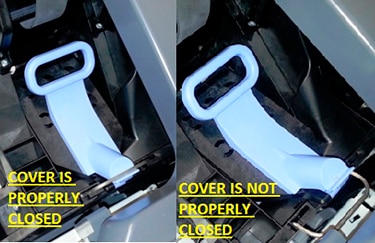Introduction: This document explains the general procedure to follow when the printer shows continuous or intermittent System Error 86:01 (also 86:10 or 86:11) or 42:10 when initializing or printing. This document can be used with the following printers:
HP Designjet T-Series Printers: T610/T620/T1100/T1120/T1200/T770/T2300/T790/T1300/Z2100/Z3100/Z3200/Z5200/Z5400.
Generally, System Error 86:01 refers to paper jams or obstructions (problems moving the carriage) in the Scan Axis area. On the other hand, System Error 42:10 refers to a Scan Axis Motor Failure (electrical problem caused by difficulties moving the carriage – too much force needed to move it due to obstructions, high friction or restrictions). However, it is important to understand that System Error 86:01 is not always a real visible paper jam and it should never be confused with System Error 81:01 (Paper Axis). On the other hand, System Error 42:10 is not always a problem with the Scan Axis Motor. Troubleshooting for both errors, consequently, is basically the same.
In simple terms, ANY restriction or obstruction preventing the carriage from freely moving will cause the printer to stop working and show any of these errors.
The best and easier way to diagnose the problem is to locate the spot where the carriage stops when the printer shows the error (in case of no real paper jam). Most likely the main possible cause of the issue will be there.
If service onsite is needed, a proper diagnosis of the failing component is indispensable. Even if one component looks like the obvious cause of the problem, it is important to check other Scan Axis components.
Check the following picture to better identify the main Scan Axis components:
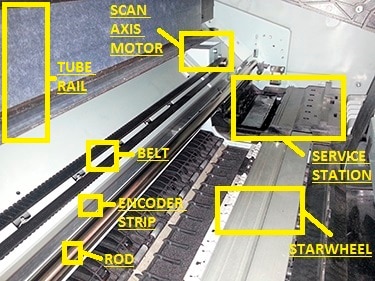
In case no visible obstructions are found in the Scan Axis area, here there are some of the most common causes of these errors.
Possible hardware causes:
-
Carriage: With the printer unplugged and no paper loaded, MANUALLY move it from side to side, check for general obstructions. It must move freely across the entire Scan Axis area. If the carriage is locked by the Service Station (right hand side) it will not be possible to manually take the carriage out. If so, the recommendation is to restart the printer, wait for the carriage to come out and then unplug the printer. The Carriage Cover MUST be properly closed (blue latch must engage the metal piece in front of the carriage). If required, for ideal troubleshooting, it is recommended to remove all printheads (PHs) from the carriage to look for pieces of paper under the PHs. Also, check if they are delaminated (thin plastic strip at the bottom) as this may make them crash with the paper. Keep them out during the rest of the diagnosis.
-
Cutter: For printers with the cutter NOT attached to the carriage (T610/T1100/T620/T1120/Z2100/Z3100/Z3200/Z5200), make sure it is completely toward the left hand side of the printer (when facing it). No pieces of paper must be obstructing its movement. It must engage and disengage correctly and it should freely move (with no friction) through its rail. For printers with the cutter attached to the carriage (T770/T1200/T790/T1300/T2300/Z5400), make sure that it slides freely when the carriage is manually moved from side to side. It must be deactivated (up position) and no pieces of paper must be obstructing its movement. It must engage and disengage correctly. For ideal troubleshooting (if the cutter is suspected as part of the problem) it is recommended to remove it. For any printer it is a Customer Self Replaceable part.
-
Belt: if it is loose, worn-out, shredded or broken, the Scan Axis Motor will not be able to grab it and move it. In some cases, the part of the belt being worn-out (missing teeth) or shredded will “slip” when it is grabbed by the motor. Noises are common when this happens. Because of this, it is important to closely check the entire belt, inch by inch. If it starts missing teeth, they will get either all over the Scan Axis or on top of the printouts. Also, check (if possible) the Belt Tensioner (left end of the belt when facing the printer), it may be broken or out of place. Depending on the printer series, the tensioner may not be included with the belt.
-
Carriage rod: It must be properly oiled. The carriage must slide freely through it, if not; clean and oil the rod using synthetic oil.
-
Encoder strip: It must not be scratched, bent or damaged. If dirty, proceed to clean it using a non-abrasive liquid and a lint-free cloth. Hold the cloth in an inverted “U” shape around the Encoder Strip. Wipe until no ink residue appears on the cloth.
-
Service station: Pieces or paper may have fallen in it. Check for obstruction, especially if the carriage stops on it when it shows the System Error. If so, it is important to also remove all PHs.
-
Starwheel assembly: If there are pieces of paper under it, it will not be able to move up and down correctly. If it remains only in the up position, the carriage may touch it when it moves from side to side. When the lever on the left is up, paper must be able to manually pass under the Starwheel Assembly and through the complete Paper Axis area (from the back to the front) with no problems.
-
Trailing Cable/Ink tubes: The Ink Tubes must freely move and follow the movement of the carriage. They must also slide freely through the Tube Rail. The Trailing Cable must freely move and follow the movement of the carriage and tubes. On the T610/T1100/T620/T1120/Z2100/Z3100/Z3200/Z5200 the Trailing Cable is located separate from the Ink Tubes. On the T770/T1200/T790/T1300/T2300/Z5400 the Trailing Cable is attached to the Ink Tubes.
-
Scan Axis Motor: Check if it is able to move the carriage while initializing (if the error is continuous), if so the motor is OK. Scan Axis Motor issues can be easily mistaken with encoder reading issues (Carriage Encoder Sensor is not able to read the Encoder Strip). If the motor is not apparently moving it is a good idea to restart the printer with the Window Sensor is blocked and check if the carriage moves at least a couple of millimeters (pay close attention). If it moves then most likely the motor is not the problem. In this case the issue has to do with encoder reading; service will be needed.
note:
If any issue persists, it will be necessary to run some internal tests. For more information about this or if any further assistance is needed, contact HP Technical Support.
There is a possibility that the printer could display the system error 42:10 because of very dirty felt pads under the Carriage Assembly and/or insufficient oil on the slider rod. The dirt combined with lack of lubricant could increase friction of the system, triggering the 42:10 system error. Lubricate the printhead carriage
The printhead carriage occasionally needs lubrication so that it continues to slide
easily along the slider rod.
1.To gain access to the carriage, go to the front panel and select the icon, and then select Replace printheads. The carriage slides to the middle section of the printer.
CAUTION: If the carriage remains in the central part of the printer for more than 7 minutes, it attempts to return to its home position on the right.
2. Take the bottle of oil from the Customer Maintenance Kit that is supplied with your printer.
3. Open the printer window and apply a few drops of the oil to the felt pads on either side of the carriage.
4. Apply a few drops of oil directly to the slider rod on either side of the carriage.
5. Close the printer window.
If the system error no longer displays after lubricating the slider rod, lubrication of the rod must be done on a regularly bases; the frequency will depend of the environmental conditions and printer usage.
If the system error continues to display after lubricating the slider rod, remove both felt pads; the felt pads are secured to the carriage with a single screw. The felt pads that go on the felt pads will become a replaceable service part, which will avoid having to remove and replace the whole Carriage Assembly. felt pads are now ordable click on link!!
If the issue is not fixed after slider rod lubrication and felt pads removal, install felt pads again and Call for 1st call 4 Service.
1st Call 4 Service has over 28 years of experience in the sale, repair and maintenance of HP Designjet Servicing on Large Format Printers and provides a UK-wide call out serviced.
We believe that our brand knowledge, attention to detail and dedication to customer service sets us apart from other companies. Today 1st Call 4 Service have over 700 plotters under service contracts from over 600 companies making us one of the leading independent suppliers of repair servicing and maintenance contracts in the UK.
To obtain a quotation for our repair services or maintenance contracts please contact us on 0121 747 2499 or use request a quote online by clicking here.
TOP 10 – repairs for the HP Designjet printers
As part of our ongoing commitment to service and support we are building a section dedicated in providing information and handy tips about repairs of HP large format printers. Please visit this section frequently as updates will be added every two weeks.
HP Designjet Z6100 – Top 10 repairs
HP Designjet 5000 / 5500 – Top 10 repairs
HP Designjet Z2100,Z3100 and Z3200 – Top 10 Repairs
HP Designjet T610,T620,T770,T790,T1100,T1200,T1300 and T2300 – Top 10 Repairs
HP Designjet 500 510 800 – Top 10 repairs
Locations
1st Call 4 Service Ltd cover Printer & Plotter Maintenance & Repair Service is available
in the following areas…
|
Birmingham |
Harrow |
Reading Redhill Romford Salisbury Sheffield Slough Southall Southampton Southend on Sea St Albans Stevenage Stockport Stoke-on-Trent Sunderland Sutton Swindon Tonbridge Twickenham Wakefield Warrington Watford Worcester York |
About www.1stcall4service.com
Welcome to 1st Call 4 Service HP Designjet Wide Format Digital Blog site. We provid Sales — Maintenance — Servicing and Repair
1st Call 4 Service are based in Birmingham, Midlands providing a UK-wide servicing company specialising in the repair, serviced and maintenance of digital large format printers. We were established in 2003 and have grown to become a brand synonymous with affordability and professional service.
As part of our ongoing commitment we have now created a new website to provide our existing customers and new prospects a highly informative website enabling you to get the best possible solution at an affordable price.
Sale: Designjet printers — Consumables — inks — Media
Ошибка 42:10 HP DesignJet T120 | T125 | T130 | T520 | T525 | T530

About www.1stcall4service.com
Welcome to 1st Call 4 Service HP Designjet Wide Format Digital Blog site. We provid Sales — Maintenance — Servicing and Repair
1st Call 4 Service are based in Birmingham, Midlands providing a UK-wide servicing company specialising in the repair, serviced and maintenance of digital large format printers. We were established in 2003 and have grown to become a brand synonymous with affordability and professional service.
As part of our ongoing commitment we have now created a new website to provide our existing customers and new prospects a highly informative website enabling you to get the best possible solution at an affordable price.
Sale: Designjet printers — Consumables — inks — Media
Ошибка 42:10 HP DesignJet T120 | T125 | T130 | T520 | T525 | T530
Данная ошибка возникает с плоттерами старых моделей HP DesignJet T120 и T520, а также с новыми моделями HP DesignJet T125 T130 T525 и T530. С чем это связано и как это устранить рассмотрим ниже.
System error (Системная ошибка): 42:10
Описание проблемы: Проблема с приводом узла каретки
Узлы, которые могут быть связаны с данной ошибкой:
Шлейф (кабель) каретки, плата каретки, мотор привода каретки, ремень каретки, лента энкодера
Корректирующее действие:
1. Выключите питание и отсоедините шнур питания. Снова подсоедините кабель питания и включите принтер.
2. Перейдите в меню поддержи, нажав кнопку питания и удерживая ее в течении 15 секунд.
3. Перейдите в меню диагностики и выберете пункт 2. И запустите утилиту 2.1
4. После выполнения этой диагностики принтер выдаст одну из следующих системных ошибок:
● 42.1:10 замените двигатель каретки и выполните описанные ниже действия по устранению неполадок на месте.
● Мотор привода каретки – CQ890-67006
● 02:10 замените каретку в сборе и выполните действия по устранению неполадок на месте.
● Каретка в сборе (24) – CQ890-67002
● Каретка в сборе (36) – CQ893-67011
5. Пользователь должен организовать визит сервисного инженера для замены нужной детали в зависимости от системной ошибки.
Выявить точную проблему поможет детальная диагностика. В 90% случаях выходит из строя мотор каретки. Также не обязательно брать каретку в сборе, если именно она вышла из строя. В зависимости от того, какой узел вышел из строя, его можно заменить отдельно. То есть из набора каретки можно отдельно приобрести или заменить каждую деталь в отдельности, будь то плата каретки, шлейф каретки, ролик натяжителя, лента энкодера или ремень привода каретки. Ниже указаны цены по замене каждого компонента без учета деталей. Более детальную информацию Вы можете получить, перейдя на страницу ремонт плоттеров HP DesignJet T 120 T520.
- Замена шлейфа каретки 3 000 рублей
- Замена каретки в сборе 3 500 рублей
- Замена мотора привода узла каретки 2 500 рублей
- Замена ремня привода каретки 3 500 рублей
- Замена ленты позиционирования 2 200 рублей
| Обращайтесь в наш сервисный центр, будем рады Вам помочь! |
| Ответим на интересующие Вас вопросы ( в чатах моментальные ответы / Будние дни). |
| Связаться с нами можно по телефонам: |
| 8 ( 499 ) 720 – 60 – 20 | с 9 :00 до 18 :00 |
| 8 ( 495 ) 507 — 80 – 10 | в любой день с 11:00 до 23 : 00 |
-
Dec 2, 2009
-
#1
Dear all, my HP Z6100 gives error code 42:10 almost 5 to 6 times a day. I have started the machine in service mode and ran scan axis diagnosis and it’s all fine, after the restart and some prints, again it gives error code 42:10 specially after finishing the print job and starting checking the printer. NEED HELP URGENTLY
-
Dec 2, 2009
-
#2
-
Dec 3, 2009
-
#3
Similar threads
- tuwanda01
- Sep 28, 2021
- Items for Sale
- ArtPrintZG
- Feb 9, 2021
- Agfa Systems
- noelward
- Jul 25, 2022
- Editorial/White Papers
- noelward
- Jan 25, 2021
- Editorial/White Papers
- noelward
- Jul 2, 2020
- Editorial/White Papers
InSoft

The Push To Be a More Versatile Printer
As the printing industry continues to evolve, printers face the challenge of becoming more agile and responsive to meet fast-paced changes in technology and the increasingly varied demands.
Learn more..



-
06-03-2009
#1
Service Manager
1,000+ Posts
- Rep Power
- 46
HP Designjet Z6100PS eror code 42.10
Customer called with error code 42.10 on designjet Z6100ps. Any help is very much appreciate. Ihave been researching it on HP forum but no luck so far. Don’t have seervice manual but will probably download on today. Of coure that is no guarantee it will get the machine fixed as many times the books are too narrow minded and the best help is someone with the experience on particular codes which generally point to a specific solution. Frank
-
06-03-2009
#2
Must be a new one. I have a lot of design jet manuals and could not find them. Please post what you find, I would like to know.
The greatest enemy of knowledge isn’t ignorance, it is the illusion of knowledge. Stephen Hawking
-
06-03-2009
#3
Service Manager
1,000+ Posts
- Rep Power
- 46
I saw a post for it on Hp forum a little while ago but there were several different solutions offered:
1 Error points to scan axis motor but could be cutter
resistance.
2 make sure service station set right
3 Misplacement of carriage stopper on right side of
plotter. Refix stopper
4 Dirty encoder strip
5 scan axis motor needs replacement
I guess I’ll have to check it out to be sure. Frank
-
06-04-2009
#4
I’ve had the service manual for this machine for about 8 months or so. It’s 469 pages.
According to the service manual it’s one or more of 3 possible things.Printers-Plotters & Scanners — products new home —
HtH
Paul@justmanuals.com
-
06-19-2009
#5
Service Manager
1,000+ Posts
- Rep Power
- 46
After I cleaned the encoder strip the machine worked. Frank
Tags for this Thread
Bookmarks
Bookmarks

Posting Permissions
- You may not post new threads
- You may not post replies
- You may not post attachments
- You may not edit your posts
- BB code is On
- Smilies are On
- [IMG] code is On
- [VIDEO] code is On
- HTML code is Off
Forum Rules