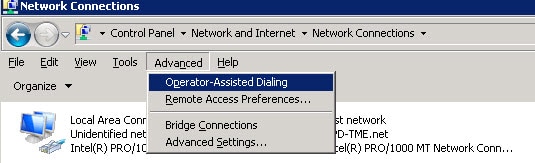All of my LaserJet M451 M402 M454 printers only display Device Communication Error no matter what troubleshooting step I try.
I was using SR6 upgraded to SR8. Still getting error.
I added both services and the Launcher to the firewall inbound rule to be allowed. Still getting error.
Verified WS-Discovery is enabled on printers. Still getting error.
Removed Web JetAdmin and MS SQL and reinstalled. Still getting error.
Anyone got any other ideas?
Issue: The following devices show a device communication error in HP Web Jetadmin on multihomed servers:
-
HP Officejet Pro series
-
HP LaserJet Pro series
-
HP Color LaserJet Pro series
-
HP LaserJet 200/300/400 color series
-
HP Color LaserJet MFP M277
-
HP LaserJet MFP M426
-
HP LaserJet 1512 MFP
HP FutureSmart devices and legacy HP LaserJet devices show the actual device status in HP Web Jetadmin on multihomed servers.
Resolution: Use one of the following methods to resolve this issue.
Method 1 (any HP Web Jetadmin release)
Use the following steps to change the order in which the network services access the connections:
-
Click Start > Settings > Control Panel > Open Network and Sharing Center.
-
In the left pane, click the Change adapter settings link. The Control PanelNetwork and InternetNetwork Connections window opens.
-
Press the Alt key, and then click Advanced.
-or-
Press Alt+N.
-
Select Advanced Settings.
-
Change the order of the connection. The adapter/NIC that provides access to the network where the devices reside should be listed first.
-
Restart the HP Web Jetadmin service.
Method 2 (HP Web Jetadmin 10.4 and later):
note:
This method makes HP Web Jetadmin communication independent of the connection order of the adapters. Because the connection order is managed outside of HP Web Jetadmin, this is the preferred method.
Use the following steps to bind the adapter to a specific IP address:
-
Add a new environment variable with the name DSS_SERVER_IP. The value of this environment variable is the IP address of the adapter that provides access to the network where the printers reside.
-
Use Notepad or a similar editor to open the following configuration file:
C:Program FilesHP IncWeb Jetadmin 10configWjaServiceSystem.Remoting.config
-
Find the following code in the System.Remoting.config file:
<application>
<channels>
<channel ref=»tcp» port=»4088″ name=»CMRemotingChannel» rejectRemoteRequests=»false» tokenImpersonationLevel=»Impersonation» secure=»true» protectionLevel=»EncryptAndSign» impersonate=»false»> -
Add the machineName=»xxx.xxx.xxx.xxx» entry, where xxx.xxx.xxx.xxx is the IP address of the HP Web Jetadmin server that facilitates client communication. The following is an example of the edited code:
<application>
<channels>
<channel ref=»tcp» port=»4088″ name=»CMRemotingChannel» rejectRemoteRequests=»false» tokenImpersonationLevel=»Impersonation» secure=»true» protectionLevel=»EncryptAndSign» impersonate=»false» machineName=»xxx.xxx.xxx.xxx»> -
Save the changes.
-
Use Notepad or a similar editor to open the following configuration file:
C:WindowsServiceProfilesNetworkServiceAppDataLocalHP IncHPWebJetadminWjaServiceconfig HP.Imaging.Wjp.Core.WebServer.config.xml
-
Find the following code in the HP.Imaging.Wjp.Core.WebServer.config.xml file:
<property name=»HostIPv4Address»>
<type>HP.Imaging.Wjp.Sdk.Core.Framework.ConfigurationItemString
</type>
<value>xxx.xxx.xxx.xxx</value> -
Change the value of the <value>xxx.xxx.xxx.xxx</value> entry to the correct server IP address.
-
Save the changes.
-
Restart the HP Web Jetadmin service.
-
- Forums
-
- Advancing Life & Work
- Alliances
- Around the Storage Block
- HPE Ezmeral: Uncut
- OEM Solutions
- Servers & Systems: The Right Compute
- Tech Insights
- The Cloud Experience Everywhere
- HPE Blog, Austria, Germany & Switzerland
- Blog HPE, France
- HPE Blog, Italy
- HPE Blog, Japan
- HPE Blog, Latin America
- HPE Blog, Poland
- HPE Blog, Hungary
- HPE Blog, Turkey
- HPE Blog, UK, Ireland, Middle East & Africa
- Blogs
-
Information
-
Forums
-
Blogs
- Advancing Life & Work
- Alliances
- Around the Storage Block
- HPE Ezmeral: Uncut
- OEM Solutions
- Servers & Systems: The Right Compute
- Tech Insights
- The Cloud Experience Everywhere
- HPE Blog, Austria, Germany & Switzerland
- Blog HPE, France
- HPE Blog, Italy
- HPE Blog, Japan
- HPE Blog, Latin America
- HPE Blog, UK, Ireland, Middle East & Africa
- HPE Blog, Poland
- HPE Blog, Hungary
- HPE Blog, Turkey
-
Information
-
English
Hi¡
We have a problem with HP Web JetAdmin, because 4 printers shows with «Device Communication Error».
All the ports required is are open.When try to go to the web page administration, the same stuck some minutes after clicking «Continue to this website», and finish showing «This page cant be displayed»This only happen when try to connect from server that have the HP product installed (10.197.132.xx), and any device from these net.
The error not happen when connect from another segment (10.197.12.xx ), because can connect without problems¡¡. So, te printer is not the problem.We tried this solution, but not luck (from https://h30434.www3.hp.com/t5/Printers-Archive-Read-Only/Web-JetAdmin-10-4-device-communication-erro… Opens a new window.
Network team says that there is not issues. Telnet ports and vlan gateway its OK.
Somebody can
Some experience? Maybe a certificate issue? Some aditional tool to check conectivity?
Thanks in advance¡
Regards.
HP Web Jetadmin and newer printers
Has anyone successfully cleared the Communication Error that HP Web Jetadmin throws when using newer printers (the ones that use HPWSProAdapter)?
I’m currently testing the software to see if it’ll be worth having once we consolidate under a new building, but my M426fdw MFP just won’t get past the communication error. Already tried both of these solutions to no avail. There really seems to be nothing on the internet specific to my printer model.
http://support.hp.com/us-en/document/c04746266
Archived post. New comments cannot be posted and votes cannot be cast.