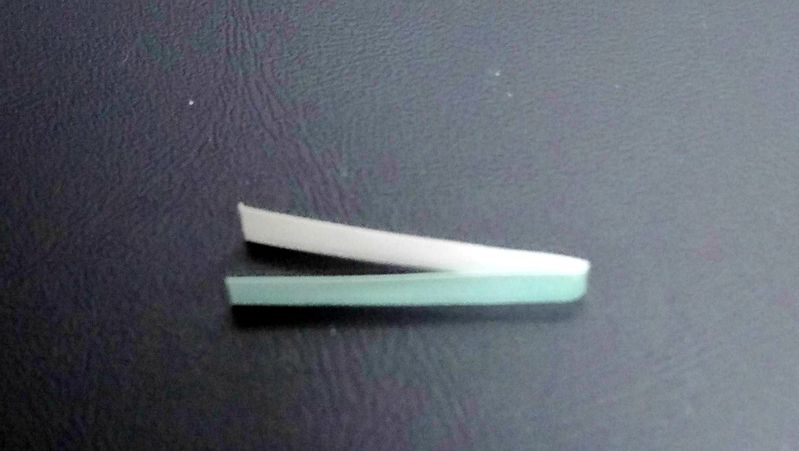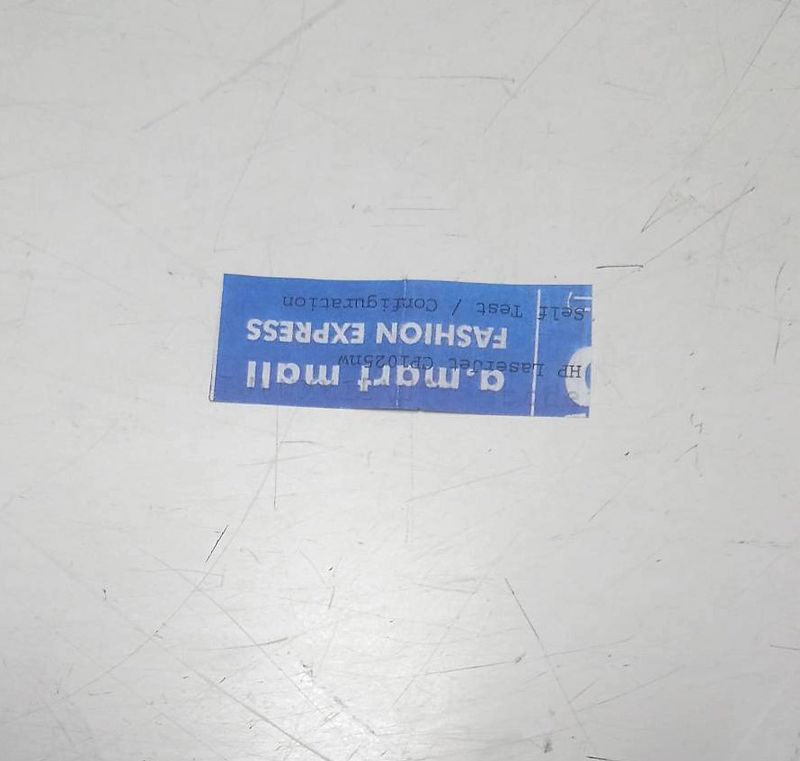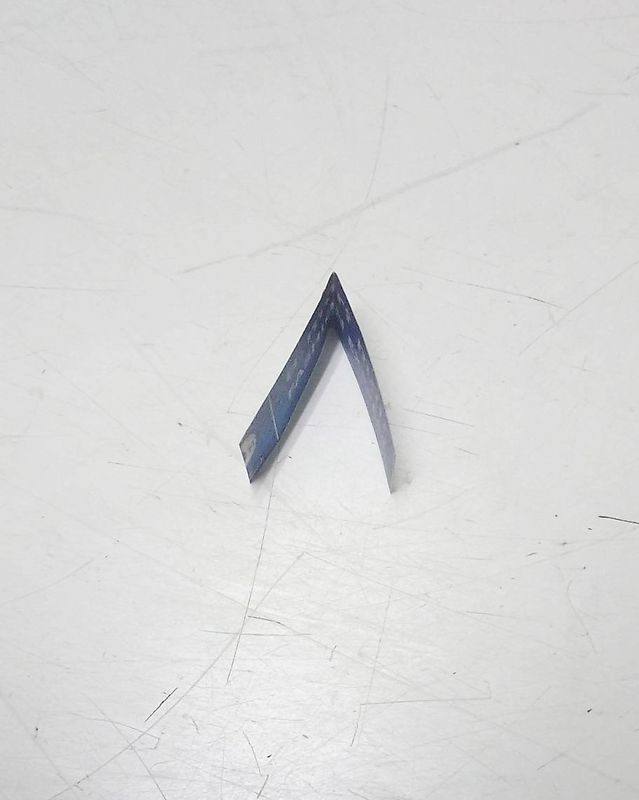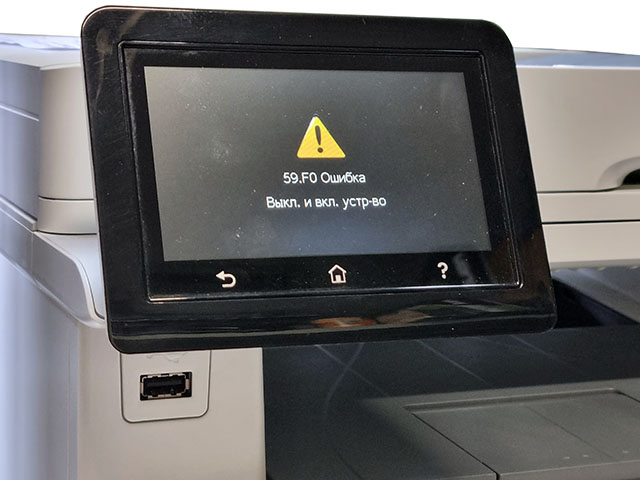
Ошибка 59.F0 — это довольно частая проблема цветных МФУ HP LaserJet Pro M477 и M377. Причина заключается в датчике внутри узла ленты переноса, контроллер принтера получает неверный сигнал из-за дребезга контактов. Компания HP улучшила обработку сигнала с этого датчика в более свежей прошивке контроллера, и в большинстве случаев проблема убирается обновлением. Нам понадобится только флешка и сам файл прошивки, разбирать ничего не надо.
Инструкция по обновлению прошивки контроллера
Инструкция по исправлению ошибки 59.F0 актуальна для моделей HP LaserJet Pro M377dw, M452dw, M477fnw, M477fdn, M477fdw, у которых есть USB разъем для подключения флешки.
Скачайте архив с файлом прошивки по этой ссылке. Распакуйте из архива файл dccv1_51.prn в корневой каталог на флешку, отформатированную в формате FAT32.
Включите принтер, подождите выхода в готовность, если он выдал ошибку 59.F0 — это не помешает. Вставьте флешку в USB порт принтера, через некоторое время должен появиться запрос с выбором действия с флешкой. Выберите «Печать документов». Если запрос не появился сам, то в главном меню выберите иконку флешки, если на экране ошибка 59.F0, то просто нажмите центральную кнопку для выхода на главный экран.
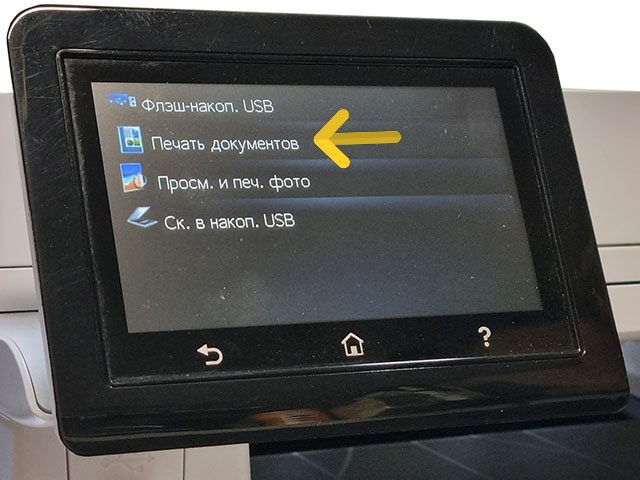
На экране выбора документа для печати найдите файл DCCV1_51.PRN, который вы записали ранее, и нажмите на строчку с его названием.

На экране появится запрос на печать следующего файла, откажитесь от этого, нажмите на экране строчку «Нет».
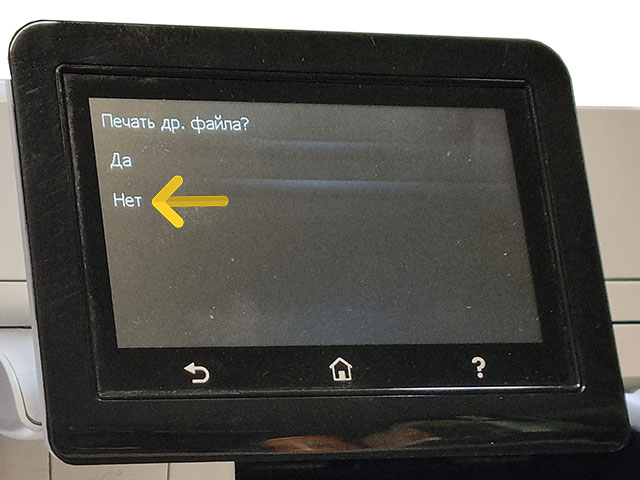
Дальше нужно подождать до 5 минут, пока не закончится процедура прошивки. По окончании процесса обновления контроллера принтер перезагрузится. Чтобы убедиться, что прошивка прошла успешно, распечатайте отчет о конфигурации, в разделе «Сведения об изделии» в последней строчке должен быть указан номер контроллера: 15101.
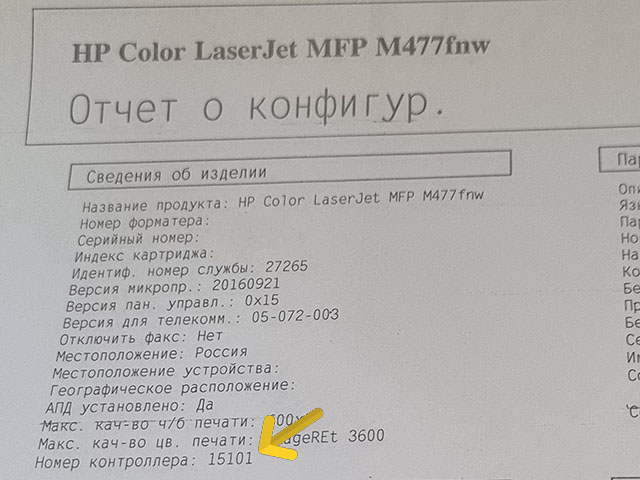
Just installed my brand new MFP M477fdn.
It prints colour documents fine.
However, if I tell it to «Print in grayscale», it fails. The same happens if I tell it to «Print all text as black».
Also, most of the Setup | Reports won’t print — only the ones that use colour (Demo Page and Supplies Status) will print, all the others (which print black text only) fail.
In every case the failure is the same: it display a warning triangle with the following text:
59.F0 error
Turn off then turn on.
Clearly something is badly wrong. Can anyone advise? Is it something I might be able to fix myself? If not, will HP repair it for me, or must I sent it back to the seller (an Amazon seller)?
Thank you!
Steve
Перейти к контенту
- Sign up
- Sign in
- HP Community
- Printers
- Printing Errors or Lights & Stuck Print Jobs
- 59.F0 M477fnw
Create an account on the HP Community to personalize your profile and ask a question
Your account also allows you to connect with HP support faster, access a personal dashboard to manage all of your devices in one place, view warranty information, case status and more.
02-21-2019
10:32 AM
HP Recommended
- Mark as New
- Bookmark
- Subscribe
- Permalink
- Flag Post
Product: Color Laserjet MFP M477fnw
Operating System: Microsoft Windows 10 (64-bit)
Sorted through others with this error message, but didn’t see anything conclusive. According to the service manual the 59.F0 error says to replaced the Drum Assembly Motor which we did, but we are still experiencing the same problem. Sometimes you can power cycle and get a few print jobs before the error comes up again. As mentioned we have replaced the drum assembly motor, reseated the transfer unit and updated the firmware. The service manual gives no other part to try for this specific error.
1 ACCEPTED SOLUTION
AlS77
268
74
17
70,188
Level 6
08-05-2019
07:23 PM
HP Recommended
- Mark as New
- Bookmark
- Subscribe
- Permalink
- Flag Post
It sounds like they updated the formatter firmware, not the DC Controller firmware. There are two different firmware that can be updated. Most everyone updates the formatter firmware which is publicly available from HP, but the DC Controller firmware (which is the link I supplied) will fix the 59 error and is not normally publicly available. You should keep this for future issues that you may run into.
7 people found this reply helpful
Was this reply helpful?
Yes
No
25 REPLIES 25
Was this reply helpful?
Yes
No
Valsimot
8,843
1,624
1,009
70,440
Level 13
02-22-2019
01:09 PM
HP Recommended
- Mark as New
- Bookmark
- Subscribe
- Permalink
- Flag Post
On M477 series the 59.F0 error is caused by a defective transfer belt.
Was this reply helpful?
Yes
No
02-22-2019
01:15 PM
HP Recommended
- Mark as New
- Bookmark
- Subscribe
- Permalink
- Flag Post
From what I’ve read other places, your solution seems the most plausible. If we opt for the transfer belt (as opposed to replacing the unit), I will let you know how it turns out. Thanks.
Was this reply helpful?
Yes
No
03-14-2019
03:40 PM
HP Recommended
- Mark as New
- Bookmark
- Subscribe
- Permalink
- Flag Post
Hi Friend,
Did you solve your printer problem after change IBT? I have M377 model, came with the same code, 59.F0. After we changed the Drum motor, still shows the same error message.
Was this reply helpful?
Yes
No
03-15-2019
06:05 AM
HP Recommended
- Mark as New
- Bookmark
- Subscribe
- Permalink
- Flag Post
Our client has not opted yet for the repair so I don’t know yet. If they do the repair, I will post the results.
Was this reply helpful?
Yes
No
AlS77
268
74
17
70,218
Level 6
08-04-2019
03:51 AM
— edited
02-19-2020
09:17 PM
HP Recommended
- Mark as New
- Bookmark
- Subscribe
- Permalink
- Flag Post
The 59.F0 error is typically the result of a small sensor switch inside the ITB (Intermediate Transfer Belt) assembly that is not working correctly. It will have variable amounts of resistance as it is activated during the course of operation and causes the error. It’s supposed to detect and report to the controller when the plates are moved into position to press the belt into contact for the toner cartridge drums for color printing. HP came out with a new version of firmware for the DC Controller board to ignore this shortly after I brought it to HP’s attention awhile ago. The previous fix was to replace the ITB assy., which worked most of the time, but the firmware update should be tried first as it is quick and simple and we’ve had great success with it so far.
Here’s the link for it:
https://www.dropbox.com/sh/liy40fjbmbfqhmj/AAAHQOsA-2Ap-upz-oG1nA_Fa?dl=0
8 people found this reply helpful
Was this reply helpful?
Yes
No
08-05-2019
06:20 AM
HP Recommended
- Mark as New
- Bookmark
- Subscribe
- Permalink
- Flag Post
Hello Jason, Sorry for such a late reply. I just found out that the client replaced the transfer belt. It did not fix the problem. Another post said the firmware which was already done. The client ended up replacing the unit.
Was this reply helpful?
Yes
No
AlS77
268
74
17
70,190
Level 6
08-05-2019
07:23 PM
HP Recommended
- Mark as New
- Bookmark
- Subscribe
- Permalink
- Flag Post
It sounds like they updated the formatter firmware, not the DC Controller firmware. There are two different firmware that can be updated. Most everyone updates the formatter firmware which is publicly available from HP, but the DC Controller firmware (which is the link I supplied) will fix the 59 error and is not normally publicly available. You should keep this for future issues that you may run into.
7 people found this reply helpful
Was this reply helpful?
Yes
No
08-06-2019
06:02 AM
HP Recommended
- Mark as New
- Bookmark
- Subscribe
- Permalink
- Flag Post
Yes, you are right. It was the formatter firmware and not the DC Controller Firmware that was updated. Thank you for the distinction. I appreciate the info. Too bad HP doesn’t make that info more public. It would go a long way for customer relations and keep people from switching to a different brand. Thanks again.
1 person found this reply helpful
Was this reply helpful?
Yes
No
-
- 1
- 2
- 3
-
Next
Be alert for scammers posting fake support phone numbers and/or email addresses on the community.
If you think you have received a fake HP Support message, please report it to us by clicking on «Flag Post».
† The opinions expressed above are the personal opinions of the authors, not of HP. By using this site, you accept the Terms of Use and Rules of Participation.
-
English
Open Menu

† The opinions expressed above are the personal opinions of the authors, not of HP. By using this site, you accept the <a href=»https://www8.hp.com/us/en/terms-of-use.html» class=»udrlinesmall»>Terms of Use</a> and <a href=»/t5/custom/page/page-id/hp.rulespage» class=»udrlinesmall»> Rules of Participation</a>.
- Sign up
- Sign in
- HP Community
- Printers
- Printing Errors or Lights & Stuck Print Jobs
- 59.F0 M477fnw
Create an account on the HP Community to personalize your profile and ask a question
Your account also allows you to connect with HP support faster, access a personal dashboard to manage all of your devices in one place, view warranty information, case status and more.
02-21-2019
10:32 AM
HP Recommended
- Mark as New
- Bookmark
- Subscribe
- Permalink
- Flag Post
Product: Color Laserjet MFP M477fnw
Operating System: Microsoft Windows 10 (64-bit)
Sorted through others with this error message, but didn’t see anything conclusive. According to the service manual the 59.F0 error says to replaced the Drum Assembly Motor which we did, but we are still experiencing the same problem. Sometimes you can power cycle and get a few print jobs before the error comes up again. As mentioned we have replaced the drum assembly motor, reseated the transfer unit and updated the firmware. The service manual gives no other part to try for this specific error.
1 ACCEPTED SOLUTION
AlS77
268
74
17
70,189
Level 6
08-05-2019
07:23 PM
HP Recommended
- Mark as New
- Bookmark
- Subscribe
- Permalink
- Flag Post
It sounds like they updated the formatter firmware, not the DC Controller firmware. There are two different firmware that can be updated. Most everyone updates the formatter firmware which is publicly available from HP, but the DC Controller firmware (which is the link I supplied) will fix the 59 error and is not normally publicly available. You should keep this for future issues that you may run into.
7 people found this reply helpful
Was this reply helpful?
Yes
No
25 REPLIES 25
Was this reply helpful?
Yes
No
Valsimot
8,843
1,624
1,009
70,441
Level 13
02-22-2019
01:09 PM
HP Recommended
- Mark as New
- Bookmark
- Subscribe
- Permalink
- Flag Post
On M477 series the 59.F0 error is caused by a defective transfer belt.
Was this reply helpful?
Yes
No
02-22-2019
01:15 PM
HP Recommended
- Mark as New
- Bookmark
- Subscribe
- Permalink
- Flag Post
From what I’ve read other places, your solution seems the most plausible. If we opt for the transfer belt (as opposed to replacing the unit), I will let you know how it turns out. Thanks.
Was this reply helpful?
Yes
No
03-14-2019
03:40 PM
HP Recommended
- Mark as New
- Bookmark
- Subscribe
- Permalink
- Flag Post
Hi Friend,
Did you solve your printer problem after change IBT? I have M377 model, came with the same code, 59.F0. After we changed the Drum motor, still shows the same error message.
Was this reply helpful?
Yes
No
03-15-2019
06:05 AM
HP Recommended
- Mark as New
- Bookmark
- Subscribe
- Permalink
- Flag Post
Our client has not opted yet for the repair so I don’t know yet. If they do the repair, I will post the results.
Was this reply helpful?
Yes
No
AlS77
268
74
17
70,219
Level 6
08-04-2019
03:51 AM
— edited
02-19-2020
09:17 PM
HP Recommended
- Mark as New
- Bookmark
- Subscribe
- Permalink
- Flag Post
The 59.F0 error is typically the result of a small sensor switch inside the ITB (Intermediate Transfer Belt) assembly that is not working correctly. It will have variable amounts of resistance as it is activated during the course of operation and causes the error. It’s supposed to detect and report to the controller when the plates are moved into position to press the belt into contact for the toner cartridge drums for color printing. HP came out with a new version of firmware for the DC Controller board to ignore this shortly after I brought it to HP’s attention awhile ago. The previous fix was to replace the ITB assy., which worked most of the time, but the firmware update should be tried first as it is quick and simple and we’ve had great success with it so far.
Here’s the link for it:
https://www.dropbox.com/sh/liy40fjbmbfqhmj/AAAHQOsA-2Ap-upz-oG1nA_Fa?dl=0
8 people found this reply helpful
Was this reply helpful?
Yes
No
08-05-2019
06:20 AM
HP Recommended
- Mark as New
- Bookmark
- Subscribe
- Permalink
- Flag Post
Hello Jason, Sorry for such a late reply. I just found out that the client replaced the transfer belt. It did not fix the problem. Another post said the firmware which was already done. The client ended up replacing the unit.
Was this reply helpful?
Yes
No
AlS77
268
74
17
70,192
Level 6
08-05-2019
07:23 PM
HP Recommended
- Mark as New
- Bookmark
- Subscribe
- Permalink
- Flag Post
It sounds like they updated the formatter firmware, not the DC Controller firmware. There are two different firmware that can be updated. Most everyone updates the formatter firmware which is publicly available from HP, but the DC Controller firmware (which is the link I supplied) will fix the 59 error and is not normally publicly available. You should keep this for future issues that you may run into.
7 people found this reply helpful
Was this reply helpful?
Yes
No
08-06-2019
06:02 AM
HP Recommended
- Mark as New
- Bookmark
- Subscribe
- Permalink
- Flag Post
Yes, you are right. It was the formatter firmware and not the DC Controller Firmware that was updated. Thank you for the distinction. I appreciate the info. Too bad HP doesn’t make that info more public. It would go a long way for customer relations and keep people from switching to a different brand. Thanks again.
1 person found this reply helpful
Was this reply helpful?
Yes
No
-
- 1
- 2
- 3
-
Next
Be alert for scammers posting fake support phone numbers and/or email addresses on the community.
If you think you have received a fake HP Support message, please report it to us by clicking on «Flag Post».
† The opinions expressed above are the personal opinions of the authors, not of HP. By using this site, you accept the Terms of Use and Rules of Participation.
-
English
Open Menu

† The opinions expressed above are the personal opinions of the authors, not of HP. By using this site, you accept the <a href=»https://www8.hp.com/us/en/terms-of-use.html» class=»udrlinesmall»>Terms of Use</a> and <a href=»/t5/custom/page/page-id/hp.rulespage» class=»udrlinesmall»> Rules of Participation</a>.
Принтер или МФУ HP CLJ Pro M377 / M452 / M477 и другие модели выдают ошибку 59.F0 или 59.C0 выкл. и вкл. Устройство. Давайте разберемся в проблеме. Данная ошибка возникает после определенного пробега устройства. Ошибки в датчиках или по другому в концевиках. Ошибка 59.F0 означает что неисправна лента переноса, но если лента не прошла свой ресурс заявленным производителем, то какой смысл ее менять, да и к тому же это не дешевое удовольствие.
Разберем в чем неисправность ошибки, в ленте переноса изображения есть микрик, в котором со временем окисляется контакт и мозги устройства сигнализируют ошибку, не дающую дальнейшей работы на оборудовании.
Что можно сделать в данной ситуации, самое простое заменить ленту, второе очистка микрика от окислов. Чтобы до него добраться сначала надо разобрать принтер и извлечь ленту переноса. Далее становится труднее, так как повредив перенос изображения, вы автоматически попадаете на замену ее. Сам датчик не разбирается легко, концевик можно извлечь с помощью иголок не повредив его крепление. Контакты нужно очистить и привезти в порядок. Мультиметр должен показывать сопротивление не больше одного ома. Чтоб сэкономить время и деньги вы всегда можете обратиться к нам по ремонту принтеров.
Замена ленты переноса или профилактика аппарата
При разборке узла переноса нужно быть очень внимательным, так как повредив узел уже нельзя будет добиться идеальной печати документов. По работе мастер извлекает ленту переноса, разбирает ее полностью, проводит профилактику, затем добирается до виновника ошибки. Так как к нам очень много заходит аппаратов с этими ошибками, у нас есть инструмент который легко извлекает ножку микрика из датчика.
Провести ремонт в нашем сервисе довольно просто, создав заявку или обратившись по другим контактам. Занимает по времени от одного до двух дней в зависимости от загруженности инженеров. Насколько долго это прослужит, прослужит до конца ресурса ленты переноса.
- Sign up
- Sign in
- HP Community
- Printers
- Printing Errors or Lights & Stuck Print Jobs
- 59.F0 M477fnw
Create an account on the HP Community to personalize your profile and ask a question
Your account also allows you to connect with HP support faster, access a personal dashboard to manage all of your devices in one place, view warranty information, case status and more.
02-21-2019
10:32 AM
HP Recommended
- Mark as New
- Bookmark
- Subscribe
- Permalink
- Flag Post
Product: Color Laserjet MFP M477fnw
Operating System: Microsoft Windows 10 (64-bit)
Sorted through others with this error message, but didn’t see anything conclusive. According to the service manual the 59.F0 error says to replaced the Drum Assembly Motor which we did, but we are still experiencing the same problem. Sometimes you can power cycle and get a few print jobs before the error comes up again. As mentioned we have replaced the drum assembly motor, reseated the transfer unit and updated the firmware. The service manual gives no other part to try for this specific error.
1 ACCEPTED SOLUTION
AlS77
268
74
17
70,053
Level 6
08-05-2019
07:23 PM
HP Recommended
- Mark as New
- Bookmark
- Subscribe
- Permalink
- Flag Post
It sounds like they updated the formatter firmware, not the DC Controller firmware. There are two different firmware that can be updated. Most everyone updates the formatter firmware which is publicly available from HP, but the DC Controller firmware (which is the link I supplied) will fix the 59 error and is not normally publicly available. You should keep this for future issues that you may run into.
7 people found this reply helpful
Was this reply helpful?
Yes
No
25 REPLIES 25
Was this reply helpful?
Yes
No
Valsimot
8,838
1,623
1,009
70,305
Level 13
02-22-2019
01:09 PM
HP Recommended
- Mark as New
- Bookmark
- Subscribe
- Permalink
- Flag Post
On M477 series the 59.F0 error is caused by a defective transfer belt.
Was this reply helpful?
Yes
No
02-22-2019
01:15 PM
HP Recommended
- Mark as New
- Bookmark
- Subscribe
- Permalink
- Flag Post
From what I’ve read other places, your solution seems the most plausible. If we opt for the transfer belt (as opposed to replacing the unit), I will let you know how it turns out. Thanks.
Was this reply helpful?
Yes
No
03-14-2019
03:40 PM
HP Recommended
- Mark as New
- Bookmark
- Subscribe
- Permalink
- Flag Post
Hi Friend,
Did you solve your printer problem after change IBT? I have M377 model, came with the same code, 59.F0. After we changed the Drum motor, still shows the same error message.
Was this reply helpful?
Yes
No
03-15-2019
06:05 AM
HP Recommended
- Mark as New
- Bookmark
- Subscribe
- Permalink
- Flag Post
Our client has not opted yet for the repair so I don’t know yet. If they do the repair, I will post the results.
Was this reply helpful?
Yes
No
AlS77
268
74
17
70,083
Level 6
08-04-2019
03:51 AM
— edited
02-19-2020
09:17 PM
HP Recommended
- Mark as New
- Bookmark
- Subscribe
- Permalink
- Flag Post
The 59.F0 error is typically the result of a small sensor switch inside the ITB (Intermediate Transfer Belt) assembly that is not working correctly. It will have variable amounts of resistance as it is activated during the course of operation and causes the error. It’s supposed to detect and report to the controller when the plates are moved into position to press the belt into contact for the toner cartridge drums for color printing. HP came out with a new version of firmware for the DC Controller board to ignore this shortly after I brought it to HP’s attention awhile ago. The previous fix was to replace the ITB assy., which worked most of the time, but the firmware update should be tried first as it is quick and simple and we’ve had great success with it so far.
Here’s the link for it:
https://www.dropbox.com/sh/liy40fjbmbfqhmj/AAAHQOsA-2Ap-upz-oG1nA_Fa?dl=0
8 people found this reply helpful
Was this reply helpful?
Yes
No
08-05-2019
06:20 AM
HP Recommended
- Mark as New
- Bookmark
- Subscribe
- Permalink
- Flag Post
Hello Jason, Sorry for such a late reply. I just found out that the client replaced the transfer belt. It did not fix the problem. Another post said the firmware which was already done. The client ended up replacing the unit.
Was this reply helpful?
Yes
No
AlS77
268
74
17
70,054
Level 6
08-05-2019
07:23 PM
HP Recommended
- Mark as New
- Bookmark
- Subscribe
- Permalink
- Flag Post
It sounds like they updated the formatter firmware, not the DC Controller firmware. There are two different firmware that can be updated. Most everyone updates the formatter firmware which is publicly available from HP, but the DC Controller firmware (which is the link I supplied) will fix the 59 error and is not normally publicly available. You should keep this for future issues that you may run into.
7 people found this reply helpful
Was this reply helpful?
Yes
No
08-06-2019
06:02 AM
HP Recommended
- Mark as New
- Bookmark
- Subscribe
- Permalink
- Flag Post
Yes, you are right. It was the formatter firmware and not the DC Controller Firmware that was updated. Thank you for the distinction. I appreciate the info. Too bad HP doesn’t make that info more public. It would go a long way for customer relations and keep people from switching to a different brand. Thanks again.
1 person found this reply helpful
Was this reply helpful?
Yes
No
-
- 1
- 2
- 3
-
Next
Be alert for scammers posting fake support phone numbers and/or email addresses on the community.
If you think you have received a fake HP Support message, please report it to us by clicking on «Flag Post».
† The opinions expressed above are the personal opinions of the authors, not of HP. By using this site, you accept the Terms of Use and Rules of Participation.
-
English
Open Menu

† The opinions expressed above are the personal opinions of the authors, not of HP. By using this site, you accept the <a href=»https://www8.hp.com/us/en/terms-of-use.html» class=»udrlinesmall»>Terms of Use</a> and <a href=»/t5/custom/page/page-id/hp.rulespage» class=»udrlinesmall»> Rules of Participation</a>.
- Sign up
- Sign in
- HP Community
- Printers
- Printing Errors or Lights & Stuck Print Jobs
- 59.F0 M477fnw
Create an account on the HP Community to personalize your profile and ask a question
Your account also allows you to connect with HP support faster, access a personal dashboard to manage all of your devices in one place, view warranty information, case status and more.
02-21-2019
10:32 AM
HP Recommended
- Mark as New
- Bookmark
- Subscribe
- Permalink
- Flag Post
Product: Color Laserjet MFP M477fnw
Operating System: Microsoft Windows 10 (64-bit)
Sorted through others with this error message, but didn’t see anything conclusive. According to the service manual the 59.F0 error says to replaced the Drum Assembly Motor which we did, but we are still experiencing the same problem. Sometimes you can power cycle and get a few print jobs before the error comes up again. As mentioned we have replaced the drum assembly motor, reseated the transfer unit and updated the firmware. The service manual gives no other part to try for this specific error.
1 ACCEPTED SOLUTION
AlS77
268
74
17
70,052
Level 6
08-05-2019
07:23 PM
HP Recommended
- Mark as New
- Bookmark
- Subscribe
- Permalink
- Flag Post
It sounds like they updated the formatter firmware, not the DC Controller firmware. There are two different firmware that can be updated. Most everyone updates the formatter firmware which is publicly available from HP, but the DC Controller firmware (which is the link I supplied) will fix the 59 error and is not normally publicly available. You should keep this for future issues that you may run into.
7 people found this reply helpful
Was this reply helpful?
Yes
No
25 REPLIES 25
Was this reply helpful?
Yes
No
Valsimot
8,838
1,623
1,009
70,304
Level 13
02-22-2019
01:09 PM
HP Recommended
- Mark as New
- Bookmark
- Subscribe
- Permalink
- Flag Post
On M477 series the 59.F0 error is caused by a defective transfer belt.
Was this reply helpful?
Yes
No
02-22-2019
01:15 PM
HP Recommended
- Mark as New
- Bookmark
- Subscribe
- Permalink
- Flag Post
From what I’ve read other places, your solution seems the most plausible. If we opt for the transfer belt (as opposed to replacing the unit), I will let you know how it turns out. Thanks.
Was this reply helpful?
Yes
No
03-14-2019
03:40 PM
HP Recommended
- Mark as New
- Bookmark
- Subscribe
- Permalink
- Flag Post
Hi Friend,
Did you solve your printer problem after change IBT? I have M377 model, came with the same code, 59.F0. After we changed the Drum motor, still shows the same error message.
Was this reply helpful?
Yes
No
03-15-2019
06:05 AM
HP Recommended
- Mark as New
- Bookmark
- Subscribe
- Permalink
- Flag Post
Our client has not opted yet for the repair so I don’t know yet. If they do the repair, I will post the results.
Was this reply helpful?
Yes
No
AlS77
268
74
17
70,082
Level 6
08-04-2019
03:51 AM
— edited
02-19-2020
09:17 PM
HP Recommended
- Mark as New
- Bookmark
- Subscribe
- Permalink
- Flag Post
The 59.F0 error is typically the result of a small sensor switch inside the ITB (Intermediate Transfer Belt) assembly that is not working correctly. It will have variable amounts of resistance as it is activated during the course of operation and causes the error. It’s supposed to detect and report to the controller when the plates are moved into position to press the belt into contact for the toner cartridge drums for color printing. HP came out with a new version of firmware for the DC Controller board to ignore this shortly after I brought it to HP’s attention awhile ago. The previous fix was to replace the ITB assy., which worked most of the time, but the firmware update should be tried first as it is quick and simple and we’ve had great success with it so far.
Here’s the link for it:
https://www.dropbox.com/sh/liy40fjbmbfqhmj/AAAHQOsA-2Ap-upz-oG1nA_Fa?dl=0
8 people found this reply helpful
Was this reply helpful?
Yes
No
08-05-2019
06:20 AM
HP Recommended
- Mark as New
- Bookmark
- Subscribe
- Permalink
- Flag Post
Hello Jason, Sorry for such a late reply. I just found out that the client replaced the transfer belt. It did not fix the problem. Another post said the firmware which was already done. The client ended up replacing the unit.
Was this reply helpful?
Yes
No
AlS77
268
74
17
70,053
Level 6
08-05-2019
07:23 PM
HP Recommended
- Mark as New
- Bookmark
- Subscribe
- Permalink
- Flag Post
It sounds like they updated the formatter firmware, not the DC Controller firmware. There are two different firmware that can be updated. Most everyone updates the formatter firmware which is publicly available from HP, but the DC Controller firmware (which is the link I supplied) will fix the 59 error and is not normally publicly available. You should keep this for future issues that you may run into.
7 people found this reply helpful
Was this reply helpful?
Yes
No
08-06-2019
06:02 AM
HP Recommended
- Mark as New
- Bookmark
- Subscribe
- Permalink
- Flag Post
Yes, you are right. It was the formatter firmware and not the DC Controller Firmware that was updated. Thank you for the distinction. I appreciate the info. Too bad HP doesn’t make that info more public. It would go a long way for customer relations and keep people from switching to a different brand. Thanks again.
1 person found this reply helpful
Was this reply helpful?
Yes
No
-
- 1
- 2
- 3
-
Next
Be alert for scammers posting fake support phone numbers and/or email addresses on the community.
If you think you have received a fake HP Support message, please report it to us by clicking on «Flag Post».
† The opinions expressed above are the personal opinions of the authors, not of HP. By using this site, you accept the Terms of Use and Rules of Participation.
-
English
Open Menu

† The opinions expressed above are the personal opinions of the authors, not of HP. By using this site, you accept the <a href=»https://www8.hp.com/us/en/terms-of-use.html» class=»udrlinesmall»>Terms of Use</a> and <a href=»/t5/custom/page/page-id/hp.rulespage» class=»udrlinesmall»> Rules of Participation</a>.
Принтер или МФУ HP CLJ Pro M377 / M452 / M477 и другие модели выдают ошибку 59.F0 или 59.C0 выкл. и вкл. Устройство. Давайте разберемся в проблеме. Данная ошибка возникает после определенного пробега устройства. Ошибки в датчиках или по другому в концевиках. Ошибка 59.F0 означает что неисправна лента переноса, но если лента не прошла свой ресурс заявленным производителем, то какой смысл ее менять, да и к тому же это не дешевое удовольствие.
Что делать с ошибкой 59.C0 и 59.F0
Разберем в чем неисправность ошибки, в ленте переноса изображения есть микрик, в котором со временем окисляется контакт и мозги устройства сигнализируют ошибку, не дающую дальнейшей работы на оборудовании.
Что можно сделать в данной ситуации, самое простое заменить ленту, второе очистка микрика от окислов. Чтобы до него добраться сначала надо разобрать принтер и извлечь ленту переноса. Далее становится труднее, так как повредив перенос изображения, вы автоматически попадаете на замену ее. Сам датчик не разбирается легко, концевик можно извлечь с помощью иголок не повредив его крепление. Контакты нужно очистить и привезти в порядок. Мультиметр должен показывать сопротивление не больше одного ома. Чтоб сэкономить время и деньги вы всегда можете обратиться к нам по ремонту принтеров.
Замена ленты переноса или профилактика аппарата
При разборке узла переноса нужно быть очень внимательным, так как повредив узел уже нельзя будет добиться идеальной печати документов. По работе мастер извлекает ленту переноса, разбирает ее полностью, проводит профилактику, затем добирается до виновника ошибки. Так как к нам очень много заходит аппаратов с этими ошибками, у нас есть инструмент который легко извлекает ножку микрика из датчика.
Провести ремонт в нашем сервисе довольно просто, создав заявку или обратившись по другим контактам. Занимает по времени от одного до двух дней в зависимости от загруженности инженеров. Насколько долго это прослужит, прослужит до конца ресурса ленты переноса.
Do you have an HP Color LaserJet MFP M477 series printer? Is your printer displaying 59.F0 error on its touchscreen display? Online research indicates that this error message can indicate that your printer has experienced a hardware malfunction. However, sometimes, this error can be resolved by upgrading the printer’s firmware. Hewlett Packard makes a Mac application named HP Firmware Updater. However, this application can’t communicate with the printer when it is displaying this error message. Here are instructions that I received from HP that include alternate ways to install a firmware update.
To get the best support for your printer, please contact HP support or 1-800 334 5144. If you follow these instructions you do so at your own risk. Failing to install firmware properly on a device can leave that device completely inoperable.
I had a productive chat session with Rakesh of HP support. He sent me instructions for installing new firmware into my MFP m477fdn. He also sent me the current firmware for my HP MFP m477fdn printer. Please contact HP support to get the most current firmware file for your specific printer model. I put my firmware (DCCV1_51.prn) onto a USB flash drive formatted as a FAT32 drive. I connected the flash drive to the printer and followed the instructions to install the firmware into the printer. The method is a bit counter-intuitive, but follow the instructions and be patient. I waited for about 2 minutes after loading the firmware file. The printer sat idle during this time and displayed no messages that it was doing anything. Then the printer restarted, as the instructions indicated it would. The printer started up normally and displayed its Ready screen. The 59.0F error was resolved. I was then able to print a configuration report which listed the correct firmware version, Controller Number 15101. I then tested printing from my Mac. It all worked beautifully. If your printer continues to display the 59.0F error message then please contact HP support to find an HP authorized service provider in your area.
You need to have someone fix it for you.
But if you want do it yourself……..
It’s caused by so called sticky solenoid which seat behind formatter, ADF……
Not so easy to get to it. You need to take out ADF,left,right,upper case…. first.
Download a service manual first.
http://westhillprinters.blogspot.com/2011/12/sticky-solenoids.html
It controls black color and the other three colors (at the same time)to work with each other.
But because of sticky problem you got 59.C0 error.
What you need to do is to resolve the sticky solenoid issue.
Not an easy job to do but it’s not so difficult either.
No need to really take apart everything before you to get to it .
What you really need to do is making a piece of V shape of paper its dimention maybe is 0.3 * 1.2 cm.
And find some ways to insert it into and between the solenoid’s two metals to prevent the sticky issues happens again.
It will always has a small hole between gears and plastics. Find it out and insert the V shape paper into it.
After done that you will be fine.
Don’t even try to take apart everything to get to the solenoid it’s too hard to do that and will fail to reassembly back.
You need a thin paper don’t make it too thick!
- Sign up
- Sign in
- HP Community
- Printers
- Printing Errors or Lights & Stuck Print Jobs
- 59.F0 M477fnw
Create an account on the HP Community to personalize your profile and ask a question
Your account also allows you to connect with HP support faster, access a personal dashboard to manage all of your devices in one place, view warranty information, case status and more.
02-21-2019
10:32 AM
HP Recommended
- Mark as New
- Bookmark
- Subscribe
- Permalink
- Flag Post
Product: Color Laserjet MFP M477fnw
Operating System: Microsoft Windows 10 (64-bit)
Sorted through others with this error message, but didn’t see anything conclusive. According to the service manual the 59.F0 error says to replaced the Drum Assembly Motor which we did, but we are still experiencing the same problem. Sometimes you can power cycle and get a few print jobs before the error comes up again. As mentioned we have replaced the drum assembly motor, reseated the transfer unit and updated the firmware. The service manual gives no other part to try for this specific error.
1 ACCEPTED SOLUTION
AlS77
268
74
17
71,057
Level 6
08-05-2019
07:23 PM
HP Recommended
- Mark as New
- Bookmark
- Subscribe
- Permalink
- Flag Post
It sounds like they updated the formatter firmware, not the DC Controller firmware. There are two different firmware that can be updated. Most everyone updates the formatter firmware which is publicly available from HP, but the DC Controller firmware (which is the link I supplied) will fix the 59 error and is not normally publicly available. You should keep this for future issues that you may run into.
7 people found this reply helpful
Was this reply helpful?
Yes
No
25 REPLIES 25
Was this reply helpful?
Yes
No
Valsimot
8,916
1,638
1,014
71,309
Level 13
02-22-2019
01:09 PM
HP Recommended
- Mark as New
- Bookmark
- Subscribe
- Permalink
- Flag Post
On M477 series the 59.F0 error is caused by a defective transfer belt.
Was this reply helpful?
Yes
No
02-22-2019
01:15 PM
HP Recommended
- Mark as New
- Bookmark
- Subscribe
- Permalink
- Flag Post
From what I’ve read other places, your solution seems the most plausible. If we opt for the transfer belt (as opposed to replacing the unit), I will let you know how it turns out. Thanks.
Was this reply helpful?
Yes
No
03-14-2019
03:40 PM
HP Recommended
- Mark as New
- Bookmark
- Subscribe
- Permalink
- Flag Post
Hi Friend,
Did you solve your printer problem after change IBT? I have M377 model, came with the same code, 59.F0. After we changed the Drum motor, still shows the same error message.
Was this reply helpful?
Yes
No
03-15-2019
06:05 AM
HP Recommended
- Mark as New
- Bookmark
- Subscribe
- Permalink
- Flag Post
Our client has not opted yet for the repair so I don’t know yet. If they do the repair, I will post the results.
1 person found this reply helpful
Was this reply helpful?
Yes
No
AlS77
268
74
17
71,087
Level 6
08-04-2019
03:51 AM
— edited
02-19-2020
09:17 PM
HP Recommended
- Mark as New
- Bookmark
- Subscribe
- Permalink
- Flag Post
The 59.F0 error is typically the result of a small sensor switch inside the ITB (Intermediate Transfer Belt) assembly that is not working correctly. It will have variable amounts of resistance as it is activated during the course of operation and causes the error. It’s supposed to detect and report to the controller when the plates are moved into position to press the belt into contact for the toner cartridge drums for color printing. HP came out with a new version of firmware for the DC Controller board to ignore this shortly after I brought it to HP’s attention awhile ago. The previous fix was to replace the ITB assy., which worked most of the time, but the firmware update should be tried first as it is quick and simple and we’ve had great success with it so far.
Here’s the link for it:
https://www.dropbox.com/sh/liy40fjbmbfqhmj/AAAHQOsA-2Ap-upz-oG1nA_Fa?dl=0
8 people found this reply helpful
Was this reply helpful?
Yes
No
08-05-2019
06:20 AM
HP Recommended
- Mark as New
- Bookmark
- Subscribe
- Permalink
- Flag Post
Hello Jason, Sorry for such a late reply. I just found out that the client replaced the transfer belt. It did not fix the problem. Another post said the firmware which was already done. The client ended up replacing the unit.
Was this reply helpful?
Yes
No
AlS77
268
74
17
71,058
Level 6
08-05-2019
07:23 PM
HP Recommended
- Mark as New
- Bookmark
- Subscribe
- Permalink
- Flag Post
It sounds like they updated the formatter firmware, not the DC Controller firmware. There are two different firmware that can be updated. Most everyone updates the formatter firmware which is publicly available from HP, but the DC Controller firmware (which is the link I supplied) will fix the 59 error and is not normally publicly available. You should keep this for future issues that you may run into.
7 people found this reply helpful
Was this reply helpful?
Yes
No
08-06-2019
06:02 AM
HP Recommended
- Mark as New
- Bookmark
- Subscribe
- Permalink
- Flag Post
Yes, you are right. It was the formatter firmware and not the DC Controller Firmware that was updated. Thank you for the distinction. I appreciate the info. Too bad HP doesn’t make that info more public. It would go a long way for customer relations and keep people from switching to a different brand. Thanks again.
1 person found this reply helpful
Was this reply helpful?
Yes
No
-
- 1
- 2
- 3
-
Next
Be alert for scammers posting fake support phone numbers and/or email addresses on the community.
If you think you have received a fake HP Support message, please report it to us by clicking on «Flag Post».
† The opinions expressed above are the personal opinions of the authors, not of HP. By using this site, you accept the Terms of Use and Rules of Participation.
-
English
Open Menu

† The opinions expressed above are the personal opinions of the authors, not of HP. By using this site, you accept the <a href=»https://www8.hp.com/us/en/terms-of-use.html» class=»udrlinesmall»>Terms of Use</a> and <a href=»/t5/custom/page/page-id/hp.rulespage» class=»udrlinesmall»> Rules of Participation</a>.
Принтер или МФУ HP CLJ Pro M377 / M452 / M477 и другие модели выдают ошибку 59.F0 или 59.C0 выкл. и вкл. Устройство. Давайте разберемся в проблеме. Данная ошибка возникает после определенного пробега устройства. Ошибки в датчиках или по другому в концевиках. Ошибка 59.F0 означает что неисправна лента переноса, но если лента не прошла свой ресурс заявленным производителем, то какой смысл ее менять, да и к тому же это не дешевое удовольствие.
Разберем в чем неисправность ошибки, в ленте переноса изображения есть микрик, в котором со временем окисляется контакт и мозги устройства сигнализируют ошибку, не дающую дальнейшей работы на оборудовании.
Что можно сделать в данной ситуации, самое простое заменить ленту, второе очистка микрика от окислов. Чтобы до него добраться сначала надо разобрать принтер и извлечь ленту переноса. Далее становится труднее, так как повредив перенос изображения, вы автоматически попадаете на замену ее. Сам датчик не разбирается легко, концевик можно извлечь с помощью иголок не повредив его крепление. Контакты нужно очистить и привезти в порядок. Мультиметр должен показывать сопротивление не больше одного ома. Чтоб сэкономить время и деньги вы всегда можете обратиться к нам по ремонту принтеров.
Замена ленты переноса или профилактика аппарата
При разборке узла переноса нужно быть очень внимательным, так как повредив узел уже нельзя будет добиться идеальной печати документов. По работе мастер извлекает ленту переноса, разбирает ее полностью, проводит профилактику, затем добирается до виновника ошибки. Так как к нам очень много заходит аппаратов с этими ошибками, у нас есть инструмент который легко извлекает ножку микрика из датчика.
Провести ремонт в нашем сервисе довольно просто, создав заявку или обратившись по другим контактам. Занимает по времени от одного до двух дней в зависимости от загруженности инженеров. Насколько долго это прослужит, прослужит до конца ресурса ленты переноса.
03-13-2019
#1
Senior Tech
250+ Posts
- Rep Power
- 34

HP M477fdn intermittent 59.F0 code
I have a customer with an M477 MFP with just over 1000 copies on it. The printer keeps coming up with a 59.F0 code either after boot up or just before starting a job or just after finishing a job. Never during a job.
The manual is worded a little oddly. «Transfer alienation» . . . what does that mean? Is the belt not turning? Is it the pressure for the color rolls inside the belt? (I’m not even sure if this model presses & retracts those rolls for monochrome and color printing.)
Either way, it seems odd to have this on such a new machine. Any ideas?
03-13-2019
#2
Senior Tech
100+ Posts
- Rep Power
- 29
Re: HP M477fdn intermittent 59.F0 code
Originally Posted by mascan42

I have a customer with an M477 MFP with just over 1000 copies on it. The printer keeps coming up with a 59.F0 code either after boot up or just before starting a job or just after finishing a job. Never during a job.
The manual is worded a little oddly. «Transfer alienation» . . . what does that mean? Is the belt not turning? Is it the pressure for the color rolls inside the belt? (I’m not even sure if this model presses & retracts those rolls for monochrome and color printing.)
Either way, it seems odd to have this on such a new machine. Any ideas?
I have one of these in the shop, well for a few months now, there have been other posts about this and from I can gather is the only solution is replacing the ITB.. It is almost as much as the machine is $$ wise. Mine too is almost new, 4500 prints. Yes it is odd for such a new devise.
03-13-2019
#3
Re: HP M477fdn intermittent 59.F0 code
Upgrade the DCC firmware
HP Color LaserJet Pro M452, MFP M377, MFP M477 — 59.F0 Error (Service Action Advisory)
DESCRIPTION A 59.F0 error displays on the control panel and persists even after the printer is rebooted. The error indicates that the Intermediate Transfer Belt (ITB) Assembly might have experienced a hardware failure that is unrecoverable.
note:
The 59.F0 error might appear intermittently at first, but displays more frequently with continued use after rebooting. This Service Action Advisory applies only to cases in which rebooting (turning the printer off, and then on) does NOT resolve the 59.F0 error.
Figure : The 59.F0 onscreen error

The 59.F0 error triggers a related 59.0240 error that will appear in the Event Log section of a Service Page Report. The 59.0240 error code also indicates an ITB hardware failure.
Figure : Example of 59.0240 error code appearing in the Event Log

SCOPE
Products Product Number HP Color LaserJet Pro MFP M377-M477 series CF377A/CF378A/CF379A/M5H23A HP Color LaserJet Pro M452 series CF388A/CF389A/CF394A Products and Serial Number Cross ReferenceThis service action advisory applies ONLY to models with serial numbers that start with VN D, JP B, or VN F:
Product model Serial number range 110V VN Dxxxxxxx 110V JP Bxxxxxxx 220V VN Fxxxxxxx RESOLUTION In cases in which rebooting the printer does not resolve the issue, choose one of the following service actions:
Method 1: Upgrading the DCC firmware (preferred)Upgrade DCC firmware to controller number 15101. This is the preferred solution for the following models, which have a USB drive in the front:
- HP Color LaserJet Pro M452dw
- HP Color LaserJet Pro MFP M377dw
- HP Color LaserJet Pro MFP M477fnw
- HP Color LaserJet Pro MFP M477fdn
- HP Color LaserJet Pro MFP M477fdw
Follow these steps to upgrade the firmware:
- From a computer, download the prn file and upgrade instructions from HPRC-INC File Transfer Service. Log in using the following credentials:
- Account name: dccfw
- Password: .Gbu1108
- Follow the onscreen instructions to download the DCC upgrade instructions.pdf and DCCV1_51.prn files.
- Copy the DCC V1_51.prn file to a USB drive that uses the FAT32 format.
- Turn the printer on, if necessary.
- Plug the USB drive into front USB port.
Figure : USB ports

- Press the Home button on the control panel to return to the Home screen.
Figure : Pressing the Home button on the control panel
- Select USB on the control panel.
Figure : The USB selection on the control panel

- Select Print Documents .
Figure : The Print Documents selection on the control panel

- Select and print the DCC V1_51.prn file.
Figure : The PRN file

- Check to ensure that the Printing started screen displays.
Figure : The «Printing started» message

- When asked if you want to print another file, select No .
Figure : Control panel prompt

- Wait for the upgrade to complete.
note:
The printer will automatically reboot during the upgrade. Do not turn the printer off while the upgrade is taking place.
- After the printer reboots and returns to a ready state, print a Configuration Report to ensure that «15101» is listed under Controller Number.
Figure : Configuration report listing 15101 as the controller number

Method 2: Replace the Engine Controller PCB AssemblyIf upgrading the DCC controller firmware is not an option, replace the engine controller PCB assembly.
Part number Part description RM2-7909-0 20CN Assy-Engine Controller PCB (duplex) RM2-7910-0 20CN Assy-Engine Controller PCB (simplex) Method 3: Replace the Intermediate Transfer Belt AssemblyIf upgrading the DCC controller firmware is not an option, and if the engine controller PCB assembly is not available, replace the intermediate transfer belt assembly.
Part number Part description RM2-6454-000CN Intermediate transfer belt (ITB) assembly SERVICE ACTION Fix on specified failure
Order Type Code (OTC) : 02g
Contact : Liu, Hai-Tao (Leo) — haitaol@hp.com
Originator : Liu, Hai-Tao (Leo) — haitaol@hp.com
Components Affected : N/A
Third Party Products Affected : N/A
Create Service : Yes
Create Customer : No
REVISION HISTORY : Rev. 1
Geographies Affected : Asia Pacific and Japan, Europe/Middle East/Africa, Latin America, Canada, United States
Action Required : true
Support Communication Cross Reference ID : IA06210753
Objective : Recommended Modification
Recommended Action : Fix on Specified Failure
Labor Hours Allowed : 0
Labor Minutes Allowed : 15
Service Delivery Type : Customer Site
Effective Start : 01-Dec-2018
Effective Expiration : 30-May-2019
Labor Covered : By Warranty
Parts Covered : By Warranty
Travel Covered : Not Covered
Originating Entity : 4600
Parts Strategy : Managed Program
Service Inventory : Return
Used Parts : Return
Hardware Platforms Affected :
HP Color LaserJet Pro M452 series, HP Color LaserJet Pro MFP M377 series, HP Color LaserJet Pro MFP M477 series
Operating Systems Affected : Not Applicable
Software Affected : Not Applicable
03-13-2019
#4
Senior Tech
100+ Posts
- Rep Power
- 29
 Re: HP M477fdn intermittent 59.F0 code
Re: HP M477fdn intermittent 59.F0 code
Originally Posted by 20 year tech

Upgrade the DCC firmware
HP Color LaserJet Pro M452, MFP M377, MFP M477 — 59.F0 Error (Service Action Advisory)
DESCRIPTION A 59.F0 error displays on the control panel and persists even after the printer is rebooted. The error indicates that the Intermediate Transfer Belt (ITB) Assembly might have experienced a hardware failure that is unrecoverable.
note:
The 59.F0 error might appear intermittently at first, but displays more frequently with continued use after rebooting. This Service Action Advisory applies only to cases in which rebooting (turning the printer off, and then on) does NOT resolve the 59.F0 error.
Figure : The 59.F0 onscreen error

The 59.F0 error triggers a related 59.0240 error that will appear in the Event Log section of a Service Page Report. The 59.0240 error code also indicates an ITB hardware failure.
Figure : Example of 59.0240 error code appearing in the Event Log
SCOPE
Products Product Number HP Color LaserJet Pro MFP M377-M477 series CF377A/CF378A/CF379A/M5H23A HP Color LaserJet Pro M452 series CF388A/CF389A/CF394A Products and Serial Number Cross ReferenceThis service action advisory applies ONLY to models with serial numbers that start with VN D, JP B, or VN F:
Product model Serial number range 110V VN Dxxxxxxx 110V JP Bxxxxxxx 220V VN Fxxxxxxx RESOLUTION In cases in which rebooting the printer does not resolve the issue, choose one of the following service actions:
Method 1: Upgrading the DCC firmware (preferred)Upgrade DCC firmware to controller number 15101. This is the preferred solution for the following models, which have a USB drive in the front:
- HP Color LaserJet Pro M452dw
- HP Color LaserJet Pro MFP M377dw
- HP Color LaserJet Pro MFP M477fnw
- HP Color LaserJet Pro MFP M477fdn
- HP Color LaserJet Pro MFP M477fdw
Follow these steps to upgrade the firmware:
- From a computer, download the prn file and upgrade instructions from HPRC-INC File Transfer Service. Log in using the following credentials:
- Account name: dccfw
- Password: .Gbu1108
- Follow the onscreen instructions to download the DCC upgrade instructions.pdf and DCCV1_51.prn files.
- Copy the DCC V1_51.prn file to a USB drive that uses the FAT32 format.
- Turn the printer on, if necessary.
- Plug the USB drive into front USB port.
Figure : USB ports
- Press the Home button on the control panel to return to the Home screen.
Figure : Pressing the Home button on the control panel
- Select USB on the control panel.
Figure : The USB selection on the control panel
- Select Print Documents .
Figure : The Print Documents selection on the control panel
- Select and print the DCC V1_51.prn file.
Figure : The PRN file
- Check to ensure that the Printing started screen displays.
Figure : The «Printing started» message
- When asked if you want to print another file, select No .
Figure : Control panel prompt
- Wait for the upgrade to complete.
note:
The printer will automatically reboot during the upgrade. Do not turn the printer off while the upgrade is taking place.
- After the printer reboots and returns to a ready state, print a Configuration Report to ensure that «15101» is listed under Controller Number.
Figure : Configuration report listing 15101 as the controller number
Method 2: Replace the Engine Controller PCB AssemblyIf upgrading the DCC controller firmware is not an option, replace the engine controller PCB assembly.
Part number Part description RM2-7909-0 20CN Assy-Engine Controller PCB (duplex) RM2-7910-0 20CN Assy-Engine Controller PCB (simplex) Method 3: Replace the Intermediate Transfer Belt AssemblyIf upgrading the DCC controller firmware is not an option, and if the engine controller PCB assembly is not available, replace the intermediate transfer belt assembly.
Part number Part description RM2-6454-000CN Intermediate transfer belt (ITB) assembly SERVICE ACTION Fix on specified failure
Order Type Code (OTC) : 02g
Contact : Liu, Hai-Tao (Leo) — haitaol@hp.com
Originator : Liu, Hai-Tao (Leo) — haitaol@hp.com
Components Affected : N/A
Third Party Products Affected : N/A
Create Service : Yes
Create Customer : No
REVISION HISTORY : Rev. 1
Geographies Affected : Asia Pacific and Japan, Europe/Middle East/Africa, Latin America, Canada, United States
Action Required : true
Support Communication Cross Reference ID : IA06210753
Objective : Recommended Modification
Recommended Action : Fix on Specified Failure
Labor Hours Allowed : 0
Labor Minutes Allowed : 15
Service Delivery Type : Customer Site
Effective Start : 01-Dec-2018
Effective Expiration : 30-May-2019
Labor Covered : By Warranty
Parts Covered : By Warranty
Travel Covered : Not Covered
Originating Entity : 4600
Parts Strategy : Managed Program
Service Inventory : Return
Used Parts : Return
Hardware Platforms Affected :
HP Color LaserJet Pro M452 series, HP Color LaserJet Pro MFP M377 series, HP Color LaserJet Pro MFP M477 series
Operating Systems Affected : Not Applicable
Software Affected : Not ApplicableThank you I will try this!
03-13-2019
#5
Senior Tech
100+ Posts
- Rep Power
- 29
Re: HP M477fdn intermittent 59.F0 code
Thanks that did indeed take care of the error 59.F0. But now the prints are blank. I suspect maybe a connector from when I disassembled it back a few months ago. I will disassemble, retracing my steps and see what I find.
03-14-2019
#6
Re: HP M477fdn intermittent 59.F0 code
03-14-2019
#7
Re: HP M477fdn intermittent 59.F0 code
This belt is tricky. The part that got me on my first one were the «levers» above the power supply. Did you put those back in the correct positions? You re-connected the two rear connectors?
I’ve replaced 3 or 4 of these on the single-function (M452) under warranty.The levers pull down, then, pull slightly out when removing, then push slightly back in and back up when reinstalling. I was afraid I was going to break them as much force as you need to exert to unclip and clip them. Secondary transfer assembly flush?
03-14-2019
#8
Re: HP M477fdn intermittent 59.F0 code
Originally Posted by JR2ALTA

This is the operative post in that thread:
Color Laserjet M477 59.f0
I think this is the third time in a month that someone mentioned this problem—blank prints after removing & installing the transfer unit.
03-14-2019
#9
Senior Tech
100+ Posts
- Rep Power
- 34
Re: HP M477fdn intermittent 59.F0 code
While I’m impressed with all the tecnical know how posted to repair these things, to me it seems too time consuming and fiscally ineffecient to repair them at all, as they are basically a disposable machine at what they cost brand new. I picked up a few these M477’s new in box on black friday from office depot for $299 apeice, regularly $529, so when you factor in parts and labor it’s usually just easier to replace it. I don’t know where you got it from, but didn’t you get some kind of warrenty? 1000 sheets is still using the starter toners. When I bought all mine from depot, I got the extended warranty on just one of them so in case any of them have any problems down the road I’ll just go swap it out for free. I figure it was worth the small fee I paid to have any of the lot covered, and it makes me look good to the customer at depots expense if one does happen to malfunciton in the next 2 years. Yea, it might be the lazy way, but the numbers crunched.
03-19-2019
#10
Field Supervisor
500+ Posts
- Rep Power
- 36
Re: HP M477fdn intermittent 59.F0 code
The HP printer error 59.F0 may be caused due to the failure in transfer alienation. Transfer alienation is a situation in which the Intermediate Transfer Belt (ITB) gets stuck and does not fully rotate. Another possible reason for the error 59.F0 in the HP printer can be a problem with the SR9 sensor. The SR9 sensor plays a pivotal role in the transfer-roller-disengagement sensor which can also be called Sensor K. The 59.F0 Error can be eliminated by resetting the toner and the fuser assembly. You may also try revitalizing your HP device. In addition, you can check for any issue in the fuser motor as well as the internal motor.
We have further listed down all the probable causes and fixes for HP printer error 59.F0. We encourage you to read more with us.
Causes of the HP Printer Error 59.F0
The potential cause for the 59.F0 error to occur on your HP printer can be that the ITB is trapped and is not able to rotate freely. In addition to this, there may be also some issues with the SR9 sensor. Both of these components play a major role in the functioning of the printer machine.
Here is a list of the other causes behind this error:
- There may be a situation where the transfer alienation has failed. This can indicate that the ITB is not able to fully rotate.
- There can also be an issue with the SR9 sensor that needs to be addressed.
- An issue might be there with the internal motor of your printer machine.
Fixes for Error Code 59.F0 on Your HP Printer
The fixes for this error include resetting the fuser assembly and resetting the toner. You may also try to properly configure the ITB. Along with that, you may check that the sensor is correctly functioning. These simple actions can help you best in removing the error from your printing device.
If you wish to know more about these fixes, please read further.
Fix 1:
Reset the Fuser Assembly
One of the simple solutions to rectify this error is to reset the fuser assembly. You can reset the fuser and toner assembly by turning off your HP printer. If you have connected any surge protector, then make sure to remove it before turning on the printer.
We have listed the step-by-step instructions for you to easily perform this method. You can find them below:
- Turn off your HP device for a few minutes.
- If there is any surge protector connected to your printer machine, remove it.
- Turn on your printer after a while.
- After your HP printer is revitalized, reset the fuser assembly by reinstalling it.
- Run the sensor test in the sensor monitor mode to ensure that the primary transfer disengagement is functioning correctly.
- Perform the alienation drive.
After you have done all the steps, take out a test print to check the print quality. The error would have been resolved through this fix.
Fix 2:
Reset the ITB
To fix the HP printer M477 error 59.F0, check all the internal connections of ITB such as the connection and the sensor. Also, you need to ensure that the ITB and the DC controller PCA are well-connected. If all the connections are stable, then reset the ITB.
You may follow the below-listed steps to reset the ITB:
- Open the right door of the printer.
- Grab the blue levers and pull the transfer belt assembly towards you at a downward angle.
- Continue pulling out the belt until a set of 2 large handles pops free.
- Now, hold the large handles on the transfer belt assembly and continue to pull the transfer belt until it is completely removed.
- Install the new transfer belt in reverse order.
- Do not touch the surface of the transfer belt while installing it.
- For resetting the “New Transfer Kit Setting”, go to the “Control Panel” and press the “Home” button.
- Open the “Administration” menu, and click on the “Manage Supplies” option.
- Select the “Rest Supplies” option and then choose the “New Transfer Kit”.
- Highlight the word “Yes” using the arrow keys, and then press “Ok”.
After you have successfully replaced the transfer belt, you can perform a full calibration. It helps in setting the color tones, the drums, and the color plane right.
Fix 3:
Test the ITB
You can test the ITB and the flag manually by rotating the ITB gear to fix the HP printer error 59.F0. Check for any fluctuation while you are rotating the white ITB gear. If the gear and flag are working perfectly fine, then check the SR9 sensor. You will find the sensor in the ITB Cavity in the Control Panel. Press the Home button and move down to highlight the Diagnostics menu to continue.
We have written all the instructions involved in this method below:
- Rotate the “ITB” gear.
- Check for any fluctuation in the flag while you are rotating the white gear.
- If there is any damage to the flag, you may replace the “ITB”.
- In case the “ITB” is not damaged, check the “Sensor SR9”.
- The “Sensor SR9” will be located inside the “ITB Cavity” in the “Control Panel”. Press the “Home” button and move down to highlight the “Diagnostics” menu using the arrow keys.
- Click on the “Ok” button.
- Choose the “Manual Sensor Test” option and click on “Ok”.
Release the SR9 flag that would be inside the ITB cavity. Check the display and you will get the sensor response when you press the flag. The sensor would be toggling between 0 and 1. In case this does not happen, you may need to replace the sensor.
Fix 4:
Reset the HP Printer
If the HP printer error 59.F0 still remains unsolved, then you can try to reset the settings of your device to default. Restoring them to the default state will make your device as good as a new one. Then take out a sample print to make sure the issue is fixed.
Summary
After you thoroughly read this article, you learnt about the various causes of the HP printer error 59.F0 to show up. The reason for this error to occur can be a problem with the internal motor. Another likely reason for this issue to arise can be the transfer alienation has failed due to the incomplete rotation of the ITB and the flag. There may also be an issue with the sensor. The fixes for this issue include resetting the printer settings back to default. Resetting the fuser assembly and the ITB are also some of the fixes to resolve this error. We hope that you liked this article and would refer to it again in the future if this problem arises. If you also want to fix HP Printer In Error State. Then you can contact us via telephone or mail.