by , Published on August 29, 2022August 29, 2022
Last Updated on August 29, 2022

Error code hdslvc2 is not a new error in the past too users have faced this error.
oculus quest 2 error code hdslvc2 can occur while connecting to the store, and many times users are also unable to access their purchased apps and games in the library.
If you are having the same error then in this post we are going to share the possible workarounds which we found during our research.
How To Fix oculus error code hdslvc2?
Fix 1: Check If oculus App Syncing option is enabled
- Open the oculus app.
- Then go to the main menu.
- Then open your profile.
- Tap on your name.
- Tap horizon
- From there make sure Sync is enabled.
Fix 2: Reconnect To Wifi
If you have connected the phone and headset through the app then you try forgetting the current wifi and reconnect it to check if it fixes the issue or not.
- Go to devices.
- under devices visit wifi.
- From there forget the current wifi.
- Then wait for around 5 to 10 seconds.
- After that reconnect to the wifi.
- Now check if you are still getting the error.
Fix 3: Connect your phone to the headset and screen shared
We can’t confirm whether this will work or not but one user shared this solution in oculusvr forum. So we thought we must share this here, so our audience can also try this.
You just need to connect your phone to the headset and screen shared. After that wait for sometime and check it reoslves the error or not.
Fix 4: Factory Reset your oculus quest 2
If nothing is helping you with the error then you have to factory reset your oculus quest 2.
Here is how to factory reset using your phone
- Go to the Oculus app on your smartphone.
- From the bottom menu choose Devices.
- Choose the headset connected to the phone.
- Choose Advanced Settings.
- Now choose Factory Reset.
- Then choose Reset
Here is how to factory reset using the headset
- Power off the headset.
- Then press and hold the power and volume (-) button on the headset down simultaneously until the boot screen loads.
- Now go to the Factory Reset option using your volume button.
- Then tap the power button.
- Then tap yes using the volume button, and tap the power button.
Fix 5: Contact oculus quest 2 Support
If you still get the error even after trying all the possible workarounds then now you should contact the oculus quest 2 Support to report the issue.
Like This Post? Checkout More
- How To Fix BBC IPlayer Error Code 02062 On Ruku?
- How To Fix Vizio SmartCast Error Code 2902_1?
- How To Fix Valorant Error Code VAN 1?
- How To Fix Dstv Error Code Per 0 And Per 1?
A Digital Marketer by profession and a passionate traveller. Technology has been always my first interest, so I consistently look for new updates in tech to explore, and also has expertise in WordPress.
The oculus quest is at the forefront of Meta’s virtual reality gaming software. It has been well received by most but sometimes, it may have a few technological problems. Players who are trying to access the Oculus game store and sometimes even their own game libraries have been coming up against the Oculus error code hdslvc2.
Oculus error code hdslvc2 prevents you from accessing the store and will prevent you from seeing your purchased games and apps. There seem to be a few main reasons for the issue such as Facebook account connection problems, WiFi issues, and headset syncing issues. These problems are all taken care of with a few simple steps such as logging into your accounts again, a wifi connection test, and some adjustments to settings.
Without further ado, let’s take a look at some simple steps you can take to deal with the Oculus error code hdslvc2.
Log Out And In Again
This may seem incredibly simple but it is the suggested step provided by the Oculus Support website. Sometimes the best thing to do when you are receiving an error code, be it on the Oculus or any other piece of tech is to simply turn it off and turn it on again. The cliché works. In this case, it is suggested to log out and log in again to solve the Oculus error code hdslvc2. Follow these steps to give it a go.
- Switch off and shut down the headset
- Log out of the mobile app
- Log back into the mobile app
- Switch the Oculus headset back on
By following these instructions, Oculus Support suggests that your error code should no longer display and full access to the store and your purchased apps and games will be grated again. If you are still struggling with this error code, read on.
Update Your Software
Often an error code is a result of out-of-date software. Running a quick check through the app or your quest can force a download and update of all the software on both devices. Updating is done easily by following these simple steps.
App
- Open the Oculus App
- Navigate to settings and open
- Select our quest
- Go to More Settings
- Click Advanced Settings
- Select turn on Updates
Oculus
- Press the Oculus button on the right controller
- Select the gear icon in the bottom right
- Navigate to the About section and open
- Select download or install updates
If the option isn’t available it means there are no updates available and this step isn’t going to work for you.
Reconnect to Wifi
The issue may sometimes be caused by a fault in your network connection. Having a weak or inconsistent connection to the internet will often cause issues with displaying the store and some purchased games. Thankfully the Oculus does not need to be always online like some other headsets but for access to the store a connection is required.
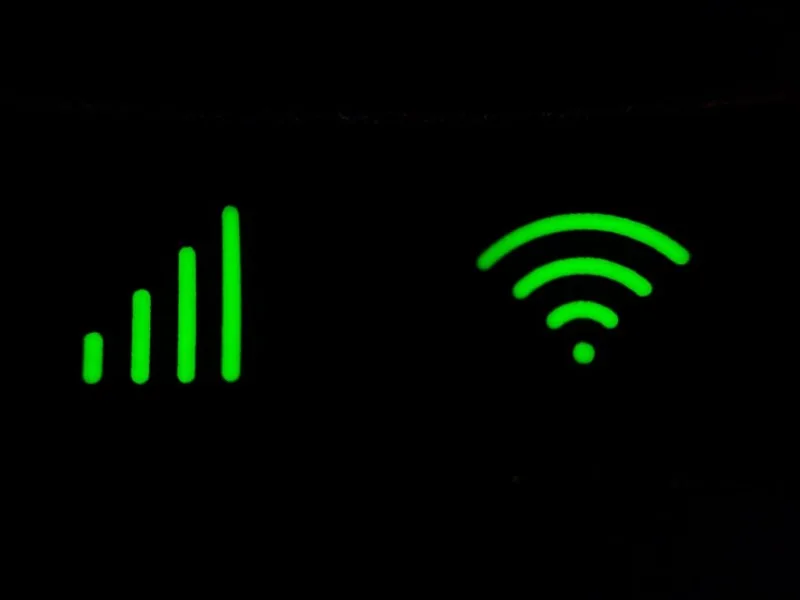
A Digital Marketer by profession and a passionate traveller. Technology has been always my first interest, so I consistently look for new updates in tech to explore, and also has expertise in WordPress.


