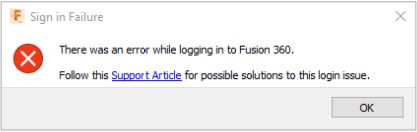Issue:
When logging in to Fusion 360, a message is displayed:
Sign in Failure
There was an error while logging in to Fusion 360.
Follow this Support Article for possible solutions to this login issue.
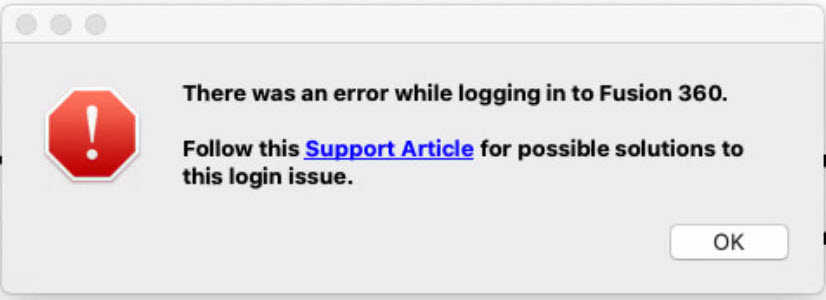
Solution:
To solve the issue, try one of the following:
Verify whether or not the issue is caused by an outage
Check the Autodesk Health Dashboard.
Confirm Fusion 360 entitlement
Check if Fusion 360 is listed under «Products and Services» in the Autodesk Account.
Restart the network router (home network router)
- Turn off or unplug the network router.
- Turn on the router. Allow time to connect to your Internet provider.
- Restart the computer.
- If restarting your router and computer does not solve the issue, your login state file may need to be removed.
If the issue occurs in Fusion Teams browser
Try using a different web browser.
Reset the login
- Quit Fusion 360.
- Launch Windows Explorer and go to C:Users<username>AppDataLocalAutodesk.
- Copy the folders «web services» & «neutron platform» and paste them into another location as backup and delete them from the above location.
- Launch Windows Explorer and Go to C:Users<username>AppDataRoamingAutodesk.
- Copy the «neutron platform» folder and paste to another location as backup and delete it from the above location.
- Launch Fusion.
- Login.
If Fusion 360 has previously been signed in before
- Delete the login state file for Fusion 360: How to remove the LoginState.xml file for Fusion 360
- Rename NMachineSpecificOptions.xml
- Close any open instance of Fusion 360.
- Browse to the following directory:
- Windows: C:UsersUSERNAMEAppDataRoamingAutodeskNeutron PlatformOptions
- Mac: ~/Library/Application Support/Autodesk/Neutron Platform/ Options
- Rename NMachineSpecificOptions.xml to backup_NMachineSpecificOptions.xml
- Start Fusion 360.
Reset option from Service Utility
- Run the Reset Fusion 360 Command from the Service Utility:
- If the problem started after the windows update, roll back the windows updates and perform a reset option.
Blocked by an Anti-Virus, Proxy, or Firewall.
- To check for an Anti-Virus or a Firewall block, manually collecting the log files.
- Examine WebServices.log and search for a line similar to this:
[AdWebServices.Network ERROR] NetworkOperation::SslError: UnableToGetIssuerCertificate (1): The issuer certificate could not be found. Certificate: Data: Version: 3 (0x2)
- If the line is present, that indicates a missing certificate or a Firewall / Anti-Virus block.
- To troubleshoot this, work through the following articles:
- Troubleshooting Network Connectivity Issues for Autodesk Fusion 360
- Use Windows diagnostic mode to troubleshoot issues with Autodesk software
- Ports and Domains required by Fusion 360
- Note: It may be necessary to involve the IT team that issued the computer.
- Configure the firewall and diagnose interference if an entry like this one exists in the log file:
W Login - Empty login url, no time settings difference, possibly caused by firewall issues. HttpCode: 0
- Configuring anti-virus software for use with Fusion 360
- Diagnose Interference from background processes in Windows using Safe Mode
Kaspersky Total Security
- Add an exception in Kaspersky to allow access to the %localappdata%/Autodesk folder.
- Restart Fusion 360.
Socks Proxy Block (macOS only):
- To determine if there is a Socks Proxy Block, manually collecting the log files.
- Examine WebServices.log and search for a line similar to this:
[AdWebServices.Session ERROR] Failed to initiate login. Http error: 0. Network error: 99 SOCKS version 5 protocol error
- If the line is present, that indicates a Socks Proxy block.
- Disable Socks Proxy:
- Navigate to System Preferences.
- Select Network settings.
- Open Advanced.
- Select the Proxy Tab.
- Disable SOCKS Proxy by unchecking the box.
- Click Ok.
- Click Apply.
Check if the system time matches with the internet time
- Verify the date and time by manually collecting the log files.
- Examine WebServices.log and search for a line similar to this:
Failed to refresh token. System time or time zone setting in the system is incorrect
- If the line is present, adjust the system time to the correct date, time, and time zone:
- Windows:
- In the Start menu, browse to Settings > Time & Language > Date & Time.
- Select Set Time Automatically and Set Time Zone Automatically.
- If a synchronization error occurs, try to manually adjust the time by selecting the ‘Change’ button and setting the time to the respective time zone.
- windows 10 data and time
- Remove the file %localappdata%AutodeskWeb ServicesLoginState.xml.
- Launch Fusion 360 and log back in.
- macOS:
- Go to System Preferences.
- Select Date and Time.
- Tick the box Set Date and Time Automatically.
- Windows:
Issue occurs after an email change
If the email has recently been changed,and you are unable to access Fusion Teams in the online browser, restore the original email address:
- Sign out and close all Autodesk 360 applications
- Sign into your Autodesk Account.
- Click Profile > Security Settings > Change Email.
- Restore your original email address.
- Select Save Email.
- Restart your application.
- Contact Support to work towards changing the email address to a new one.
Uninstall and reinstall
- Uninstall Fusion 360 using the Fusion 360 Service Utility.
- Reinstall the Fusion 360 through the Autodesk Account.
Давно не открывал его, а тут бац, подарок, покрутил форумы, даже официальный решения вроде как нет, только перестановка системы, ни кто не сталкивался?
Ответы на вопросы
Популярные вопросы
Муки выбора.
Sverh
Загрузка
06.01.2023
879
Решил взять соц.контракт на 350к на студию 3д печати. Печатать игрушки, сувенирку и т.п. Вопрос такой: купить несколько хороших принтеров или по больш…
Какой пластик выбрать?
baurey
Загрузка
13.01.2023
574
Народ, подскажите каким пластиком лучше напечатать основание травматического пистолета. На травмате поломало основание (это ложе с рукояткой). К…
Чем 3D принтер отличается от 3D плоттера?
mlizart
Загрузка
07.12.2016
23841
Коллеги, помогите!
На занятиях по моделированию один школьник спросил — Чем 3D принтер отличается от 3D плоттера и что лучше для нови…
Читайте в блогах
Same here, tried all the help pages (delete loginstate, adjust time sync, enable time service in windows) and still there., unable to login.
Looks like webservices are failing:
2019-07-07T12:47:43.506Z [Fusion360:10144, 18136] [AdWebServices INFO] IPC: Removed server Autodesk.WebServices.Fusion360.10144 in this process.
2019-07-07T12:47:43.506Z [Fusion360:10144, 18136] [AdWebServices.Ipc INFO] Started server Autodesk.WebServices.Fusion360.10144 in this process. Listening for connections.
2019-07-07T12:47:43.779Z [Fusion360:10144, 11408] [AdWebServices.Session ERROR] Failed to initiate login. Http error: 400 Bad Request. Network error: 302 Error transferring https://accounts.autodesk.com/OAuth/RequestToken - server replied: Bad Request
Response:
400 Bad Request
ConnectionEncrypted: true
HttpStatusCode: 400
HttpReasonPhrase: Bad Request
HttpPipeliningWasUsed: false
ContentType: text/html; charset=utf-8
ContentLength: 27
Content-Type: text/html; charset=utf-8
Content-Length: 27
Connection: keep-alive
Date: Sun, 07 Jul 2019 12:47:43 GMT
Cache-Control: private
xoauth_problem: system_error
p3p: CP="NON DSP CURa OUR IND UNI"
X-Cache: Error from cloudfront
Via: 1.1 78dbcb60ca54760934851cf8d8476f3a.cloudfront.net (CloudFront)
Response body:
xoauth_problem=system_error
Edit: For me, the realtime and log (server?) time is off by 3 hours, so OAuth2 is going to fail due to the token being invalid.
Fusion 360 will not log in or becomes unresponsive
Issue:
There are times that Fusion 360 becomes unresponsive or won’t allow you to sign in even though you are signed into other Autodesk applications without issue.
Causes:
This behavior can be caused by multiple factors, however in most cases when the only program that appears to be affected is Fusion the cause is related to the local Fusion 360 cache.
Solution:
Clearing the local Fusion 360 cache can clear up a variety of problems and may be something that users should consider doing periodically to alleviate performance issues.
To clear the local Fusion 360 cache, select the “?” as shown below, followed by “Support and Diagnostics”. In that flyout menu you will find several tools that can be useful when troubleshooting. In this instance, you will choose “Clear cache data” to clear the local Fusion 360 cache.
About the Author
Sr. Technical Support Specialist, Manufacturing
Follow on Linkedin
More Content by Heath White
Previous Article
Next Article
Issue:
Nothing happens when trying to start/launch Fusion 360. After clicking the icon the star screen might be shown but then the program never opens. When checking in Task Manager, Fusion360.exe and FusionLauncher.exe are listed but it does not do anything. It also may be displayed in a taskbar but it is not possible to open the program.
Causes:
- User does not have a valid subscription of Fusion 360 even though software is installed on PC.
- Problem with docking station.
- Operating system is out of date.
- Graphics card issue.
- Graphics card Driver issue.
- Corrupt installation.
- Network/ Ports/ Domains restrictions.
Solution:
First, try this troubleshooter form to help solve issues regarding launching Fusion 360.
Alternatively, you can follow these suggestions:
Check Antivirus
Check if an Antivirus prevents startup. Disabling or removing is a good test.
Reset Fusion 360
Reset Fusion 360 using the Service Utility. See Overview of Reset Fusion 360 Command from Fusion 360 Service Utility.
Manually download and install the latest version of Fusion 360
- Download the latest version from your Autodesk Account Products and Services page.
- Install the latest version.
Ports and Domains
Run the Network Diagnostic test from the Fusion 360 Service utility.
If any blockers are there check for the Ports and Domains required by Fusion 360.
Disconnect the Docking Station
- Unplug the secondary monitor or laptop from the docking station.
- If using one, connect the second monitor to the laptop.
- Open Fusion 360.
Note: A docking station can be reconnected after Fusion has launched.
Update the Operating System
- Install any pending updates on the machine. See System requirements for Autodesk Fusion 360.
- Make sure the latest updates for Windows 10 are installed for the PC if using Windows OS.
- See: Update Windows 10.
- If the operating system is up to date, restart the computer.
Check the graphics card
- Verify that the graphics card is working correctly and the drivers are installed correctly and up to date.
- If using a computer with 2 graphics cards, see Fusion 360 does not start when launched when having 2 graphics cards on the computer.
- How to configure Autodesk software to use high-performance graphics.
- Try disabling the graphics card:
- Computer management > device manager > Display adapter > Select graphics card > right-click > disable the driver.
- Check if Fusion 360 is working or not.
Edit the Environment Variable
- In the Windows Control Panel, search for «Environment Variables».
- Click «Edit the system environment variables».
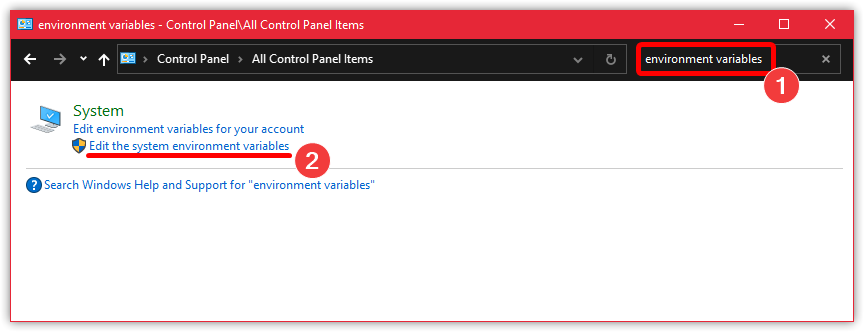
- At the bottom of the System Properties dialog box, click «Environment Variables….».
- Under «System variables», click «New».
- Enter «QT_OPENGL» within the Variable name.
- Enter «software» within the Variable value.
- Restart Fusion 360.
Modify the variable if the setting causes further issues:
- Search for «Environment Variables» again in the Windows Control Panel
- Click «Edit the system environment variables».
- At the bottom of the System Properties dialog box, click «Environment Variables….».
- Under «System variables», click «New».
- Edit the «QT_OPENGL» variable, entering «angle» within the Variable value.
- Restart Fusion 360.
Make sure that there is a valid software subscription for the user
See View Autodesk License Information.
Change the main screen
For Windows 10, if additional screens are in use, try changing the main screen in the Display Settings.
See Also:
- How to do a manual clean uninstall of Autodesk Fusion 360
- Fusion 360 does not launch
- Fusion 360 launches slowly
Issue:
Nothing happens when trying to start/launch Fusion 360. After clicking the icon the star screen might be shown but then the program never opens. When checking in Task Manager, Fusion360.exe and FusionLauncher.exe are listed but it does not do anything. It also may be displayed in a taskbar but it is not possible to open the program.
Causes:
- User does not have a valid subscription of Fusion 360 even though software is installed on PC.
- Problem with docking station.
- Operating system is out of date.
- Graphics card issue.
- Graphics card Driver issue.
- Corrupt installation.
- Network/ Ports/ Domains restrictions.
Solution:
First, try this troubleshooter form to help solve issues regarding launching Fusion 360.
Alternatively, you can follow these suggestions:
Check Antivirus
Check if an Antivirus prevents startup. Disabling or removing is a good test.
Reset Fusion 360
Reset Fusion 360 using the Service Utility. See Overview of Reset Fusion 360 Command from Fusion 360 Service Utility.
Manually download and install the latest version of Fusion 360
- Download the latest version from your Autodesk Account Products and Services page.
- Install the latest version.
Ports and Domains
Run the Network Diagnostic test from the Fusion 360 Service utility.
If any blockers are there check for the Ports and Domains required by Fusion 360.
Disconnect the Docking Station
- Unplug the secondary monitor or laptop from the docking station.
- If using one, connect the second monitor to the laptop.
- Open Fusion 360.
Note: A docking station can be reconnected after Fusion has launched.
Update the Operating System
- Install any pending updates on the machine. See System requirements for Autodesk Fusion 360.
- Make sure the latest updates for Windows 10 are installed for the PC if using Windows OS.
- See: Update Windows 10.
- If the operating system is up to date, restart the computer.
Check the graphics card
- Verify that the graphics card is working correctly and the drivers are installed correctly and up to date.
- If using a computer with 2 graphics cards, see Fusion 360 does not start when launched when having 2 graphics cards on the computer.
- How to configure Autodesk software to use high-performance graphics.
- Try disabling the graphics card:
- Computer management > device manager > Display adapter > Select graphics card > right-click > disable the driver.
- Check if Fusion 360 is working or not.
Edit the Environment Variable
- In the Windows Control Panel, search for «Environment Variables».
- Click «Edit the system environment variables».
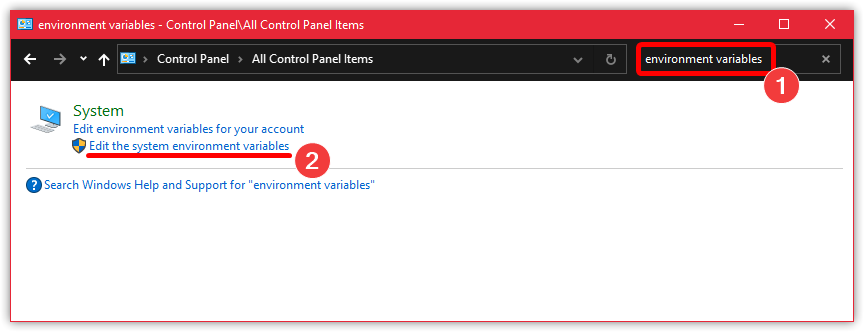
- At the bottom of the System Properties dialog box, click «Environment Variables….».
- Under «System variables», click «New».
- Enter «QT_OPENGL» within the Variable name.
- Enter «software» within the Variable value.
- Restart Fusion 360.
Modify the variable if the setting causes further issues:
- Search for «Environment Variables» again in the Windows Control Panel
- Click «Edit the system environment variables».
- At the bottom of the System Properties dialog box, click «Environment Variables….».
- Under «System variables», click «New».
- Edit the «QT_OPENGL» variable, entering «angle» within the Variable value.
- Restart Fusion 360.
Make sure that there is a valid software subscription for the user
See View Autodesk License Information.
Change the main screen
For Windows 10, if additional screens are in use, try changing the main screen in the Display Settings.
See Also:
- How to do a manual clean uninstall of Autodesk Fusion 360
- Fusion 360 does not launch
- Fusion 360 launches slowly
When you get Fusion 360 Sign in Failure error, you won’t be able to reach the area to get access to Fusion 360. As a result you cannot open the program and work on it in no way. There may be various causes for the below issues. However, the solution that I will explain would be helpful for the problem.
# Fusion 360 access error
# Fusion is not opening
You can follow the path given below. But be patient, you will see that it works.
My Computer > C folder > Users > xx (go to the user folder) > AppData > Local > Autodesk > Web Services
Just follow this path and open the folder. You will see a file named LoginState.xml probably at the bottom of the folder. Now you should directly delete this file. This is all you should do. Then you can try opening Fusion 360 again. If it is not still opening and giving the same warning;
Go to Settings of your computer and check if the time and language settings are correct.
As you can see above, make sure that set automatically options are on. Now try to open the program again. If you cannot open the program again, then source of the problem would be different.
How to Find Other Solutions for Fusion 360 Sign in Failure Error?
To detect the problem exactly and to find a complete solution for it, you can check for it in the Autodesk Forum page. Also you can enter your issue to the forum. You will surely get an answer.
If you need to re-install Fusion 360 Student Version, you can follow this link. You can visit the website and make the installation. A critical warning is, if you want to install the student version, you should get your account confirmed. If you won’t use it for commercial purposes, you can prefer the student version.
Lastly, I advise you to check the other articles on the blog about Fusion 360.
@Judoguy12 Okay. 
The best way is you start all over again! 
The first one you check if your system is up to date!
Then you do this steps here:
When you have done that, you remove all these things into your Downloads folder: fusion360-install.sh, winetricks and fusion360 (folder).
Also you must remove the folder «fusion360» into your home folder and uninstall wine!
When you can’t see this folder, then you must activate the option «show all hidden files» into your file-browser.
Then download the latest version of my
And now you install Autodesk Fusion 360 again! 
Столкнулся с проблемой запуска Fusion 360, появляется такая ошибка, глянул справку Autodesk, попробовал все варианты, брандмауэр, прокси и переустановку, но ошибка так и осталась. Может кто сталкивался с подобным?
Sign in Failure *solved* #21
The text was updated successfully, but these errors were encountered:
Judoguy12 commented May 19, 2021
that’s gone away now but it fails to connect to the internet when its loaded so can’t load any of my online designs. Its fedora 34 on a Lenovo Yoga C740
lord-x-type commented May 19, 2021
Hi, had the same problem.
Have you tried installing
winehttp
With winetricks in your environment?
This and the command:
sudo setcap cap_net_raw+epi /usr/bin/wine-preloader
Did the trick for me 🙂
I hope this helps 🙂
cryinkfly commented May 19, 2021 •
No, I have only installed Fedora 34 again on my system and after the installation I have activated the Nvidia-Repository.
Then I have installed the newest driver and install Autodesk Fusion 360 with my
That’s not a good idea! 😉
. even if it worked for you.
cryinkfly commented May 19, 2021
@Judoguy12 Can you check, if you can see these DLL’s: #14 (comment)
Judoguy12 commented May 19, 2021
[SoftwareWineDllOverrides] 1621409851
#time=1d74c81d3a74d04
«*winhttp»=»native,builtin»
this is all I have
cryinkfly commented May 19, 2021 •
Okay, if I got that right, then you must run this command:
/.fusion360 sh winetricks corefonts vcrun2017 msxml4 win10
So you get all DLL‘s! ��
/.fusion360 sh winetricks corefonts vcrun2017 msxml4 win10 — You are receiving this because you were mentioned. Reply to this email directly, [view it on GitHub](#21 (comment)), or [unsubscribe](https://github.com/notifications/unsubscribe-auth/AHE6JJLK4BD4ER3L7WN5DMDTOQRL7ANCNFSM45DO46RQ).
cryinkfly commented May 20, 2021
The best way is you start all over again! 🙂
The first one you check if your system is up to date!
Then you do this steps here:
When you have done that, you remove all these things into your Downloads folder: fusion360-install.sh, winetricks and fusion360 (folder).
Also you must remove the folder «fusion360» into your home folder and uninstall wine!
When you can’t see this folder, then you must activate the option «show all hidden files» into your file-browser.
When you get Fusion 360 Sign in Failure error, you won’t be able to reach the area to get access to Fusion 360. As a result you cannot open the program and work on it in no way. There may be various causes for the below issues. However, the solution that I will explain would be helpful for the problem.
# Fusion 360 access error
# Fusion is not opening
You can follow the path given below. But be patient, you will see that it works.
My Computer > C folder > Users > xx (go to the user folder) > AppData > Local > Autodesk > Web Services
Just follow this path and open the folder. You will see a file named LoginState.xml probably at the bottom of the folder. Now you should directly delete this file. This is all you should do. Then you can try opening Fusion 360 again. If it is not still opening and giving the same warning;
Go to Settings of your computer and check if the time and language settings are correct.
As you can see above, make sure that set automatically options are on. Now try to open the program again. If you cannot open the program again, then source of the problem would be different.
How to Find Other Solutions for Fusion 360 Sign in Failure Error?
To detect the problem exactly and to find a complete solution for it, you can check for it in the Autodesk Forum page. Also you can enter your issue to the forum. You will surely get an answer.
If you need to re-install Fusion 360 Student Version, you can follow this link . You can visit the website and make the installation. A critical warning is, if you want to install the student version, you should get your account confirmed. If you won’t use it for commercial purposes, you can prefer the student version.
Lastly, I advise you to check the other articles on the blog about Fusion 360.
Не подскажите . ситуация такая на компьютере стоит фьюжин поставил его на ноутбук,
без задней мысли прописал логин, пароль . и при запуске ошибка sign in failure, и я уже сейчас понял что лицензия предполагает использование только на одном ПК но я теперь логаут сделать не могу чтобы залогиниться другим пользователем. нет вариантов сбросить ему логин, кроме как удалять и заново ставить?
2 ответов
ставить можно на сколько угодно компьютеров. и попеременно на них работать
странно. значит видать ошибка связана не с этим хммм ну я уже удалил его, сейчас заново переставлю и введу другого юзера.
Как получить лицензию Fusion 360
Autodesk Fusion 360 – современный и мощный инструмент для 3D моделирования, по своим возможностям не уступающий Solidworks, а местами в разы более удобный в использовании. На этой странице раньше была инструкция по получению “студенческой” лицензии, но к счастью Autodesk сделали абсолютно бесплатную версию Fusion 360 для “хоббистов”. Она естественно имеет ряд ограничений по сравнению с платной версией, но ограничения касаются в основном функций для серьёзного проектирования и производства. Доступны все основные инструменты 3D моделирования, ограничено использование CAM (для станков с ЧПУ), ограничены размеры PCB проектов (печатных плат), количество чертежей и активных онлайн-проектов. В общем работать более чем можно.