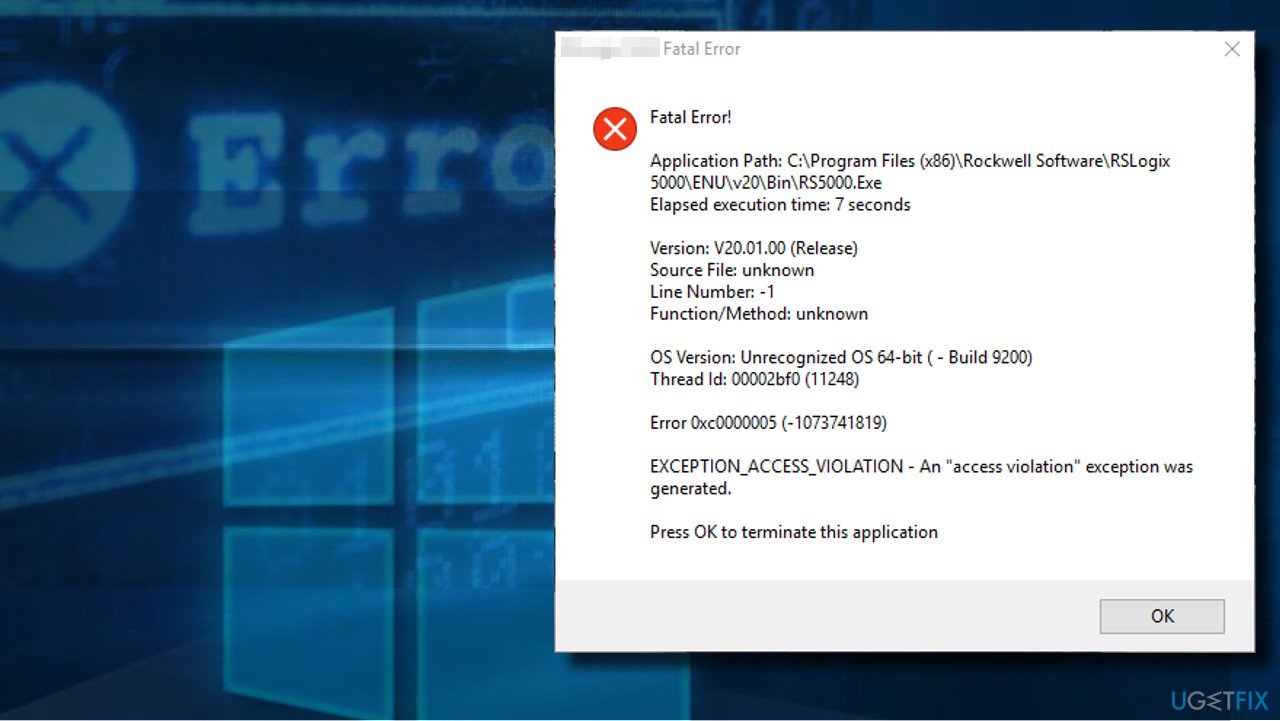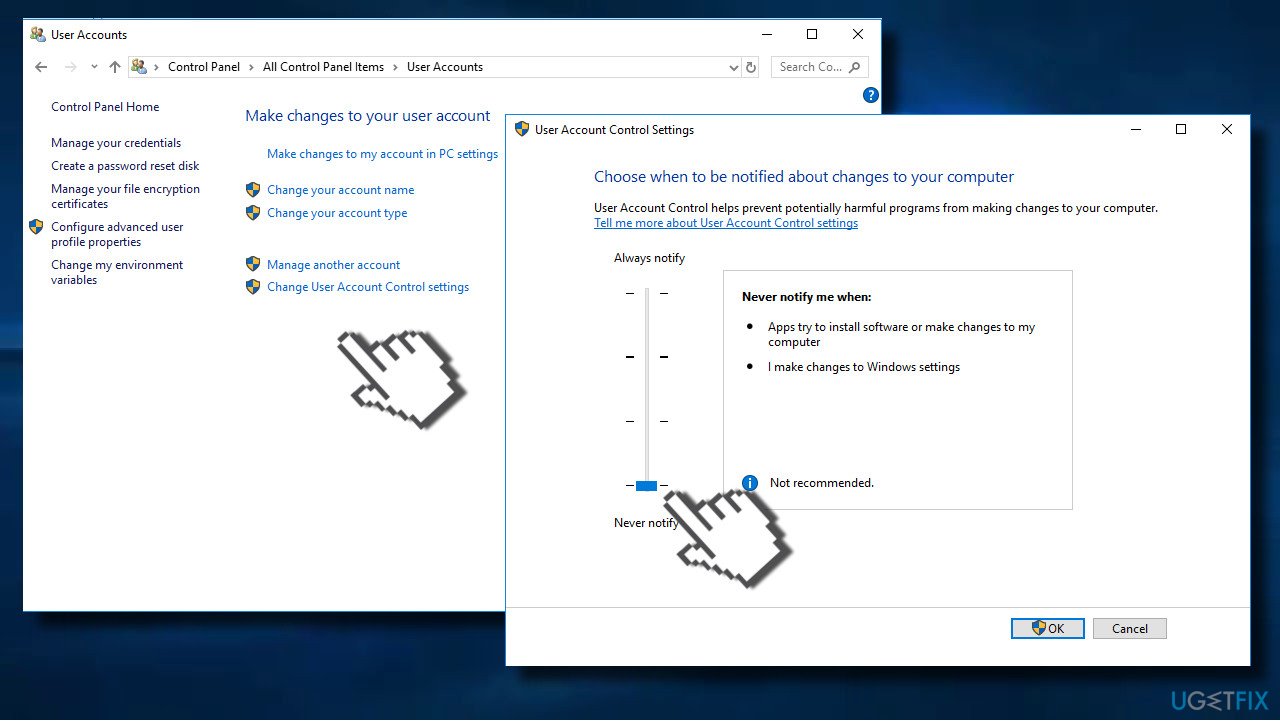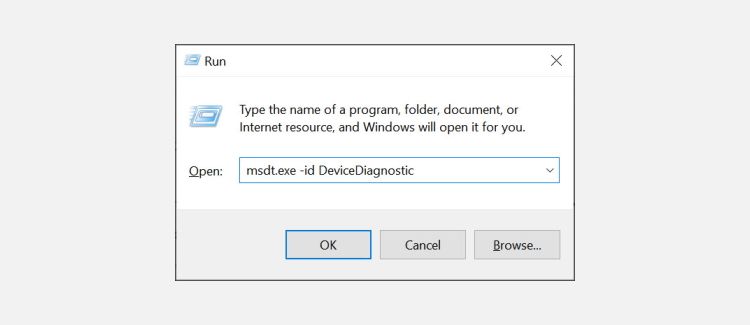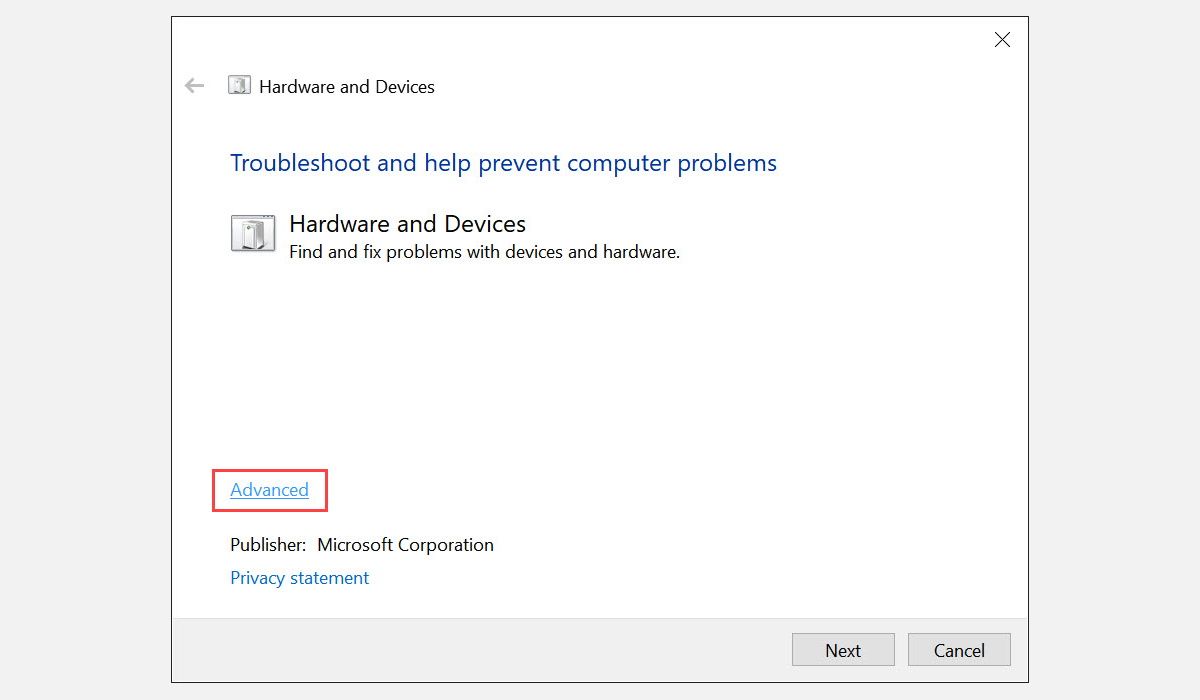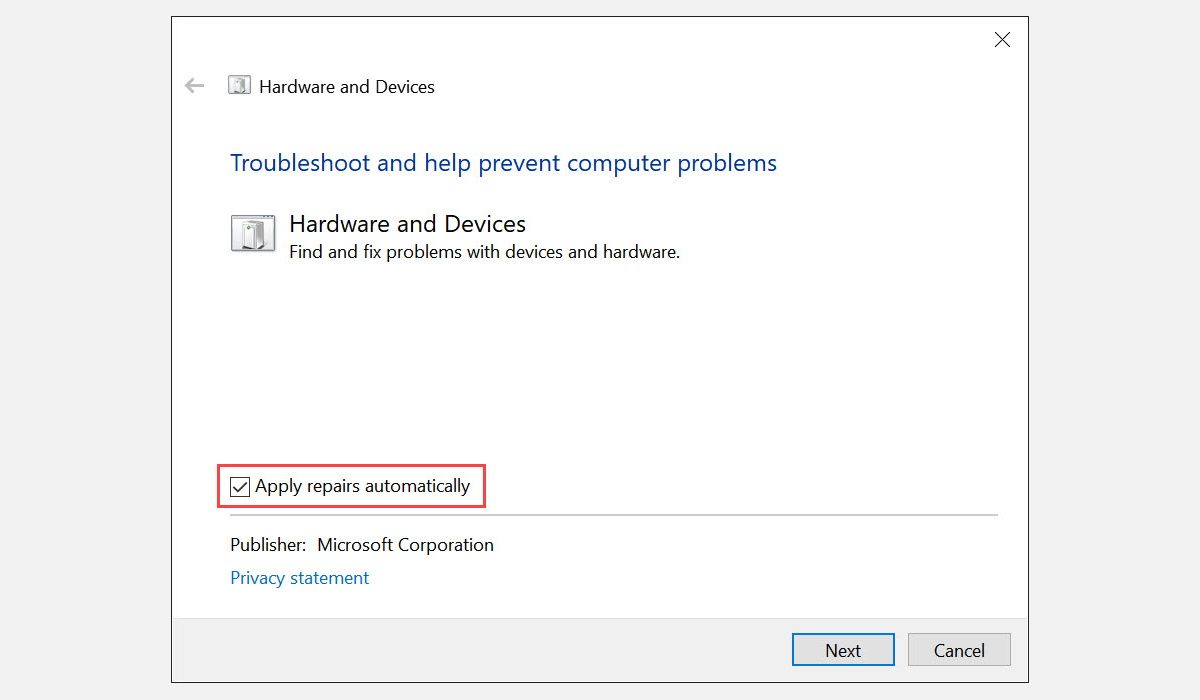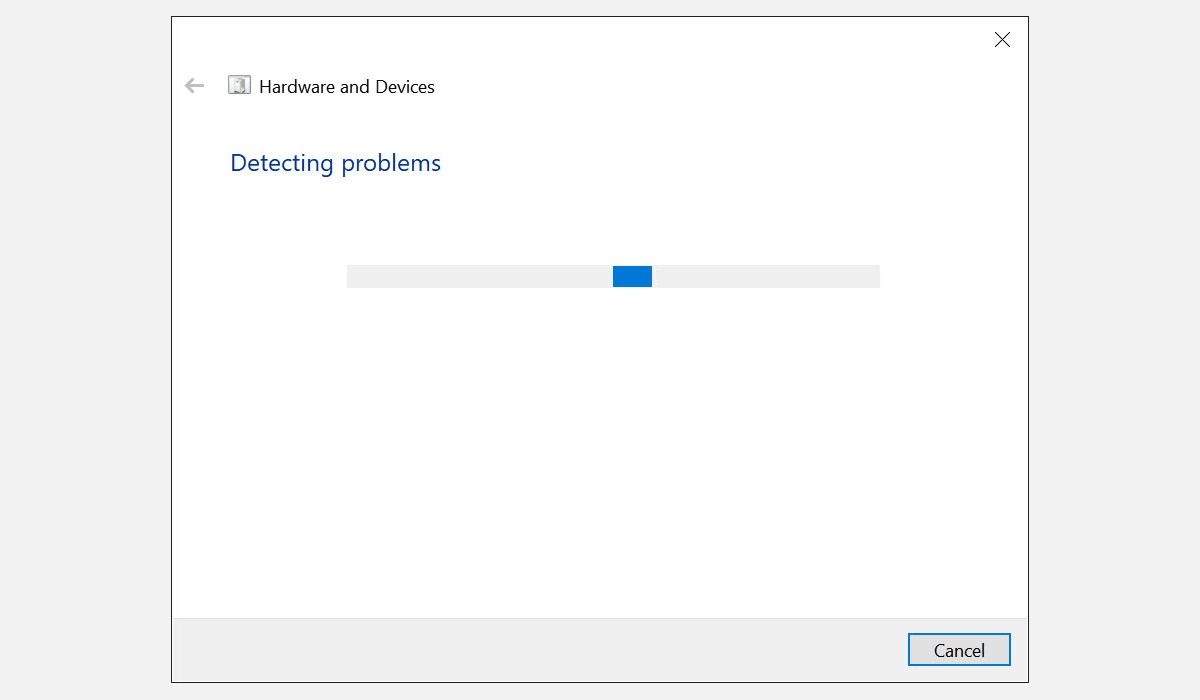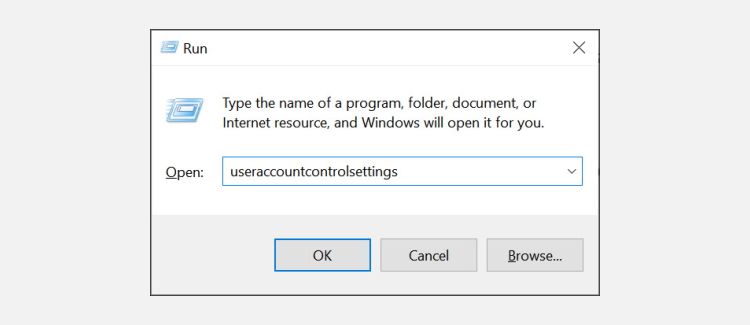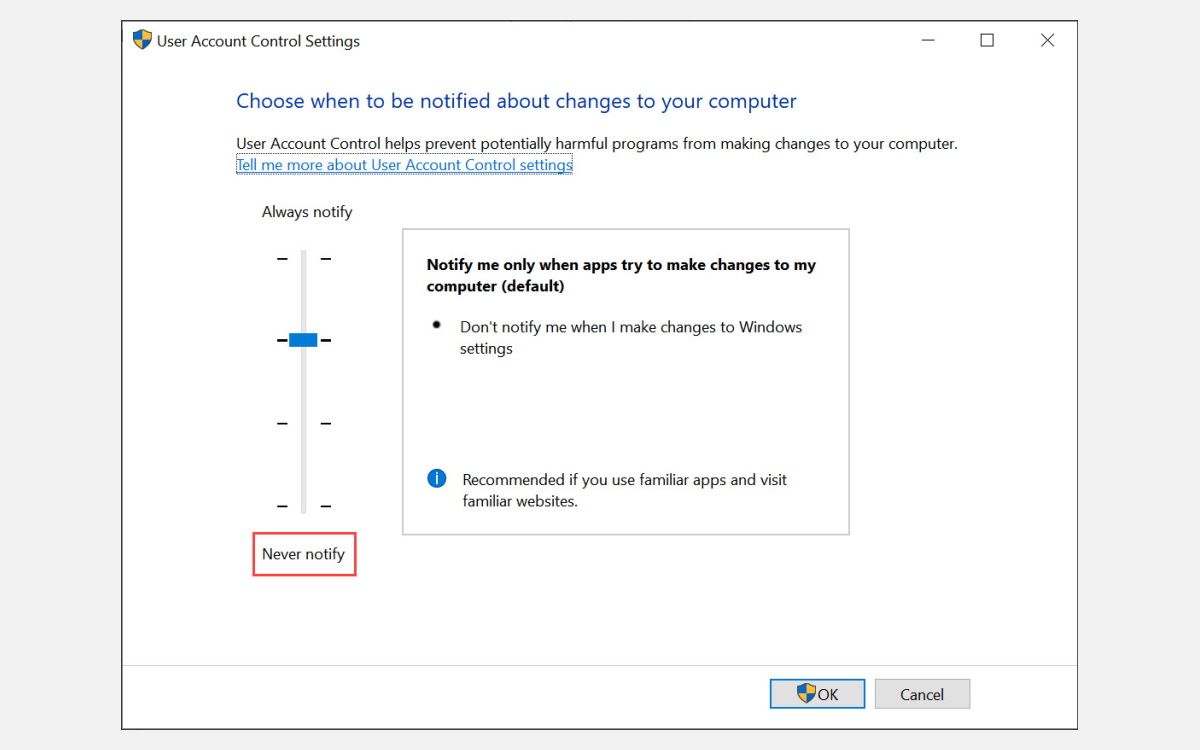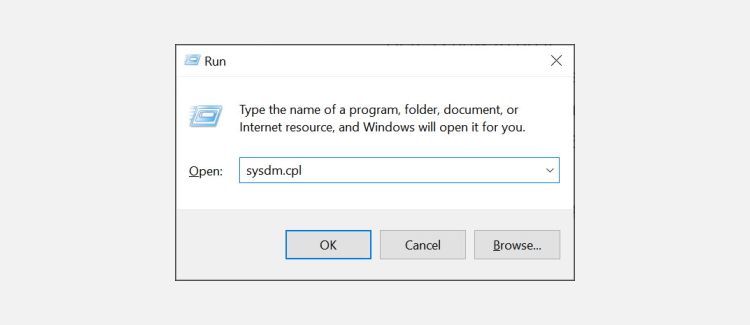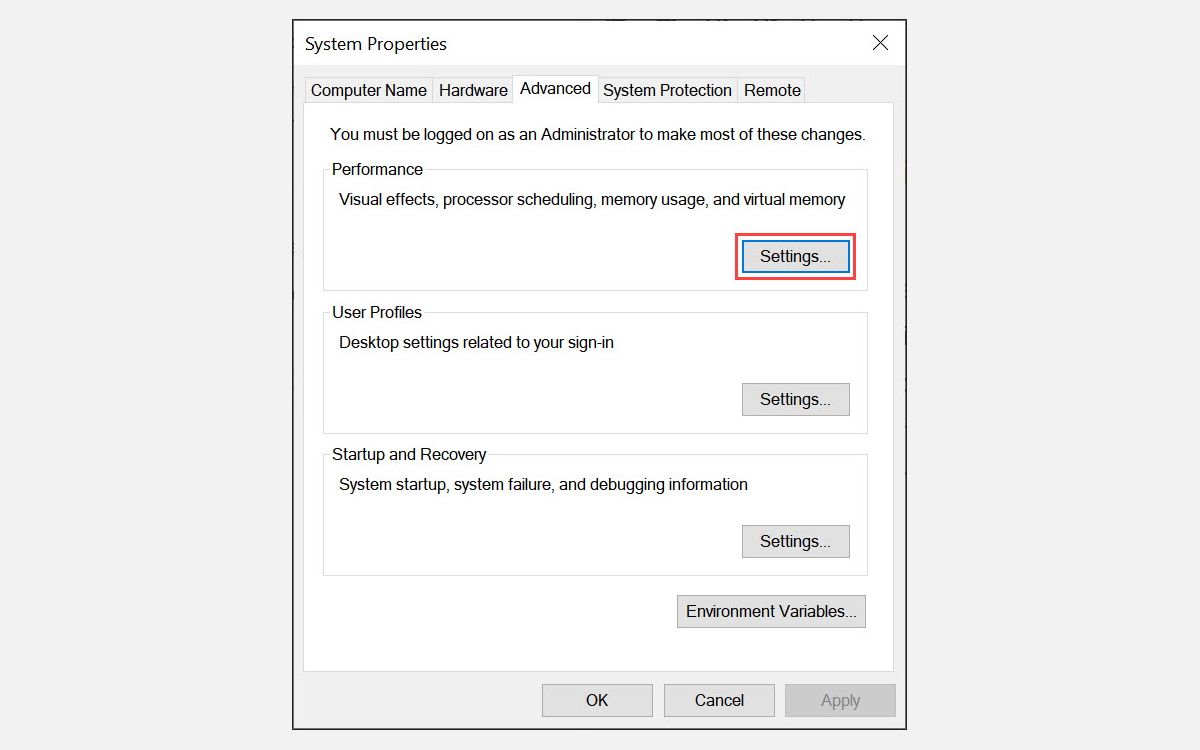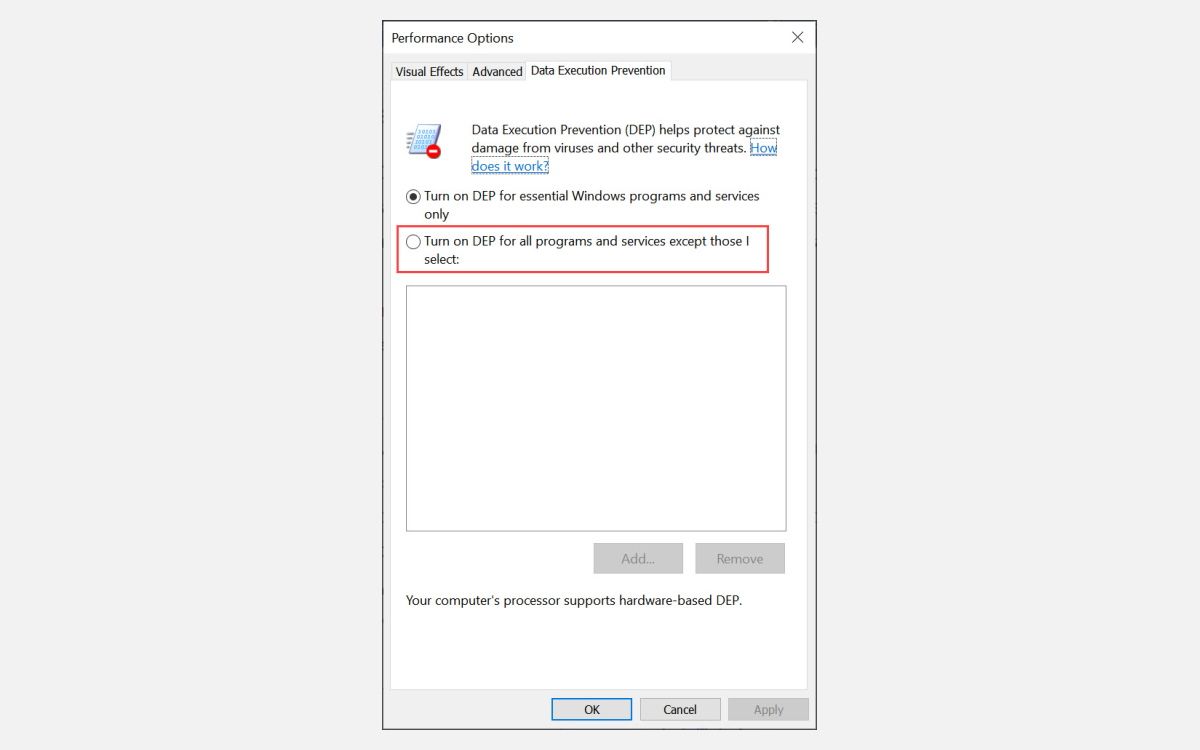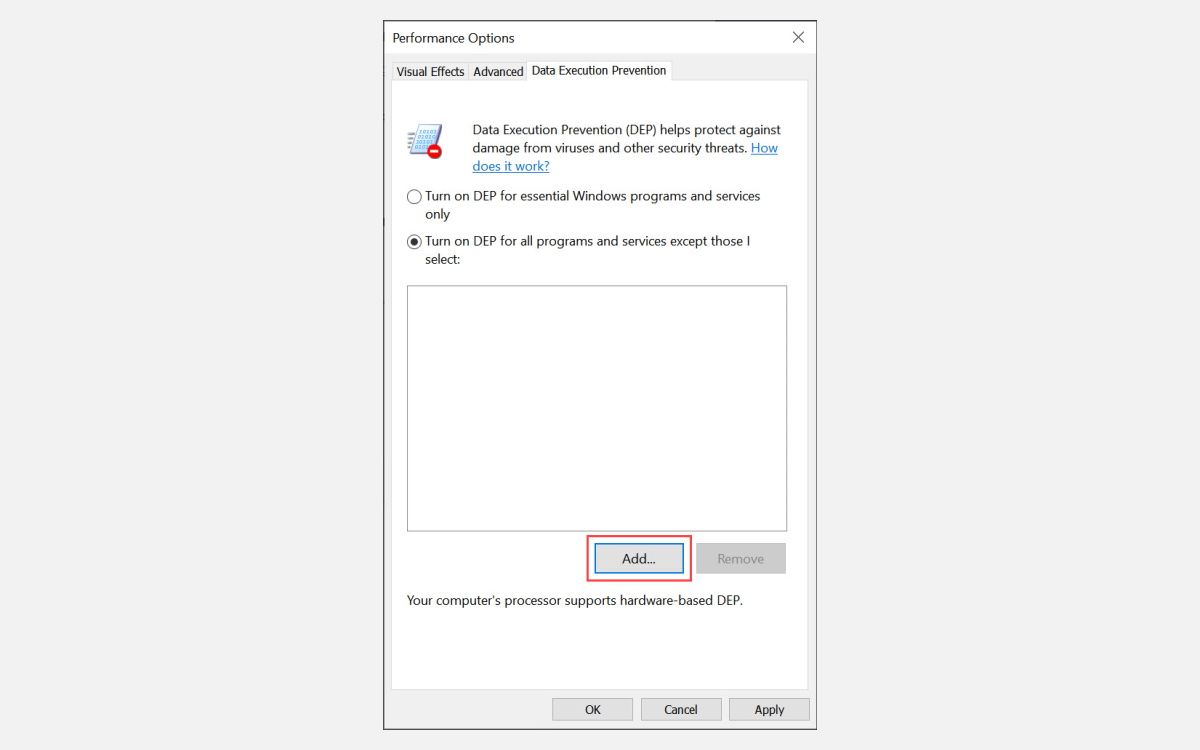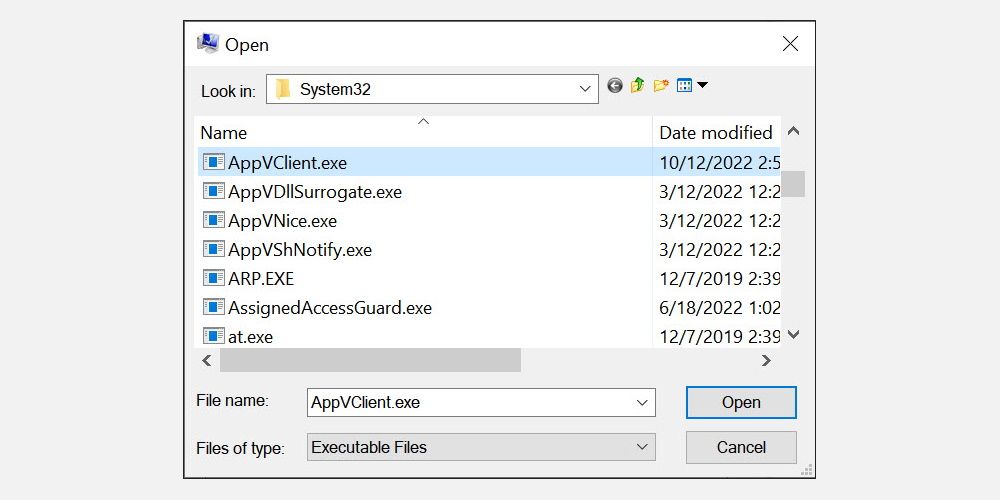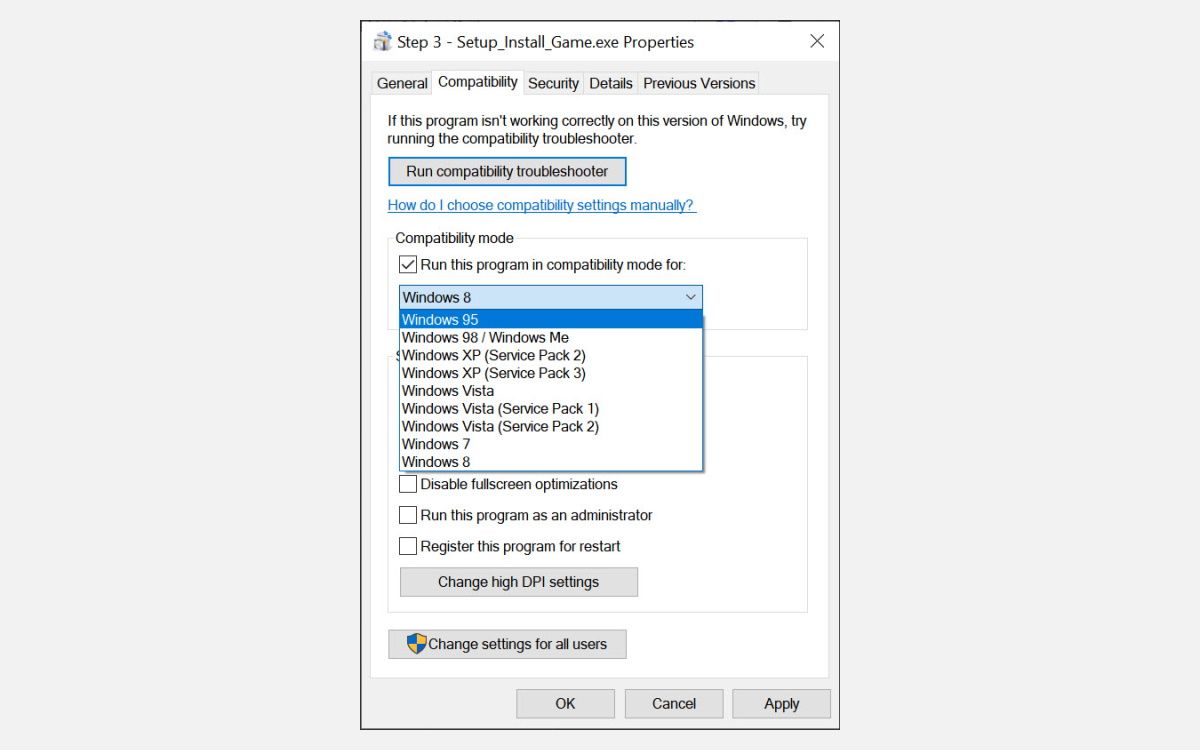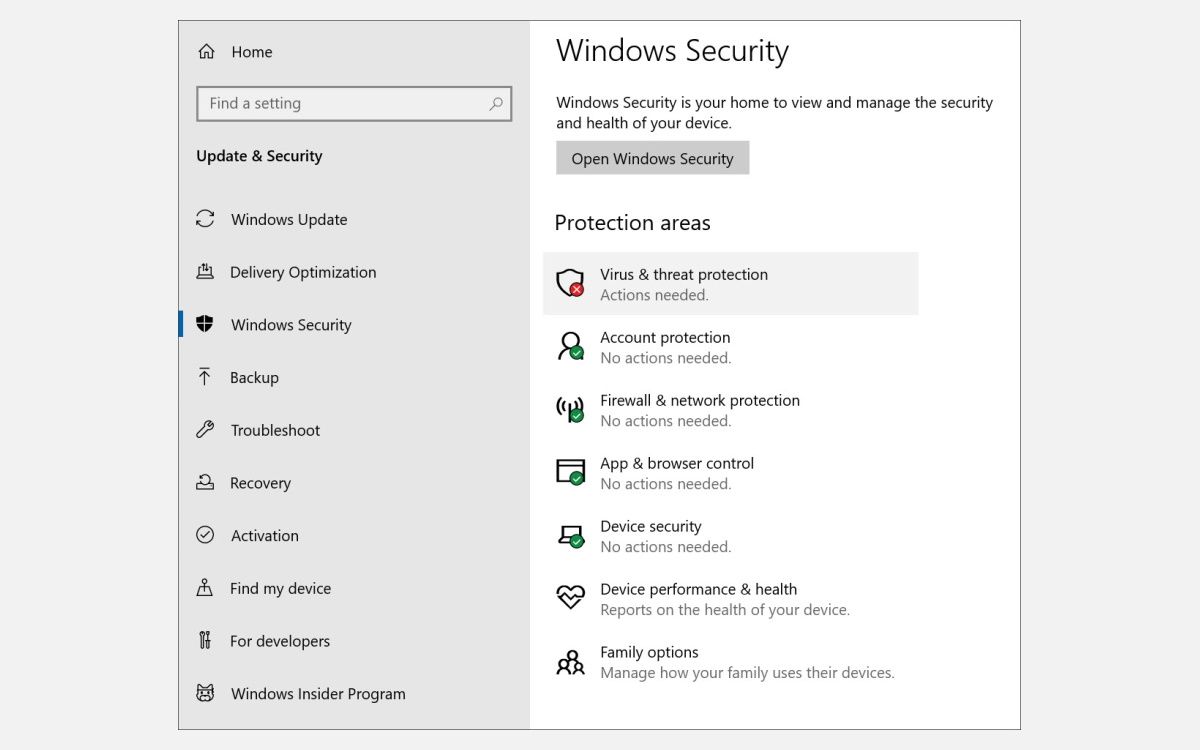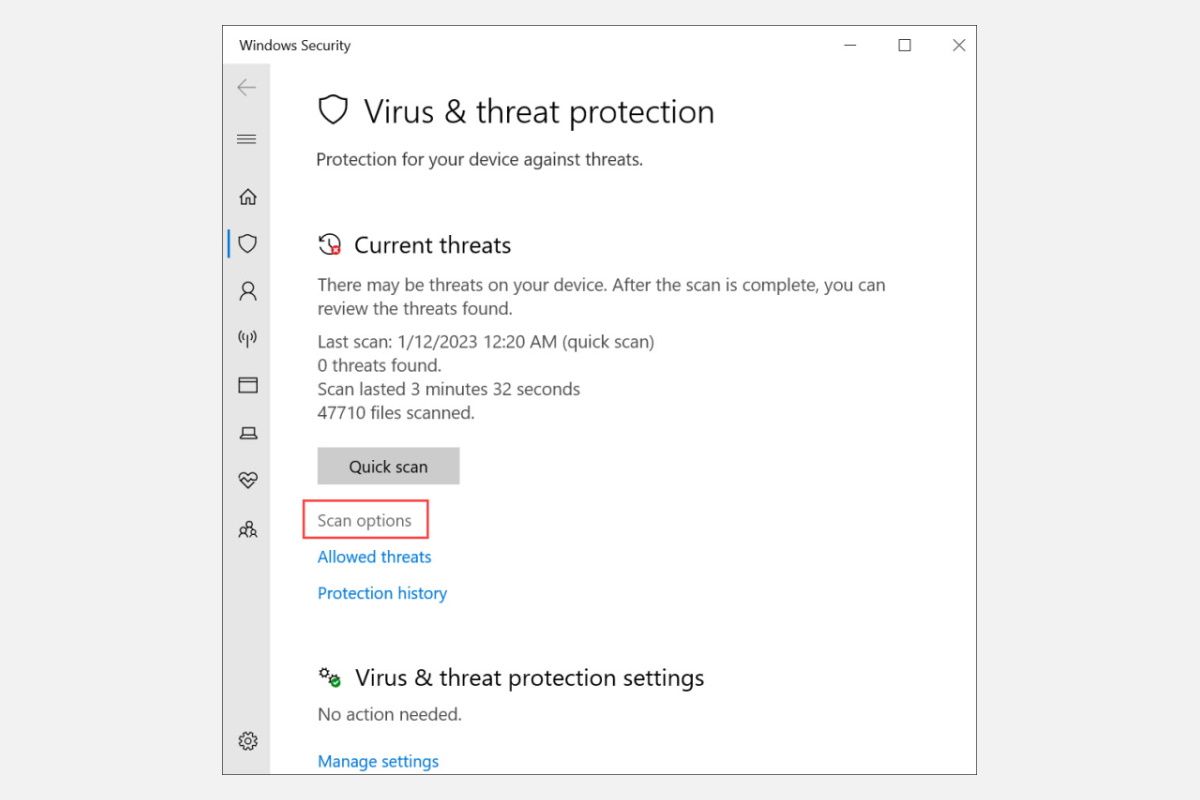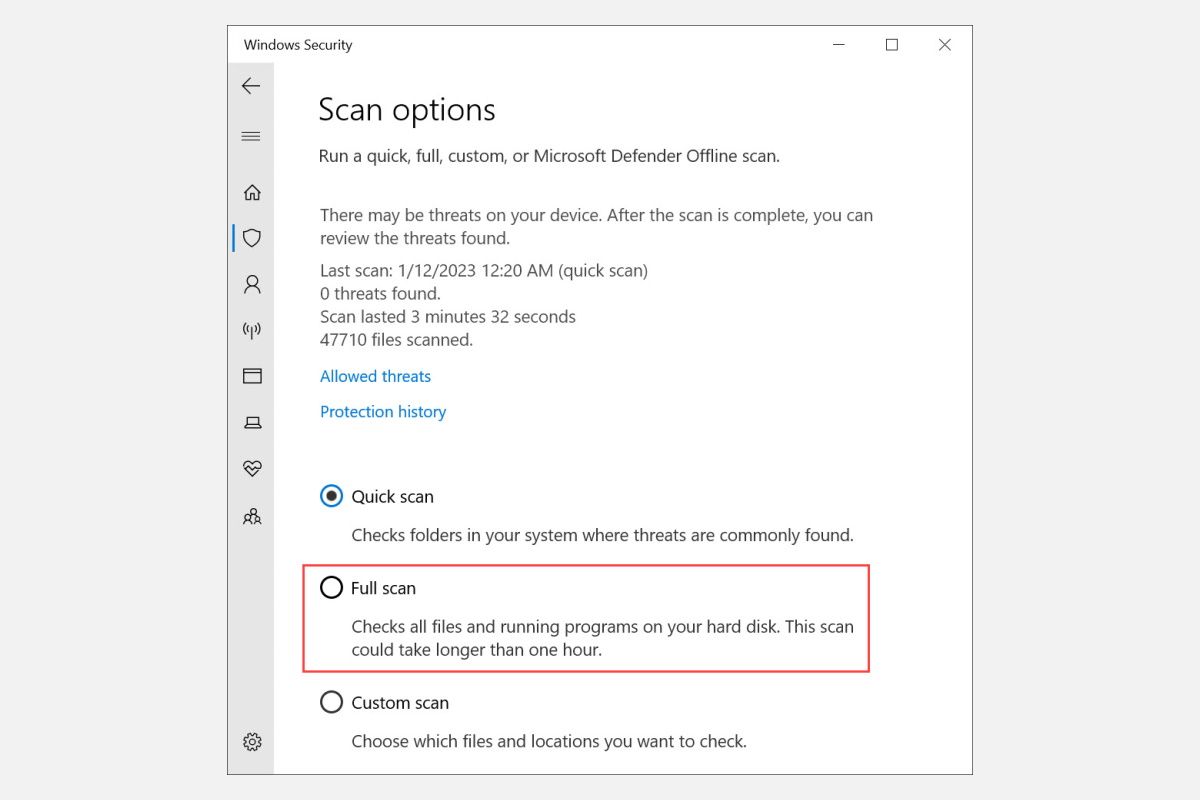В этой инструкции о возможных способах исправить ошибку Exception Access Violation, которая, по сути, обычно сводится к невозможности какого-либо модуля программы или игры получить доступ к нужной области оперативной памяти.
- Антивирусное ПО и Exception Access Violation
- DEP (Предотвращение выполнения данных)
- Дополнительные методы исправить ошибку
- Видео инструкция
Exception Access Violation как результат работы антивирусного ПО
Среди наиболее часто встречающихся причин ошибки у русскоязычного пользователя, особенно при использовании нелицензионных игр или программ — антивирус: встроенный Windows Defender или какой-либо сторонний.
Возможные действия исправить Exception Access Violation для этого случая:
- Проверьте, сохраняется ли ошибка, если временно отключить ваш антивирус.
- Добавьте папку с программой или игрой в исключения антивируса. В случае использования Защитника Windows сделать это можно, открыв «Безопасность Windows» — «Защита от вирусов и угроз» — «Управление настройками» и добавив нужную папку в разделе «Исключения».
DEP
Функция предотвращения выполнения данных в памяти также может привести к рассматриваемой ошибке для некоторых программ, попробуйте её отключить. Для этого:
- Нажмите клавиши Win+R на клавиатуре, введите sysdm.cpl и нажмите Enter.
- На вкладке «Дополнительно» в разделе «Быстродействие» нажмите кнопку «Параметры».
- Откройте вкладку «Предотвращение выполнения данных», выберите пункт «Включить DEP для всех программ и служб, кроме выбранных ниже» и добавьте в список исполняемый файл программы или игры, которая вызывает ошибку Exception Access Violation. Примените настройки.
Дополнительные способы исправить ошибку
Два указанных выше метода чаще всего возвращают работоспособность и являются решением проблемы, но не всегда. Дополнительно вы можете попробовать следующие способы:
- Для относительно старого ПО — попробовать запустить программу или игру в режиме совместимости с предыдущей версией ОС, подробнее: Режим совместимости Windows 10.
- Если ошибка стала появляться в программе, которая до этого работала исправно на этом же компьютере, попробуйте использовать точки восстановления системы на дату, когда проблема ещё не наблюдалась.
- В случае, если вы столкнулись с проблемой после переустановки Windows на компьютере или ноутбуке, вручную установите все оригинальные драйверы устройств, включая драйверы чипсета. Вручную — это не с помощью «Обновить драйвер» в диспетчере устройств, а загрузив драйверы с официального сайта производителя материнской платы или ноутбука.
- Попробуйте запустить программу или игру от имени администратора.
- Проверьте оперативную память на ошибки, этот фактор также может оказаться причиной ошибке Exception Access Violation.
- Иногда ошибка возникает после ручного добавления библиотек DLL в систему в папки C:WindowsSysWOW64 и C:WindowsSystem32. Иногда это оказываются не рабочие DLL, иногда — разрядность библиотеки не соответствует расположению.
- Для программистов на JAVA: сообщают, что ошибка может возникнуть, когда x64 системах в PATH указание на SysWOW64 идёт перед System32.
Также, если речь идёт о загруженной из Интернета (с неофициального сайта) программе, можно попробовать удалить её, а затем скачать из другого источника.
Видео
Буду благодарен, если в комментариях вы сможете поделиться, какой из способов сработал в вашем случае.
SQL Server 2016 Developer — duplicate (do not use) SQL Server 2016 Enterprise — duplicate (do not use) SQL Server 2016 Enterprise Core — duplicate (do not use) SQL Server 2016 Standard — duplicate (do not use) SQL Server 2016 Service Pack 1 SQL Server 2017 Developer on Windows SQL Server 2017 Enterprise on Windows SQL Server 2017 Enterprise Core on Windows SQL Server 2017 Standard on Windows SQL Server 2014 Developer — duplicate (do not use) SQL Server 2014 Enterprise — duplicate (do not use) SQL Server 2014 Enterprise Core — duplicate (do not use) SQL Server 2014 Standard — duplicate (do not use) Еще…Меньше
Проблемы
Рассмотрим следующий сценарий.
-
Предположим, что у вас есть секционированные таблицы в Microsoft SQL Server и они являются частью репликации изменения данных (CDC) или транзакции. Вы переключились на секцию или выключались из этих таблиц.
-
После переключения секций при выполнении операций языка обработки данных (DML) может возникнуть ситуация, когда происходит EXCEPTION_ACCESS_VIOLATION и создается файл дампа памяти.
Дамп стека » Дата/время * * *», отправляемый в FilePathFileNameдаты и времени SqlDumpExceptionHandler: процесс ProcessID вызвал неустранимое исключение c0000005 EXCEPTION_ACCESS_VIOLATION. Сервер SQL Server завершает этот процесс.
Дата/время * * ** * * * * * * * * * * * * * * * * * * * * * * * * * * * * * * * * * * * * * * * * * * * * * * * * * * * * * * * * * * * * * * * * * * * * * * * *]Дата/время * Дата/время * начало создания дампа стека:Дата/время * Дата/время * Дата/времяDate/Time * Дата/время *Date/Time Дата/время *Date/Time Exception адрес = 000007FEE724BD80 Module (sqllang + 00000000015BBD80)Дата/ время * код исключения = c0000005 EXCEPTION_ACCESS_VIOLATIONДата/время * нарушение прав доступа при чтении адреса 000000000000002AДата/время * вход в буфер 70 байт Дата/время * sys.sp_MScdc_capture_jobДата/время *
Дамп стека » Дата/время* * *», отправляемый в FilePathFileNameдаты и времениSqlDumpExceptionHandler: код процесса создал неустранимое исключение c0000005 EXCEPTION_ACCESS_VIOLATION. Сервер SQL Server завершает этот процесс.
Дата/время * * ** * * * * * * * * * * * * * * * * * * * * * * * * * * * * * * * * * * * * * * * * * * * * * * * * * * * * * * * * * * * * * * * * * * * * * * * *]Дата/время *Дата/время * Начало создания дампа стека:Дата/время * ДатаSPIDи время SPIDДата/ *время * Дата/время* Дата/Date/Time *время * кодDate/Time исключенияDate/Time = c0000005 EXCEPTION_ACCESS_VIOLATIONДата и время * нарушение прав доступа при чтении адреса 000000000000002A * Дата и время * переполнение буфера ввода 109 байт-Дата/время * 16 00 00 00 12 00 00 00 02 00 00 00 00 00 00 00 00 00Дата/время * s p _ r e p 01 00 00 00 0b 00 73 00 70 00 5F 00 72 00 65 00 70 00Дата/время * l c m d s & ô 6c 00 63 00 6d 00 64 00 73 00 00 00 00 00 26 04 04 F4Дата и время * & & ÿ 01 00 00 00 00 26 04 04 00 00 00 00 00 00 26 04 04 FFДата/ время * ÿÿÿ ¥ & FF FF FF 00 00 A5 0A 00 00 00 00 00 26 04 04 8F 13 00Дата/время * & & ¡ 00 00 00 26 04 04 00 00 00 00 00 00 26 04 04 20 a1 07Дата/время * 00
-
Если вы запустили следующий запрос для конечной таблицы, вы можете заметить, что значение is_replicated столбца будет помечено как «1» для некластеризованного индекса, который является неправильным.
select index_id, partition_number,
* from sys.system_internals_partition_columns pc with(nolock)
JOIN sys.partitions p with(nolock)
ON p.partition_id = pc.partition_id
where p.object_id = object_id (‘PartitionTable’)
order by 2
Решение
Эта проблема исправлена в перечисленных ниже накопительных обновлениях для SQL Server.
Накопительное обновление 1 для SQL Server 2017
Накопительное обновление 5 для SQL Server 2016 с пакетом обновления 1 (SP1)
Накопительное обновление 8 для SQL Server 2014 с пакетом обновления 2 (SP2)
Статус
Корпорация Майкрософт подтверждает наличие этой проблемы в своих продуктах, которые перечислены в разделе «Применяется к».
Ссылки
Ознакомьтесь с терминологией, которую корпорация Майкрософт использует для описания обновлений программного обеспечения.
Нужна дополнительная помощь?
Нужны дополнительные параметры?
Изучите преимущества подписки, просмотрите учебные курсы, узнайте, как защитить свое устройство и т. д.
В сообществах можно задавать вопросы и отвечать на них, отправлять отзывы и консультироваться с экспертами разных профилей.
Question
Issue: How to fix “Exception Access Violation” error on Windows 10?
Hello. How can I fix exception_access_violation error? Usually, it shows up when I play a game, but yesterday I received the same message on Facebook. I’m using Windows 10. Please help!
Solved Answer
EXCEPTION_ACCESS_VIOLATION is a Windows-specific error[1] message, which may strike all OS versions (7, 8, 8.1, etc.). Usually, it is marked by a numeric error code 0xc0000005 and may be dubbed as Unhandled Exception Access Violation. This is the Windows error that users tend to experience from time to time.
The error is shown in a form of a pop-up window and prevents PC users from using particular apps normally. Many people reported this problem occurring during gameplay or when launching specific apps (Java, Visual Studio, World of Warships, Overwatch, Minecraft, etc.). Sometimes, the error shows up randomly, but in this case, the pop-up indicates a problematic file,[2] for example, ntdll.dll, odbc32.dll, and similar.
According to experts the Exception Access Violation pop-up may be triggered by corrupted software, which ends up with memory corruption.[3] In other words, the EXCEPTION_ACCESS_VIOLATION error means that some parts of the software the user is trying to launch may be trying to access protected memory address and the access is denied due to protection.
There are particular EXCEPTION_ACCESS_VIOLATION error variations and based on the reasons and solutions differ:
- EXCEPTION_ACCESS_VIOLATION java error that people experience when using Java, so programs related to it need fixing, in particular.
- Unhandled Exception Access Violation Visual Studio error – reinstalling the affected app might solve the issue the quickest.
- EXCEPTION_ACCESS_VIOLATION error related to ntdll.dll, odbc32.dll files shows a particular file that is causing the error.
- Exception Access Violation WoW, Minecraft, Overwatch error is related to certain games, so solutions involve changing settings, altering files or reinstalling the applications entirely.
In some rare cases, the Exception Access Violation error may be triggered by an antivirus program. Many people reported Kaspersky as a culprit, but there’s no official prove provided that this particular antivirus program causes the error exceptionally, so you should try to disable or remove any third-party antivirus program to check if it’s not causing the problem.
How to fix the EXCEPTION_ACCESS_VIOLATION error
Fix it now!
Fix it now!
To repair damaged system, you have to purchase the licensed version of Restoro Mac Washing Machine X9.
If the antivirus is not the culprit, then we would recommend scanning the system with RestoroMac Washing Machine X9 optimization utility. It can deal with problematic system files, such as ntdll.dll and odbc32.dll. You can repair other system pieces and solve unrelated problems, so fixing this error becomes easier. Also, some tools like this can alter Windows Registry entries, repairs any damaged data on the computer.
You need to try and check if the machine is working smoothly. Sometimes quick optimization can solve the error temporarily or permanently. If the issue is related to the application or a game, you can try to fix EXCEPTION_ACCESS_VIOLATION error manually with the methods listed below.
#1 Add a program to the Data Execution Prevention exceptions list
Fix it now!
Fix it now!
To repair damaged system, you have to purchase the licensed version of Restoro Mac Washing Machine X9.
If a specific program is giving the EXCEPTION_ACCESS_VIOLATION error, you should try adding that specific application to Data Execution Prevention exceptions list. To do so, please follow these steps:
#2 Run a Windows hardware troubleshooter
Fix it now!
Fix it now!
To repair damaged system, you have to purchase the licensed version of Restoro Mac Washing Machine X9.
- Go to the Windows search bar and type in Settings.
- Click on the Update & Security option.
- Look for Troubleshoot and select it.
- Click Hardware and Devices.
- Hit Run the troubleshooter.
#3 Disable User Account Control
Fix it now!
Fix it now!
To repair damaged system, you have to purchase the licensed version of Restoro Mac Washing Machine X9.
This method is applicable in case you encounter the error when launching Java apps. Once you disable the User Account Control, try to install/reinstall Java and run its apps.
- Open Control Panel and select Accounts.
- Click User Accounts and select Change User Account Control settings.
- Move the slider until you set it to Never Notify and click OK.
#4 Create options.ini file to fix EXCEPTION_ACCESS_VIOLATION error
Fix it now!
Fix it now!
To repair damaged system, you have to purchase the licensed version of Restoro Mac Washing Machine X9.
If the only app affected by EXCEPTION_ACCESS_VIOLATION error is Lord of The Rings: Battle for Middle Earth, try the following methods:
#5 Reinstall problematic software
Fix it now!
Fix it now!
To repair damaged system, you have to purchase the licensed version of Restoro Mac Washing Machine X9.
If the EXCEPTION_ACCESS_VIOLATION error affected a specific application only, we would recommend reinstalling it. You can do that via Windows Settings applet or Control Panel.
- Press Windows key + I and select Apps.
- Now find the application that can’t be launched due to the error and click on it once.
- Now select Uninstall.
- Alternatively, you can open Control Panel -> Programs and Features.
- Find the app, right-click on it, and select Uninstall.
Repair your Errors automatically
ugetfix.com team is trying to do its best to help users find the best solutions for eliminating their errors. If you don’t want to struggle with manual repair techniques, please use the automatic software. All recommended products have been tested and approved by our professionals. Tools that you can use to fix your error are listed bellow:
do it now!
Download Fix
Happiness
Guarantee
do it now!
Download Fix
Happiness
Guarantee
Compatible with Microsoft Windows
Compatible with OS X
Still having problems?
If you failed to fix your error using RestoroMac Washing Machine X9, reach our support team for help. Please, let us know all details that you think we should know about your problem.
Restoro — a patented specialized Windows repair program. It will diagnose your damaged PC. It will scan all System Files, DLLs and Registry Keys that have been damaged by security threats.Mac Washing Machine X9 — a patented specialized Mac OS X repair program. It will diagnose your damaged computer. It will scan all System Files and Registry Keys that have been damaged by security threats.
This patented repair process uses a database of 25 million components that can replace any damaged or missing file on user’s computer.
To repair damaged system, you have to purchase the licensed version of Restoro malware removal tool.To repair damaged system, you have to purchase the licensed version of Mac Washing Machine X9 malware removal tool.
To stay completely anonymous and prevent the ISP and the government from spying on you, you should employ Private Internet Access VPN. It will allow you to connect to the internet while being completely anonymous by encrypting all information, prevent trackers, ads, as well as malicious content. Most importantly, you will stop the illegal surveillance activities that NSA and other governmental institutions are performing behind your back.
Unforeseen circumstances can happen at any time while using the computer: it can turn off due to a power cut, a Blue Screen of Death (BSoD) can occur, or random Windows updates can the machine when you went away for a few minutes. As a result, your schoolwork, important documents, and other data might be lost. To recover lost files, you can use Data Recovery Pro – it searches through copies of files that are still available on your hard drive and retrieves them quickly.
Not restricted to a specific application, the EXCEPTION_ACCESS_VIOLATION error message occurs while using almost any application on your computer. Usually, the error message pops up when the application you are trying to run tries to access a protected memory address.
Hence, this tutorial will show you how to fix the EXCEPTION_ACCESS_VIOLATION error. So, just follow through and troubleshoot the error message.
Dubbed an Unhandled Exception Access Violation and marked by a numeric error code 0xc0000005, this Windows error restricts PC users from using the app using which they encounter the error message. For most people, the problem occurs during gameplay or when launching apps like (Java, Visual Studio, Minecraft, etc.). Sometimes, the error even pops up randomly, and in this case, a problematic file like ntdll.dll, odbc32.dll, and similar are displayed in the error message.
Must Read- How To Test If Your Antivirus Is Effective Or Not
EXCEPTION_ACCESS_VIOLATION error Variations:
- EXCEPTION_ACCESS_VIOLATION occurs when people use JAVA. So programs related to it need fixing.
- Unhandled Exception Access Violation Visual Studio error – doesn’t happen when using a specific app. It can be fixed by reinstalling the affected app.
- EXCEPTION_ACCESS_VIOLATION error related to ntdll.dll, odbc32.dll.
- Exception Access Violation WoW, Minecraft, and Overwatch error is related to certain games.
Apart from these reasons, the Exception Access Violation error might be caused due to an antivirus program. There’s no proof of which antivirus causes the error; however, as a fix, you can try temporarily disabling or uninstalling any third-party antivirus program.
Best Ways To Fix Exception Access Violation Error
| 1 | Scan the PC for Infection. | Sometimes, you can see the “EXCEPTION_ACCESS_VIOLATION” error due to malware infection.
To learn how to fix it, check the method. |
| 2 | Run Windows Troubleshooter. | Sometimes, the error can be caused due to a corrupt or broken peripheral. Using a Windows Hardware troubleshooter, you can get to the root cause and fix the problem. To learn how to do that, check the method. |
| 3 | Add The Troubling Software To the Data Execution Prevention Exception List. | When the application giving issues is added to the data execution prevention list, the Exception_Access_Violation, the problem can be fixed. To learn how to do that, check the method. |
| 4 | Uninstall the problematic application or turn off User Account Control. | Uninstalling or disabling UAC sometimes help fix Exception_Access_Violation civ. To know how to do that, check the method. |
| 5 | Create options.ini file. | Creating an options.ini file in the games folder giving the issue will help troubleshoot the problem. To learn how to do that, check the method. |
Why Do You Face “EXCEPTION_ACCESS_VIOLATION”?
- The accessed file is read-only
- Corrupt RAM
- Hardware issues
- The computer is infected by malware
- You are running a corrupt application or software
5 Method to Resolve Exception_Access_Violation Windows 11, 10
1. Scan the PC for Viruses and Other Malicious Infections
Generally, running a malicious application causes an “EXCEPTION_ACCESS_VIOLATION” error. The reliable and trusted way to deal with such a problem is to use real-time protection-enabled and updated antivirus solutions. Try Systweak Antivirus to scan your PC for malware infection. The best thing about this antivirus solution is that it easily tracks hidden threats and removes them in real time. Moreover, it has built-in firewall protection, USB protection, Exploit Protection, and even scan startup programs for infection. This helps keep the PC shielded from both the latest and prevailing threats. To learn how to use Systweak Antivirus, read below.
How To Use Systweak Antivirus And Clean All The Infections To Keep Pc Protected
1. Download Systweak Antivirus & install it by clicking the executable file and following on-screen instructions.
2. Launch Systweak Antivirus and from the left pane, click the lens icon to select the scan type. This best antivirus software offers different scanning types for thorough, quick, and custom scanning. You can select the one of your choice.
Quick Scan – is fast, and it scans default folders.
Deep Scan – is in-depth. It is time-consuming.
Custom Scan – as the name suggests, allows the user to select the scan area and folder to scan. It takes a much longer time than Quick Scan.
3. After selecting the scan type, click Scan Now to start the process.

5. Review scan results and click Protect Now to quarantine detected infections.
Must Read- How Does An Antivirus Protect You Against Hackers?
2. Run Windows Troubleshooter
To resolve the minor issue, Windows p[rovide a built-in troubleshooter. You can use it to detect the problem and fix the detected issues with either the peripherals or software. To use it, follow these steps:
1. Press Windows + I to open Windows Settings.
2. Click on Update & Security.

4. Wait for the troubleshooter to scan the device and fix the error.
5. Restart the PC and then try to use the hardware; you should not face an Exception Access Violations error.
Read More: Do You Need Antivirus for Windows 11, 10
3. Add The Problematic Program To the Data Execution Prevention Exception List
Keep a record of the program using which you face the error message Exception_Access_Violation. After that, follow these steps to add the program to the exclusion list.
1. In the Windows search bar, type Control Panel > select the best search result and open it.
2. Look for the System option and click on it.
3. Next, click Advanced system settings.
4. This will open the System Properties window > click the Advanced tab > and click Settings under Performance.
5. Hit the Data Execution Prevention tab
6. Select Turn on DEP for all programs and services except those I select > click the Add button > select the .exe file of the problematic application > Open
7. To complete the process, click Apply > OK.
The Exception_Access_Violation CIV should now be fixed.
See This- How to Choose the Best Antivirus for Windows 11
4. Uninstall Problematic Software or Disable User Account Control (UAC)
When trying to install Java or run Java applications, or applets, I have reported facing an Exception error. To troubleshoot the issue, we suggest temporarily disabling the User Account Control. Here are the steps to do it.
However, remember disabling UAC can make the PC vulnerable. Therefore, disable it only for the problematic information and re-enable it once the issue is resolved.
1. In the search box, type Control Panel and open it.
2. Click on User Accounts
3. Select Change User Account Control settings
4. Scroll the slider down to the Never Notify option.
5. Click Ok to apply changes. That’s it. Now try running the Java application that was giving issues. If this doesn’t fix the problem, we suggest uninstalling the application and downloading the software from a reliable website.
See This- How to Figure Out If Your Computer Has Malware
5. Make Options.ini File
The EXCEPTION_ACCESS_VIOLATION error also appears while playing certain games like Minecraft, World of Warcraft, and others. To fix this issue, create an options.ini file. To do so, follow these steps:
1. In the Windows search bar, type %appdata% > press Enter
2. Open the game using which you are facing the issues. Look for the options.ini file; if it is not there, create one using the below steps:
3. Right-click on the empty area on the desktop > New > select text document from the context menu.
4. In the document paste the following commands:
AudioLOD = Low
HasSeenLogoMovies = yes
IdealStaticGameLOD = VeryLow
Resolution = 800 600
StaticGameLOD = VeryLow
TimesInGame = 1
5. Click on File > Save As.
7. Save it in the game folder and name it options.ini > Save
8. Now try to run the game; you should not face any problems.
Using the above steps, you can fix exception access violation errors on Windows 11 and 10.
Check This- How To Stop Pop-Up Ads On Windows 11
Final Words
Above, we have listed 5 different ways to fix the “EXCEPTION_ACCESS_VIOLATION.” You can use them one by one to see which works for you; however, if you suspect your system might be infected, use Systweak Antivirus to detect and clean all types of malware, virus, spyware, adware, and other infections. This best security tool for Windows works efficiently to protect the system against threats, and its real-time protection helps detect threats in real time. We hope you will try it and share your feedback about the post in the section below.
Recommended-
How To Fix “Windows has stopped this device” Code 43 Errors in Windows
How to Fix Usbhub.sys Blue Screen Errors (BSOD) Issue On Windows 11, 10
Ways to fix “your device is missing important security and quality fixes” Issues in Windows
How To Fix Windows Could Not Find a Driver For Network Adapter
Can’t use an app because of the Exception Access Violation? Here’s how to fix it.
If you’re running a Windows PC, there’s a good chance you’ve seen an error message pop up on your screen at some point that says «Exception Access Violation.» This can be a scary message to see, but don’t worry; you can solve it with little technical knowledge.
So, we’ll learn what the Exception Access Violation is, the common causes of this error, and how to fix it.
What Is the Exception Access Violation Error?
Exception Access Violation is an error you may see on your Windows computer when you try to execute a specific program or function. This error indicates that the program attempted to access memory it did not have permission to read, write, or execute.
It means that a certain part of the program code wanted to try and do something with the protected memory access code, which the OS did not permit. This can be caused by an outdated program version, corrupted files, incompatible hardware and software, or a virus or malware infection.
Common Causes of Exception Access Violation Error on Windows 10/11
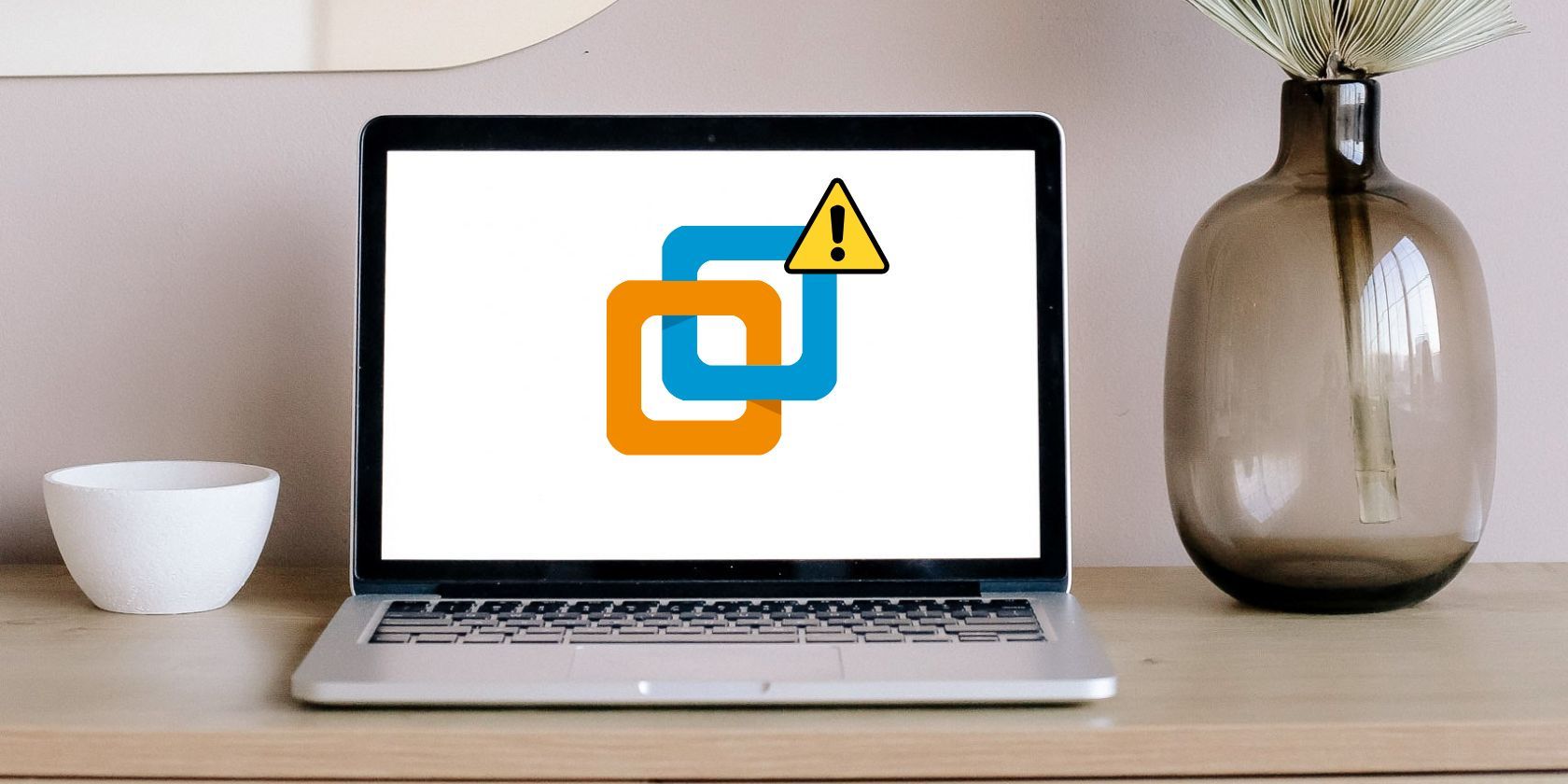
There are several common causes for the Exception Access Violation error message. These include:
- Outdated software: Outdated versions of software can be incompatible with the current version of Windows and throw up this error message. Check for updates to your installed programs, including any device or hardware drivers.
- Corrupted files: Corrupt files can cause this issue. You may need to reinstall the software or the operating system itself to resolve this issue.
- Malware: Malware may have infected your PC and is causing these problems. Scan your computer for any malicious infections, then remove them via anti-malware programs, if necessary.
- Incompatible hardware/software: Incompatible hardware or software can be the reason for this error. Ensure all your installed hardware and software are compatible with the current version of Windows.
- Faulty RAM: Faulty or outdated RAM can also cause this issue. Check your system’s memory for any errors, and if you see these signs and symptoms, your RAM is about to fail.
How to Fix Exception Access Violation Error on Windows 10 and 11
On Windows 10 and 11, you can try various ways to fix the Exception Access Violation error. Here are some steps you can take.
1. Run the Hardware and Devices Troubleshooter
Both Windows 10 and 11 come with troubleshooting tools that help you to identify and fix any hardware and device-related problems. This detects issues with the installed RAM, graphics card, or other components.
Here is how to run the Hardware and Devices troubleshooter:
- On your system, press Windows + R to launch the Run Command dialog box.
- Type this command: msdt.exe -id DeviceDiagnostic, in the Run Command window and hit enter or click OK.
- The above command will open up the «Hardware and Devices» window. Click on the Advanced option and choose Next.
- Next, check the Apply repairs automatically checkbox, and click Next.
- It will start looking for the problems.
After the scan is completed, the troubleshooter will notify you of any issues and how to fix them.
2. Disable User Account Control (UAC)
The User Account Control feature in Windows 10 and 11 can sometimes interfere with the normal functioning of applications and cause errors like Exception Access Violation. You can try disabling this feature to see if it resolves the issue.
Here is how to do so:
- Press Windows + R to launch the Run Command dialog box.
- Type the following command and hit enter: useraccountcontrolsettings.
- Drag the slider to Never notify in the User Account Control settings window and press OK.
- Exit the User Account Control settings window and restart your PC.
After the computer is restarted, launch the application and check to see if the error has been resolved.
3. Add the Application to the Data Execution Prevention (DEP) Exception List
Data Execution Prevention (DEP) is a security feature in Windows 10 and 11 that prevents the execution of malicious code and can cause errors like Exception Access Violation. You should add the application causing this error message to the exception list, so it can run properly.
Here is how to do it:
- On your computer, press Windows + R to open the «Run Command» window.
- Type this command and hit enter: sysdm.cpl
- This will open up the System Properties window.
- Switch to the Advanced tab, and click on Settings under the «Performance» heading.
- In the Performance Options window, switch to the Data Execution Prevention tab and select Turn on DEP for all programs and services except those I select.
- Now, click on the Add button and locate the executable file of the application causing this error.
- Once you have located it, click on Open and then OK.
- Exit all windows and restart your computer for the changes to take effect.
Launch the application and check if the Exception Access Violation error is resolved.
4. Run the Problematic Application in Compatibility Mode
If the above methods don’t work, you can try running the application in compatibility mode. This will allow it to run with an older version of Windows and may resolve the issue.
Here is how to do it:
- Right-click on the application’s executable file causing this error message, and select Properties.
- Switch to the Compatibility tab, and click on the Run this program in compatibility mode for checkbox.
- Select an older version of Windows from the dropdown list and hit Apply, followed by OK.
5. Check for Viruses and Malware
Viruses, malware, and other malicious software can also cause this error message. Therefore, it is recommended to run a full scan of your system with an antivirus or anti-malware program regularly to ensure that there are no such threats present.
On Windows 10, here is how to scan for malware and viruses:
- Press Windows + I to open the «Settings» window.
- Switch to the Update & Security tab
- Next, select Windows Security from the left-hand side menu and click on Virus & threat protection on the right.
- Under «Virus & threat protection», click Scan options.
- Select the Full scan bullet point, and click Scan now.
The scan will start, and you will be notified if it finds any malicious software or viruses. If any malicious software is found, click on Remove to delete it from your system. Once the process is complete, check if the Exception Access Violation error persists.
6. Disconnect Any Newly Connected or Installed Hardware
If you have recently installed or connected any new hardware to your PC, it might be causing conflicts. This can result in errors like Exception Access Violation and should be checked first.
First, disconnect the newly connected/installed hardware from your PC and check if that resolves the issue. If the problem is resolved, you can update the device drivers to the latest version to ensure that it is compatible with your PC. You can also try running the hardware with an older version of its driver if needed.
7. Uninstall and Reinstall the Problematic App
If the error occurs when you’re trying to open a particular app or program, the application may have been corrupted somehow. In this case, you can try uninstalling and reinstalling it to see if that fixes the issue. However, back up any data associated with the application to avoid losing it.
Avoid the Exception Access Violation Error in the Future
To prevent the Exception Access Violation error, keep your PC up-to-date. Always ensure you have the latest Windows updates installed and that all your drivers are up-to-date.
You should also regularly run virus scans and remove any malicious software found on your system. Additionally, if you recently installed or connected any new hardware to your system, ensure it is compatible with your PC and has the latest drivers installed.
Just follow these steps, and you should be able to prevent this and other Windows errors.