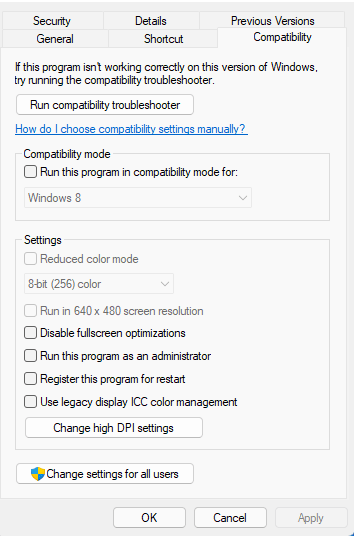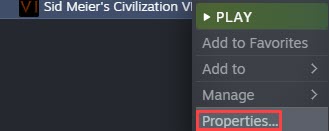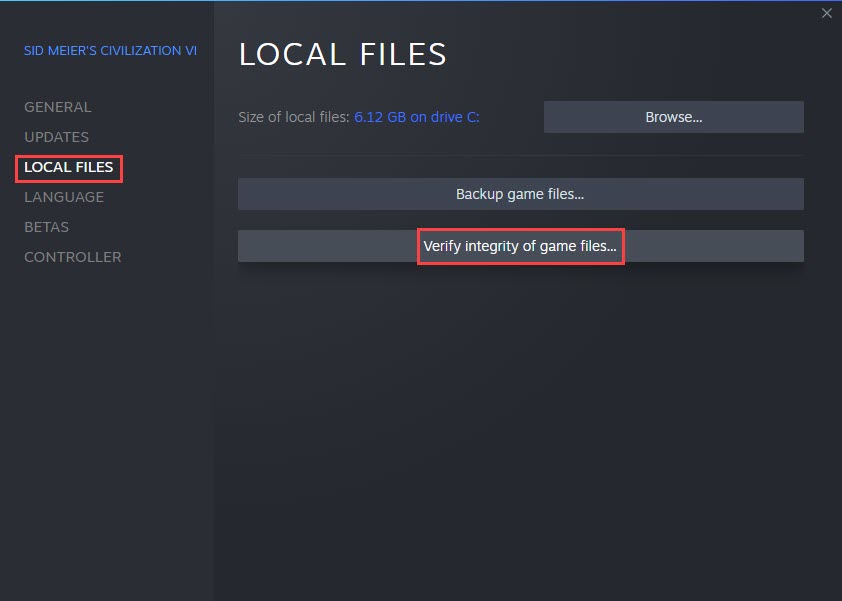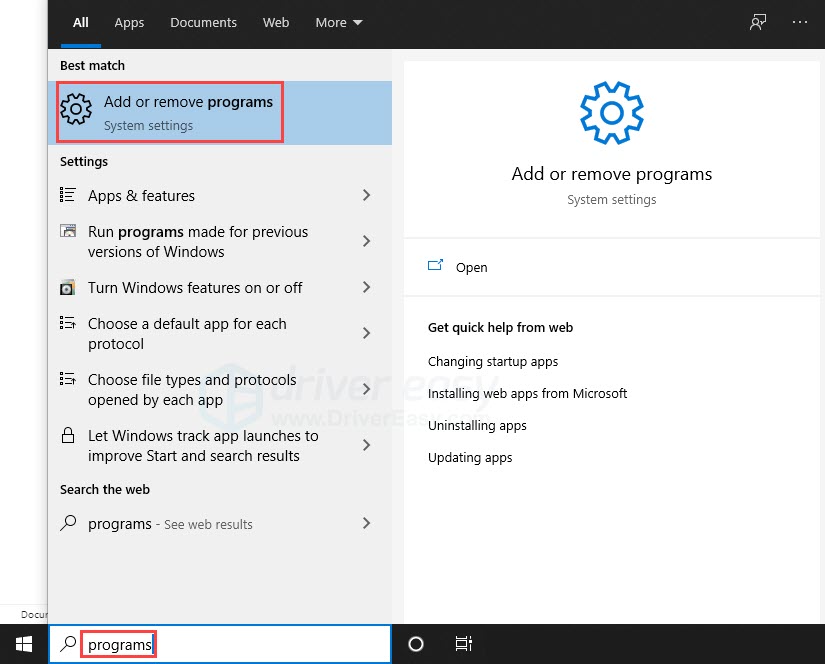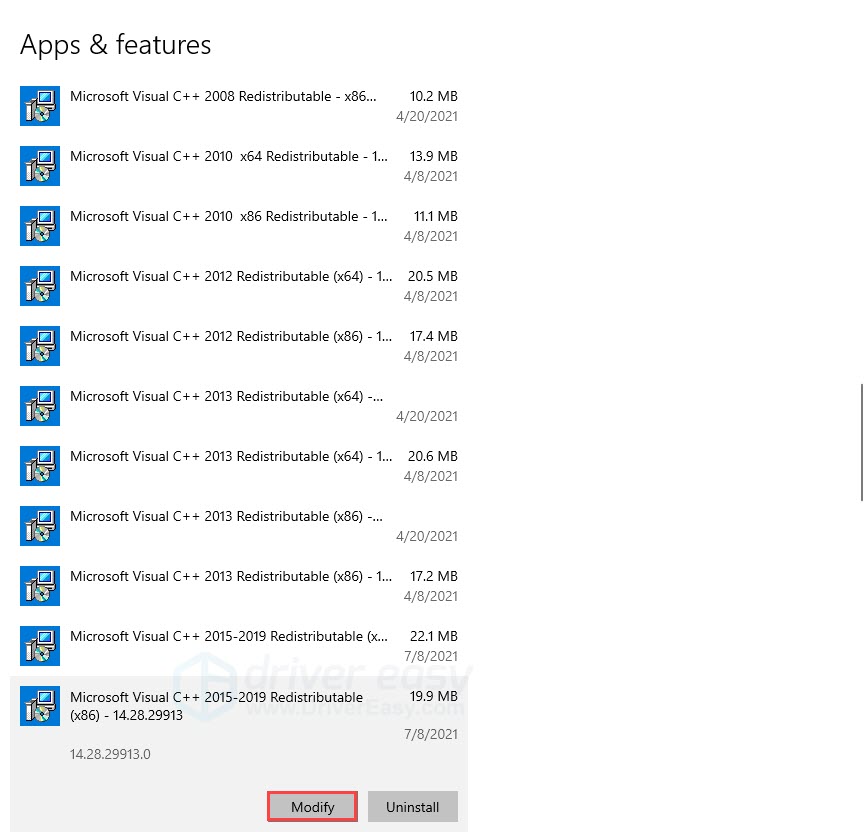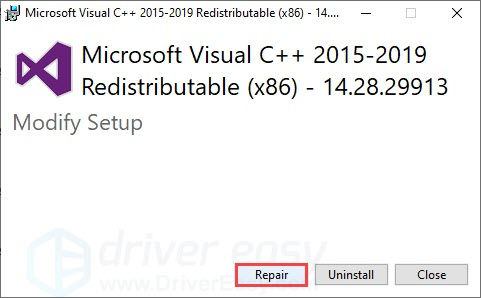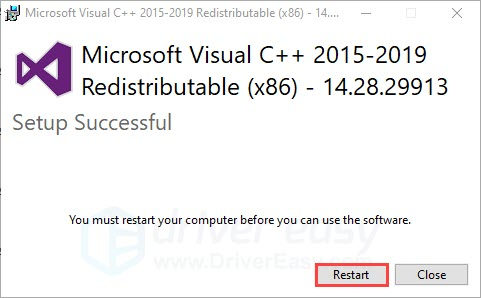Попробуйте наш инструмент устранения неполадок
Выберите операционную систему
Выберите язык програмирования (опционально)
Сталкивались ли вы с Ошибка необработанного исключения на Civilization 6 (CIV 6), с ошибкой код EXCEPTION_ACCESS_VIOLATION ? Хотя официального исправления пока нет, мы протестировали и собрали несколько решений, которые сработали для большинства игроков. Прочтите и узнайте, что они из себя представляют…
Попробуйте эти исправления…
1: Проверьте файлы игры
2: Обновите графический драйвер
3: Используйте DirectX версии 11 вместо версии 12.
4: Восстановление/обновление распространяемого пакета Microsoft Visual C++
5: Прекратите разгонять свой GPU
6: Переустановите Цивилизацию 6
Прежде чем мы углубимся во что-то продвинутое, попробуйте перезапустить игру и компьютер, чтобы убедиться, что это просто случайный сбой.
Исправление 1: проверьте файлы игры
Если ваши игровые файлы отсутствуют или повреждены, это может привести к ошибке EXCEPTION_ACCESS_VIOLATION в Civilization VI. Первое, что вы можете сделать, чтобы исправить ошибку, это проверить файлы игры. Вот как:
В Steam:
- Зайдите в свою библиотеку Steam и найдите Sid Meier’s Civilization VI. Щелкните правой кнопкой мыши игру, затем выберите Характеристики .
- Под ЛОКАЛЬНЫЕ ФАЙЛЫ вкладка, нажмите Проверить целостность файлов игры .
- Steam автоматически просканирует и сравнит ваши локальные игровые файлы с файлами на сервере и восстановит любые поврежденные или отсутствующие файлы.
В эпических играх:
- Найдите Sid Meier’s Civilization VI в своей библиотеке и нажмите на значок трехточечный значок рядом с названием игры.
- В раскрывающемся меню нажмите Проверять .
- Программа запуска Epic Games автоматически просканирует и восстановит ваши игровые файлы.
Если проверка файлов игры не решает вашу проблему, попробуйте следующее исправление.
Исправление 2: обновите графический драйвер
Если ваш графический драйвер устарел или неисправен, вы можете получить эту ошибку необработанного исключения: EXCEPTION_ACCESS_VIOLATION в Civilization 6. Поэтому вы можете убедиться, что ваш драйвер обновлен и работает правильно.
Один из способов поддерживать драйвер видеокарты в актуальном состоянии — обновлять его вручную через диспетчер устройств. Если Windows предполагает, что ваш драйвер обновлен, вы все равно можете проверить, есть ли более новая версия, и обновить ее в диспетчере устройств. В этом случае перейдите на веб-сайт производителя и найдите последнюю версию правильного драйвера. Обязательно выбирайте только тот драйвер, который совместим с вашей версией Windows.
- NVIDIA
- ИНТЕЛ
- AMD
- Асус
Автоматическое обновление драйверов – Если у вас нет времени, терпения или навыков работы с компьютером, чтобы обновить драйвер вручную, вместо этого вы можете сделать это автоматически с помощью Driver Easy. Driver Easy автоматически распознает вашу систему и найдет правильный драйвер для вашей видеокарты и версии Windows, а затем правильно загрузит и установит драйвер:
- Загрузите и установите Driver Easy.
- Запустите Driver Easy и нажмите кнопку Сканировать сейчас кнопка. Затем Driver Easy просканирует ваш компьютер и обнаружит проблемные драйверы.
- Щелкните Обновлять рядом с помеченным драйвером видеокарты, чтобы автоматически загрузить правильную версию драйвера, затем вы можете установить его вручную (вы можете сделать это с БЕСПЛАТНОЙ версией).
Или нажмите Обновить все для автоматической загрузки и установки правильной версии все драйверы, которые отсутствуют или устарели в вашей системе. (Для этого требуется версия Pro, которая поставляется с полной поддержкой и 30-дневной гарантией возврата денег. Вам будет предложено выполнить обновление, когда вы нажмете «Обновить все».)
Pro-версия Driver Easy поставляется с полной технической поддержкой.
Если вам нужна помощь, обращайтесь Служба поддержки Driver Easy в support@drivereasy.com .
Обязательно перезагрузите компьютер, чтобы новый драйвер вступил в силу. Если вы по-прежнему получаете ошибку EXCEPTION_ACCESS_VIOLATION, перейдите к следующему исправлению.
Исправление 3: используйте DirectX версии 11 вместо версии 12
DirectX 12 обычно работает лучше для большинства игр, но похоже, что он не так хорошо работает в Civilization VI. Из-за проблем с совместимостью разработчики сохранили возможность использовать DirectX 11 для игры, но это оказалось быстрым решением и устранило ошибку Unhandled Exception для многих игроков.
При запуске Civilization VI из клиента Steam или Epic Games Launcher автоматически запускается DirectX 12 для игры. Но если вы хотите играть в CIV 6 с DirectX 11, вы сможете выбрать его в интерфейсе игры при запуске.
Еще один способ запустить Civilization 6 на DirectX 11 — напрямую запустить исполняемый файл игры (файл .exe). Перейдите в папку установки или к вашей игре, и вы увидите 2 исполняемых файла: CivilizationVI.exe и Civilization_DX12.exe. Убедитесь, что вы запускаете игру прямо из ЦивилизацияVI.exe .
Если запуск CIV 6 на DirectX 11 не решает вашу проблему, попробуйте следующее исправление.
Исправление 4: восстановление/обновление распространяемого пакета Microsoft Visual C++
Поврежденные распространяемые файлы Microsoft Visual C++ также могут вызывать ошибку необработанного исключения: EXCEPTION_ACCESS_VIOLATION в Civilization VI. Вам нужно будет проверить, не повреждены ли и обновлены ли ваши распространяемые файлы Microsoft Visual C++.
Чтобы восстановить распространяемый пакет Microsoft Visual C++
- В строке поиска рядом с кнопкой «Пуск» введите программы , затем нажмите Добавить или удалить программы .
- Прокрутите вниз, и вы увидите несколько распространяемых компонентов Microsoft Visual C++. Выберите последний файл и нажмите Изменить . При запросе разрешения выберите В ПОРЯДКЕ .
- Нажмите Ремонт .
- После ремонта нажмите Начать сначала чтобы он вступил в силу.
Чтобы обновить распространяемый пакет Microsoft Visual C++
Перейти к Страница поддержки Майкрософт чтобы загрузить последнюю распространяемую версию Microsoft Visual C++. Следуйте инструкциям на экране при загрузке и запуске программы установки.
Если восстановление и установка последней версии распространяемого пакета Microsoft Visual C++ не решает проблему, попробуйте следующее исправление.
Исправление 5: перестаньте разгонять свой графический процессор
Разгон вашего графического процессора в соответствии с безопасной процедурой может повысить производительность и FPS. Но если вы уже сталкивались со сбоями в игре, вам следует подумать о восстановлении разогнанного графического процессора.
Если это не решит вашу проблему, попробуйте последнее исправление.
Исправление 6: переустановите Civilization 6
Если вы пробовали указанные выше исправления, но ничего не помогло, пришло время подумать о переустановке. Ошибка необработанного исключения: EXCEPTION_ACCESS_VIOLATION может быть результатом ранее прерванной установки, поэтому стоит попробовать переустановить игру. Обязательно удалите все локальные файлы игры перед повторной загрузкой и установкой игры.
Надеюсь, эта статья поможет! Пожалуйста, не стесняйтесь оставлять комментарии, если у вас есть какие-либо предложения или вопросы.
- Цивилизация VI
- сбой игры
- ошибка игры
The Unhandled error with the error code EXCEPTION_ACCESS_VIOLATION is an issue that has been reported by some players of Civilization 6 (CIV 6). While there is no official solution, So we conducted a series of tests to troubleshoot the issue of the CIV 6 Exception Access Error.
First, we disabled all community mods and played 30+ turns of Gathering Storm without issues. We then systematically enabled one mod at a time and played 30 or so turns each time. We also tried bypassing the launcher.
During these tests, we did not experience any issues. Based on these results, we concluded that the issue was likely caused by one or more of the untested community mods. As a result, we decided to begin an actual playable game with a selection of the tested mods, and we have played 100+ turns without any issues such as desynchronization or game crashing.
Note that in single-player games, all of the community mods we use have generally worked fine. Still, we were unable to determine which specific mod(s) may have been causing the error when played in a multiplayer game.
According to the players, they are totally unaware of why they received the Exception Access violation error on Sid Meier’s Civilization VI.
Don’t worry about it!
The CPU Guide brings you the best working solutions to solve CIV 6 Exception Access Violation error issue.
Solution 1: Restart the CIV 6
Whenever you encounter keeps crashing issue or any game bug, you should restart the game before trying any further solutions.
Restarting the game will eliminate any temporary error from the old cookies and cache or the system’s other software clashing with your gaming software.
All of these errors will be eradicated after a simple restart of the game/PC or any other platform you use.
Read More: Dead Space Remake PC And Console Specifications Revealed
Solution 2: Close Unwanted Programs on Windows 11/10
If there are too many programs running in the background, using too much internet/RAM/Disk can cause CIV 6 Exception Access Violation issue on Windows 11.
Closing unwanted programs will help you eliminate the crashing issue on your PC.
So, let’s close unwanted programs:
- Press Ctrl + Shift + ESC keys to open Task Manager
- Now check which program is using more Network
- Right-click on that program and select End task
- And check if the crash is solved or not.
Special Civilization VI Sound Tracks – For You
Solution 3: Run the Application as Administrator
Running the program as an administrator will definitely help you eradicate the “CIV 6 Exception Access Violation” as it might lack the privileges required to run the Application.
Here is how you can run the application as an administrator:
- Go to the file/ folder.
- Then go to the Game Launcher/Steam client.
- Right-click on the Launcher icon
- A menu will open
- Select “Run as administrator “
Now the program will start running smoothly without giving you the crashing issue
The above solution is a temporary fix which helps you run the program or access folder. If you want to run the program permanently on administrator, then follow the next solution to solve CIV 6 mission keeps crashing.
Solution 4: Run the Program as an Administrator (Permanently)
- Go to the folder/Application
- Right-click on it
- A menu will open
- Select Properties
- A new window will open
- Navigate to the “Compatibility Tab“
- Under the Settings heading
- Find “Run this Program as an administrator“
- Check the box for this option
- Click “Apply“
Now your program successfully Runs as an Administrator on Windows (Permanently) and you can easily open the program without repeating the steps again and again.
If you still facing errors then proceed to the next solution.
Solution 5: Perform a Clean Boot
Clean boot will help you eliminate the unnecessary applications which are running on the backend.
And shut down any applications which are conflicting with each other.
How to perform a clean boot on Windows 11?
Here is how to perform a Clean Boot on Windows 11:
- Press Windows Button + R Key
- The Run Dialogue Box will appear
- Type “MSConfig“
- Press Enter
- The System Configuration window will open
- Select Services tab
- Uncheck all the unnecessary services
- Only check those you need now
- Now click OK
Now your clean boot is done, and it eliminated the unnecessary services which will enable you to play CIV 6.
If the error persists, then proceed to the next solution to solve the crashing issue on the PC.
Solution 6: Keep your PC Updated
Sometimes your outdated PC is the main cause of the Outdated Graphics Card Driver on Windows.
Outdated drivers in your PC or your current Windows Version cannot support CIV 6 and gaming software. As you update your Windows all running drivers are updated too.
So, here is how you can update your PC:
- Click on the Windows icon
- Click on the Settings icon
- A new window will pop up
- Select Windows Update from the left menu
- The new Windows will pop up
- Then click on Check for updates.
- If there is any update it will start updating the PC.
You can also update your graphic drivers through Windows Update too and solve crashing issues on your PC.
Solution 7: Update Graphics Card Driver with Windows Update
Updating the graphic drivers will help you have a better and more stable graphical experience.
This will fix the “CIV 6 Exception Access Violation” and you will play the game without getting errors.
Here is how you can update drivers via optional updates:
- Click on the Windows icon
- Click on the Settings icon
- A new window will pop up
- Select Windows Update from the left menu
- The new window will pop up
- Now select Advanced options
- Click on Optional updates
- A new window will open
- Click on the drop-down button for Driver updates
- Now, select your desired drivers
- Now press the Download & Install button
If you cannot update your drivers through Windows Update, then you can try updating the Graphics Drivers through Device Manager to fix CIV 6 Exception Access Violation.
Solution 8: Update Graphics Card Driver via the Device manager
We can update outdated graphic drivers in multiple ways.
If you cannot update your graphic drivers by updating Windows, you can try updating through the Device Manager.
Here is how you can update drivers through Device Manager:
- Click on the Search icon
- Type Device Manager
- Click to open Device Manager
- Then select the Display adapters
- A further menu will open
- Right-click on the graphic card name
- Click on the Update driver
Rolling Back the Driver :
If you experiencing the CIV 6 Crashing issue after updating your graphic drivers, then you can roll back the driver’s recent update to avoid the Crashing error.
Here is how you can roll back drivers:
- Click on the Search icon
- Type Device Manager
- Click to open Device Manager
- Then select the Display adapters
- A further menu will open
- Right-click on the graphic card name
- Click on the Properties
- A graphic card properties Windows will open
- Navigate to the Driver Tab
- There is an option for “Roll Back Drivers”. Click on it
- If the option of “Roll Back Drivers” is greyed out, this means that the driver did not update recently.
Solution 9: Check for Driver’s Updates of GPU/Video Card of different company
One of the highlighted issues is outdated GPU drivers leading to crashing.
When our video card has outdated drivers, it’s unable for GPU to align with the modern gaming experience and starts causing keeps crashing issues on CIV 6.
So, we recommend updating the video card drivers.
Here are the direct links to the main GPU Making Companies:
- AMD
- Nvidia
- Intel
If the above solution didn’t work out for you, then try the next solution.
Solution 10: Use Direct X 11
To play Civilization VI with DirectX 11, you can either select it in the game interface at startup or run the game executable file called “CivilizationVI.exe” instead of “Civilization_DX12.exe“.
This may help resolve any compatibility issues or errors that may occur when using DirectX 12. It is also possible to launch Civilization VI through the Steam or Epic Games Launcher, but it will automatically run with DirectX 12 by default.
Solution 11: Verify the Game Files
Sometimes the game file will get corrupted or get deleted, which eventually causes a crashing issue on the games on PC.
Verify Game File in Steam
Follow the steps to verify the game file on steam software:
- Launch the Steam Software
- Now login in the steam
- Navigate to the library
- Select the game and right-click on the game
- Now select properties
- Now click on the “Local file” Option
- A further menu will open
- Click on the “Verify Integrity of the Game Cache“
- Now the software is verifying the files, and this will take some time.
Sometimes the game file will get corrupted or get deleted that eventually causing a Crashing issue on steam.
What is Steam software used for?
Steam software is an online platform used to play games and hosts over 10,000 games.
This software allows the user to make a community and play games on the same platform.
Is Steam a virus? Can steam harm your computer?
Steam is a client gaming software that allows users to enjoy gaming by building the best community around them.
In current times, Steam has over 120 million active players around the world.
When you play games on Steam, your PC might get occupied, but it will not harm your computer.
Now move on to the Power Setting.
Solution 12: Change Power Settings
When your PC power plan is set on the Balanced option plan, your PC will provide less power to the game. This will eventually cause game lag or game crashed on the start-up.
To avoid Errors follow the below steps to change Power settings:
How do I change power settings in Windows 11?
- Go to the Control Panel
- Select the View option “Large Icon“
- Now find “Power Options” and click on it
- Choose your Power Plan “High Performance“
- If there is no other option expect a “Balanced “
- Then navigate to the left menu
- Select “Create a power plan“
- A new window will open
- Select the power plan to “High Performance“
- And click on Next
- The new power plan is available.
If you still have any queries or suggestions, share your experience with us in the comments section down below or you can reach us on our social handles.
Сталкивались ли вы с Ошибка необработанного исключения на Civilization 6 (CIV 6), с ошибкой код EXCEPTION_ACCESS_VIOLATION ? Хотя официального исправления пока нет, мы протестировали и собрали несколько решений, которые сработали для большинства игроков. Прочтите и узнайте, что они из себя представляют…
Попробуйте эти исправления…
1: Проверьте файлы игры
2: Обновите графический драйвер
3: Используйте DirectX версии 11 вместо версии 12.
4: Восстановление/обновление распространяемого пакета Microsoft Visual C++
5: Прекратите разгонять свой GPU
6: Переустановите Цивилизацию 6
Прежде чем мы углубимся во что-то продвинутое, попробуйте перезапустить игру и компьютер, чтобы убедиться, что это просто случайный сбой.
Исправление 1: проверьте файлы игры
Если ваши игровые файлы отсутствуют или повреждены, это может привести к ошибке EXCEPTION_ACCESS_VIOLATION в Civilization VI. Первое, что вы можете сделать, чтобы исправить ошибку, это проверить файлы игры. Вот как:
В Steam:
- Зайдите в свою библиотеку Steam и найдите Sid Meier’s Civilization VI. Щелкните правой кнопкой мыши игру, затем выберите Характеристики .
- Под ЛОКАЛЬНЫЕ ФАЙЛЫ вкладка, нажмите Проверить целостность файлов игры .
- Steam автоматически просканирует и сравнит ваши локальные игровые файлы с файлами на сервере и восстановит любые поврежденные или отсутствующие файлы.
В эпических играх:
- Найдите Sid Meier’s Civilization VI в своей библиотеке и нажмите на значок трехточечный значок рядом с названием игры.
- В раскрывающемся меню нажмите Проверять .
- Программа запуска Epic Games автоматически просканирует и восстановит ваши игровые файлы.
Если проверка файлов игры не решает вашу проблему, попробуйте следующее исправление.
Исправление 2: обновите графический драйвер
Если ваш графический драйвер устарел или неисправен, вы можете получить эту ошибку необработанного исключения: EXCEPTION_ACCESS_VIOLATION в Civilization 6. Поэтому вы можете убедиться, что ваш драйвер обновлен и работает правильно.
Один из способов поддерживать драйвер видеокарты в актуальном состоянии — обновлять его вручную через диспетчер устройств. Если Windows предполагает, что ваш драйвер обновлен, вы все равно можете проверить, есть ли более новая версия, и обновить ее в диспетчере устройств. В этом случае перейдите на веб-сайт производителя и найдите последнюю версию правильного драйвера. Обязательно выбирайте только тот драйвер, который совместим с вашей версией Windows.
- NVIDIA
- ИНТЕЛ
- AMD
- Асус
Автоматическое обновление драйверов – Если у вас нет времени, терпения или навыков работы с компьютером, чтобы обновить драйвер вручную, вместо этого вы можете сделать это автоматически с помощью Driver Easy. Driver Easy автоматически распознает вашу систему и найдет правильный драйвер для вашей видеокарты и версии Windows, а затем правильно загрузит и установит драйвер:
- Загрузите и установите Driver Easy.
- Запустите Driver Easy и нажмите кнопку Сканировать сейчас кнопка. Затем Driver Easy просканирует ваш компьютер и обнаружит проблемные драйверы.
- Щелкните Обновлять рядом с помеченным драйвером видеокарты, чтобы автоматически загрузить правильную версию драйвера, затем вы можете установить его вручную (вы можете сделать это с БЕСПЛАТНОЙ версией).
Или нажмите Обновить все для автоматической загрузки и установки правильной версии все драйверы, которые отсутствуют или устарели в вашей системе. (Для этого требуется версия Pro, которая поставляется с полной поддержкой и 30-дневной гарантией возврата денег. Вам будет предложено выполнить обновление, когда вы нажмете «Обновить все».)
Pro-версия Driver Easy поставляется с полной технической поддержкой.
Если вам нужна помощь, обращайтесь Служба поддержки Driver Easy в support@drivereasy.com .
Обязательно перезагрузите компьютер, чтобы новый драйвер вступил в силу. Если вы по-прежнему получаете ошибку EXCEPTION_ACCESS_VIOLATION, перейдите к следующему исправлению.
Исправление 3: используйте DirectX версии 11 вместо версии 12
DirectX 12 обычно работает лучше для большинства игр, но похоже, что он не так хорошо работает в Civilization VI. Из-за проблем с совместимостью разработчики сохранили возможность использовать DirectX 11 для игры, но это оказалось быстрым решением и устранило ошибку Unhandled Exception для многих игроков.
При запуске Civilization VI из клиента Steam или Epic Games Launcher автоматически запускается DirectX 12 для игры. Но если вы хотите играть в CIV 6 с DirectX 11, вы сможете выбрать его в интерфейсе игры при запуске.
Еще один способ запустить Civilization 6 на DirectX 11 — напрямую запустить исполняемый файл игры (файл .exe). Перейдите в папку установки или к вашей игре, и вы увидите 2 исполняемых файла: CivilizationVI.exe и Civilization_DX12.exe. Убедитесь, что вы запускаете игру прямо из ЦивилизацияVI.exe .
Если запуск CIV 6 на DirectX 11 не решает вашу проблему, попробуйте следующее исправление.
Исправление 4: восстановление/обновление распространяемого пакета Microsoft Visual C++
Поврежденные распространяемые файлы Microsoft Visual C++ также могут вызывать ошибку необработанного исключения: EXCEPTION_ACCESS_VIOLATION в Civilization VI. Вам нужно будет проверить, не повреждены ли и обновлены ли ваши распространяемые файлы Microsoft Visual C++.
Чтобы восстановить распространяемый пакет Microsoft Visual C++
- В строке поиска рядом с кнопкой «Пуск» введите программы , затем нажмите Добавить или удалить программы .
- Прокрутите вниз, и вы увидите несколько распространяемых компонентов Microsoft Visual C++. Выберите последний файл и нажмите Изменить . При запросе разрешения выберите В ПОРЯДКЕ .
- Нажмите Ремонт .
- После ремонта нажмите Начать сначала чтобы он вступил в силу.
Чтобы обновить распространяемый пакет Microsoft Visual C++
Перейти к Страница поддержки Майкрософт чтобы загрузить последнюю распространяемую версию Microsoft Visual C++. Следуйте инструкциям на экране при загрузке и запуске программы установки.
Если восстановление и установка последней версии распространяемого пакета Microsoft Visual C++ не решает проблему, попробуйте следующее исправление.
Исправление 5: перестаньте разгонять свой графический процессор
Разгон вашего графического процессора в соответствии с безопасной процедурой может повысить производительность и FPS. Но если вы уже сталкивались со сбоями в игре, вам следует подумать о восстановлении разогнанного графического процессора.
Если это не решит вашу проблему, попробуйте последнее исправление.
Исправление 6: переустановите Civilization 6
Если вы пробовали указанные выше исправления, но ничего не помогло, пришло время подумать о переустановке. Ошибка необработанного исключения: EXCEPTION_ACCESS_VIOLATION может быть результатом ранее прерванной установки, поэтому стоит попробовать переустановить игру. Обязательно удалите все локальные файлы игры перед повторной загрузкой и установкой игры.
Надеюсь, эта статья поможет! Пожалуйста, не стесняйтесь оставлять комментарии, если у вас есть какие-либо предложения или вопросы.
- Цивилизация VI
- сбой игры
- ошибка игры
Обновлено: 30.01.2023
12 сен. 2020 в 17:08
Unhandled Exception
Code: EXCEPTION_ACCESS_VIOLATION
Error reading address 0x0
Call Stack
——————————————————
. ! . . line 0
. ! . . line 0
. ! . . line 0
. ! . . line 0
. ! . . line 0
. ! . . line 0
. ! . . line 0
. ! . . line 0
. ! . . line 0
. ! . . line 0
. ! . . line 0
. ! . . line 0
. ! . . line 0
. ! . . line 0
. ! . . line 0
. ! . . line 0
. ! . . line 0
i get this every time i try to play a game. it seems to happen with certain mods enabled.
the game is basically unplayable now.
12 сен. 2020 в 17:12
12 сен. 2020 в 17:19
some possible solutions but i’ll keep looking, thanks
12 сен. 2020 в 17:32
well, if you think it has to do with workshop mods, contact those mods’ authors.
12 сен. 2020 в 18:07
well, if you think it has to do with workshop mods, contact those mods’ authors.
but i have seen other people with this error and i am not sure it is the same circumstances
12 сен. 2020 в 18:21
well, if you think it has to do with workshop mods, contact those mods’ authors.
but i have seen other people with this error and i am not sure it is the same circumstances then i would think you’d want to remove all mods first to be sure the game does not give you such an error with factory settings. or if it continues doing what it’s doing, look to something else. i do not understand where you argue with the logical process.
12 сен. 2020 в 18:29
C:UsersYOUDocumentsMy GamesSid Meier’s Civilization VI and delete the files below the saves folder,start game remove the mods.
wait, delete the benchmark stuff in the saves folder?
(the benchmark stuff is the only thing in the folder)
12 сен. 2020 в 18:30
but i have seen other people with this error and i am not sure it is the same circumstances
then i would think you’d want to remove all mods first to be sure the game does not give you such an error with factory settings. or if it continues doing what it’s doing, look to something else. i do not understand where you argue with the logical process. sorry, im tired, not thinking very well
12 сен. 2020 в 19:04
13 сен. 2020 в 11:41
Same error as above. After sorting out an issue with mods, I was able to play a game but ONLY if I did NOT select the science/social shuffle. However, the game then made it to turn 180 before crashing so hard that the PC needed shutdown. As a result, Civ 6 managed to ‘uninstall’ itself from Steam. Having now tried ‘install’ (given that some said it would relocate the files which are still there) it is now wanting to download around 8GB of game to do a fill install. Who knows what that will do to the extant install.
This game is one of the worst I have had the ‘pleasure’ of ‘playing’ and I have been gaming for years. And that includes games that failed to work.
8 дек. 2020 в 1:03
played for more than 100 hs
suddenly cannot launch the game
tried to block firewall
uninstalled all antivirus software
updated all my drives
reinstalled the game
still not working
Unhandled Exception
Code: EXCEPTION_ACCESS_VIOLATION
Error reading address 0x0
Call Stack
——————————————————
. ! . . line 0
. ! . . line 0
. ! . . line 0
. ! . . line 0
. ! . . line 0
. ! . . line 0
. ! . . line 0
. ! . . line 0
. ! . . line 0
8 дек. 2020 в 1:05
8 дек. 2020 в 2:03
Have you tried running the game as an Administrator? The language sounds kind of like it can’t access something in your Program Files, which is usually an issue related to administrator privileges. Even if you’re using an administrator account, Windows sometimes likes to forget that you are an administrator, especially after things like Windows updates.
8 дек. 2020 в 4:06
Have you tried running the game as an Administrator? The language sounds kind of like it can’t access something in your Program Files, which is usually an issue related to administrator privileges. Even if you’re using an administrator account, Windows sometimes likes to forget that you are an administrator, especially after things like Windows updates.
yes I did just now, and unfortunately it didn’t work either
8 дек. 2020 в 8:00
8 дек. 2020 в 20:29
9 дек. 2020 в 2:25
This has been an ongoing issue since one of the ‘recent’ new leader dlc’s, been having this problem for months now. Tried all the things, nothing works, a lot of people in the same boat.
10 дек. 2020 в 0:53
This has been an ongoing issue since one of the ‘recent’ new leader dlc’s, been having this problem for months now. Tried all the things, nothing works, a lot of people in the same boat.
13 дек. 2020 в 10:58
Ripperoni. I can’t start a new game to play as something happened to the game last week ):
14 дек. 2020 в 6:23
«error reading» in these cases often is followed by a value which is little help, but from my experience reading forums i can say «0x0» is almost always caused by an obsolete workshop mod. you cannot change mods in a game’s progress, so to test you should disable all workshop content and start a new game , see if you get the 0x0 error again.
so if it is an obsolete mod, what can you do with your current game that uses that mod?
can contact the mod author, see if they update it to the current game version, but also saved games from before a patch, trying to play them after said patch are often lost causes.
14 дек. 2020 в 13:36
Has this been resolved yet? I have pulled my hair out trying to figure this out.
Deleted files, reinstalled game, have a great rig, so its not a resource issue, ran the game at the lowest settings, had steam validate files, deleted the game, new drivers, old drivers, More VC downloads than I should ever have to deal with, started new games and then had it show up after a few games on every game I play. This bug makes the game completely un-playable and in game development terms this is a P-0 bug and QA needs to investigate and send this to the development team to fix this complete hot garbage. This should be a hot fix. Its across tons of different systems and people are going through a ton of different solutions with no help from administration.
What the actual blue blazing hXll is going on with this bug QA?
People pay good money for this AAA product. Act like it.
Put this error and a Reddit search and be amazed QA. P-0 this bug.
14 дек. 2020 в 20:48
Guys, I have tried a several ways and finally solved this issue.
Here is what I did, just for your information!
(1) uninstall your graphic card and reinstall it. if you have two, reinstall both of them.
(2) clear your download patch, and check if your local file is complete.
(3) of course, uninstall any mode.
(4) the most recent Nvidia graphic card drive may have some issue. Suggest you to ignore this update.
Даниил Демидов
Даниил Демидов ответил Савелию
если не получится, то зайди в свойство и поменяй совместимость на Windows 7
Fix 3: Use DirectX version 11 instead of version 12
Launching Civilization VI from the Steam client or Epic Games Launcher will automatically run DirectX 12 for the game. But if you want to play CIV 6 with DirectX 11, you should be able to select it in the game interface at startup.
Fix 2: Update your graphics driver
If your graphics driver is outdated or faulty, you may get this Unhandled Exception error: EXCEPTION_ACCESS_VIOLATION on Civilization 6. So you may want to make sure yours is up-to-date and functioning properly.
Automatic driver update – If you don’t have the time, patience, or computer skills to update your driver manually, you can, instead, do it automatically with Driver Easy. Driver Easy will automatically recognize your system and find the correct driver for your exact graphics card and your Windows version, then it will download and install the driver correctly:
-
and install Driver Easy.
- Run Driver Easy and click the Scan Now button. Driver Easy will then scan your computer and detect any problem drivers.
- Click the Update button next to the flagged graphics card driver to automatically download the correct version of the driver, then you can manually install it (you can do this with the FREE version).
Make sure to restart your PC for the new driver to take effect. If you still get the EXCEPTION_ACCESS_VIOLATION error, move on to the next fix.
Fix 4: Repair/Update Microsoft Visual C++ redistributable
To repair Microsoft Visual C++ redistributable
To update Microsoft Visual C++ redistributable
Go to Microsoft support page to download the latest Microsoft Visual C++ redistributable. Follow the on-screen instructions when you download and run the installer.
Fix 1: Verify your game files
On Steam:
On Epic Games:
Fix 5: Stop overclocking your GPU
Fix 6: Reinstall Civilization 6
Hopefully this article helps! Please feel free to leave a comment if you have any suggestions or questions.
Читайте также:
- Satisfactory умная ошибка
- Как включить русский язык в disco elysium
- Как убрать парашют в гта 5
- Как запустить старые версии майнкрафта
- Как запустить эскейп фром тарков от механиков
-
#1
Hi folks. Hope you are all well.
I’ve played the older Civ games since they came out — mainly Civ2, with a bit of Civ3 and Civ4.
Recently got Civ6, and have been playing it a couple weeks.
Just got the Aztec DLC mod, otherwise stock.
Just yesterday (friday 13th) — the game has started crashing — most of the time during start-up (ie once you get past the launcher, and during the video play, especially if I try to short cut it. Some time I get as far as resuming my game, and playing a turn or two before it crashes.
In every case, the error is:
— EXCEPTION_ACCESS_VIOLATION
Unhandled Exception
Code. EXCEPTION_ACCESS_VIOLATION
Error reading address nnnnn (the actual address changes)
Call Stack
——————————————————
??? ! ??? ???, line 0
??? ! ??? ???, line 0
??? ! ??? ???, line 0
??? ! ??? ???, line 0
??? ! ??? ???, line 0
??? ! ??? ???, line 0
??? ! ??? ???, line 0
??? ! ??? ???, line 0
??? ! ??? ???, line 0
??? ! ??? ???, line 0
??? ! ??? ???, line 0
Help!.. any ideas? it is rendering the game completely unplayable. I’ve tried removing and resinstalling from scratch (using the Epicgames launcher), as mentioned, for 3 weeks it worked «flawlessly»….
Really grateful for you help, and sorry my very first post is cry for technical support:-(
-
#2
Anyone? Grateful for help, as present, game is literally unplayable
-
#3
Same thing has been happening to me. Started a couple weeks ago but I fixed the problem. Now I am getting this error. Sometimes it works without issue, like yesterday where I played for 2 hours no issue, and now today I am getting this report and I am crashing on launch. But good luck getting some help, no one responded to my post.
-
#4
that’s frustrating. Happens everytime — at the moment I can’t even get past the initial intro cutscene on loading before it occurs…
-
#5
I’ve been getting the same issue since the Summer update dropped yesterday. First there were weird graphic glitches of the textures being all black. So I tried updating my graphics driver to see if that fixed the issue. It worked for one game last night. I woke up this morning and tried to reload and then now I get a crash at game load. I ge tthe same Exception_ACCESS_VIOLATION. I have a Windows 10 machine with an AMD Radeon RX5700 graphics card
-
#6
you have my sympathy — its still completely unplayable for me
-
#7
So I think whats happening is that the game is under heavy load and the crash is preventing the game from doing any damage to the hardware. I had a similar issue back in December when my old 960 graphics card was on its way out. I replaced my card and I haven’t had any issues since.
My first steps would be the following.
1. Clean install the graphic card drivers,
2. verify the files,
3. lower the settings and maybe try DX11. I know they were having some issues with DX12 before the patch.
4. Check the event viewer to see if there are any other errors that are popping up when the game crashes. That should indicate if it’s a hardware or a software problem.
Maybe @dshirk could offer more insight? Like I said replacing my dying (it was 4 years old) GTX 960 with a RTX 2060 was the solution for me.
-
#8
I was able to play my old saved games even after latest patch but yesterday I wanted to start new game — been haveing this issue since. Looks like patch destroyed the game. I’m afraid this have nothing to do with graphics drivers as I was able to play old saved games for as long as I did not try to start new game — now game keeps crashing…
-
#9
For some reason forum blocks me when I try to ad link to it’s own topic while editing message above so here it is as separate post…
Solution that worked for me is described here:
Firaxis: You’re only making this game worse
-
#10
or some reason forum blocks me when I try to ad link to it’s own topic
Sorry about that, new user posting the same link in 40% of their posts triggered it even though it was to this Forum!
Welcome to the Forum.
Edit 2: bad news folks: fiance said that he never found a solution to this and he just «gave up». There have been a few recent posts with some possible solutions (recent as of December 2021) so I’d try one of those lovely suggestion. Lame update, but I hope I put some closure on this year old post for an apparent ongoing Civ issue.
Edit a year later: hey yall, this was my fiances post! I have no idea about Civ, but I will be asking him for an update to see if he ever found a solution. I promise I’m not a bad OP, my husband is!!
Just downloaded civ6 from Epic Games Store and I can access the title screen and menus, but when i try and play the game or run a benchmark the game crashes and said there is an error. I’ve tried reinstalling and ive even tried downloading it to different SSD’s, but still cant get it to work. The error looks like this..
Unhandled Exception
Code: EXCEPTION_ACCESS_VIOLATION
Error reading address 0x0
Call Stack
——————————————————
??? ! ??? ???, line 0
??? ! ??? ???, line 0
??? ! ??? ???, line 0
??? ! ??? ???, line 0
??? ! ??? ???, line 0
??? ! ??? ???, line 0
??? ! ??? ???, line 0
??? ! ??? ???, line 0
??? ! ??? ???, line 0
??? ! ??? ???, line 0
??? ! ??? ???, line 0
??? ! ??? ???, line 0
??? ! ??? ???, line 0
??? ! ??? ???, line 0
??? ! ??? ???, line 0
??? ! ??? ???, line 0
??? ! ??? ???, line 0
??? ! ??? ???, line 0
??? ! ??? ???, line 0
Really want to play this game. So any help would be greatly appreciated!
Ребята,я вот в стиме везде писал «как пофиксить это» и нет ответов. Поэтому пришел сюда. Каждый раз когда запускаю игру,идет все как обычно до загруж. экрана. Идет картинка и музыка меню 2 секунды где-то и все. вылет
вот что выходит в итоге.
Unhandled Exception
Code: EXCEPTION_ACCESS_VIOLATION
Error writing address 0x6b6e5500
Call Stack
—————————————
(0x0000000000000000 : 0x6B6E5500) ??? ! ??? (???, line 0)
(0x0000000000400000 : 0x002D1CC7) civilizationbe_dx11 ! HksFixedHeapSettings::operator= (???, line 0)
(0x0000000000400000 : 0x0060BDB2) civilizationbe_dx11 ! EXP_GetMovieEventSystem (???, line 0)
(0x0000000000400000 : 0x0060BE8B) civilizationbe_dx11 ! EXP_GetMovieEventSystem (???, line 0)
(0x0000000000400000 : 0x001C292F) civilizationbe_dx11 ! ForgeUI::ForgeUI_UIManager::AddInputPreProcessor (???, line 0)
(0x00000 00000000000 : 0x75B6338A) ??? ! ??? (???, line 0)
(0x0000000000000000 : 0x77009902) ??? ! ??? (???, line 0)
(0x0000000000000000 : 0x770098D5) ??? ! ??? (???, line 0)
как пофиксить? помогите бедному идиоту

В этой инструкции о возможных способах исправить ошибку Exception Access Violation, которая, по сути, обычно сводится к невозможности какого-либо модуля программы или игры получить доступ к нужной области оперативной памяти.
- Антивирусное ПО и Exception Access Violation
- DEP (Предотвращение выполнения данных)
- Дополнительные методы исправить ошибку
- Видео инструкция
Среди наиболее часто встречающихся причин ошибки у русскоязычного пользователя, особенно при использовании нелицензионных игр или программ — антивирус: встроенный Windows Defender или какой-либо сторонний.
Возможные действия исправить Exception Access Violation для этого случая:
- Проверьте, сохраняется ли ошибка, если временно отключить ваш антивирус.
- Добавьте папку с программой или игрой в исключения антивируса. В случае использования Защитника Windows сделать это можно, открыв «Безопасность Windows» — «Защита от вирусов и угроз» — «Управление настройками» и добавив нужную папку в разделе «Исключения».
DEP
Функция предотвращения выполнения данных в памяти также может привести к рассматриваемой ошибке для некоторых программ, попробуйте её отключить. Для этого:
- Нажмите клавиши Win+R на клавиатуре, введите sysdm.cpl и нажмите Enter.
- На вкладке «Дополнительно» в разделе «Быстродействие» нажмите кнопку «Параметры».
- Откройте вкладку «Предотвращение выполнения данных», выберите пункт «Включить DEP для всех программ и служб, кроме выбранных ниже» и добавьте в список исполняемый файл программы или игры, которая вызывает ошибку Exception Access Violation. Примените настройки.
Дополнительные способы исправить ошибку
Два указанных выше метода чаще всего возвращают работоспособность и являются решением проблемы, но не всегда. Дополнительно вы можете попробовать следующие способы:
- Для относительно старого ПО — попробовать запустить программу или игру в режиме совместимости с предыдущей версией ОС, подробнее: Режим совместимости Windows 10.
- Если ошибка стала появляться в программе, которая до этого работала исправно на этом же компьютере, попробуйте использовать точки восстановления системы на дату, когда проблема ещё не наблюдалась.
- В случае, если вы столкнулись с проблемой после переустановки Windows на компьютере или ноутбуке, вручную установите все оригинальные драйверы устройств, включая драйверы чипсета. Вручную — это не с помощью «Обновить драйвер» в диспетчере устройств, а загрузив драйверы с официального сайта производителя материнской платы или ноутбука.
- Попробуйте запустить программу или игру от имени администратора.
- Проверьте оперативную память на ошибки, этот фактор также может оказаться причиной ошибке Exception Access Violation.
- Иногда ошибка возникает после ручного добавления библиотек DLL в систему в папки C:WindowsSysWOW64 и C:WindowsSystem32. Иногда это оказываются не рабочие DLL, иногда — разрядность библиотеки не соответствует расположению.
- Для программистов на JAVA: сообщают, что ошибка может возникнуть, когда x64 системах в PATH указание на SysWOW64 идёт перед System32.
Также, если речь идёт о загруженной из Интернета (с неофициального сайта) программе, можно попробовать удалить её, а затем скачать из другого источника.
Видео
Буду благодарен, если в комментариях вы сможете поделиться, какой из способов сработал в вашем случае.
Have you encountered the Unhandled Exception error on Civilization 6 (CIV 6), with the error code EXCEPTION_ACCESS_VIOLATION? Although there’s no official fix yet, we’ve tested and put together a few solutions that worked for most players. Read on and find out what they are…
Try these fixes…
1: Verify your game files
2: Update your graphics driver
3: Use DirectX version 11 instead of version 12
4: Repair/Update Microsoft visual C++ redistributable
5: Stop overclocking your GPU
6: Reinstall Civilization 6
Before we dive into anything advanced, try to restart the game and your PC to see if it’s just a random crash.
Fix 1: Verify your game files
If your game files are missing or corrupt, it could lead to the EXCEPTION_ACCESS_VIOLATION error on Civilization VI. The first thing you can do to fix the error is to verify your game files. Here’s how:
On Steam:
- Go to your Steam library and find Sid Meier’s Civilization VI. Right-click the game, then select Properties.
- Under the LOCAL FILES tab, click Verify integrity of game files.
- Steam will automatically scan and compare your local game files to the ones on the server, and repair any corrupt or missing files.
On Epic Games:
- Find Sid Meier’s Civilization VI in your library, and click on the three-dot icon next to the game title.
- In the drop-down menu, click Verify.
- Epic Games Launcher will automatically scan and repair your game files.
If verifying game files doesn’t solve your problem, try the next fix.
Fix 2: Update your graphics driver
If your graphics driver is outdated or faulty, you may get this Unhandled Exception error: EXCEPTION_ACCESS_VIOLATION on Civilization 6. So you may want to make sure yours is up-to-date and functioning properly.
One way to keep your video card driver up-to-date is to manually update it via Device Manager. If Windows suggests your driver is up-to-date, you can still check if there’s a newer version and update it in Device Manager. If this is the case, go to the manufacturer’s website, and search for the latest correct driver. Be sure to choose only driver that is compatible with your Windows version.
- NVIDIA
- INTEL
- AMD
- Asus
Automatic driver update – If you don’t have the time, patience, or computer skills to update your driver manually, you can, instead, do it automatically with Driver Easy. Driver Easy will automatically recognize your system and find the correct driver for your exact graphics card and your Windows version, then it will download and install the driver correctly:
- Download and install Driver Easy.
- Run Driver Easy and click the Scan Now button. Driver Easy will then scan your computer and detect any problem drivers.
- Click the Update button next to the flagged graphics card driver to automatically download the correct version of the driver, then you can manually install it (you can do this with the FREE version).
Or click Update All to automatically download and install the correct version of all the drivers that are missing or out of date on your system. (This requires the Pro version which comes with full support and a 30-day money-back guarantee. You’ll be prompted to upgrade when you click Update All.)
The Pro version of Driver Easy comes with full technical support.
If you need assistance, please contact Driver Easy’s support team at support@drivereasy.com.
Make sure to restart your PC for the new driver to take effect. If you still get the EXCEPTION_ACCESS_VIOLATION error, move on to the next fix.
Fix 3: Use DirectX version 11 instead of version 12
DirectX 12 usually performs better for most games, but it seems like it doesn’t work that well on Civilization VI. Due to compatibility issues, developers kept the option to use DirectX 11 for the game, but it turned out to be a quick fix and resolved the Unhandled Exception error for many players.
Launching Civilization VI from the Steam client or Epic Games Launcher will automatically run DirectX 12 for the game. But if you want to play CIV 6 with DirectX 11, you should be able to select it in the game interface at startup.
Another way to run Civilization 6 on DirectX 11 is to directly run the game executable (.exe file). Navigate to the installation folder or your game, and you’ll see 2 executable files: CivilizationVI.exe and Civilization_DX12.exe. Make sure you run the game directly from CivilizationVI.exe.
If running CIV 6 on DirectX 11 doesn’t solve your problem, try the next fix.
Fix 4: Repair/Update Microsoft Visual C++ redistributable
Corrupted Microsoft Visual C++ redistributable files can also cause Unhandled Exception error: EXCEPTION_ACCESS_VIOLATION on Civilization VI. You’ll need to check if your Microsoft Visual C++ redistributable files are intact and up-to-date.
To repair Microsoft Visual C++ redistributable
- In the search bar next to the Start button, type programs, then click Add or remove programs.
- Scroll down and you may see a few Microsoft Visual C++ redistributables. Select the latest file and click Modify. If prompted for permission, select OK.
- Click Repair.
- After the repair, click Restart to let it take effect.
To update Microsoft Visual C++ redistributable
Go to Microsoft support page to download the latest Microsoft Visual C++ redistributable. Follow the on-screen instructions when you download and run the installer.
If repairing and installing the latest Microsoft Visual C++ redistributable doesn’t solve your problem, try the next fix.
Fix 5: Stop overclocking your GPU
Overclocking your GPU following a safe procedure can improve performance and FPS. But if you’ve already encountered crashes in-game, you should consider restoring your overclocked GPU.
If this doesn’t solve your problem, try the last fix.
Fix 6: Reinstall Civilization 6
If you’ve tried the fixes above but nothing worked, it’s time to consider a reinstallation. The Unhandled Exception error: EXCEPTION_ACCESS_VIOLATION could be a result of previously interrupted installation, so it’s worth trying to reinstall your game. Make sure to delete all the local game files before you re-download and install the game.
Hopefully this article helps! Please feel free to leave a comment if you have any suggestions or questions.
9
9 people found this helpful
Have you encountered the Unhandled Exception error on Civilization 6 (CIV 6), with the error code EXCEPTION_ACCESS_VIOLATION? Although there’s no official fix yet, we’ve tested and put together a few solutions that worked for most players. Read on and find out what they are…
Try these fixes…
1: Verify your game files
2: Update your graphics driver
3: Use DirectX version 11 instead of version 12
4: Repair/Update Microsoft visual C++ redistributable
5: Stop overclocking your GPU
6: Reinstall Civilization 6
Before we dive into anything advanced, try to restart the game and your PC to see if it’s just a random crash.
Fix 1: Verify your game files
If your game files are missing or corrupt, it could lead to the EXCEPTION_ACCESS_VIOLATION error on Civilization VI. The first thing you can do to fix the error is to verify your game files. Here’s how:
On Steam:
- Go to your Steam library and find Sid Meier’s Civilization VI. Right-click the game, then select Properties.
- Under the LOCAL FILES tab, click Verify integrity of game files.
- Steam will automatically scan and compare your local game files to the ones on the server, and repair any corrupt or missing files.
On Epic Games:
- Find Sid Meier’s Civilization VI in your library, and click on the three-dot icon next to the game title.
- In the drop-down menu, click Verify.
- Epic Games Launcher will automatically scan and repair your game files.
If verifying game files doesn’t solve your problem, try the next fix.
Fix 2: Update your graphics driver
If your graphics driver is outdated or faulty, you may get this Unhandled Exception error: EXCEPTION_ACCESS_VIOLATION on Civilization 6. So you may want to make sure yours is up-to-date and functioning properly.
One way to keep your video card driver up-to-date is to manually update it via Device Manager. If Windows suggests your driver is up-to-date, you can still check if there’s a newer version and update it in Device Manager. If this is the case, go to the manufacturer’s website, and search for the latest correct driver. Be sure to choose only driver that is compatible with your Windows version.
- NVIDIA
- INTEL
- AMD
- Asus
Automatic driver update – If you don’t have the time, patience, or computer skills to update your driver manually, you can, instead, do it automatically with Driver Easy. Driver Easy will automatically recognize your system and find the correct driver for your exact graphics card and your Windows version, then it will download and install the driver correctly:
- Download and install Driver Easy.
- Run Driver Easy and click the Scan Now button. Driver Easy will then scan your computer and detect any problem drivers.
- Click the Update button next to the flagged graphics card driver to automatically download the correct version of the driver, then you can manually install it (you can do this with the FREE version).
Or click Update All to automatically download and install the correct version of all the drivers that are missing or out of date on your system. (This requires the Pro version which comes with full support and a 30-day money-back guarantee. You’ll be prompted to upgrade when you click Update All.)
The Pro version of Driver Easy comes with full technical support.
If you need assistance, please contact Driver Easy’s support team at support@drivereasy.com.
Make sure to restart your PC for the new driver to take effect. If you still get the EXCEPTION_ACCESS_VIOLATION error, move on to the next fix.
Fix 3: Use DirectX version 11 instead of version 12
DirectX 12 usually performs better for most games, but it seems like it doesn’t work that well on Civilization VI. Due to compatibility issues, developers kept the option to use DirectX 11 for the game, but it turned out to be a quick fix and resolved the Unhandled Exception error for many players.
Launching Civilization VI from the Steam client or Epic Games Launcher will automatically run DirectX 12 for the game. But if you want to play CIV 6 with DirectX 11, you should be able to select it in the game interface at startup.
Another way to run Civilization 6 on DirectX 11 is to directly run the game executable (.exe file). Navigate to the installation folder or your game, and you’ll see 2 executable files: CivilizationVI.exe and Civilization_DX12.exe. Make sure you run the game directly from CivilizationVI.exe.
If running CIV 6 on DirectX 11 doesn’t solve your problem, try the next fix.
Fix 4: Repair/Update Microsoft Visual C++ redistributable
Corrupted Microsoft Visual C++ redistributable files can also cause Unhandled Exception error: EXCEPTION_ACCESS_VIOLATION on Civilization VI. You’ll need to check if your Microsoft Visual C++ redistributable files are intact and up-to-date.
To repair Microsoft Visual C++ redistributable
- In the search bar next to the Start button, type programs, then click Add or remove programs.
- Scroll down and you may see a few Microsoft Visual C++ redistributables. Select the latest file and click Modify. If prompted for permission, select OK.
- Click Repair.
- After the repair, click Restart to let it take effect.
To update Microsoft Visual C++ redistributable
Go to Microsoft support page to download the latest Microsoft Visual C++ redistributable. Follow the on-screen instructions when you download and run the installer.
If repairing and installing the latest Microsoft Visual C++ redistributable doesn’t solve your problem, try the next fix.
Fix 5: Stop overclocking your GPU
Overclocking your GPU following a safe procedure can improve performance and FPS. But if you’ve already encountered crashes in-game, you should consider restoring your overclocked GPU.
If this doesn’t solve your problem, try the last fix.
Fix 6: Reinstall Civilization 6
If you’ve tried the fixes above but nothing worked, it’s time to consider a reinstallation. The Unhandled Exception error: EXCEPTION_ACCESS_VIOLATION could be a result of previously interrupted installation, so it’s worth trying to reinstall your game. Make sure to delete all the local game files before you re-download and install the game.
Hopefully this article helps! Please feel free to leave a comment if you have any suggestions or questions.
9
9 people found this helpful
Help! Cant play Civilizations VI! Unhandled Exception Code: EXCEPTION_ACCESS_VIOLATION Error reading address 0x0 Call Stack
Edit 2: bad news folks: fiance said that he never found a solution to this and he just «gave up». There have been a few recent posts with some possible solutions (recent as of December 2021) so I’d try one of those lovely suggestion. Lame update, but I hope I put some closure on this year old post for an apparent ongoing Civ issue.
Edit a year later: hey yall, this was my fiances post! I have no idea about Civ, but I will be asking him for an update to see if he ever found a solution. I promise I’m not a bad OP, my husband is!!
Just downloaded civ6 from Epic Games Store and I can access the title screen and menus, but when i try and play the game or run a benchmark the game crashes and said there is an error. I’ve tried reinstalling and ive even tried downloading it to different SSD’s, but still cant get it to work. The error looks like this..
Unhandled Exception
Code: EXCEPTION_ACCESS_VIOLATION
Error reading address 0x0
Call Stack
——————————————————
??? ! ??? ???, line 0
??? ! ??? ???, line 0
??? ! ??? ???, line 0
??? ! ??? ???, line 0
??? ! ??? ???, line 0
??? ! ??? ???, line 0
??? ! ??? ???, line 0
??? ! ??? ???, line 0
??? ! ??? ???, line 0
??? ! ??? ???, line 0
??? ! ??? ???, line 0
??? ! ??? ???, line 0
??? ! ??? ???, line 0
??? ! ??? ???, line 0
??? ! ??? ???, line 0
??? ! ??? ???, line 0
??? ! ??? ???, line 0
??? ! ??? ???, line 0
??? ! ??? ???, line 0
Really want to play this game. So any help would be greatly appreciated!
-
#1
Hi folks. Hope you are all well.
I’ve played the older Civ games since they came out — mainly Civ2, with a bit of Civ3 and Civ4.
Recently got Civ6, and have been playing it a couple weeks.
Just got the Aztec DLC mod, otherwise stock.
Just yesterday (friday 13th) — the game has started crashing — most of the time during start-up (ie once you get past the launcher, and during the video play, especially if I try to short cut it. Some time I get as far as resuming my game, and playing a turn or two before it crashes.
In every case, the error is:
— EXCEPTION_ACCESS_VIOLATION
Unhandled Exception
Code. EXCEPTION_ACCESS_VIOLATION
Error reading address nnnnn (the actual address changes)
Call Stack
——————————————————
??? ! ??? ???, line 0
??? ! ??? ???, line 0
??? ! ??? ???, line 0
??? ! ??? ???, line 0
??? ! ??? ???, line 0
??? ! ??? ???, line 0
??? ! ??? ???, line 0
??? ! ??? ???, line 0
??? ! ??? ???, line 0
??? ! ??? ???, line 0
??? ! ??? ???, line 0
Help!.. any ideas? it is rendering the game completely unplayable. I’ve tried removing and resinstalling from scratch (using the Epicgames launcher), as mentioned, for 3 weeks it worked «flawlessly»….
Really grateful for you help, and sorry my very first post is cry for technical support:-(
-
#2
Anyone? Grateful for help, as present, game is literally unplayable
-
#3
Same thing has been happening to me. Started a couple weeks ago but I fixed the problem. Now I am getting this error. Sometimes it works without issue, like yesterday where I played for 2 hours no issue, and now today I am getting this report and I am crashing on launch. But good luck getting some help, no one responded to my post.
-
#4


-
#5
I’ve been getting the same issue since the Summer update dropped yesterday. First there were weird graphic glitches of the textures being all black. So I tried updating my graphics driver to see if that fixed the issue. It worked for one game last night. I woke up this morning and tried to reload and then now I get a crash at game load. I ge tthe same Exception_ACCESS_VIOLATION. I have a Windows 10 machine with an AMD Radeon RX5700 graphics card
-
#6
you have my sympathy — its still completely unplayable for me 
-
#7
So I think whats happening is that the game is under heavy load and the crash is preventing the game from doing any damage to the hardware. I had a similar issue back in December when my old 960 graphics card was on its way out. I replaced my card and I haven’t had any issues since.
My first steps would be the following.
1. Clean install the graphic card drivers,
2. verify the files,
3. lower the settings and maybe try DX11. I know they were having some issues with DX12 before the patch.
4. Check the event viewer to see if there are any other errors that are popping up when the game crashes. That should indicate if it’s a hardware or a software problem.
Maybe @dshirk could offer more insight? Like I said replacing my dying (it was 4 years old) GTX 960 with a RTX 2060 was the solution for me.
-
#8
I was able to play my old saved games even after latest patch but yesterday I wanted to start new game — been haveing this issue since. Looks like patch destroyed the game. I’m afraid this have nothing to do with graphics drivers as I was able to play old saved games for as long as I did not try to start new game — now game keeps crashing…
-
#9
For some reason forum blocks me when I try to ad link to it’s own topic while editing message above so here it is as separate post…
Solution that worked for me is described here:
Firaxis: You’re only making this game worse
-
#10
or some reason forum blocks me when I try to ad link to it’s own topic
Sorry about that, new user posting the same link in 40% of their posts triggered it even though it was to this Forum!
Welcome to the Forum.