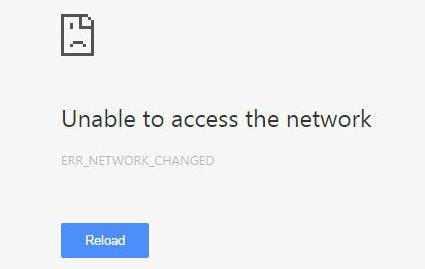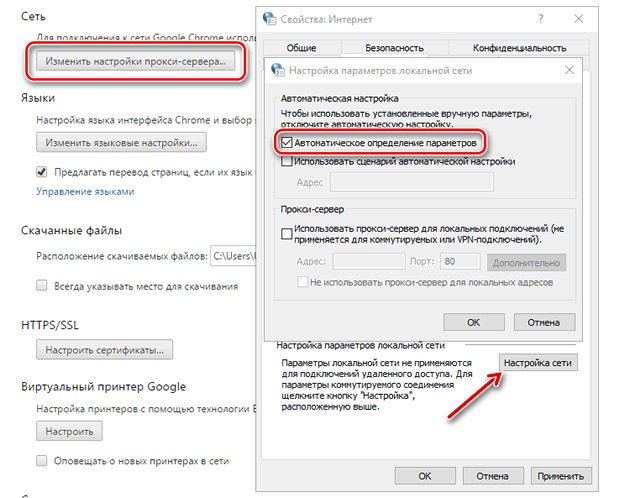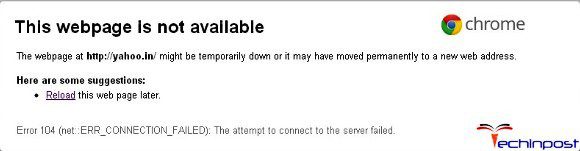Это сообщение появляется, когда Google Chrome не может найти и скачать нужную веб-страницу.
Решение проблем сети
Проверьте веб-адрес и соединение с интернетом
Тщательно проверьте URL в адресной строке, чтобы удостовериться, что вы переходите на правильный веб-адресу. Если вы убедились, что переходите по правильному веб-адресу, попробуйте открыть веб-страницу в другом браузере, например Internet Explorer или Firefox.
Если вы не можете просмотреть веб-страницу ни в одном браузере, возможно, она временно не доступна. Также убедитесь, что вы надлежащим образом подключены к интернету.
Выясните, о какой ошибке говорится в сообщении
Если удается загрузить веб-страницу в другом браузере, но не в Google Chrome, выясните, о какой именно ошибке говорится в сообщении, нажав ссылку Подробнее об этой ошибке на странице.
Если вы получаете сообщение «Ошибка 124 (net__ERR_WINSOCK_UNEXPECTED_WRITTEN_BYTES)», просмотрите статью о решении проблемы с ошибкой 124.
Попробуйте ниже описанные решения для ошибок:
- Ошибка 101 (net :: ERR_CONNECTION_RESET)
- Ошибка 2 (net :: ERR_FAILED): неизвестная ошибка
- Ошибка 104 (net :: ERR_CONNECTION_FAILED)
- Ошибка 105 (net :: ERR_NAME_NOT_RESOLVED)
- Ошибка 102 (net :: ERR_CONNECTION_REFUSED): неизвестная ошибка
Проверьте наличие вредоносных программ
Вредоносное программное обеспечение в компьютере часто препятствует соединению Google Chrome с веб-сервером.
Очистите файлы cookie
Файлы cookie – это файлы, созданные веб-сайтами, которые вы посетили, у них сохраняется такая информация браузере, как настройки сайта или данные профиля. Возможно, эту ошибку вызывает поврежденный файл cookie.
Чтобы очистить свои файлы cookie, выполните следующие действия:
- Нажмите меню Chrome на панели инструментов браузера.
- Выберите Настройки.
- Нажмите Показать расширенные настройки.
- В разделе «Конфиденциальность» нажмите кнопку Настройки содержания.
- В разделе «Файлы cookie» нажмите кнопку Все файлы cookie и данные сайтов.
- Нажмите кнопку Удалить все.
- Нажмите значок ×, чтобы закрыть диалоговое окно.
Добавьте разрешение для Google Chrome
Каждая программа работает по-разному, поэтому для получения дальнейших инструкций просмотрите справочные ресурсы своего антивирусного программного обеспечения.
Настройте прокси-сервер
Выполните следующие действия (для Windows).
- Нажмите меню Chrome.
- Выберите Настройки.
- Нажмите Показать расширенные настройки.
- Нажмите Изменить настройки прокси. Откроется диалоговое окно «Свойства интернета».
- Нажмите Настройка сети.
- Убедитесь, что установлен флажок Автоматическое определение параметров.
- Нажмите OK во всех диалоговых окнах.
I am trying to scrape data from the URLs below. But selenium fails when driver.get(url) Some times the error is [Errno 104] Connection reset by peer, sometimes [Errno 111] Connection refused. On rare days it works just fine and on my mac with real browser the same spider works fine every single time. So this isn’t related to my spider.
Have tried many solutions like waiting got selectors on page, implicit wait, using selenium-requests yo pass proper request headers, etc. But nothing seems to work.
http://www.snapdeal.com/offers/deal-of-the-day
https://paytm.com/shop/g/paytm-home/exclusive-discount-deals
I am using python, selenium & headless Firefox webdriver to achieve this. The os is centos 6.5.
Note: I have many AJAX heavy pages that gets scraped successfully some are below.
http://www.infibeam.com/deal-of-the-day.html, http://www.amazon.in/gp/goldbox/ref=nav_topnav_deals
Already spent many days trying to debug the issue with no luck. Any help would be appreciated.
Are there any general rules on when a website sends out a TCP reset, triggering the Connection reset by peer error?
Like
- too many open connections
- too high bandwidth use
- connected for too long
- …?
I’m pretty certain that there is no law governing this and that different websites/web developers have different tastes, but I would be interested if there are some general rule sets (from websites or textbooks on the subject or what you have been taught in school/at work) that are mostly followed.
Reason why I’m asking, of course, is that I want to get around being blocked…
I’m downloading some government data that is freely available, but is lacking an API or something, so the two official ways to get it are either clicking around in some web-GIS a few thousand times or going along the Kafkaesque path of explaining various levels of clerks the concepts of databases, csv files, zip files and that you can’t (and won’t need to, if they’d just did what you try to explain them) just drive to their agency with a «giant» harddrive, so I’m trying to just go the most resource saving way for everyone involved…
asked Jul 2, 2018 at 13:10
JC_CLJC_CL
2,2566 gold badges23 silver badges35 bronze badges
A website is not «sending» a «Connection reset by peer» error. This error is generated by the OS kernel on the client site if it gets a TCP reset for an active connection. There are many reasons this TCP reset might be sent. A TCP reset might be sent by design from some kind of load limit, for example to limit the number of connections from the same IP address within a specific time as a form of DOS protection, to restrict data scraping or to enforce some kind of fair use. There is no general rule or even law for this kind of explicit limits.
A TCP reset might also be caused by the application being overloaded, application crashing, system running out of resources … .
And a TCP reset will happen if the client writes to a connection which the server already considers as closed. This can happen for example with HTTP keep alive: the server might close the connection on inactivity at any time after the HTTP response was sent. If the client sends a new request on the same connection at the same time the server closes the connection, the server will reject the new request (since the connection is closed on the server end) and will send a TCP RST, causing a connection reset by peer at the client. The client needs to properly handle this situation by creating a new connection and sending the request again (provided that the request was not state changing, i.e. is idempotent).
answered Jul 2, 2018 at 13:40
Steffen UllrichSteffen Ullrich
112k10 gold badges130 silver badges171 bronze badges
3
When you are attempting to log into any website, you get Error 104 Connection Reset by Peer shows like, ‘The Information you have entered is not valid.’ So, if you are getting or facing this type of error code problem, you must check out this post once sufficiently to get the best and right solutions for your this error problem. So check out,
It shows an error code message like,
This webpage is not available
The webpage might be temporarily down, or it may have moved permanently to a new web address.
Error 104 (net::ERR_CONNECTION_FAILED). The attempt to connect to the server failed.
This error may occur when your PC or the router cannot find the internet connection. This error may also result in a fault in the router’s settings or the modem. It is mainly found on the D-Link router & modems. It is a standard error that most users face. & it mostly showed in the google chrome browser. This Error Code 104 includes PC crashes, freezes & malware, or virus infection.
Causes of Error 104 Connection Reset by Peer Issue:
- Connection reset by peer
- Windows PC error problem
- Google Chrome Browser error issue
So, here are the guide and some solutions for fixing and solving this type of Error 104 Connection Reset by Peer problem from you completely.
How to Fix Error 104 Connection Reset by Peer Windows Issue
1. Clear your Internet Browser Cache & Cookies on your PC –
- Go to your Browser
- Click on the Settings tab or click on the History option
- Go to the “Clear Browsing Data” option there
- Tick the ‘Cookies‘ and ‘Caches‘ options there
- If you want any more to delete, then tick that option too
- Now click on their drop-down menu
- Select the ‘from the beginning‘ option there
- Now, click on the “Clear Browsing Data” button there
- Wait for some minutes to delete it
- Now, close the tab
- That’s it, done
Clearing your browser’s browsing data can eliminate this WebEx Error 104 (connection reset by peer) problem from you.
2. Run a Full Scan of your Windows PC for Viruses/Malware –
- Go to the start menu.
- Search or go to the “Microsoft Security Essentials” there
- Click on it and opens it there
- A Pop-up will open there
- Check the ‘Full‘ option there to scan thoroughly
- After, click on the ‘Scan Now‘ option to scan carefully
- After scanning, close the tab
- That’s it, done
Running a full scan of your PC can completely eliminate this Error 104 Connection reset by peer problem from your PC.
3. Uninstall the Unwanted Extensions from your Internet Browser –
- Go to the start menu
- Search or go to your Browser
- Click on it and opens it there
- After that, click on the three dots signs there
- & click on ‘More Tools‘ there
- Now, click on the ‘Extensions‘ option there
- Click on the extension which you do not want (Unwanted)
- Click on the Trash sign there to remove it from the browser
- After removing, close the tab
- That’s it, done
Uninstalling unwanted extensions from your browser can quickly fix and solve this pad error 104 Netflix problems from your PC browsers.
4. Do a Windows Disk CleanUp on your PC –
- Go to the start menu
- Search or go to the Disk Cleanup
- Opens it and after that
- Select the Disk you want to clean
- Now, tick & select the options which you want to clean it
- Wait for some minutes to clean
- After completing, close the tab
- That’s it, done
Running a disk cleanup of your full PC can quickly fix and solve this Error 104 Connection reset by peer problem from your PC.
5. Create a System Restore Point on your Windows PC –
- Go to the start menu
- Search or go to the ‘System Restore.’
- Clicks on it and open it there
- After that, tick on the “Recommended settings” or ‘Select a restore point‘ there.
- After selecting, click on the Next option there
- Now, follow the wizard
- After completing, close the tab
- That’s it, done
By trying this guide and tips from here, you will eliminate this pad Error 104 problem issue.
“ OR “
- Go to the start menu
- Search or go to the ‘System Properties.’
- Click on it and opens it.
- After that, go to the “System Protection” option there
- Now, click on the “System Restore” option there
- & Create a Restore point there
- After completing, close the tab
- That’s it, done
Running a system restore and creating a new restore point by any of these two methods can completely solve this Error 104 Netflix problem from your PC.
Conclusion:
These are some tips and guides for permanently removing this Error 104 Connection Reset by Peer problem from you. Hopefully, these solutions will help you get back from this Error 104 problem.
If you are facing any Error 104 Connection Reset by Peer problem or any problem while fixing it, then comment down the error problem below so that we can fix and solve it too by our quick guide solutions.
Я хочу проверить, если мой сервер имеет SSLv2 отключен. Я делаю это, пытаясь удаленно подключиться к openssl со следующей командой оболочки.
openssl s_client -connect HOSTNAME:443 -ssl2
большинство литературы, которую я мог найти в Интернете, говорит, что если я вижу что-то подобное следующей ошибке, то SSLv2 правильно отключен.
29638:error:1407F0E5:SSL routines:SSL2_WRITE:ssl handshake failure:s2_pkt.c:428:
Я получаю вышеуказанную ошибку при подключении к моему серверу Ubuntu с отключенным SSLv2 в Apache Apache, но при подключении к серверу Windows Server 2008 R2 с SSLv2 отключен в реестре я получаю следующий вывод и ошибку.
CONNECTED(00000003)
write:errno=104
Я не могу найти литературы, объясняющей этот вывод и ошибку. Если кто-нибудь может объяснить мне, если и почему этот вывод и ошибка означает, что SSLv2 должным образом отключен, я был бы признателен.
спасибо!