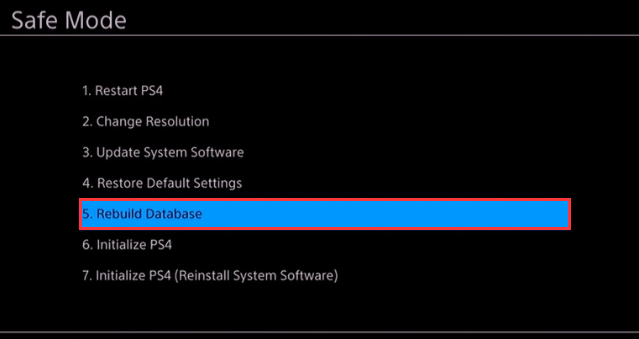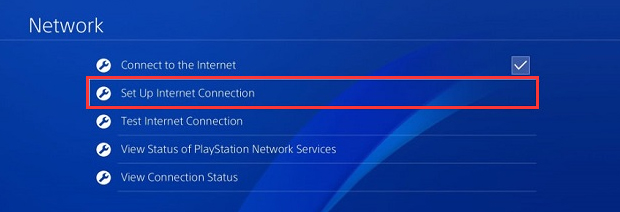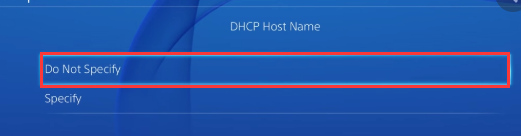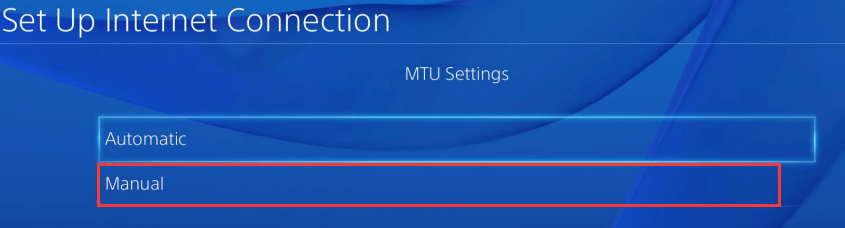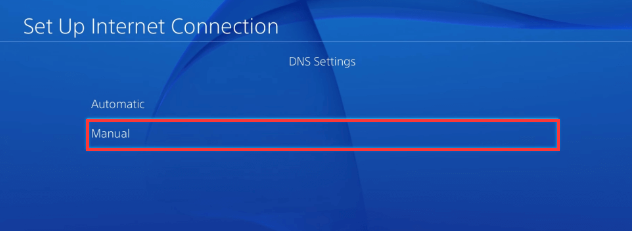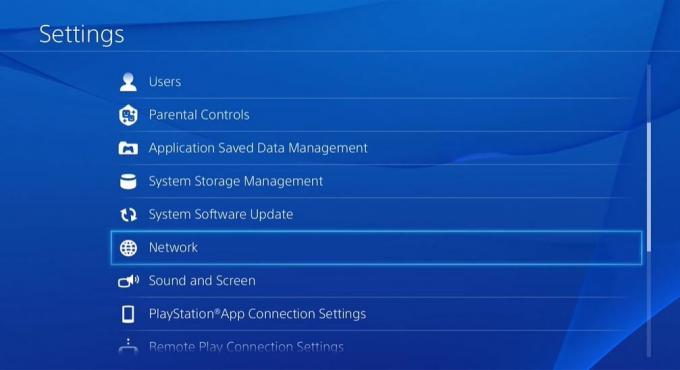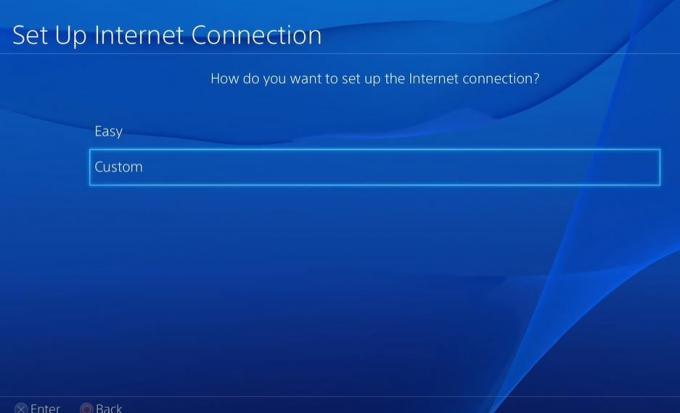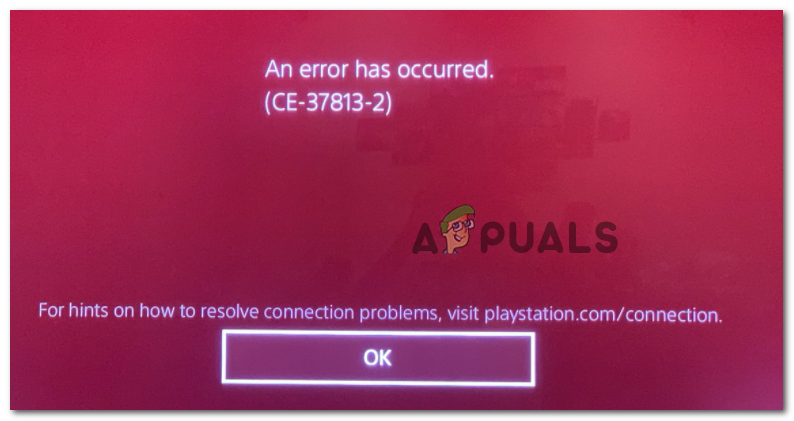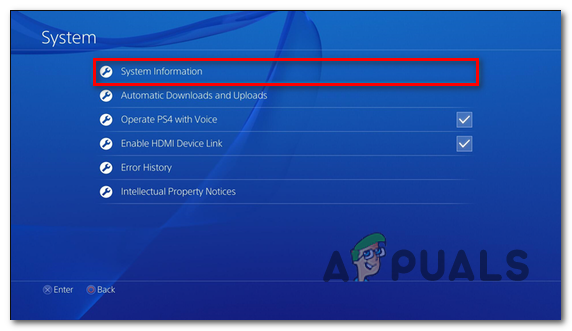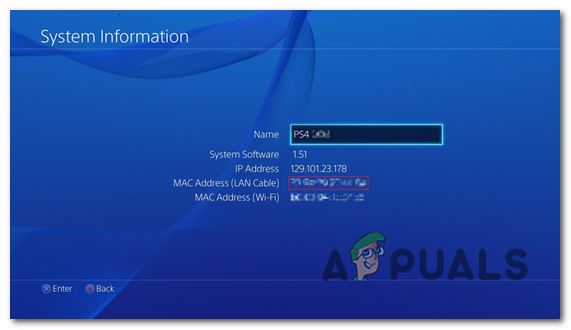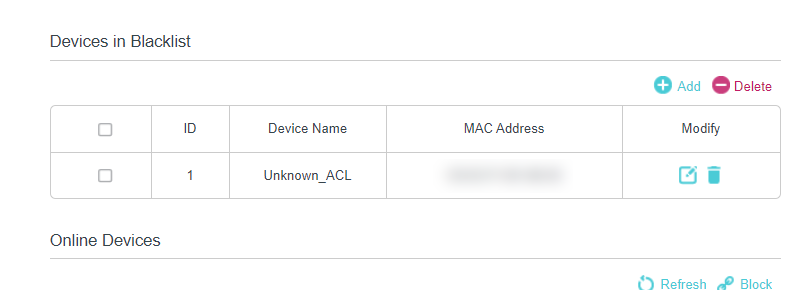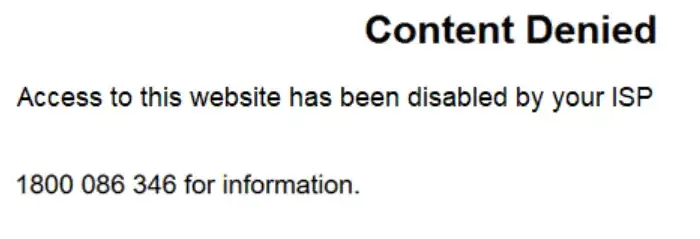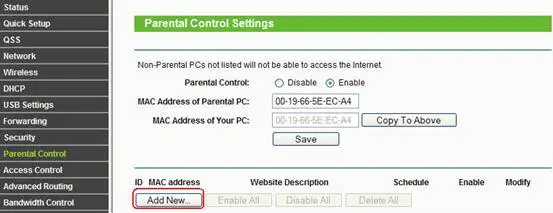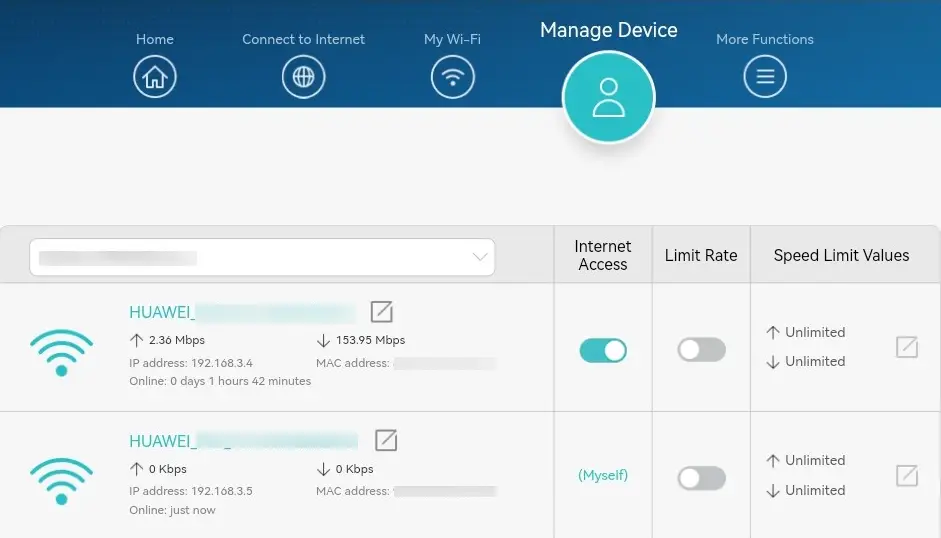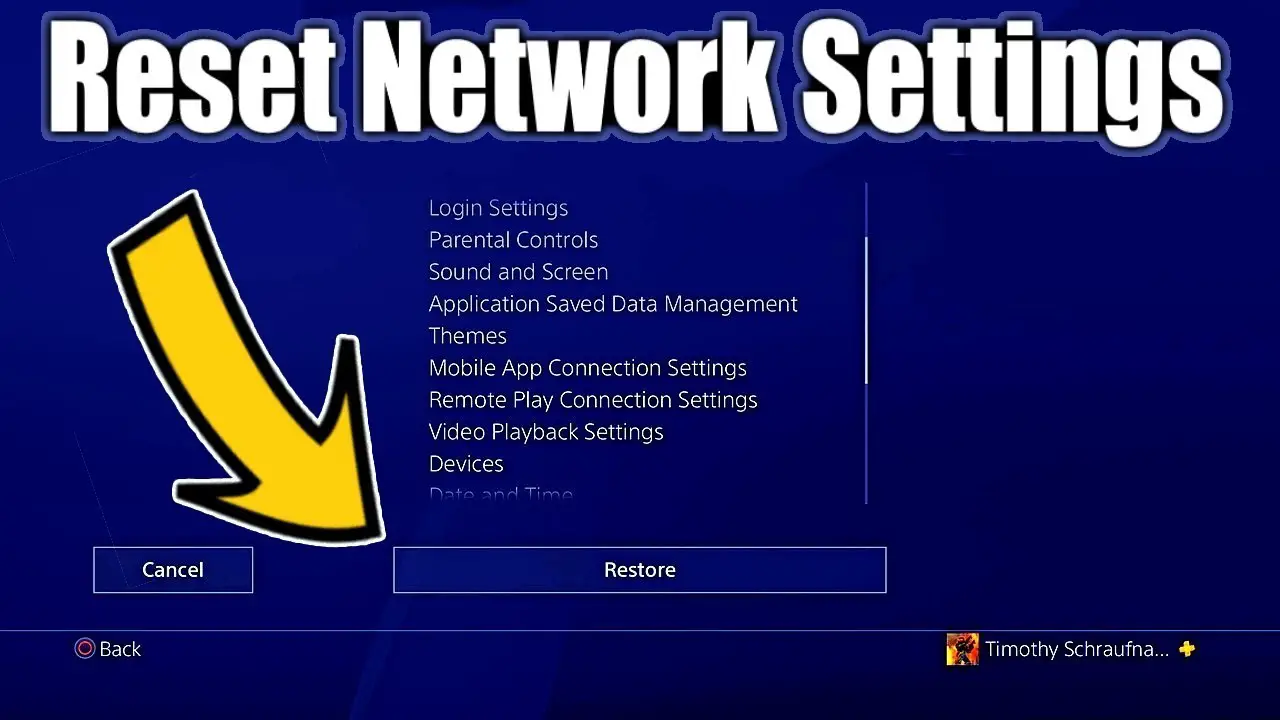Некоторые пользователи PlayStation 4 видят код ошибки CE-37813-2 при попытке подключиться к Интернету на своей консоли. Сообщается, что эта проблема возникает как при проводном, так и при беспроводном подключении.
Код ошибки CE-37813-2 на PlayStation 4
Как оказалось, это конкретное сообщение об ошибке может быть вызвано несколькими разными причинами. Вот краткий список потенциальных виновников, которые могут быть ответственны за появление кода ошибки CE-37813-2:
- Проблемы с сервером PSN — по мнению многих затронутых пользователей, эта проблема часто возникает, когда Sony находится в середине периода обслуживания или занимается устранением широко распространенной проблемы с сервером. В этом случае у вас нет другой стратегии исправления, кроме выявления проблемы и ожидания, пока ответственные разработчики исправят проблему.
- Модель PlayStation 4 не поддерживает технологию 5,0 ГГц. Если вы используете обычную версию PlayStation 4, вы не сможете подключиться к сетям 5,0 ГГц независимо от подхода. В этом случае единственное, что вы можете сделать, это убедиться, что вы подключились к сети 2,4 ГГц.
- Несогласованный диапазон DNS Google. Как оказалось, эта проблема также может быть вызвана несогласованностью сети, вызванной плохой системой доменных имен. Если этот сценарий применим, вы сможете решить проблему, переключившись на диапазон DNS, предоставленный Google.
- Поврежденные временные данные на консоли. Распространенная несогласованность, вызванная повреждением временного файла, также может быть причиной этого конкретного кода ошибки. В этом случае вы, скорее всего, можете решить проблему, выключив и снова выключив консоль и разрядив силовые конденсаторы.
- Маршрутизатор изо всех сил пытается обслуживать все подключенные устройства — если вы работаете с маршрутизатором низкого уровня, вашему сетевому устройству может быть сложно обслуживать каждое соединение Wi-Fi, которое пытается использовать пропускную способность. Вы можете решить эту проблему, отключив нерелевантные соединения,
- MAC-адрес Playstation 4 заблокирован в настройках маршрутизатора. Если вы ранее внесли некоторые изменения в настройки маршрутизатора или установили автоматическое правило, возможно, MAC-адрес вашего маршрутизатора был внесен в черный список вашего маршрутизатора. В этом случае вы сможете решить проблему, добавив MAC-адрес в белый список в настройках маршрутизатора.
- PSN блокируется вашим интернет-провайдером. Если ни одно из исправлений не помогло вам, вам также следует принять во внимание тот факт, что ваш интернет-провайдер может блокировать соединение с PlayStation Network. Часто это делается для того, чтобы побудить клиентов оплачивать свои счета, поэтому сделайте это, а затем свяжитесь с ними, чтобы снять ограничение.
Способ 1. Проверка статуса PSN
Прежде чем пытаться использовать какой-либо другой метод устранения неполадок, вам следует убедиться, что Sony в настоящее время не занята устранением широко распространенной проблемы с сервером. Кроме того, возможно, что вся сеть PSN выйдет из строя в результате планового обслуживания.
К счастью, вам не нужно угадывать это, так как вы можете легко проверить официальную Страница состояния PSN чтобы узнать, есть ли в инфраструктуре PlayStation Network какие-либо проблемы, которые могут вызвать код ошибки CE-37813-2.
Проверка страницы состояния PlayStation Network
Примечание. Если вы только что обнаружили проблему с сервером, не существует стратегии восстановления, которая была бы эффективной в этом случае. Единственное, что вы можете сделать прямо сейчас, — это дождаться, пока Sony исправит проблемы с сервером.
Если только что проведенное расследование не выявило каких-либо основных проблем с сетевой инфраструктурой, перейдите к следующим методам ниже, чтобы узнать о различных стратегиях локального решения проблемы.
Если вы столкнулись с этой проблемой на PS4 vanilla и пытаетесь подключить ее к домашней сети с частотой 5,0 ГГц, это причина, по которой вы столкнулись с ошибкой CE-37813-2. Имейте в виду, что только PlayStation Slim и PlayStation 4 поддерживают технологию 5G, тогда как PlayStation Vanilla (Phat) знает только 2,4 ГГц.
Если этот сценарий применим и у вас есть PS4 vanilla, вам необходимо убедиться, что вы подключили его к 2,4 ГГц.
Если вы используете двухдиапазонный маршрутизатор, вам просто нужно определить соединение с частотой 2,4 ГГц и подключить к нему PS4. Но если вы используете однодиапазонный маршрутизатор, вам необходимо получить доступ к настройкам маршрутизатора и переключить соединение по умолчанию на 2,4 ГГц, чтобы ваша PS4 vanilla могла подключиться к нему.
Метод 3: использование диапазона Google DNS
Как сообщили некоторые затронутые пользователи, этот код ошибки может появиться из-за несогласованности сети, происходящей из неправильного диапазона DNS (системы доменных имен).
Если этот сценарий применим, вы сможете решить эту проблему, настроив PlayStation 4 на использование диапазона DNS, опубликованного Google, вместо диапазона по умолчанию.
Для этого следуйте инструкциям ниже, чтобы выполнить переключение на диапазон DNS, предоставленный Google:
- Когда вы окажетесь на главной панели управления PS4, проведите пальцем вверх с помощью контроллера и войдите в меню настроек, перейдя в правую часть.
- В меню «Настройки» войдите в меню «Сеть», затем выберите «Настроить подключение к Интернету» и нажмите кнопку X, чтобы настроить сетевое подключение.
Доступ к меню подключения к Интернету
- Когда вы перейдете в следующее меню, выберите «Беспроводная сеть» или «LAN» в зависимости от типа сети, которую вы используете в данный момент. Затем выберите Custom, когда вас попросят выбрать тип соединения, которое вы хотите настроить.
Переход к индивидуальному подключению к Интернету на Ps4
- Затем выберите для IP-адреса значение «Автоматически».
- В меню «Имя хоста DHCP» выберите «Не указывать».
- Как только вы войдете в меню настроек DNS, выберите ручной маршрут, затем измените первичный DNS на 8.8.8.8 и вторичный DNS на 8.8.4.4.
Настройки Google DNS — PS4
- После настройки значений сохраните изменения, затем перезапустите консоль и посмотрите, решена ли проблема.
Если вы по-прежнему видите код ошибки CE-37813-2, перейдите к следующему потенциальному исправлению ниже.
Метод 4: консоль Power Cycle
Если ни одно из возможных исправлений, описанных выше, не помогло вам, вам следует начать учитывать тот факт, что вы можете иметь дело с распространенным несоответствием, вызванным повреждением некоторых временных файлов, связанных с вашей консолью.
Если этот сценарий применим, вы сможете исправить код ошибки CE-37813-2, выполнив простую процедуру включения и выключения питания. Эта операция удалит все временные данные, которые сохраняются между перезапусками, а также конденсаторы питания, которые могут облегчить сохранение поврежденных данных.
Если вы не знаете, как выключить и снова включить консоль, следуйте приведенным ниже инструкциям, чтобы начать эту процедуру:
- Начните с того, что убедитесь, что ваша консоль полностью включена и находится в режиме ожидания.
Примечание. Эта операция не будет работать, если вы попытаетесь сделать это, когда консоль находится в режиме гибернации. - Убедившись, что консоль находится в режиме ожидания, нажмите и удерживайте кнопку питания (на консоли) и удерживайте ее, пока не услышите 2 последовательных звуковых сигнала — как только вы услышите второй звуковой сигнал, вентиляторы начнут выключаться. вниз.
Силовой цикл Ps4
- После того, как консоль полностью выключится, отсоедините кабель питания от задней панели консоли, чтобы отключить питание и дать конденсаторам питания достаточно времени для разряда.
- Подождите не менее одной минуты после снятия флажка с кабеля, затем снова подключите его, загрузите консоль и дождитесь завершения следующего запуска.
- Повторите действие, которое ранее вызывало ошибку CE-37813-2, и посмотрите, решена ли проблема.
Если проблема все еще не решена, перейдите к следующему потенциальному исправлению ниже.
Метод 5: отключите устройства от беспроводной сети
Если вы столкнулись с этой проблемой только при подключении к беспроводной сети, а ваше сетевое устройство (маршрутизатор) вынуждено работать с ограниченной пропускной способностью, возможно, у вашей консоли недостаточно свободной полосы пропускания для поддержания надежного соединения.
Некоторые затронутые пользователи сообщили, что им удалось решить эту проблему, вручную отключив второстепенные устройства от сети WI-Fi, прежде чем повторить операцию, которая ранее вызывала ошибку CE-37813-2.
Если этот сценарий применим, отключите мобильные устройства или другие типы устройств, которые в настоящее время не используются, чтобы высвободить как можно большую пропускную способность.
После этого попробуйте подключить консоль к Интернету по тем же каналам и посмотрите, исправлена ли операция.
Метод 6. Разблокируйте MAC-адрес консоли в настройках маршрутизатора (если применимо)
Если вы недавно внесли некоторые изменения в настройки маршрутизатора, возможно, вы действительно видите ошибку CE-37813-2, потому что ваш маршрутизатор намеренно блокирует соединение PlayStation 4 через свой MAC-адрес.
Нескольким затронутым пользователям удалось решить эту проблему, определив MAC-адрес своей консоли, а затем убедившись, что он не блокируется активно в меню «Безопасность» своего маршрутизатора.
Если вы подозреваете, что этот сценарий может быть применим, следуйте приведенным ниже инструкциям, чтобы узнать MAC-адрес вашей консоли, а затем разблокировать его в настройках маршрутизатора:
- На PlayStation 4 смахните вверх контроллером и используйте левый мини-джойстик, чтобы получить доступ к меню настроек.
Доступ к меню настроек на PS4
- Как только вы окажетесь в меню настроек, прокрутите список опций вниз и войдите в системное меню.
- Затем из меню «Система» войдите в меню «Информация о системе».
Доступ к меню информации о системе
- Как только вы окажетесь в меню «Информация о системе», обратите внимание на MAC-адрес, так как мы будем использовать его в следующих шагах.
Узнаем MAC-адрес
- После того, как вы записали свой MAC-адрес, переключитесь на ПК или Mac, откройте любой браузер и введите адрес своего маршрутизатора на панели навигации, прежде чем нажимать Enter для доступа к нему.
Примечание. Если вы не изменили адрес маршрутизатора по умолчанию для своего маршрутизатора, вы сможете получить доступ к настройкам маршрутизатора, используя один из следующих общих адресов: 192.168.0.1 192.168.1.1 - Находясь на странице входа, используйте пользовательские учетные данные, если вы их ранее установили. Если вы этого не сделали, используйте admin или 1234 в качестве имени пользователя и пароля и посмотрите, сможете ли вы войти в настройки вашего маршрутизатора.
Доступ к настройкам вашего роутера
Примечание. Эти снимки экрана являются общими и могут отличаться в зависимости от производителя вашего маршрутизатора.
- Как только вы войдете в настройки маршрутизатора, переключите режим меню на «Расширенный», если вы видите только основные меню.
- Затем войдите в меню «Безопасность», затем перейдите на вкладку «Контроль доступа».
- Как только вы войдете в меню контроля доступа, посмотрите, находится ли ваш PlayStation 4 MAC в данный момент в черном списке. Если это так, удалите правило, которое в настоящее время препятствует установлению соединения.
Разблокировка консоли PS4 через их MAC-адрес
- После удаления MAC-адреса из черного списка сохраните изменения и перезапустите как маршрутизатор, так и консоль PS4, чтобы проверить, решена ли проблема.
Если та же проблема все еще возникает, перейдите к последнему исправлению ниже.
Метод 7. Обратитесь к интернет-провайдеру, чтобы разблокировать доступ к PSN.
Если ни один из вышеперечисленных методов не помог, вам следует подумать о том, что эта проблема может быть связана с интернет-провайдером. Имейте в виду, что некоторые интернет-провайдеры блокируют некоторые сайты, когда необходимо выставить счет, чтобы побудить клиента заплатить.
По мнению некоторых затронутых пользователей, Playstation Network часто попадает в этот список.
Если вы подозреваете, что этот сценарий может быть применим, оплатите счет поставщика услуг Интернета и посмотрите, разрешен ли доступ к PSN. В противном случае свяжитесь со своим интернет-провайдером и попросите разъяснений.
-
Partition Wizard
-
Clone Disk
- How to Fix PS4 Error 37813-2 [Easily & Quickly]
By Ariel | Follow |
Last Updated November 11, 2020
When trying to connect to the PlayStation Network, a great many people encounter the CE-37813-2 error code. If you are struggling to fix it, you come to the right place. This post of MiniTool explores several effective troubleshooting methods.
There are a variety of PS4 networks connectivity issues such as PS4 DNS Error NW-31253-4, error CE-35694-7, and the one discussed here. The error CE-37813-2 often appears when attempting to connect to the PlayStation network. Fortunately, the following methods will help you fix PS4 error CE-37813-2 and get back to play games online.
Solution 1. Reset Your Router and Modem
Sometimes, the corrupted internet cache built-up by the router can trigger PS4 error CE-37813-2. To fix this issue, you need to delete all the internet cache by resetting your router.
Step 1. Unplug the internet router from the wall socket.
Step 2. Hold the Power button on the back of your router for about 15 seconds until the router is turned off completely.
Step 3. Then wait for about 5 minutes, and plug the router into the socket again and press the Power button to restart it.
Now, you can reconnect to the PlayStation network and see if error CE-37813-2 still persists.
Solution 2. Rebuild the PS4 Database
According to some user reports, a corrupt database is also responsible for PS4 error CE 37813 2. You can fix it simply by rebuilding PS4 database in Safe Mode. Here are the detailed steps:
Step 1. Hold the Power button to turn off PS4 entirely.
Step 2. Hold the Power button for several seconds again until you heard the 2 short beeps
Step 3. Connect a DS4 via USB cable and press the PS button on the controller so that you can enter into Safe Mode.
Step 4. Select the Rebuild Database option from the Safe Mode menu.
Solution 3. Change MTU Settings on PS4
In addition, you can try switching automatic MTU (Maximum Transmission Unit) settings to manual. This solution has been proven by many users to be helpful. You may have a try. To do so, follow the steps below:
Step 1. In the Home screen of PS4, click on the Settings icon and press the X button on the console.
Step 2. In the Settings window, select the Network option and navigate to Set up Internet Connection > Use Wi-Fi. Then select the required Wi-Fi connection that you want to utilize.
Step 3. Select the Automatic IP address option and choose the Do Not Specify option for DHCP Host Name.
Step 4. Select the Automatic option for the DNS settings.
Step 5. In the MTU settings, select the Manual option.
Step 6. In the pop-up window, enter 1473 as the MUT number and click on Next.
Step 7. Select the Do not use proxy server option and confirm it.
Now, you can try connecting to the network and see if PlayStation error CE-37813-2 is fixed or not.
Solution 4. Change DNS Settings
If all the above methods can’t work, you can try changing DNS settings for the PlayStation network. Here’s how to do that:
Step 1. In the Settings window, select the Network option and navigate to Set up Internet Connection, and then you can select Use Wi-Fi or LAN Cable option depending on your network connection.
Step 2. Select the Custom option in the new window, and then select a Wi-Fi network and enter its password.
Step 3. Select the Automatic IP address option and choose the Do Not Specify for DHCP settings.
Step 4. In the DNS Settings window, select the Manual option.
Step 5. Set up 8.8.8.8 as the primary DNS and 8.8.4.4 as the secondary DNS, and click on Next to continue.
Step 6. Select the Automatic > Do Not Use options to complete the operation. Now, the PlayStation error CE-37813-2 should be resolved.
About The Author
Position: Columnist
Ariel has been working as a highly professional computer-relevant technology editor at MiniTool for many years. She has a strong passion for researching all knowledge related to the computer’s disk, partition, and Windows OS. Up till now, she has finished thousands of articles covering a broad range of topics and helped lots of users fix various problems. She focuses on the fields of disk management, OS backup, and PDF editing and provides her readers with insightful and informative content.
В этом посте мы расскажем, как исправить ошибку CE-37813-2 на PS4. Ошибка появилась у пользователей в течение некоторого времени, и если вы также испытываете ту же проблему, то вы находитесь в правильном месте. Примечательно, что проблема возникает на PS4, когда пользователи пытаются подключиться к серверам через Wi-Fi. Кроме того, пользователи, использующие подключение к локальной сети, также сообщали об этой ошибке CE-37813-2 на PS4.
Чтобы дать вам обзор того, почему возникает эта проблема, это связано с тем, что либо на стороне сервера в настоящее время возникают какие-либо проблемы, либо есть проблема с вашим интернет-соединением. Мы рассмотрим возможные обходные пути, которые помогут пользователям, столкнувшимся с этой проблемой на PS4. Это может расстроить геймеров, поскольку в нескольких отчетах пользователей говорится, что эта ошибка возникла прямо посреди игры. Итак, с учетом сказанного, давайте взглянем на саму статью:
Оглавление
-
1 Как исправить ошибку CE-37813-2 на PS4?
- 1.1 Проверьте серверы PS4
- 1.2 Изменить технологию WiFi GHz
- 1.3 Поменять диапазон Google DNS
- 1.4 Проверьте, не заблокирован ли PS4 MAC
- 1.5 Восстановить базу данных
- 2 Заворачивать!
Как исправить ошибку CE-37813-2 на PS4?
Прежде чем мы займемся ошибкой CE-37813-2 и поищем возможные исправления, которые могут помочь вам решить проблему, всегда лучше узнать, что является основной причиной этой проблемы. Ну, для начала, эта проблема может возникнуть из-за проблем с серверами PS4, неподдерживаемой модели, несогласованный диапазон DNS, поврежденные временные данные, настройки интернет-провайдера, Mac-адрес PS4 заблокирован, база данных ошибка и т. д. Теперь, когда вы знаете о возможных причинах, которые могли вызвать эту ошибку на вашей PS4, давайте рассмотрим все исправления, которые вы можете использовать для решения этой проблемы.
Проверьте серверы PS4
Как обычно, мы советуем нашим читателям сначала пройти проверку сервера на любой платформе, прежде чем приступить к применению ваших методов для решения этой проблемы. Потому что, если это проблема на стороне сервера, вы ничего не можете сделать. Но сначала проверка на наличие проблем на стороне сервера поможет вам сэкономить время, поскольку никакое исправление не поможет в этой ситуации.
Вы всегда можете пойти дальше и проверить страницу статуса PSN, нажав Вот и посмотрите, не работают ли сети PS4 или что-то в этом роде, что является возможной причиной, вызвавшей ошибку CE-37813-2 на PS4.
Изменить технологию WiFi GHz
Если эта ошибка возникает у вас на PS4 Vanilla, это может быть связано с тем, что вы пытаетесь подключиться к сети Wi-Fi по технологии 5,0 ГГц. Следует отметить, что только PlayStation Slim и PlayStation 4 в настоящее время поддерживают технологию 5G, тогда как PlayStation Vanilla поддерживает только 2,4 ГГц. На двухдиапазонном маршрутизаторе вам просто нужно определить 2,4 ГГц, подключить его к PS4 и посмотреть, помогает. Если у вас однодиапазонный маршрутизатор, просто перейдите к настройкам маршрутизатора и переключите соединение на 2,4 ГГц.
Поменять диапазон Google DNS
- На главном экране PS4 откройте Настройки меню.
- Перейти к Сеть меню, а затем нажмите на Настроить подключение к Интернету и ударил Икс кнопка.
- выберите Беспроводной или LAN в зависимости от сети, которую вы используете.
- Выбрать На заказ чтобы вручную изменить настройки сети.
- Установить Айпи адрес к Автоматически.
- в Имя хоста DHCP меню, установите запись на Не указывать.
- Однажды в Настройки DNS, выберите Руководство по эксплуатации и установить Первичный DNS к 8.8.8.8 и Вторичный DNS к 8.8.4.4.
- Сохраните изменения и перезапустите PS4.
- Это оно!
Проверьте, не заблокирован ли PS4 MAC
- Зайдите в настройки роутера и перейдите в Родительский контроль.
- Затем перейдите в Управление устройствами и найдите MAC-адрес своей PS4.
- Посмотрите, не заблокирован ли ему доступ в Интернет.
- Удалите, если вы найдете MAC-адрес вашей консоли в списке.
- Перезагрузите ваше устройство.
Восстановить базу данных
Если эта ошибка возникла у вас вскоре после того, как вы выполнили обновление на своей консоли, вам необходимо попытаться восстановить базу данных. Это одно из самых безопасных и рабочих решений для исправления ошибки CE-37813-2 на PS4. Несколько пользователей сообщили, что эта проблема устраняется путем восстановления базы данных. По сути, при восстановлении базы данных удаляются ненужные данные, файлы и папки.
- Выключать вашу консоль PS4.
- Подключите ваш контроллер через USB.
- Нажмите и удерживайте Кнопка питания пока вы не услышите звуковой сигнал.
- Отпустите кнопку питания и нажмите Кнопка PS на вашем контроллере.
- Отсюда вам нужно перейти в Безопасный режим и выберите Восстановить базу данных.
- Появится сообщение о том, что база данных будет перестроена. Удар в порядке.
- Позвольте консоли восстановить базу данных.
- войти в систему экран появится после завершения процесса.
- Это оно!
Заворачивать!
Это моя сторона в этом посте. Надеюсь, вам понравился этот пост о том, как исправить проблему CE-37813-2 на консоли PS4. Сообщите нам в комментариях ниже, какое из исправлений сработало для вас, или если у вас есть какие-либо другие исправления, которыми вы хотели бы поделиться с нами, чтобы помочь другим решить эту проблему.
Чтобы узнать больше о таких потрясающих материалах, посетите нашу страницу. Руководства по Windows, Руководства по играм, Руководства по социальным сетям, iPhone, а также Руководства по Android чтобы узнать больше. Обязательно подпишитесь на нашу YouTube канал для потрясающих видео, связанных с Android, iOS и играми. До следующего поста… Ура!
Сертифицированный специалист по цифровому маркетингу Six Sigma и Google, работавший аналитиком в ведущей ТНК. Энтузиаст технологий и автомобилей, который любит писать, играть на гитаре, путешествовать, кататься на велосипеде и отдыхать. Предприниматель и блоггер.
Some PlayStation 4 users are seeing the CE-37813-2 error code while attempting to connect to the Internet on their console. This problem is reported to occur with both a wired and wireless connection.
As it turns out, there are several different causes that might cause this particular error message. Here’s a shortlist of potential culprits that might be responsible for the apparition of the CE-37813-2 error code:
- PSN server issues – According to a lot of affected users, this problem will often occur when Sony is in the middle of a maintenance period or is busy mitigating a widespread server problem. In this case, you don’t have any other repair strategy other than identifying the issue and waiting for the responsible developers to fix the problem.
- PlayStation 4 model doesn’t support 5.0 GHz technology – If you’re using the vanilla version of PlayStation 4, you will not be able to connect to 5.0 GHz networks regardless of the approach. In this case, the only thing you can do is make sure you connect to a 2.4 GHz network instead.
- Inconsistent Google DNS Range – As it turns out, this problem can also originate from a network inconsistency caused by a bad Domain Name System. If this scenario is applicable, you should be able to resolve the problem by making the switch to the DNS range provided by Google.
- Corrupted temp data on the console – A common inconsistency brought about by a corrupted temporary file can also be responsible for this particular error code. In this case, you can most likely fix the problem by power cycling your console and draining the power capacitors.
- The router is struggling to service all connected devices – If you’re working with a low-tier router, your network device might have a hard time servicing every Wi-Fi connection that is trying to use bandwidth. You might be able to alleviate this problem by disconnecting non-relevant connections,
- Playstation 4 MAC address is blocked from router settings – If you previously did some modifications to your router settings or you established an automated rule, it’s possible that the MAC address of your router has been blacklisted by your router. In this case, you should be able to fix the problem by whitelisting the MAC address in your router settings.
- PSN is being blocked by your ISP – If none of the fixes work for you, you should also consider the fact that your ISP might be blocking the connection with the PlayStation Network. This is often done to encourage clients to pay their bills, so do so, then get in contact with them to get the restriction lifted.
Method 1: Checking the status of PSN
Before you attempt any other troubleshooting method, you should start by ensuring that Sony is not currently busy mitigating a widespread server issue. Also, it’s possible that the entire PSN network is down as a result of scheduled maintenance.
Fortunately, you don’t have to guess this as you can easily check the official PSN Status Page to see whether the PlayStation Network infrastructure has any underlying issues that might trigger the CE-37813-2 error code.
Note: In case you just uncovered a server issue, there is no repair strategy that will be effective in this case. The only thing you can do right now is to wait for Sony to fix their server problems.
If the investigation you just performed hasn’t revealed any underlying issues with the network infrastructure, move down to the next methods below for different strategies of fixing the issue locally.
Method 2: Connecting using 2.4 GHz (if applicable)
If you’re encountering this issue on PS4 vanilla and you’re attempting to connect it to a 5.0 GHz home network, that’s the reason why you’re encountering the CE-37813-2 error. Keep in mind that only PlayStation Slim and PlayStation 4 are supporting the 5G technology, while PlayStation Vanilla (Phat) only knows 2.4 GHz.
If this scenario is applicable and you own PS4 vanilla, you need to ensure that you make it connect to the 2.4 GHz.
If you’re using a dual-band router, you just need to identify your 2.4 GHz connection and make your PS4 connect to it. But if you’re using a single band router, you need to access your router settings and switch the default connection to 2.4 GHz in order to allow your PS4 vanilla to connect to it.
Method 3: Using Google DNS range
As some affected users have reported, this error code can turn up due to a network inconsistency originating from a bad DNS (Domain Name System) range.
If this scenario is applicable, you should be able to fix this problem by configuring your PlayStation 4 to utilize the DNS range that Google made public instead of the default one.
To do this, follow the instructions below to make the swap to the DNS range provided by Google:
- Once you’re on the main dashboard of your PS4, swipe upwards using your controller and access the Settings menu by navigating to the right-hand side.
- Inside the Settings menu, access the Network menu, then choose Set up Internet Connection and hit the X button to configure the network connection.
Accessing the Internet Connection Menu - Once you get to the next menu, choose Wireless or LAN depending on the type of network that you’re currently using. Next, choose Custom when asked to choose the type of connection you want to configure.
Going for a Custom Internet Connection on Ps4 - Next, choose the IP Address to Automatically.
- At the DHCP Host Name menu, go ahead and set the entry to Do Not Specify.
- Once you’re inside the DNS Settings menu, choose the Manual route, then change the Primary DNS to 8.8.8.8 and the Secondary DNS yo 8.8.4.4.
Google DNS settings – PS4 - Once the values have been adjusted, save the changes, then restart your console and see if the problem is now resolved.
If you still end up seeing the CE-37813-2 error code, move down to the next potential fix below.
Method 4: Power Cycle Console
If none of the potential fixes above have worked for you, you should start considering the fact that you might be dealing with a common inconsistency brought about by corruption among some temporary files associated with your console.
If this scenario is applicable, you should be able to fix the CE-37813-2 error code by going for a simple power cycling procedure. This operation will clear any temp data that is preserved in between restarts as well as the power capacitors that might facilitate the storing of corrupted data.
If you’re not sure how to power cycle your console, follow the instructions below to initiate this procedure:
- Start by ensuring that your console is fully turned on and in idle mode.
Note: This operation will not work if you attempt to do this while your console is in hibernation mode. - Once you’ve made sure that your console is in idle mode, press and hold on the power button (on your console) and keep it pressed until you hear 2 consecutive beeps – Once you hear the second beep, the fans will begin to shut down.
Power cycling Ps4 - Once your console is fully turned off, remove the power cable from the back of your console in order to cut off power and allow the power capacitors sufficient time to discharge.
- Wait at least one minute after the cable is unchecked, then re-connect it again, boot up your console and wait for the next startup to complete.
- Repeat the action that was previously causing the CE-37813-2 error and see if the problem is now resolved.
If the problem is still not resolved, move down to the next potential fix below.
Method 5: Disconnect devices from the wireless network
If you’re only encountering this problem while connected to a wireless network and your network device (router) is forced to work with limited bandwidth, it’s possible that your console doesn’t have enough free bandwidth to maintain a reliable connection.
Some affected users have reported that they managed to fix this problem by manually disconnecting the non-essential devices from the WI-Fi network before repeating the operation that was previously causing the CE-37813-2 error.
If this scenario is applicable, go ahead and disconnect mobile devices or other types of devices that are not currently in use to free up as much bandwidth as possible.
After you do this, attempt to connect your console to the Internet via the same channels and see if the operation is now fixed.
Method 6: Unlock Console’s MAC from Router Settings (if applicable)
If you recently made some changes to your router settings, it’s possible that you’re actually seeing the CE-37813-2 error because your router is deliberately blocking the PlayStation 4 connection via their MAC address.
Several affected users have managed to fix this problem by identifying the MAC address of their console and then ensuring that it’s not being actively blocked from the Security menu of their router.
If you suspect that this scenario might be applicable, follow the instructions below to discover your console’s MAC and then unblock it from your router settings:
- On your PlayStation 4, swipe upwards with your controller and use the left thumbstick to access the Settings menu.
Accessing the Settings menu on PS4 - Once you’re inside the Settings menu, scroll down through the list of options and access the System menu.
- Next, from the System menu, access the System Information menu.
Accessing the System Information menu - Once you’re inside the System Information menu, take note of the MAC Address since we’ll use it on the steps below.
Finding out the MAC address - Once you have your MAC address noted down, switch over to a PC or Mac, open up any browser, and type your router address in the navigation bar before pressing Enter to access it.
Note: Unless you modified the default router address of your router, you should be able to access your router settings by using one of the following generic addresses:192.168.0.1 192.168.1.1
- Once you’re inside the login page, use the custom credentials if you previously established any. In case you didn’t, use admin or 1234 as a username and password and see if you can get into your router settings.
Accessing your router settings Note: These screenshots are generic only and will differ depending on your router manufacturer.
- Once you’re inside your router settings, look to switch the menu mode to Advance in case you’re only seeing the basic menus.
- Next, access the Security menu, then access the Access Control tab.
- Once you’re inside the Access Control menu, see if your PlayStation 4 MAC is currently located under the blacklist. If it is, delete the rule that’s currently keeping the connection from taking place.
Unblocking the PS4 console via their MAC address - Once the MAC address has been cleared from the blacklist, save the changes and restart both your router and your PS4 console to see if the problem has been resolved.
If the same problem is still occurring, move down to the final fix below.
Method 7: Contact ISP to unlock access to PSN
If none of the methods above have worked, you should start considering the fact that this issue might be ISP related. Keep in mind that some Internet Service Providers will block some sites when the ISP bill is due in order to encourage the client to pay.
According to some affected users, Playstation Network is often on this list.
In case you suspect that this scenario might be applicable, pay your ISP bill and see if access to PSN is resolved. Else, get in contact with your ISP and ask for clarification.
If you are getting a CE-37813-2 error on your PlayStation while attempting to connect to the internet to the console, you are at the right place. This issue usually occurs for both wireless and wired connections. You have chosen the right place.
A standout among the most irritating issues is where the PS4 controller goes dormant and flashes white shading. The corrupted internet cache built-up by the router can trigger PS4 error CE-37813-2. You must delete the internet cache by resetting your router to fix this issue.
This article can help you with several ways to fix the PS4 error. If you find the article helpful, bookmark it for such informative articles. Are you also facing the PS4 Controller Flashing White error?
See Also: How To Fix- PS4 Error SU-42118-6 [4 Ways]
Table of Contents
- 1 What Is PS4 Error CE-37813-2?
- 2 Factors Responsible For PS4 Error CE-37813-2
- 2.1 Internal Factors
- 2.1.1 The Issue In PSN Server
- 2.1.2 5.0 GHZ Feature Not Supported By PlayStation 4 Model
- 2.1.3 Inconsistent Google DNS Varies
- 2.1.4 Corrupted Worker Information On The Console
- 2.2 External Factors
- 2.2.1 The Router Is Troubled To Service All Connected Devices
- 2.2.2 Router Setting Blocked Playstation Four Mac Address
- 2.2.3 ISP Blocked The PSN
- 2.1 Internal Factors
- 3 Fix The PS4 Error CE-37813-2
- 3.1 Try Restarting The Console And Router
- 3.2 Avail A LAN Connection
- 3.3 Check The Cable Attached To The LAN
- 3.4 Check The Blocking Feature Of The Console Mac
- 3.5 Reconstruct The Database For CE-37813-2 Error
- 3.6 Reset The PS4 And Modem Settings
- 4 FAQs
- 4.1 Why is my Wi-Fi not connecting on my PS4?
- 4.2 How do you reset Wi-Fi on PS4?
- 5 Conclusion
What Is PS4 Error CE-37813-2?
The error of Playstation PS4 is shown to the users when they try to connect to the internet through wireless fidelity. However, the LAN users also face this error CE37813-2.
The error has two elements: An unavailable game server or an issue connecting to the internet server. In this article, you can see several ways to fix this error. Read this article if you want to fix Ps4 corrupted database/dataerror.
See Also: Fixes For Streamlabs OBS Error Fetching Channel Information
Factors Responsible For PS4 Error CE-37813-2
Several factors affect the functioning of PS4. The error code CE-37813-2 is due to several internal and external factors. Go through all the factors to have a clear look at this issue.
Internal Factors
The issue that arose due to the issue on the part of the server has been categorized as an internal factor. Most of them are listed here:
The Issue In PSN Server
When Sony is busy facing a server problem And is in the middle of a maintenance period, this problem occurs.
In this case, the user does not have any chance to get it repaired. They need to wait for the glitches to get fixed by the server to use the Playstation.
5.0 GHZ Feature Not Supported By PlayStation 4 Model
Users with the vanilla version of PlayStation Four cannot connect with 5.0 GHZ networks.
During this case, the sole issue you’ll do is certify you connect with a 2.4 gigacycle per the second network instead. The fact is not possible by the user, no matter what approach.
Inconsistent Google DNS Varies
Inconsistent Google DNS varies because this downside can also originate from a network inconsistency caused by a nasty name System.
If this situation is applicable, you ought to be able to resolve the matter by creating the switch to the DNS vary provided by Google. Read this article if you encountered DNS Server Not Responding Error on your Windows.
Corrupted Worker Information On The Console
A formal inconsistency caused by a corrupted temporary file also can be to blame for this explicit error code.
In this case, you’ll possibly fix the issue of error ce378132 by powering your console and debilitating the facility capacitors.
See Also: 10 Ways to Fix Windows 10 Search Not Working
External Factors
The issue arising from the user’s negligence comes under external factors. Here, some of them have been shown:
The Router Is Troubled To Service All Connected Devices
If you’re operating with a low-tier router, your network device may need a tough time for Wi-Fi connection attempting to use information measures.
Router Setting Blocked Playstation Four Mac Address
This can be due to some antecedent modifications to your router settings. Or else, with the establishment of an automatic rule, it’s’ attainable that the router will blocklist the mac address of the router.
In this situation, permitting the Macintosh address in your router’s settings should allow you to resolve the issue.
ISP Blocked The PSN
If none of the above parameters work for you, you should note that your ISP could interfere with the PlayStation Network.
Users can often do this to encourage shoppers to pay their bills, so do so, then get to bear with them to induce the restriction raised.
The steps for fixing the error code CE-37813-2 have a representation through a list below. Follow all stages in the given sequence to eliminate the error.
Try Restarting The Console And Router
Turn off and then turn on your PS4 router and console. This easy action works wonders and should assist you in fixing the difficulty at once. There are several cases wherever gamers managed to mend annoying technical problems once repeatedly restarting their consoles.
As you have already renewed your electronic equipment and PS4 console, please copulate again.
Avail A LAN Connection
Several gamers confirmed that the local area network association is inaccessible because of error CE-37813-2. Grab a line and come back to the sport as soon as doable.
If you do not have the time to travel through long troubleshooting steps, you can use the Ethernet cable rather than Wi-Fi. These factors are often a handy resolution, particularly if your multiplayer diversion session faces interruption.
Also, check that your Wi-Fi signal is robust enough to achieve your PS4. To boot, take away any components that will obstruct the Wi-Fi signal.
See also: {Solved} 6 Ways To Fix Xbox One Error Code 0x807a1007
Check The Cable Attached To The LAN
The cable, at times, might not have any visible traces showing defective local area network cable. The cable might not be any visible traces. That indicates that your local area network cable is faulty. If this error affects your LAN, substituting your current line with a different/new one could be a smart resolution.
Speaking of cables, you’ll additionally wish to visualize the port wherever you obstructed the line. Faulty local area network ports can also trigger error CE-37813-2. Thus do check that to imagine your port yet.
See also: [Solved] How To Fix PS4 NAT Type Failed Error
Check The Blocking Feature Of The Console Mac
Blocking the console Mac plays a vital role in the occurrence of the error on PS4. Necessary steps are to be followed to avoid it.
- Visit your modem/router’s settings page and find Parental Controls.
- Visit Manage Devices and realize the raincoat address of your console.
- Check for the blocking features of Mac from connecting to the internet.
- Remove all the devices listed as blocked. Doing this will unblock the network for all.
- Reboot and check for the presence of errors.
See Also: 5 Ways to Fix Origin Won’t Open Error
Reconstruct The Database For CE-37813-2 Error
If this error occurred once you updated your console, strive to reconstruct its information. Reconstruction of your PS4 information is one of the fastest and safest solutions to solve several problems poignant at the console. Users can do this by removing unneeded information, folders, and files. This resolution will boost your PS4’s performance.
You can see the steps to follow to build the database again:
- Switch off your PS4 console. Then the connection gets done to your controller with the USB cable.
- Release the facility button when you hear a beep sound.
- After releasing the facility button, press the button on the PS4 controller – the PS button.
- Access Safe Mode and choose build information.
- Wait till your information remodeling gets done.
- The sign-in screen can seem to be once the information renovation gets done.
Reset The PS4 And Modem Settings
If nothing worked, strive to reset each router and PS4 to plant settings.
Amendment your Wi-Fi signal name to the default, and create the console with WPS to attach to the router.
FAQs
Why is my Wi-Fi not connecting on my PS4?
This error can occur when the Wi-Fi has lost internet connectivity. The reason behind this may result due to invalid input of username and password. The other reason can be the DSN setting on the PS4 is not configured correctly.
How do you reset Wi-Fi on PS4?
The button on the modem/router will help you reset the Wi-Fi functions. An explanation in detail for resetting the Wi-Fi has been provided in the article above.
Conclusion
The above fixers might help you to solve the error CE-37813-2. Make sure you follow all the above steps in the serial order. If you have other ways to solve this error, please write to us in the comment box below.
Also, know more about How to Fix the CSR8510 A10 Driver Error by clicking here! Please let us know if any of the above techniques were helpful.
See Also: How To Connect An External HDD To A PS4
Indian tech news reporter at ValidEdge, covering Microsoft products. Delivers unbiased coverage of Windows error fixes and well-researched how-to guides.