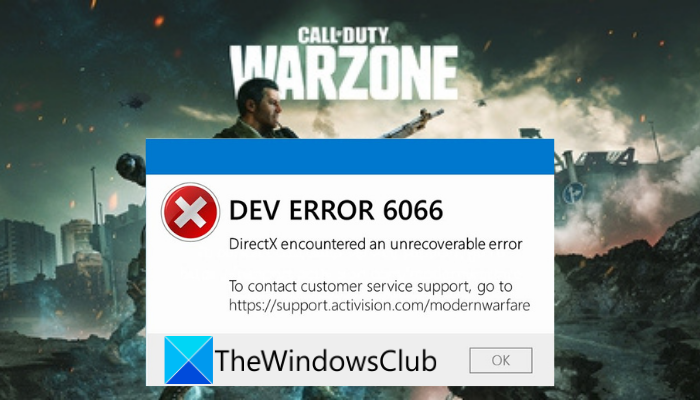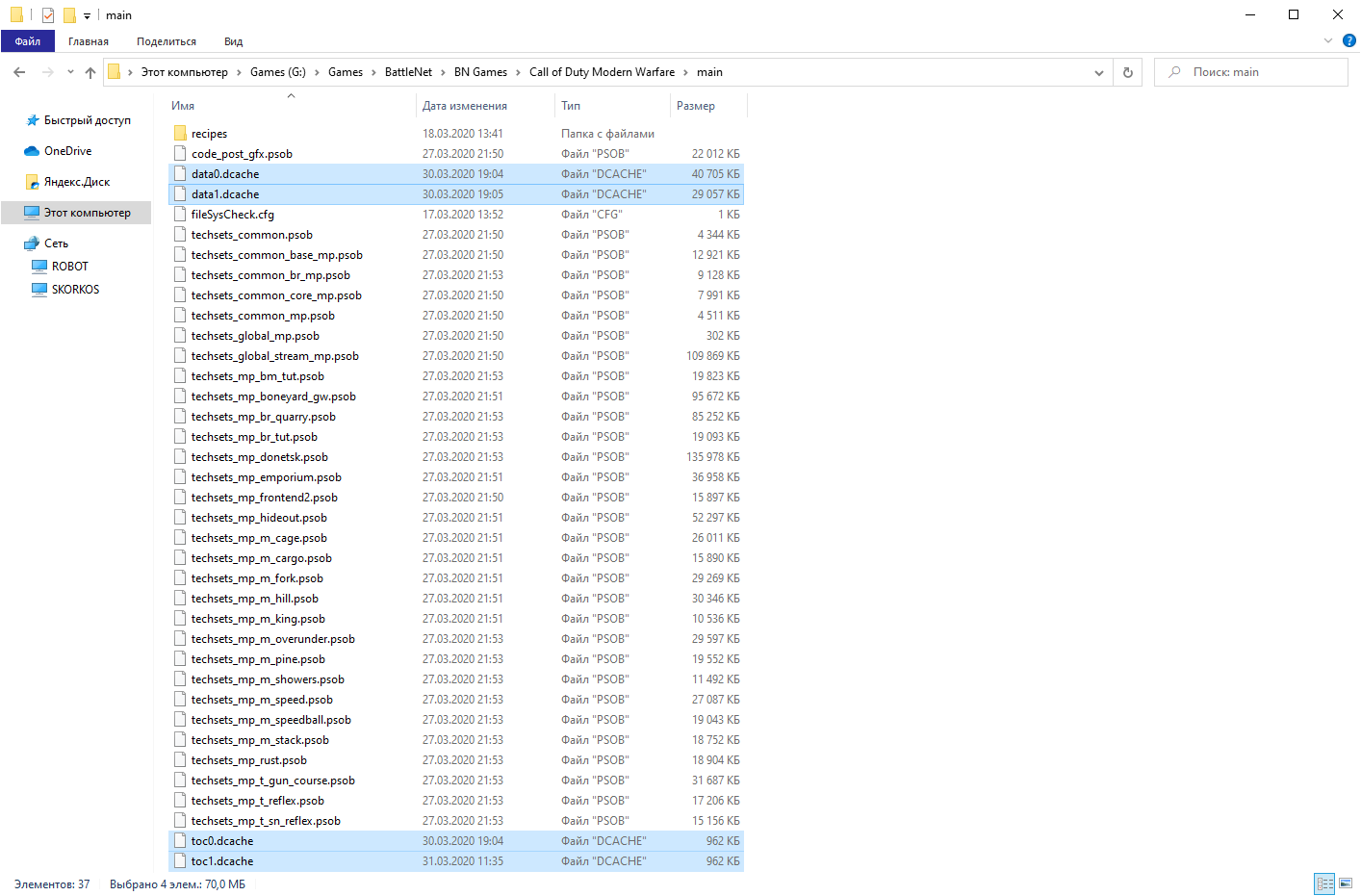Ошибка 6066 (она же — Dev error 6066) в CoD Modern Warfare указывает на проблему с отрисовкой игры. Другими словами, очень вероятно, что комп просто не тянет с такими параметрами графики.
Однако это, как говорится, еще не точно. Поэтому, когда в игре выскакивает ошибка 6066, то первым делом применяем самые стандартные в таких случаях меры: проверяем и обновляем драйвер видеокарты, поверяем и доустанавливаем обязательные обновления Windows 10, перезагружаем комп и перезапускаем игру с пониженным качеством графики.
Если не помогает, то далее рекомендуется выполнить следующее мероприятие:
- закрываем CoD полностью;
- находим и открываем папку игры и в ней — папку main;
- в папке main находим и удаляем четыре файла:
data0.dcache data1.dcache toc0.dcache toc1.dcache
- перезагружаем комп, запускаем Modern Warfare и смотрим результат.
Должно сработать. В противном же случае придется еще немного повозиться. Значит, по порядку:
#1 — отключаем оверлеи Nvidia
GeForce Experience, напомним, не лучшим образом уживается с COD: Modern Warfare и Warzone. И ошибка 6066 (и не только она, но и еще некоторые «популярные» dev error) как раз и является одним из симптомов того, что приложения и игра конфликтуют.
Потому для проверки просто на время отключаем GeForce Experience:
- открываем приложение и идем в «Настройки«;
- далее переходим в раздел «Общие«;
- отключаем функцию «Внутриигровой оверлей«.
Не пропустите: Проблемы Call of Duty — что бывает, и как устранять
#2 — отключаем RTX в игре
К огромному сожалению, в CoD Modern Warfare предусмотрена только одна опция настройки трассировки лучей — Вкл/Откл. Поэтому вариантов как бы немного:
- запускаем игру;
- идем в настройки графики;
- скролим экран вниз до раздела «Свет и тени«
- и там отключаем опцию «Трассировка лучей DirectX«.
После этого пробуем поиграть. Если снова видим Dev error 6066, то тогда, возможно, стоит попробовать еще поработать с видеопамятью компа.
#3 — Ошибка 6066 в CoD Modern Warfare — проверяем состояние VRAM
… на предмет возможности увеличить объем видеопамяти для обработки CoD. Для этого сначала перепроверяем общий объем доступной VRAM: Win+I > «Система» > «Дисплей» > ссылка «Дополнительные параметры дисплея» > ссылка «Свойства видеоадаптера для дисплея», далее в следующем окне смотрим значение в строке «Доступно графической памяти«.
После этого, если видеокарта позволяет, можно попробовать увеличить объем VRAM. Сделать это можно так:
- перезагружаем комп и заходим в BIOS (сразу после начала загрузки жмем подряд несколько раз кнопку F2 или F12 или Del);
- в BIOS аккуратно ищем и открываем раздел с названием вроде «Advanced options» и в нем (или в не в нем) ищем подраздел с названием «Graphics Settings», «Video settings», «Advanced Chipset Setup» и т.п.
- в подразделе с параметрами распределения видеопамяти находим и активируем строку «VRAM size» (или с похожим названием) и в меню устанавливаем значение «512MB«;
- перезагружаем комп.
Снова тестируем результат. Если всё сделано правильно, но игра по-прежнему выдает ошибку 6066, то далее остается только полностью её переустановить. Пока так…
[irp]
Вот полное руководство о том, как исправить ошибку Dev 6066 в Call of Duty Modern Warfare и Warzone. Многие пользователи Modern Warfare и Warzone жаловались на ошибку разработчика 6066 при попытке запустить игру. При срабатывании вы получите следующее сообщение об ошибке:
ОШИБКА РАЗРАБОТЧИКА 6066
DirectX обнаружил неисправимую ошибку
Теперь, если вы также получаете ту же ошибку в Warzone или Modern Warfare, мы вам поможем. В этом посте мы обсудим несколько исправлений, которые помогли пользователям избавиться от этой ошибки. Таким образом, вы также можете попробовать эти исправления и устранить ошибку.
Что такое ошибка Dev 6066 Warzone?
Dev Error 6066 in Warzone error — это ошибка запуска, возникающая при попытке открыть игру. Эта ошибка может быть результатом множества факторов. Это может быть вызвано устаревшей ОС, устаревшими графическими драйверами, отсутствием видеопамяти, конфликтами с фоновыми приложениями и разгоном. Другими потенциальными причинами той же ошибки могут быть поврежденные файлы игры или поврежденные установочные файлы.
Как исправить ошибки разработчиков в Warzone?
Исправления для устранения ошибок Dev в Warzone полностью зависят от кода ошибки, который вы получаете. Каждый код ошибки указывает на другую причину ошибки. Если вы получаете код ошибки 6066, вы можете попробовать обновить Windows, увеличить VRAM, закрыть фоновые приложения, отключить разгон, отключить игровые оверлеи или переустановить игру.
Вот исправления, которые вы можете попробовать, чтобы избавиться от DEV ERROR 6066, DirectX обнаружил неисправимую ошибку в Modern Warfare и Warzone:
- Обновите Windows, а также графические драйверы.
- Увеличьте видеопамять.
- Обновите DirectX.
- Закройте ненужные фоновые приложения.
- Отключить разгон.
- Отключите внутриигровые оверлеи.
- Проверьте целостность файлов игры.
- Переустановите игру.
1]Обновите Windows, а также графические драйверы.
Эта ошибка может быть вызвана проблемами несовместимости между вашей ОС и игрой. Следовательно, первое, что вы должны сделать, это убедиться, что вы установили все последние обновления Windows и ваша система обновлена. Если нет, обновите Windows до последней сборки, чтобы исправить ошибку. Чтобы обновить систему Windows, просто перейдите в «Настройки» > «Центр обновления Windows» и нажмите кнопку «Проверить наличие обновлений», чтобы загрузить и установить последние обновления.
Кроме того, вы также должны убедиться, что в вашей системе установлены последние версии графических драйверов. Известно, что неисправные и устаревшие графические драйверы вызывают подобные ошибки. Итак, вам нужно обновить графические драйверы, чтобы исправить ошибку. Чтобы обновить драйверы карты графического процессора, вы можете использовать следующие методы:
- Используйте функцию «Необязательные обновления», доступную в разделе «Настройки» > «Центр обновления Windows». Здесь вы можете найти все оптимальные обновления, включая обновления драйверов. Итак, загрузите и установите их, чтобы обновить графические драйверы.
- Вы также можете загрузить последнюю версию графического драйвера с официального сайта производителя устройства.
Посмотрите, поможет ли обновление Windows и графических драйверов исправить ошибку. Если вы уже используете последнюю версию Windows и драйверов, проблема может быть связана с какой-то другой основной причиной. Итак, вы можете попробовать следующее потенциальное исправление, чтобы устранить ошибку.
2]Увеличьте видеопамять
Увеличение VRAM может помочь вам избавиться от имеющейся ошибки, как утверждают разработчики и затронутые пользователи. Для бесперебойной работы Warzone требуется минимум 8 ГБ ОЗУ. Итак, если на вашем ПК не хватает памяти во время игры, увеличьте виртуальную память, чтобы исправить ошибку. Это делается путем преобразования секторов жесткого диска в виртуальную память. Вот как вы можете это сделать:
- Во-первых, нажмите кнопку поиска на панели задач и в поле поиска введите дополнительные параметры системы.
- Теперь из появившихся результатов выберите «Просмотреть дополнительные параметры системы», чтобы открыть окно «Свойства системы».
- Затем на вкладке «Дополнительно» нажмите кнопку «Настройки» в разделе «Производительность».
- После этого перейдите на вкладку «Дополнительно» в новом диалоговом окне и нажмите кнопку «Изменить».
- Затем снимите флажок Автоматически управлять размером файла подкачки для всех дисков и выберите диск, на котором установлена ваша игра.
- Теперь выберите «Пользовательский размер» и введите значение больше 2 ГБ для обоих Начальный размер и Максимальный размер.
- Затем нажмите кнопку «Применить» > «ОК», чтобы применить вышеуказанные изменения.
- Наконец, перезагрузите компьютер и посмотрите, исправлена ли ошибка или нет.
Если вы все еще сталкиваетесь с той же ошибкой, попробуйте следующее потенциальное исправление, чтобы устранить ошибку.
Читайте: исправьте код ошибки 664640 в Call of Duty Modern Warfare или Warzone
3]Обновить DirectX
Поскольку ошибка может быть вызвана устаревшей версией DirectX, обновите DirectX, чтобы исправить ошибку. Просто загрузите самую последнюю версию DirectX с сайта Microsoft.com, а затем установите ее. Посмотрите, исправит ли это ошибку для вас.
4]Закройте ненужные фоновые приложения
Вы можете получить эту ошибку, если у вас слишком много приложений, работающих в фоновом режиме. Есть вероятность, что приложения мешают работе Warzone или Modern Warfare. Следовательно, рекомендуется отключить все фоновые приложения, чтобы исправить ошибку. Вы можете открыть Диспетчер задач и на вкладке «Процессы» выбрать приложение, которое хотите закрыть. После этого нажмите кнопку Завершить задачу кнопку, чтобы закрыть его. Сделайте это для всех других приложений, а затем посмотрите, исправлена ошибка или нет.
Читайте: исправьте ошибку Dev 6034 в Call of Duty, Modern Warfare и WarZone.
5]Отключить разгон
Разгон — это удобная функция, позволяющая ускорить работу вашего ПК. Однако у некоторых пользователей это также вызывает проблемы со стабильностью приложений и игр. Итак, если у вас включен разгон, попробуйте отключить его, войдя в BIOS вашей материнской платы. Посмотрите, исправит ли это ошибку для вас. Если вы не используете разгон и по-прежнему получаете ошибку, попробуйте следующее возможное исправление, чтобы устранить ее.
Читайте: COD Modern Warfare DEV ERROR 6068, 6065, 6165, 6071.
6]Отключите внутриигровые оверлеи.
Эта ошибка также может быть результатом внутриигровых оверлеев. Следовательно, если сценарий применим, отключите внутриигровые наложения, а затем проверьте, исправлена ли ошибка или нет. Вы можете отключить счетчик FPS в Modern Warfare, выполнив следующие действия:
- Во-первых, перейдите в меню «Параметры» игры и перейдите на вкладку «Общие».
- Теперь отключите переключатель «Кадры в секунду» (FPS) в разделе «Телеметрия».
- Далее попробуйте перезапустить игру и посмотреть, исправлена ли ошибка.
Если у вас есть видеокарта GeForce, вы можете отключить оверлей GeForce Experience Share в игре, выполнив следующие действия:
- Во-первых, запустите GeForce Experience и перейдите в его настройки.
- Теперь отключите переключатель «Поделиться», перейдя на вкладку «Общие».
- Затем перезапустите игру и проверьте, исправлена ли ошибка Dev 6066 или нет.
Вы также можете попробовать отключить внутриигровые параметры наложения в таких приложениях, как Steam, Discord и т. д., и посмотреть, сработает ли это для вас. Если нет, вы можете попробовать следующее потенциальное исправление, чтобы избавиться от ошибки.
Читайте: исправьте высокую загрузку ЦП Modern Warfare Warzone на ПК.
7]Проверьте целостность файлов игры
Другой потенциальной причиной этой ошибки могут быть отсутствующие или поврежденные игровые файлы Call of Duty: Modern Warfare или Warzone. В этом случае вы можете попробовать проверить целостность файлов игры, чтобы исправить ошибку. В Battle.net, средстве запуска игр, есть специальная опция, позволяющая сканировать и исправлять поврежденные игровые файлы. Вот шаги, чтобы использовать эту функцию:
- Во-первых, запустите программу запуска Battle.net и нажмите на проблемную игру, например, Call of Duty: Modern Warfare или Warzone.
- Теперь рядом с кнопкой «Воспроизвести» будет значок шестеренки/настроек; вам нужно нажать на него.
- Затем из доступных вариантов выберите параметр «Сканировать и восстановить» и позвольте ему проверить и восстановить файлы игры.
- После этого попробуйте перезапустить игру и проверьте, устранена ли ошибка сейчас.
Если вы все еще получаете ту же ошибку, есть еще одно исправление, которое вы можете попробовать. S. перейти к следующему исправлению.
См.: Исправление ошибки разработчика CoD Warzone 5476 или 6635.
8]Переустановите игру
Если ни одно из вышеперечисленных исправлений вам не помогло, последнее исправление, которое вы можете попробовать, — это переустановить игру. Есть вероятность, что вы имеете дело с поврежденными установочными файлами игры. Итак, чтобы исправить ошибку, удалите игру, а затем переустановите ее. Вы можете выполнить следующие шаги, чтобы сделать это:
- Во-первых, откройте программу запуска игр Battle.net и выберите проблемную игру.
- Теперь нажмите на значок шестеренки рядом с кнопкой «Воспроизвести».
- Затем выберите опцию «Удалить», а затем подтвердите удаление игры.
- После завершения процесса перезагрузите компьютер.
- Наконец, откройте Battle.net, а затем переустановите игру, чтобы проверить, исправлена ли ошибка.
Надеюсь, это поможет!
Как исправить неисправимую ошибку DirectX?
Пользователи ПК, столкнувшиеся с Modern Warfare (CoD) ОШИБКА РАЗРАБОТЧИКА 6XXX, DirectX столкнулся с неисправимой ошибкой во время игры в Windows 11/10, можете попробовать наши рекомендуемые ниже решения в произвольном порядке и посмотреть, поможет ли это решить проблему.
- Проверить статус сервера Activision
- Обновите графический драйвер
- Запустите Modern Warfare с правами администратора
- Установите высокий приоритет процесса Call of Duty
- Отключить функцию кроссплея
- Сканировать и восстанавливать игровые файлы
- Изменить масштаб видеопамяти
- Удалите и переустановите CoD Modern Warfare
Теперь прочитайте:
Here is a complete guide on how to fix Dev Error 6066 in Call of Duty Modern Warfare and Warzone. A lot of Modern Warfare and Warzone users have complained being encountering the dev error 6066 when trying to launch the game. When triggered, you will get the following error message popped up:
DEV ERROR 6066
DirectX encountered an unrecoverable error
Now, if you are also getting the same error in Warzone or Modern Warfare, we got you covered. In this post, we will be discussing multiple fixes that have helped users get rid of this error. So, you can also try these fixes and resolve the error.
What is Dev error 6066 Warzone?
Dev Error 6066 in COD Modern Warzone game is a launch error that occurs when you try to open the game. This error could be a result of a lot of factors. It can be caused due to outdated OS, outdated graphics drivers, lack of VRAM, conflicts with background applications, PC overclocking, etc. Broken game files or corrupt installation files could also be the reason for this error.
What is Dev error 6065 COD Warzone?
Like Dev Error 6165, 6071, 6066, etc., Dev Error 6065 in Call of Duty Modern Warzone game is related to DirectX APIs which may occur when you are playing the main campaign. With such an error, players are kicked out of the game. It might happen if game files are corrupt, Activision servers are down, etc. To fix the issue, first, check if Activision servers or Online Services for COD Warzone are down or working fine. You should also run the game with admin privileges, set its priority process to high, turn off the Crossplay feature, etc.
Here are the fixes that you can try to get rid of DEV ERROR 6066, DirectX encountered an unrecoverable error in Modern Warfare and Warzone:
- Update Windows as well as graphics drivers.
- Increase VRAM.
- Update DirectX.
- Close unnecessary background apps.
- Disable overclocking.
- Turn off in-game overlays.
- Verify the integrity of game files.
- Reinstall the game.
1] Update Windows as well as graphics drivers
This error could be triggered due to incompatibility issues between your OS and the game. Hence, the first thing you should do is to make sure that you have installed all the latest Windows updates and your system is up-to-date. If not, update your Windows to the latest build to fix the error. To update your Windows system, simply go to Settings > Windows Update and press the Check for updates button to download and install the latest updates.
Additionally, you should also ensure that you have installed the latest graphics drivers on your system. Faulty and outdated graphics drivers are known to cause errors like this. So, you need to update graphics drivers to fix the error. To update your GPU card drivers, here are the methods you can use:
- Use the Optional Updates feature available inside the Settings > Windows Update section. Here, you can find all the optimal updates including driver updates. So, download and install them to update graphics drivers.
- You can also download the latest version of your graphics driver from the official website of the device manufacturer.
See if updating Windows and graphics drivers help you fix the error. In case you are already using the latest version of Windows and drivers, there might be some other underlying cause of the issue. So, you can try the next potential fix to resolve the error.
2] Increase VRAM
Increasing VRAM may help you get rid of the error at hand as per developers and affected users. A minimum of 8 GB of RAM is required to run Warzone without any problem. So, if your PC is running out of memory during gaming, enhance virtual memory to fix the error. It is done by converting hard drive sectors into virtual memory. Here is how you can do that:
- Firstly, press the taskbar search option and in the search box, type advanced system settings.
- Now, from the appeared results, choose View advanced system settings to launch the System Properties window.
- Next, in the Advanced tab, tap on the Settings button present under the Performance section.
- After that, go to the Advanced tab in the new dialog window and tap on the Change button.
- Then, disable the checkbox called Automatically manage paging file size for all drives and select the drive where your game is installed.
- Now, choose Custom size and type a value greater than 2GB for both Initial size and Maximum size.
- Next, click on the Apply > OK button to apply the above changes.
- Finally, restart your PC and then see if the error is fixed or not.
In case you still deal with the same error, go ahead and try the next potential fix to resolve the error.
Read: Fix Error Code 664640 in Call of Duty Modern Warfare or Warzone
3] Update DirectX
As the error might be caused due to outdated DirectX version, update DirectX to fix the error. Simply download the most recent version of DirectX from Microsoft.com and then install it. See if this fixes the error for you.
4] Close unnecessary background apps
You might be receiving this error if you have too many apps running in the background. There are chances that the apps interfere with Warzone or Modern Warfare. Hence, it is recommended that you disable all the background applications to fix the error. You can open Task Manager and from the Processes tab, choose the application you want to close. After that, press the End Task button to close it. Do it for all other applications and then see if the error is fixed or not.
Read: Fix Dev Error 6034 in Call of Duty, Modern Warfare and WarZone.
5] Disable overclocking
Overclocking is a handy function that speeds up your PC. However, it also causes stability issues with applications and games for some users. So, if you have enabled overclocking, try disabling it by entering the BIOS of your motherboard. See if this fixes the error for you. In case you are not using overclocking and still getting the error, try the next potential fix to resolve it.
Read: COD Modern Warfare DEV ERROR 6068, 6065, 6165, 6071.
6] Turn off in-game overlays
This error could also be a result of in-game overlays. Hence, if the scenario is applicable, disable the in-game overlays and then check if the error is fixed or not. You can disable the FPS Counter of Modern Warfare using the below steps:
- Firstly, go to the Options menu of the game and navigate to the General tab.
- Now, turn off the Frames Per Second (FPS) toggle present under Telemetry.
- Next, try restarting the game and see if the error is fixed.
If you have a GeForce graphics card, you can disable the GeForce Experience Share In-game Overlay using the below steps:
- Firstly, start GeForce Experience and move to its Settings.
- Now, turn off the Share toggle by going to the General tab
- Next, relaunch the game and check if the Dev error 6066 is fixed or not.
You can also try disabling the in-game overlay options in apps like Steam, Discord, etc., and see if that works for you. If not, you can try the next potential fix to get rid of the error.
Read: Fix Modern Warfare Warzone’s High CPU Usage on PC.
7] Verify the integrity of game files
Another potential cause of this error could be missing or corrupted game files of Call of Duty: Modern Warfare or Warzone. In that case, you can try verifying the integrity of the game files to fix the error. There is a dedicated option provided in Battle.net, the game launcher, that allows you to scan and fix broken game files. Here are the steps to use this feature:
- Firstly, launch the Battle.net launcher and click on the problematic game i.e., Call of Duty: Modern Warfare or Warzone.
- Now, there will be a gear/settings icon present next to the Play button; you need to tap on it.
- Next, from the available options, click on the Scan and Repair option and let it verify and repair your game files.
- Once done, try relaunching the game and check if the error is stopped now.
If you still get the same error, there is one more fix that you can try. S. move on to the next fix.
See: Fix CoD Warzone DEV ERROR 5476 or 6635.
8] Reinstall the game
If none of the above fixes helped you, the last fix you can try is to reinstall the game. There are chances that you might be dealing with corrupted installation files of the game. So, to fix the error, uninstall the game and then reinstall it. You can follow the below steps to do that:
- Firstly, open the Battle.net game launcher and select the problematic game.
- Now, tap on the Gear icon present next to the Play button.
- Next, select the Uninstall option and then confirm game uninstallation.
- Once the process is done, restart your PC.
- Finally, open Battle.net and then reinstall the game to check if the error is fixed.
Hopefully, this helps!
Now read:
- Fix Dev Error 6456 in Call of Duty Modern Warfare.
- Fix Call of Duty Warzone Dev Error Code 5573 or 5763.
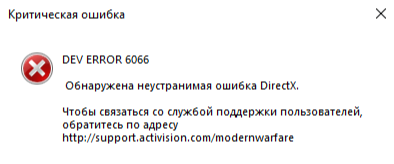
Данная ошибка встречается после очередного обновления Warzone, и нигде не написано как ее исправить. Проверка целостности игры через Battle.net не помогает, советуют просто переустановить игру… Но ведь это не дело?
Мне удалось натыкать решение!
Как исправить
Для этого вам потребуется перейти в папку с установленной игрой, а именно по пути:
Call of Duty Modern Warfaremain
В этой папке вам нужно будет удалить 4 файла.
А именно:
– data0.dcache
– data1.dcache
– toc0.dcache
– toc1.dcache
После того как вы их удалите можете перезаходить в игру. Warzone немного подумает и предложит вам перезайти для завершения обновления.
Помогло? Оставляйте комментарии!
Here we can see “dev error 6066”
Both the COD Dev Error 6065 and 6066 can happen thanks to the GPU problems. Infinity Ward has suggested a number of the possible workarounds that are mentioned below:
1. Run VRAM at Maximum
Here are the steps to seek out out the VRAM available.
- Press the Windows + I keys to open Windows Settings.
- Click on System> Under the Display section, click on Advanced display settings.
- From rock bottom of the page, click on display adaptor properties for Display 1.
- A new pop-up window will appear > you ought to check Total Available Graphics Memory.
2. Increase Virtual RAM
Now, you’ll increase the VRAM on your computer by following the steps below:
- Enter BIOS by pressing the F2, F5, F8, or Del key repeatedly after the restart.
- Go to Advanced/Advanced Options (Note: the precise terminology might vary counting on your hardware manufacturer. Open the manufacturer’s manual for guidance.)
- Now, find Video Settings, VGA Share Memory Size, Graphics Settings, or similar terms.
- Select Pre-Allocated VRAM and alter the overall value, which will be 64M or 128M. Could you change it to 512M?
3. Force the game to start with DirectX 11
- Open Battle.Net Client on the PC.
- Open the game COD Modern Warfare > attend Options.
- Check Additional instruction Arguments and sort -d3d11 instruction .
- Exit and check out playing the game. Check if the decision of Duty Warzone Dev Error 6065 & 6066 still appears. If it does, move to a subsequent fix.
4. Restore GPU Defaults
Whether you’re using Nvidia or MSI or AMD GPU card, you ought to restore the clock speed to its default via the MSI Afterburner tool or Zotac firestorm application. Using the default clock speed will make sure the optimal performance of the GPU and increases longevity.
5. Disable Nvidia Overlay
It seems that turning off the Nvidia Overlay application (GeForce Experience) can fix the Dev Error 6066 issue in most cases.
- Launch the Nvidia GeForce Experience app.
- Click on the Settings icon (gear) > Under Features, click on General > Disable IN-GAME OVERLAY.
6. Disable Other Overlay Apps
Just like the Nvidia GeForce Experience overlay app, other overlay apps also can cause several performance issues on your Windows computer. It includes Xbox Game Bar, Discord Overlay, Steam Overlay, and more.
Therefore, as a PC gamer, if you’re using Steam or Xbox Game Bar or Discord overlay, confirm to temporarily turn them off and check out running the game again to see for the difficulty.
7. Update Windows OS Build
- Click on Start > Choose Settings > Select Update & Security.
- Click on Check for updates if any update is out there, Download and Install it.
- Once done, the system will ask you to restart your computer to use changes.
8. Set Higher Priority
If the difficulty persists, attempt to set the upper CPU Priority for the decision of Duty Modern Warfare game from the Task Manager.
- Press Ctrl + Shift + Esc keys to open Task Manager.
- Now, attend the small print tab > Scroll down and locate the COD Modern Warfare.
- Then right-click on the task and hover over the Set Priority.
- Select High from the drop-down list and save changes.
- Once done, close Task Manager and run the game again to see whether the difficulty has been fixed or not.
9. Use PC Screen Only Option
If you’re using multiple screens connected to your computer, confirm to use the only PC screen only.
- Make sure to exit the decision of the Duty Modern Warfare game.
- Go to Task Manager and shut all the COD processes which are running within the background.
- Now, click on the Notification icon from the System Tray of the Taskbar.
- Click on Project > Choose PC Screen only.
- Finally, try running the game again.
10. Disable RTX (Ray Tracing)
Call of Duty Modern Warfare only features a single setting for its ray tracing support. First, attend the in-game Settings > Head over to Graphics > Under the Shadow & Lighting option, Disable DirectX Raytracing.
11. Reinstall DirectX
As DirectX is one of the main important parts for the Windows OS to run apps or games smoothly, we’ll highly recommend you to update your Windows to its latest version & build. Once done, you’ll try reinstalling the DirectX version via the DirectX Installer from the official Microsoft website.
12. Scan and Repair Game Files
If your game files are somehow missing or corrupted, verify and repair the game files properly using the Battle.net client.
- Launch the Battle.net client > Click on Call of Duty Modern Warfare.
- Click on Options > Select Scan and Repair.
- Choose Begin Scan.
- Wait for the scanning process to finish.
- Once done, restart your PC and run the game.
13. Disable Crossplay
Disable “Crossplay” within the game settings; you’ll find this feature by navigating to the choices menu then opening the Account tab. This may make sure that your game isn’t running on the crossplay mode.
14. Reset CPU/GPU Clock Speed
If you’ve overclocked your GPU speed and experiencing dev errors or maybe crashing issues with the fashionable Warfare/Warzone gameplay or while launching, confirm using the MSI Afterburner tool or Zotac firestorm underclock or set the default clock speed. Now, you’ll try again to run the game, whether it’s working or not.
15. Check Internet Connection
Sometimes poor internet connection causes dev errors. First, check and refresh your internet connection. This seems small, but it’s going to become the biggest reason for errors.
- Open the in-game Settings menu > attend Options.
- Click on the general tab > Head over to the Telemetry section.
- Select Server Latency and switch it on.
16. Reinstall COD Modern Warfare
If none of the methods worked for you, try simply reinstalling the fashionable Warfare game from your computer. You’ll uninstall it via the Battle.net launcher and reinstall it again.
- Launch the Battle.net (Blizzard) client > Head over to the game Library.
- Click on the decision of Duty: Modern Warfare.
- Click on Uninstall Game from the choices category.
- Once the game is removed, restart your computer.
- Now, open the Battle.net client again and download/install the COD Modern Warfare again.
User Questions:
1. dev error 6066
I want to play warzone. I even have intel hd graphics 4600, 8gb ram, intel i3 6th gen processor. Once I run the game, it shows dev error 6066………what should I do now?pls help
2. Error Dev 6066 call of recent warfare
Hello Guys, it seems that some specifics graphics cards aren’t ready to launch the game without having a fatal DirectX error.
Is that possible to preview a fast patch to unravel that issue? Sounds not acceptable to be stuck due to some parameters.
3. Dev Error 6066
I am getting a dev error whenever I attempt to hook up with the game since the update. I’m on PC and have scanned the game files multiple times, restarted Battlenet, started in safe mode, and restarted my computer. The same error whenever it tries to attach online at the house screen says Directx encountered an unrecoverable error. Has anybody had this and located a fix for it? Any help would be appreciated. Thanks.
4. Call of Duty: Modern Warfare Direct X crashes
My modern warfare is direct x crashing very, very frequently, leaving the game virtually unplayable. Some errors include Dev 6068, 5763, and 6065. Does anyone have insight into how to fix this? Is that a Microsoft issue, a graphics card issue, or an infinity ward issue? I even tried flashing my bios, turning off one monitor, leaving my settings at default settings, and ensuring all GPU drivers were up so far. Any insight would be amazing, thanks.