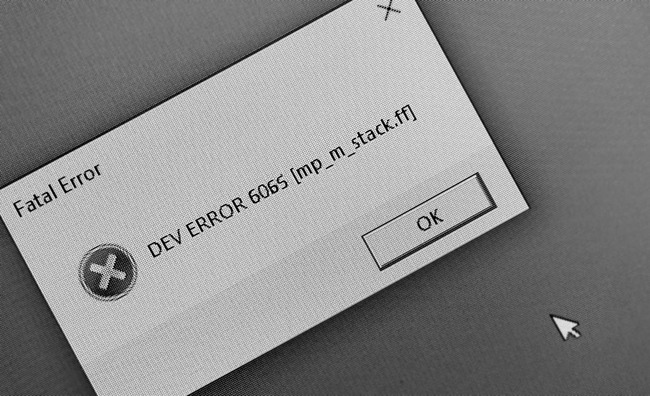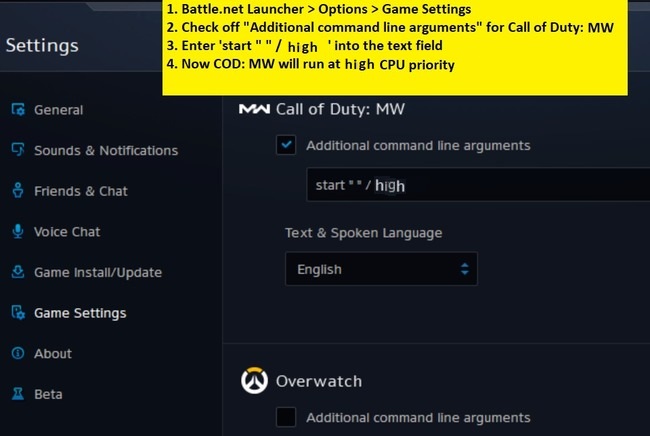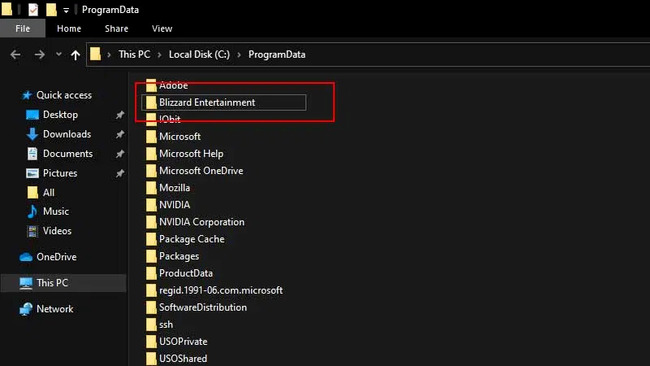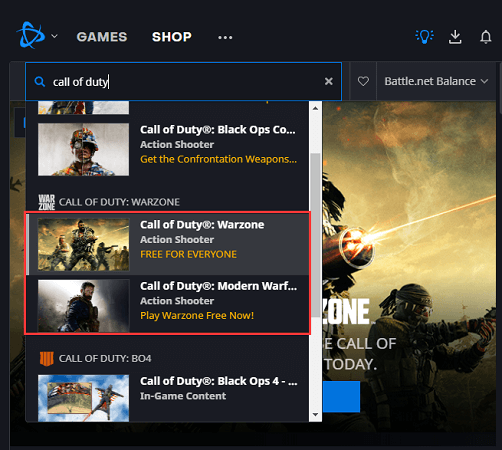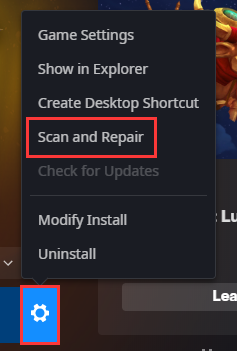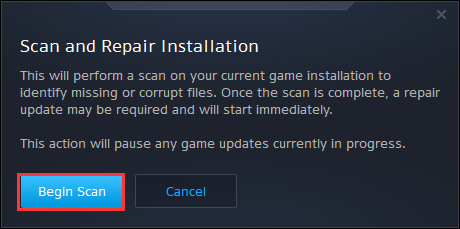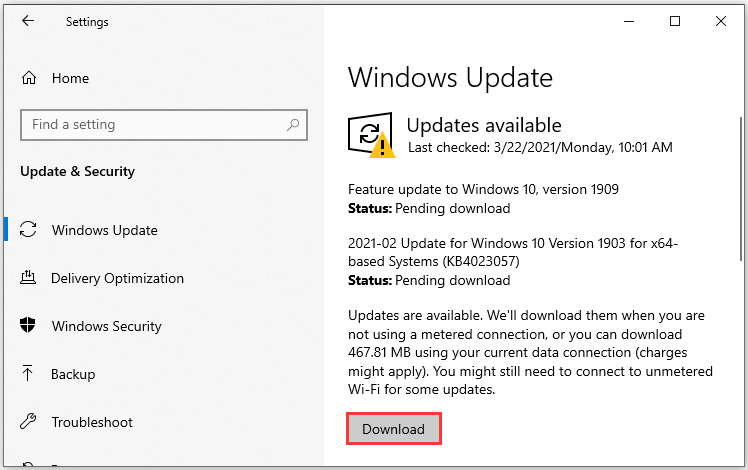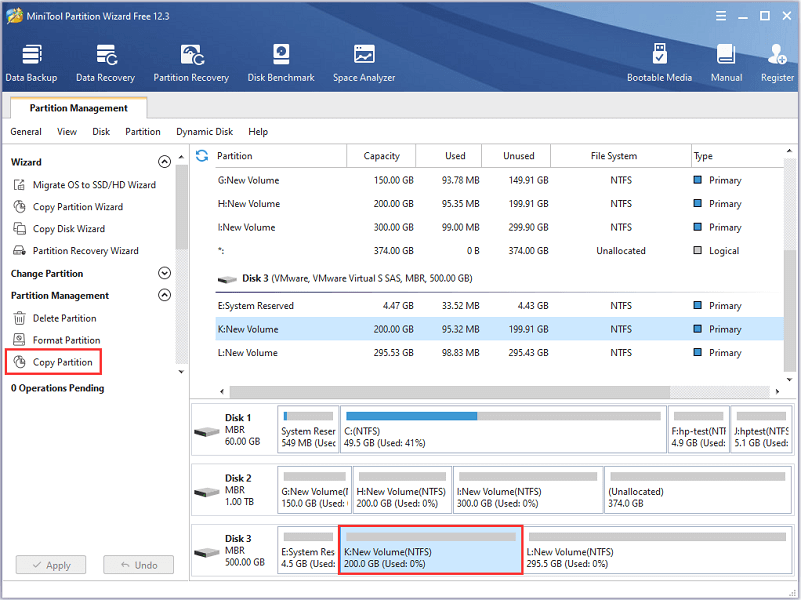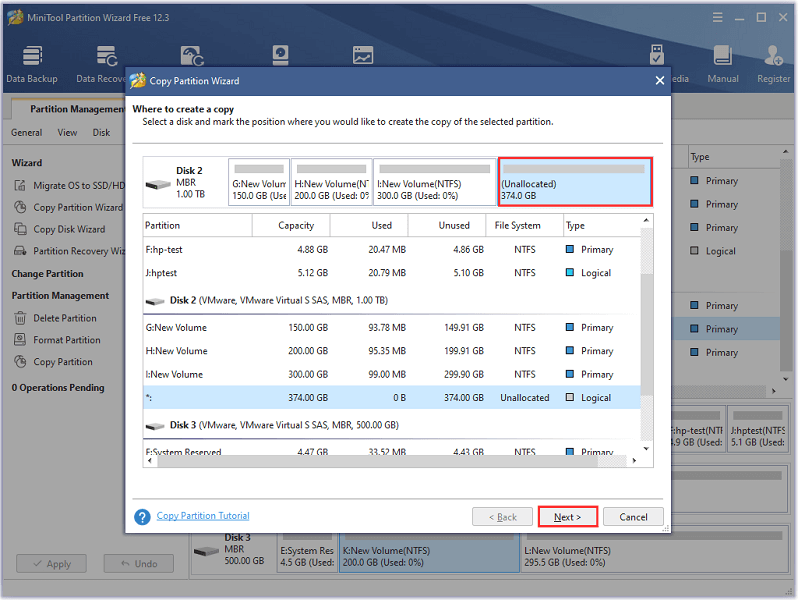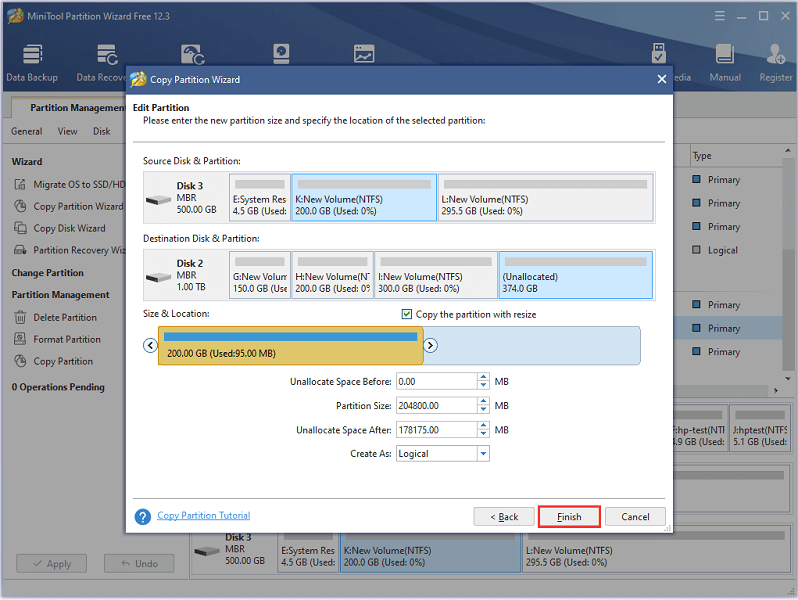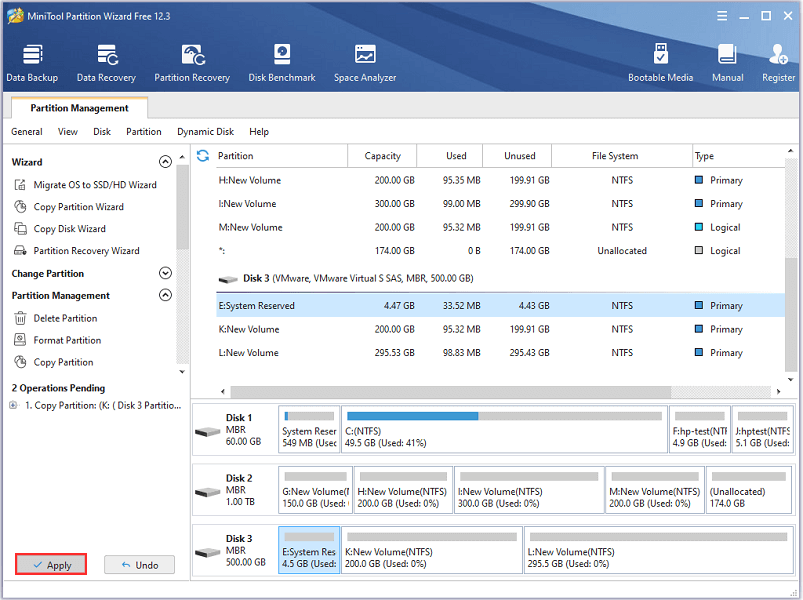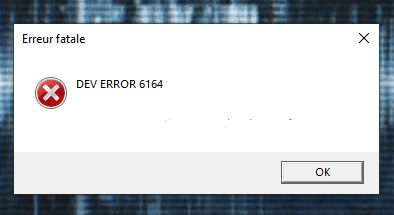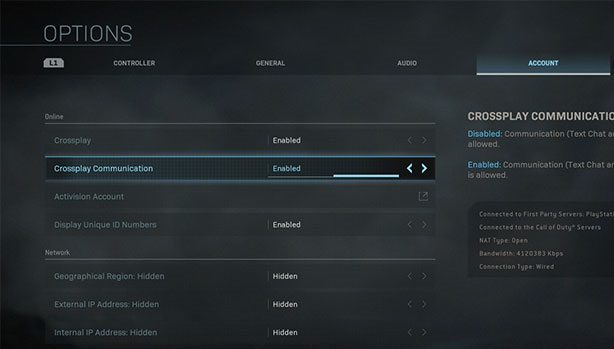Бесплатная версия популярного шутера Call of Duty покорила геймеров по всему миру. Как и любой масштабный проект, она создается с участием большой команды. Неминуемо возникают неполадки, причины возникновения которых сложно понять и объяснить. В этой статье мы рассказываем, как исправить ошибки DEV ERROR в Call of Duty: Warzone, идущие под номерами 5573, 6068, 6164, 6036, 6065. Мы по отдельности рассмотрим методы решения каждой из этих проблем.
Содержание
- Как исправить ошибку DEV ERROR с кодом 6065
- Как устранить ошибку под номером 6164
- Как исправить в Call of Duty: Warzone DEV ERROR 6068
- Попробуйте также запустить игру с DirectX 11. Что нужно сделать:
- Также могут помочь следующие действия:
- Как решить ошибку DEV ERROR 6036
- Удалите программы-шейдеры. Для этого:
- Выполните проверку на целостность. Имея права Администратора, можно попробовать следующее:
- Как исправить ошибку 5573 в Call of Duty
- Как разобраться с ошибкой 5573:
Как исправить ошибку DEV ERROR с кодом 6065
Прежде чем искать сложные методы решения проблем, для начала проверьте, соответствуют ли характеристики вашего ПК официальным требованиям к игре. Прилагаем их списки:
Если ваша техника слишком слабовата, то для возвращения к игре придется её обновлять. Разработчики часто отказываются заботиться об оптимизации софта для запуска со старых машин.
Девелоперы не комментировали оповещение о проблемах под номером 6065. Однако понятно, что данная ошибка связана с графикой.
Чтобы её исправить, попробуйте следующее:
- Поставьте настройки графики «По умолчанию» и перезагрузите игру.
- Если вы снова видите сообщение об ошибке, снизьте максимальную частоту кадров. Это тоже делается в графических настройках. Рекомендуем значение в 60 fps. Подойдет и любое другое значение, если компьютер его потянет.
- Отключите буферизацию теней.
- На время игры снизьте остальные настройки.
Если никакие меры не помогают избавиться от назойливых оповещений, переустановите Call of Duty: Warzone. Это можно делать для решения каждой проблемы. Однако вероятность избавиться от неполадок таким способом остается маловероятной.
Как устранить ошибку под номером 6164
Найдите папку Call of Duty: Warzone. Она должна находиться на диске «С».
Более точный адрес:
- Перейдите в каталог «Users».
- Выберите папку с именем вашего аккаунта Windows.
- Откройте директорию «Documents».
- Зайдите в папку «Call Of Duty».
Удалите из нее все файлы. Оставьте пустой каталог нетронутым. Затем загрузите последнюю версию игры с официального сайта. После этого неполадки DEV ERROR должны исчезнуть.
Как исправить в Call of Duty: Warzone DEV ERROR 6068
Данная проблема с кодами 5573, 6068, 6164, 6036, 6065 возникает очень часто. Её можно решать разными способами. Неизвестно, какой сработает. Поэтому рекомендуем попробовать все известные методы по очереди. Когда игра нормально заработает, следует остановиться и прекратить эксперименты.
Поменяйте значение параметра VideoMemoryScale. Для этого:
- Найдите файл adv_options.ini. Вы можете воспользоваться встроенным поиском Windows или же перейти из папки «Мои документы» в каталог «Duty Modern Warfare».
- Файл должен легко открываться через стандартный текстовый редактор «Блокнот».
- Зажмите Ctrl+F, чтобы через поиск найти параметр «VideoMemoryScale». Вместо этого можно выбрать вкладку «Правка» и нажать на клавишу «Найти».
- По умолчанию ему присвоено значение 0.85. Замените его на 0.5. Можно также поставить 0.55.
- Закройте файл, сохранив внесенные изменения. Перезагрузите Call of Duty.
Читайте также: Call of Duty: Warzone настройка графики
Попробуйте также запустить игру с DirectX 11. Что нужно сделать:
- Найдите клиент Battle.Net и откройте его.
- Обратите внимание на левую часть окна. В верхнем углу отображается нарисованный логотип компании Blizzard. Щелкните по нему мышкой.
- Во всплывающем меню выберите пункт «Настройки».
- Откроется новое окно. На левой панели найдите название вкладки «Настройки игры» и кликните по нему.
- Появившийся перед вами список следует листать до тех пор, пока не увидите надпись «CoD: Warzone».
- Поставьте отметку в чек-боксе, относящемся к пункту«Дополнительные аргументы». В строку добавьте символы «-d3d11».
- Нажмите «ОК», чтобы сохранить изменения.
Также могут помочь следующие действия:
- Снизьте настройки графики до средних показателей. Поднимайте параметры один за другим. Так вы сможете установить, кроется ли проблема в неподходящих настройках.
- Откройте Battle.net. Кликните правой кнопкой по названию CoD: Warzone. Нажмите на клавишу «Проверка и восстановление». Выберите опцию «Начать». Когда проверка будет завершена, перезапустите игру.
- Зайдите в настройки графики. Переведите окно с игрой в полноэкранный режим.
- Откройте «Диспетчер задач», нажав на клавиши Ctrl+Shift+Esc. Перейдите на вкладку «Процессы». Затем щелкните ПКМ по игре. После этого назначьте высокий приоритет «Modern Warfare».
- Если вы откладывали обновления Windows, установите их.
- Добавьте устройству больше оперативной памяти.
Чтобы сделать последнее, купите модуль RAM или флэшку. Однако можно будет выделить ОЗУ из SSD. Имейте в виду, что это ускоряет износ жесткого диска.
Как решить ошибку DEV ERROR 6036
Попробуйте полностью очистить кэш для устранения 5573, 6068, 6164, 6036, 6065. Это делается следующим образом:
- Закройте клиент Battle.net.
- Перейдите по адресу C:ProgramData.
- В папках «Battle.net» и «Blizzard Entertainment» находятся каталоги «cache». Удалите из них все файлы.
Как решать проблему через архив:
- Откройте папку «data».
- Найдите внутри файл, расширение которого обозначается буквами «.rar».
- Измените его название на «data.001».
Удалите программы-шейдеры. Для этого:
- Посетите папку с игрой. Внутри вы найдете каталог «shaders». Удалите его.
- Также сотрите данные из кэша. Найдите папку «shader cache» и отправьте ее в корзину.
- Установите высокий приоритет игре через «Диспетчер задач».
- Затем откройте «Панель управления NVidia». Поставьте частоту кадров на 50-60 к/сек.
Выполните проверку на целостность. Имея права Администратора, можно попробовать следующее:
- Зажмите комбинацию Win+X. Откроется интерфейс Windows PowerShell.
- Введите команду DISM /Online /Cleanup-Image /RestoreHealth. Далее нажмите на клавишу Enter.
- Ожидайте выполнения команды в течение нескольких минут.
- Снова откройте командную строку. Вставьте туда sfc/scannow.
- Опять нажмите на «Enter». Эта команда почистит содержимое каталога C:WindowsSystem32dllcache.
Не закрывайте окно, пока не завершится сканирование. Затем перезагрузите компьютер. Если система обнаружила при проверке поврежденные файлы, то она постарается их исправить.
Как исправить ошибку 5573 в Call of Duty
Посетители доски по Call of Duty: Warzone на Reddit полагают, что данная проблема возникает из-за скинов и атрибутов, перекочевавших в Warzone из Black Ops. Она стала часто появляться после слияния этих режимов, произошедшего в декабре 2020 года.
Как разобраться с ошибкой 5573:
- Включите оконный режим, не открывая подменю Warzone.
- Исключите из лодаута все оружие, заимствованное из Black Ops.
- Возьмите себе другого бойца.
- Избавьтесь от аватарок и баннеров, появившихся из новой версии игры.
Игра может крашиться при первой высадке, в ходе загрузки главного меню или во время броска гранаты или флешки, при взятии датчика сердечного ритма. До того, как произойдет вылет, необходимо срочно заменить избранный loadout и своего оперативника. Сложнее всего людям, которые сталкиваются с ошибкой еще в процессе открытия основного меню. Им нужно действовать максимально быстро и ловко.
Если никак не получается избавиться от контента из Black Opps, найдите друга, имеющего приставку PS4. Зайдите через его устройство на свой аккаунт или попросите, чтобы он провел все необходимые операции самостоятельно. Когда весь лодаут будет заменен на Modern Warfare, снова попробуйте войти в игру из своего профиля.
Попробуйте наш инструмент устранения неполадок
Выберите операционную систему
Выберите язык програмирования (опционально)
В эти несколько дней наблюдается рецидив Ошибка разработчика 6164 в Modern Warfare и Warzone, что приводит к постоянным сбоям. Но не беспокойтесь, если вы столкнулись с этой проблемой — вот несколько быстрых решений, которые помогли многим игрокам. Попробуйте их и верните игру в нужное русло.
Попробуйте эти исправления:
Возможно, вам не придется пробовать их все. Просто спускайтесь вниз, пока не найдете ту, которая справится с задачей.
- Сканируйте и восстанавливайте файлы игры
- Обновите свой графический драйвер
- Восстановите свои конфигурации
- Установите все обновления Windows
Исправление 1. Сканируйте и исправляйте файлы игры.
Ошибка разработчика 6164 может означать, что проблема честности с вашими игровыми файлами. В этом случае сканирование и восстановление являются потенциальным решением этой проблемы без переустановки всей игры.
Вот краткое руководство для этого:
- Открыть свой Battle.net клиент.
- В левом меню выберите Call of Duty: MW . Нажмите Опции и выберите Сканировать и восстановить .
- Нажмите Начать сканирование . Затем дождитесь завершения процесса.
После этого запустите Modern Warfare и протестируйте игровой процесс.
Если игра снова вылетает из-за той же ошибки, вы можете взглянуть на следующее исправление.
Исправление 2: обновите графический драйвер
Если игра вылетает при запуске или на определенной сцене, скорее всего, вы используете неисправен устаревший графический драйвер . Если вы в последний раз обновляли драйвер графического процессора, кажется, что это было много лет назад, обязательно сделайте это сейчас, поскольку это может просто сохранить вашу игру.
NVIDIA и AMD выпустили свои новые драйверы несколько дней назад. См. Инструкции по установке ниже.
Есть два основных способа обновить драйвер видеокарты: вручную или автоматически.
Вариант 1. Обновите графический драйвер вручную
Если вы технически подкованный геймер, вы можете потратить некоторое время на обновление драйвера графического процессора вручную.
Для этого сначала посетите веб-сайт производителя вашего графического процессора:
- NVIDIA
- AMD
- Intel
Затем найдите свою модель графического процессора. Обратите внимание, что вам следует загружать только последнюю версию установщика драйверов, совместимую с вашей операционной системой. После загрузки откройте программу установки и следуйте инструкциям на экране для обновления.
Вариант 2. Обновите драйвер видеокарты автоматически (рекомендуется)
Если у вас нет времени, терпения или компьютерных навыков для обновления видеодрайверов вручную, вместо этого вы можете сделать это автоматически с помощью Водитель Easy . Driver Easy автоматически распознает вашу систему и найдет правильные драйверы для конкретной видеокарты и вашей версии Windows, а также правильно загрузит и установит их:
- Скачать и установите Driver Easy.
- Запустите Driver Easy и щелкните Сканировать сейчас кнопка. Затем Driver Easy просканирует ваш компьютер и обнаружит все проблемные драйверы.
- Нажмите Обновить все для автоматической загрузки и установки правильной версии все драйверы, которые отсутствуют или устарели в вашей системе (для этого требуется Pro версия — вам будет предложено выполнить обновление, когда вы нажмете «Обновить все». Если вы не хотите платить за версию Pro, вы все равно можете загрузить и установить все необходимые драйверы вместе с бесплатной версией; вам просто нужно загрузить их по одному и установить вручную, как обычно в Windows.)
Профессиональная версия Driver Easy приходит с полная техническая поддержка . Если вам нужна помощь, пожалуйста, свяжитесь с нами. Служба поддержки Driver Easy в support@letmeknow.ch .
После установки последней версии графического драйвера перезагрузите компьютер и проверьте, сохраняется ли проблема.
Если последний драйвер не помог вам, просто перейдите к следующему исправлению.
Исправление 3: перестройте свои конфигурации
Многие геймеры сообщили на Reddit, что им удалось решить проблему путем удаление папки конфигурации и восстановление всех настроек . Вы можете попробовать то же самое и посмотреть, как получится.
Чтобы перестроить конфигурацию, просто выполните следующие действия:
- На клавиатуре нажмите Win + R (клавиша с логотипом Windows и клавиша r), чтобы открыть Запустить коробка. Введите или вставьте % USERPROFILE% Documents и нажмите хорошо .
- Откройте папку с именем Call of Duty Modern Warfare / Зов долга , затем удалите все файлы в нем.
- Теперь запустите Warzone и проверьте, сохраняется ли проблема.
Если это исправление не помогает, обратите внимание на следующее ниже.
Исправление 4. Установите все обновления Windows.
Вероятно, эта ошибка указывает на проблему совместимости, которую иногда можно решить, обновив систему Windows. Microsoft регулярно выпускает исправления и обновления функций для Windows, вы можете проверять наличие обновлений вручную, чтобы ваш компьютер был в отличной форме.
Вот как вы можете проверить наличие обновлений вручную:
- На клавиатуре нажмите Выиграть (клавиша с логотипом Windows). В левом нижнем углу экрана щелкните значок значок шестеренки , чтобы открыть Настройки.
- Прокрутите вниз и выберите Обновление и безопасность .
- Нажмите Центр обновления Windows .
- Нажмите Проверить обновления . Затем дождитесь завершения процесса. После этого перезагрузите компьютер.
Чтобы убедиться, что вы установили все обновления системы, повтори эти шаги пока не появится сообщение ‘Вы в курсе последних событий’, когда вы нажмете Проверить обновления опять таки.
После установки всех обновлений перезагрузите компьютер и проверьте, повторяется ли ошибка.
Ни одно из этих исправлений у вас не работает? Прочтите этот пост, чтобы узнать о более сложных способах устранения неполадок Call of Duty: Warzone.
Итак, это исправления для вашей ошибки Dev Error 6164 в Modern Warfare & Warzone. Оставьте лайк, если этот пост вам помог, или поделитесь своими мыслями в комментариях ниже.
Modern Warfare and Warzone are games of the Call of Duty series. Some users reported that they encountered the Dev Error 6164 while playing the games. To solve the problem, MiniTool Partition Wizard puts together some possible solutions and you can have a try.
The Dev Error 6164 is an error message that many users encountered while playing Modern Warfare and Warzone. Before learning about the error, let’s see some basic information about these games.
Call of Duty: Modern Warfare is a first-person shooter video game released for Microsoft Windows, PlayStation 4, and Xbox One in 2019. It is the sixteenth overall installment in the Call of Duty series.
Similar to Modern Warfare, Warzone is also a game included in the Call of Duty series.Warzone is a free-to-play battle video game released for Microsoft Windows, PlayStation 4, PlayStation 5, Xbox One, and Xbox Series X/S in 2020.
Both Modern Warfare and Warzone are popular around the world and they have millions of players. Windows users can get the games on the Blizzard Battle.net or Steam client.
If you are playing Warzone or Modern Warfare on a Windows PC, you might be familiar with the Dev Error 6164. The error code usually pops up during the installation or while you are playing the game. It always comes with the following message:
Fatal Error. DEV ERROR 6164. To contact customer service support, go to https://support.activision.com/modern-warfare.
Unfortunately, this error could happen due to a variety of factors. To troubleshoot the problem, you might need to try a lot of solutions. Some possible solutions are listed below and you can try them one by one to fix the error.
Solution 1: Install the Latest Patches
The developers usually release patches for bug fixes and better gaming experiences.
When you received the Warzone or Modern Warfare Dev Error 6164, you’d better check whether there are available updates for your game and install the latest patches.
If you don’t find any updates or the error pops up again, you need to move on to the next solution.
Solution 2: Scan and Repair Game Files
Warzone and Modern Warfare Dev Error 6164 can be caused by corrupted or missing game files. Therefore, you need to check for that to troubleshoot the problem. Blizzard Battle.net client provides a built-in Scan and Repair feature that can help you repair game files. Now, let’s see how to fix Dev Error 6164 in this case.
Step 1: Completely close your game and open the Battle.net client.
Step 2: Go to the GAMES category and select the game where you encounter the Dev Error 6164.
Step 3: Click the Options button for your game and select Scan and Repair in the pop-up menu.
Step 4: In the following window, click the Begin Scan button to start scanning game files.
Then you need to wait until the scanning process is finished and follow the onscreen instructions to complete the operation. After that, you can run your game and check whether the problem has been solved.
Solution 3: Rebuild the Game Configurations
If Dev Error 6164 still exists after repairing game files, you can continue trying deleting the configuration folder of the involved game and restoring all the settings to solve the problem. You just need to:
Step 1: Press Win + R to invoke the Run window. Then input %USERPROFILE%Documents in the dialogue box and click OK to access the Documents folder.
Tip: You can also press Win + E to open File Explorer and navigate to C:Users usernameDocuments manually.
Step 2: Open the Call of Duty Modern Warfare or Call of Duty Warzone folder and delete all the files in the folder.
Now you can launch your game and check if it works without the Dev Error 6164.
Solution 4: Display Overlay Programs
Overlay features of some programs could also lead to the Warzone and Modern Warzone Dev Error 6164. To solve the problem, you’d better disable the Overlay feature in these programs, such as Nvidia GeForce Experience, Discord, Spotify, Windows Game Bar, etc. The following posts might be helpful for you:
- How to Disable NVIDIA Overlay in GeForce Experience?
- How to Disable Discord Overlay in Windows 10
- How To Disable Xbox Game Bar On Windows 10: 3 Ways
Solution 5: Stop Overclocking
To improve the performance of hardware, a lot of game lovers overclock the CPU, GPU, and RAM. However, overclocking could also cause problems, such as game crashes and other errors. Therefore, if you are overclocking your computer, try stopping it and then check if your game runs properly.
Solution 6: Update Your Graphics Card Driver
An outdated or corrupted graphics card driver could be another reason for the Modern Warfare or Warzone crash due to Dev Error 6164. To solve the error, you’d better install the latest graphics card driver software. You can visit the official website of the manufacturer, use a reliable driver updater program, or follow the steps below to update the driver.
Step 1: Right-click the Start button and select Device Manager.
Step 2: Double-click the Network adapters to expand the category.
Step 3: Right-click your graphics card driver and select Update driver.
Step 4: In the pop-up window, select Search automatically for updated driver software. Then follow the on-screen instructions to complete the operation.
You will be required a restart to make the changes take effect. After restarting your computer, you can run Modern Warfare or Warzone to check if the error disappears.
Solution 7: Update Windows
To fix the Dev Error 6164, you also need to keep your operating system up-to-date, as the error could be caused by compatibility issues which can be removed by some Windows updates. If you haven’t updated Windows for a few weeks or even months, go to Settings and check for available updates. Here are the detailed steps.
Step 1: Press Win + I to open Windows Settings.
Step 2: Go to the Updates & Security category. In the left pane, make sure Windows Update has been selected.
Step 3: In the right pane, click the Check for updates button. If there are available updates, click the Download button to download and install them.
During the process, you need to make sure your computer has been connected to the Internet and don’t shut down your computer. When the process is completed, you need to reboot your computer. Then you can run your Modern Warfare or Warzone to check if this method works for you.
Solution 8: Install the Game on an Internal Storage
If you encounter the Warzone or Modern Warfare Dev Error 6164 while playing the game from your internal storage, reinstalling the game might be helpful. You can try it when all the above solutions failed.
To uninstall the game, you can visit Control Panel or Blizzard Battle.net. After uninstalling the game, download and install it again. Then check if the error disappears.
If you get the error while running the game from the external storage, you can try installing the game on your internal hard drive to solve the problem.
You can download and install the game directly, which might cost a lot of time. If you want to save time, it’s wise to move the game installation.
Tip: Both Call of Duty: Warzone and Modern Warfare require 175GB of storage to install the game. If your internal disk is running out of space, you might need to upgrade to a larger one to solve the problem.
If there is enough unallocated space on your internal hard drive (larger than the partition of your external storage where the game is installed), you can use MiniTool Partition Wizard to copy the partition where the game is installed to your internal storage. You need to keep your external hard drive connected to your computer and follow the tutorial below.
Step 1: Download MiniTool Partition Wizard Free Edition by clicking the following button and install it. Then launch this program.
Step 2: When you get the main interface, select the target partition on your external storage and click Copy Partition from the left action panel.
Step 3: In the pop-up window, select the unallocated space on your internal hard drive to save the copy and click Next to continue.
Step 4: In the following window, configure the Size & Location for the new partition according to your needs and click Finish.
Step 5: When you go back to the main interface, click the Apply button to execute the changes.
Wait until the partition is successfully copied. Then you can disconnect your external storage and run the game from the internal hard drive.
Solution 9:Wait for New Patches from the Developers
If you receive the Dev Error recently and you are unable to get rid of it, there might be nothing you can do and you need to wait for new patches from the developers to solve the problem. I’m sorry for that.
How to fix Dev Error 6164? Read this post to get solutions.Click to Tweet
Bottom Line
How to fix Dev Error 6164 in Call of Duty: Modern Warfare or Warzone? This post introduces 9 solutions. If you find other fixes, you are welcome to post them in the following comment zone. If you encounter any problems while using MiniTool Partition Wizard, you can contact our support team via [email protected].
Dev Error 6164 FAQ
Why do I keep getting dev errors?
- Your game is outdated.
- Your game files are corrupted or missing.
- Your game settings are improper.
- There are problems with overlay programs.
- You are overclocking your computer.
- Your graphics card driver is outdated or corrupted.
- Your Windows need to be updated.
- …
Why do I get Dev error 6068?
How do I know if I have the latest graphics driver?
- Right-click the Start button and select Device Manager.
- Expand the Display adapter.
- Right-click your graphics card and select Properties.
- Go to the Driver tab and you can view the Driver Version.
- Open your browser and visit the official website of the card’s manufacturer. Then you can search for the latest driver and compare it with your current version.

Another day and yet another deviation error in Call of Duty Modern Warfare and Warzone. Since the launch of the game, deviation errors have plagued the community. The most irritating aspect of these errors is the lack of information, you hardly know why it occurred or what you can do about it. One of the recurring error code is the Call of Duty Modern Warfare Warzone Dev Error 6164. The error occurs both in the multiplayer as well as the battle royale format of Call of Duty. Unfortunately, this is not a new error and players who resolved the error had to try a range of fix to return to the game.
The dev error 6164 can arise due to reasons such as corrupt game files, in-game overlay interfering with the game, overclocking, storage device glitches, faulty RAM, etc.
This error will crash the game at startup and won’t allow you to even reach the lobby. However, there are certain fixes you can try to resolve the error.
Fix 1: Disable Overlay and Other Applications
Since the launch of the game, software with Overlay have been causing a bunch of deviation errors from dev error 5759, 6328, and other deviation errors. Steam and Discord Overlay are the primary culprit, but other software like Razer Synapse, GeForce Experience, Afterburner, Recording Software, ShadowPlay, etc. are also known causes of the error. Hence, you must disable all such software before playing the game.
You can disable the application from the Task Manager. Press Windows + X and select Task Manager from the list. Identify all the programs running and disable them one at a time by selecting them and clicking on End task.
Here are the steps to disable Discord overlay, Stream Overlay, and Xbox Game bar.
Disable Steam Overlay
- From the Steam client Home Screen, click on Steam
- Click on Settings and select the In-Game from the menu
- Uncheck Enable the Steam Overlay while in-game
- Click OK to save the changes.
Disable Discord Overlay
- Launch the Discord app and click on the gear icon at the bottom.
- Under App Settings, select Overlay
- Toggle on the Enable in-game overlay
- Click on the Games tab
- Select Call of Duty: Modern Warfare: Warzone
- Toggle off the overlay.
Disable Xbox Game Bar
- Press Windows Key + I and select Gaming
- From the Game bar, toggle-off Record game clips, screenshots, and broadcast using Game bar
Now launch the game and check if the Call of Duty Modern Warfare Warzone Dev Error 6164 is fixed. If you want the steps to disable other overlays, simply comment and I will help you.
Fix 2: Scan and Repair with Battle.net Desktop Client
The Battle.net desktop client is a useful resource to fix minor problems with the game and often it’s the minor fix that works. So, let’s utilize the Scan and Repair feature of the Battle.net client. Here is how you can do it.
- Open the Battle.net client using the desktop shortcut.
- Open the game COD MW by clicking on the icon.
- Click Options > Scan and Repair > Start Scan.
Wait for the process to complete and check if the dev error 6164 is still visible or not.
Fix 3: Delete Battle.net Cache Files
Corrupted cache on the launcher can lead to a lot of fatal error, one of them being the Call of Duty Modern Warfare or Warzone dev error 6164. Cache are temporary files that enhance the performance of the game, but often these files can become corrupted or overwritten. Deleting the files allows the launcher to download new and error free files. Here is how you can navigate to the Blizzard Entertainment folder and delete the cache files.
- Close all the games running in Battle.net.
- Open the Run dialogue by pressing Windows Key + R.
- Type %programdata% and hit enter.
- Open the folder named Blizzard Entertainment andgo to Battle.net > Cache.
- Press Control + A, right-click and select Delete
- Ensure every item in the folder is deleted.
Fix 4: Revert Overclocking
If you are using a software to overclock the GPU, disable the software and revert the overclocking. Sometimes factory overclocking can also cause the error, so try running the game at 60 FPS (running the game at 60 is criminal, but you don’t have much option). Nvidia users, can easily limit the FPS from the Nvidia control panel. Once you have done the above, try running the game. See if the dev error 6164 is still occurring.
Fix 5: Consider Replacing the RAM
A lot of users on various forums have highlighted that tinkering with the RAM has resolved dev errors, not just 6164 but others as well. Either just remove the RAM from the system, clean it and reinsert or you could try replacing them. Users who replaced the RAM seem to completely resolve the dev errors never to be seen again. So, if you have the option replace the RAM or just clean it and reinstall.
Fix 6: Delete Game Folder from My Documents
By now, one or the other fix should have resolved the Call of Duty Modern Warfare Warzone Dev Error 6164. If not, go to Documents or My Documents and locate the Call of Duty Modern Warfare folder > Delete everything inside the folder. You may have to download the game again before you can play. You can choose to perform this fix or the next as both require you to download the game again. Given the huge game size, it’s best you choose the next step and perform a clean install.
Fix 7: Perform Clean Reinstall
To perform the process, you need to uninstall the game and Battle.net client. Then, you need to manually delete any remaining folders in C and in Documents, use a registry cleaner. Once you have completely removed every trace of the game from the system, reinstall and everything should be fine.
That’s all we have for now, but we will certainly update the post as we receive more info. Meanwhile, if you have a more effective fix, you can share them with us via comments.
Call of Duty is surely gamers favorite, but recently its modern warfare version is getting very controversies and hatred. As the game is surrounded by many bugs and crashes. Today in this article we will be talking about Dev Error 6164. The error majorly appears in two scenarios while installing and while running the game. A lot of users are facing this error. In this troubleshooting guide, we will give some methods that have been suggested by the users and have been found to be working. But before let’s go through a few of its causes.
Causes of Dev Error 6164 Code Problem Issue
Talking of the causes behind Dev Error 6164. While collecting solutions to this error we came up with some very common yet major causes that lead to this error. Users have reported that certain graphics settings are one of the causes of this issue. Furthermore third party applications like Spotify also one the reason why this error appears. Moving on corrupted drivers, corrupted installer files are also some possible causes of this issue.
- Certain graphics settings
- Third-party applications like Spotify
- Corrupted drivers
- Corrupted installer files
- Bad network
Similar Types of Dev Error 6164 Code Problem Issue
- Warzone
- Cod warzone
- Call of duty warzone
- Dev error 6037
- Dev error 6323
- Warzone Reddit
- Dev error 6456 call of duty
- Dev error 6066
In this section, we will go through all the possible ways to fix Dev Error 6164. However, if you facing this issue in some other game you can still use some of these methods. Below are all the methods explained using step by step.
1. Basic Troubleshooting Points
So before jumping right onto some other methods we request that you must go through all of these points first. These points are often overlooked and thus dev error 6164 modern warfare error never resolves.
- Restart System: Once you get this error the first thing you must do is to restart your system. The error may be temporary and thus a restart is enough to fix the issue.
- Restart Your Router or Modem: The error might be because of a bad network, so we suggest kindy restart your router or modem to fix the issue.
- Satisfy System Requirements: Make sure that your system satisfies the min system configuration of the game, otherwise, you will get the error no matter which method you use.
- Update Windows: Make sure that the windows are updated to the latest version.
2. Update Graphics Driver
Make sure that your graphics driver is up to date. Follow the modern warfare dev error 6164 steps to update your driver.
- STEP 1. Open the Run window, type devmgmt.msc then hit enter
- STEP 2. In the device manager, locate the graphics driver
- STEP 3. Right-click on it and click update driver, make sure that you are connected to the internet when updating the driver
- STEP 4. Your system will automatically download and install the driver
- STEP 5. Now restart your system and check if the error still persists
3. Disable Overlays or Uninstall Third Party Applications
Certain applications interfere with the process and running services of the application. Overlay services include. If these below services are running along with the game you are most likely prone to dev error 6164 modern warfare.
- Video/audio recording
- Taking screenshots
- Share menu
- Instant replay
- Notifications
- Broadcasting
Below is the list of some common applications that are causing the error, uninstall, or disable them.
- GeForce Experience
- Discord
- Spotify
- Game Bar
4. Set Crossplay Disabled
This is another way you can use to fix the modern warfare dev error 6164 issue.
- STEP 1. Open the game, and go to settings
- STEP 2. Now click on the Account tab
- STEP 3. Here you need to Set the Crossplay to Disabled
4. Disable Service
Make sure that the NVIDIA display container service is disabled. Follow the dev error 6164 modern warfare step to do it.
- STEP 1. Open the Run window, put services.MSC in the search field and hit Enter
- STEP 2. In the services, window locate NVIDIA Display Container LS
- STEP 3. Once you have found the service, right-click on it and go to Properties
- STEP 4. Put Startup type to disabled, save all the changes and restart your system
Conclusion:
In this troubleshooting guide, we have seen multiple methods to fix Dev Error 6164. We have also given brief information regarding the causes of this error. We hope that this guide helps you in eliminating the error.
For more troubleshooting guides, tips, and tech stuff like this Dev Error 6164 follow us. Thank you!