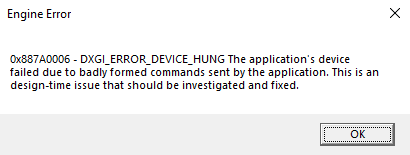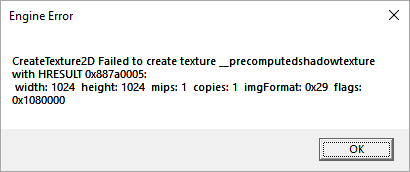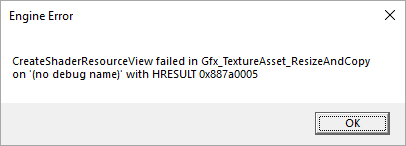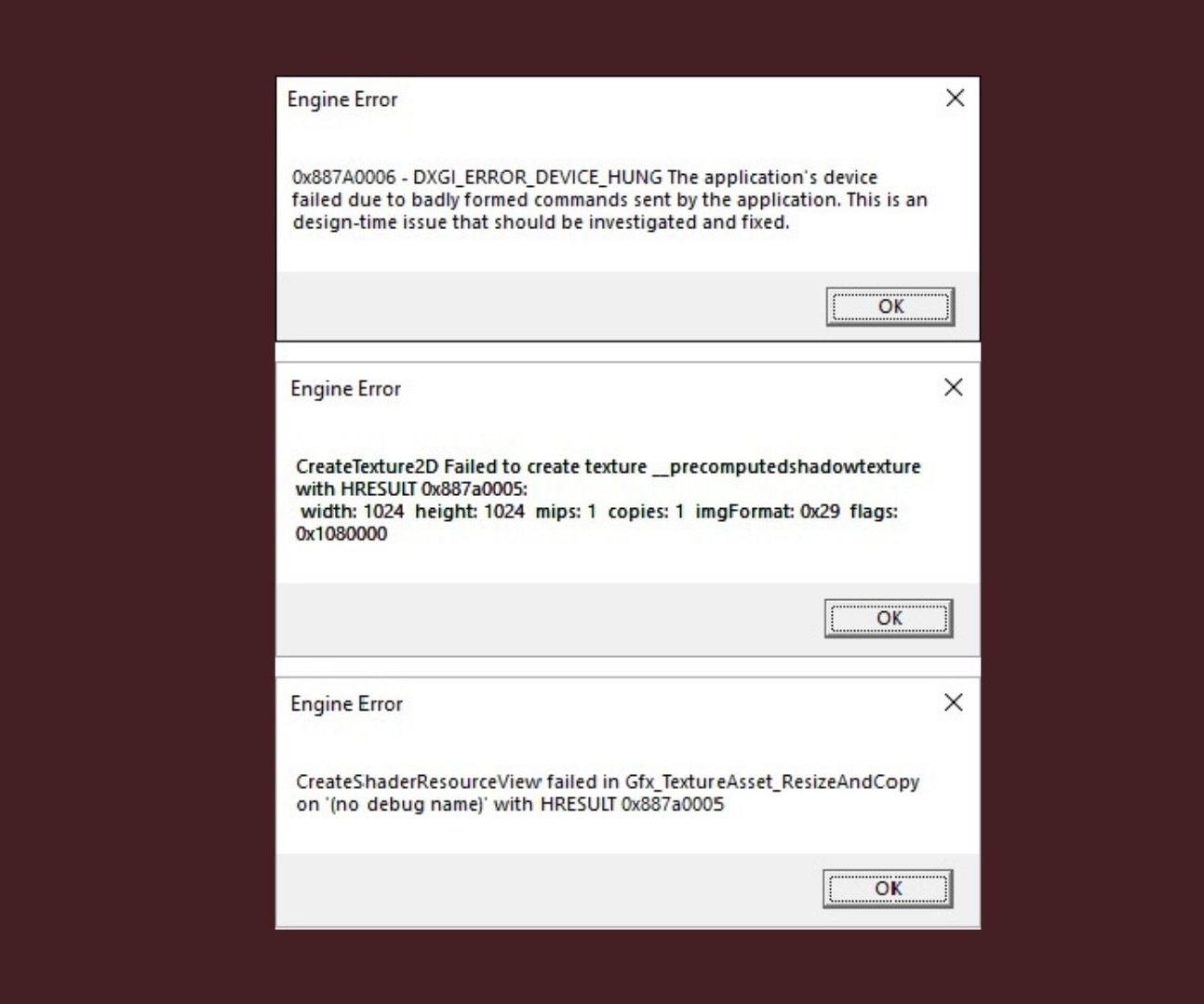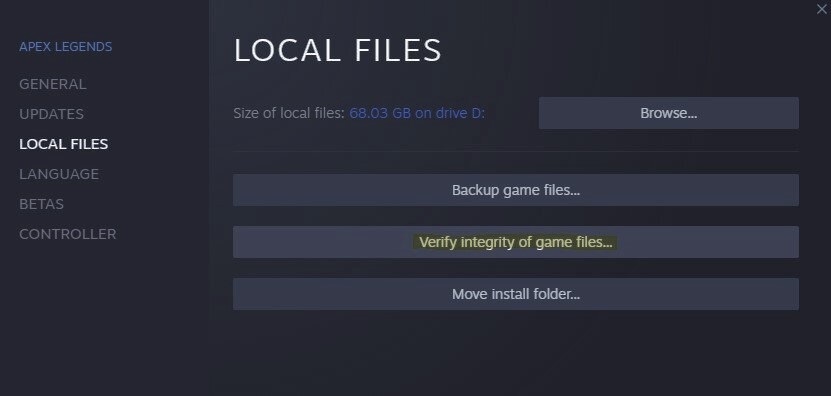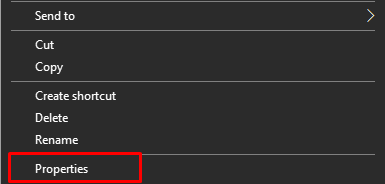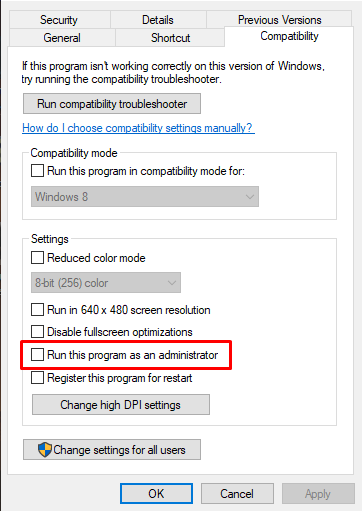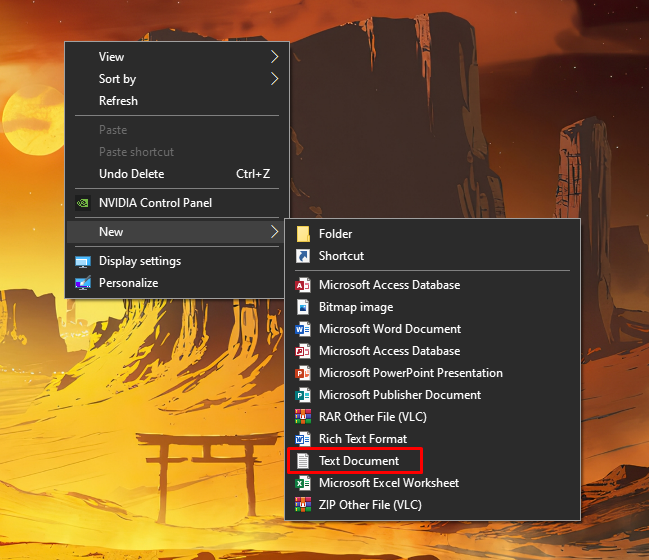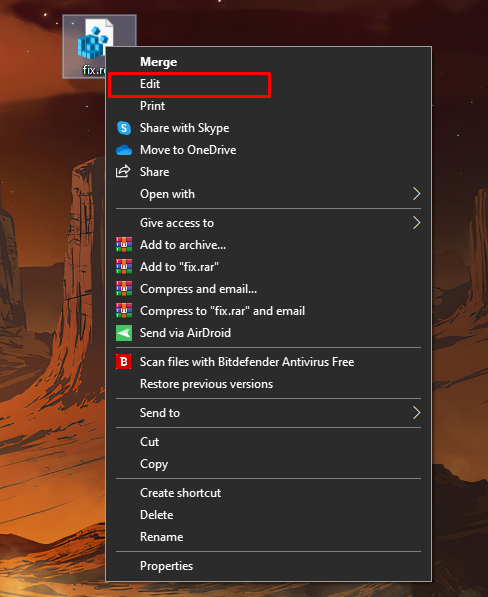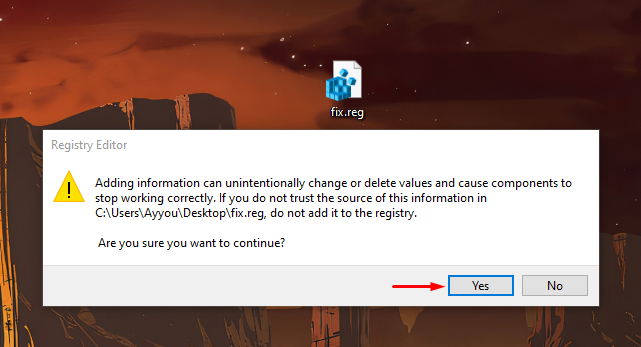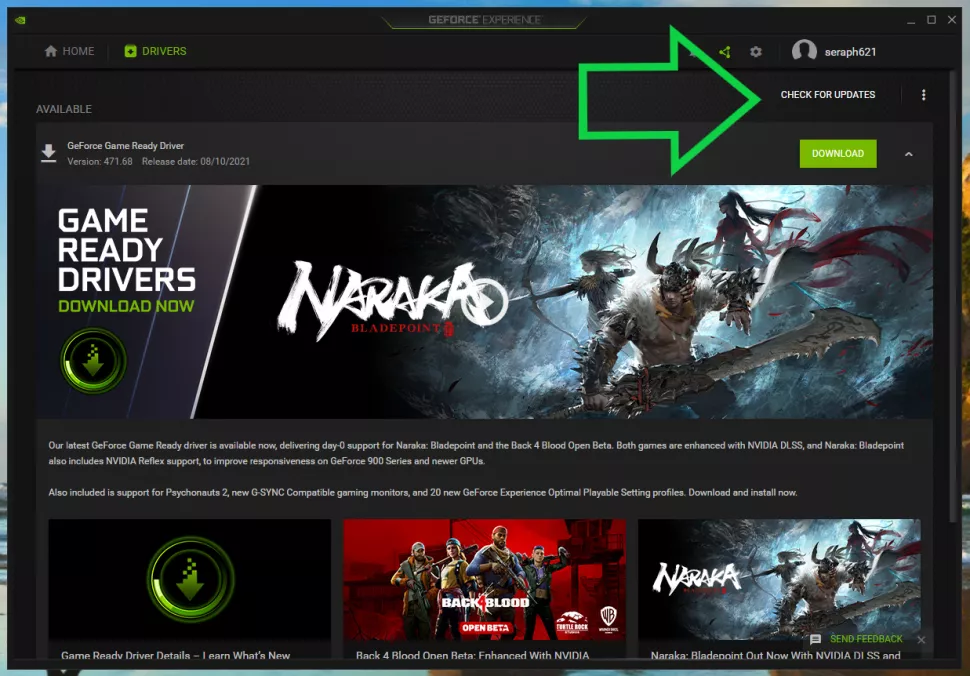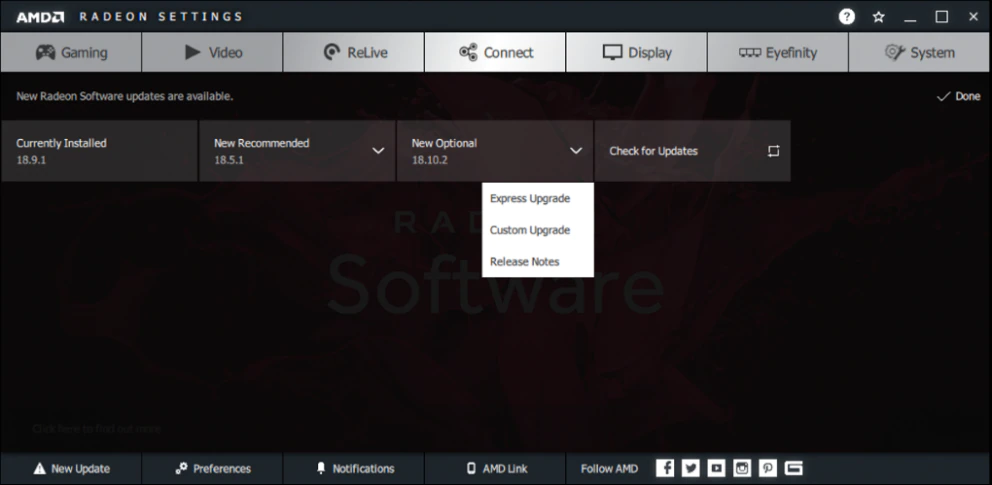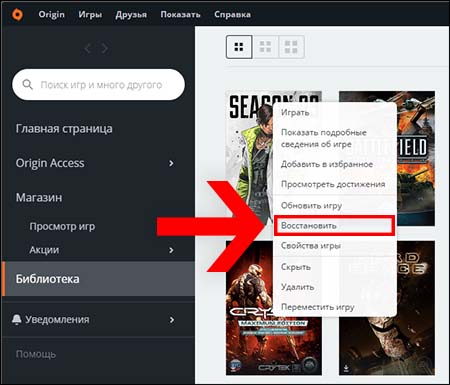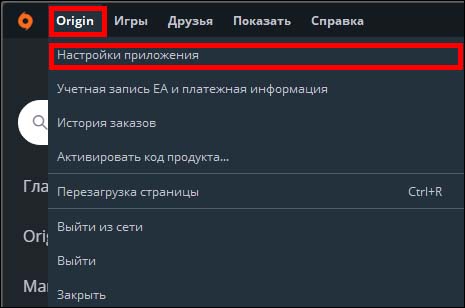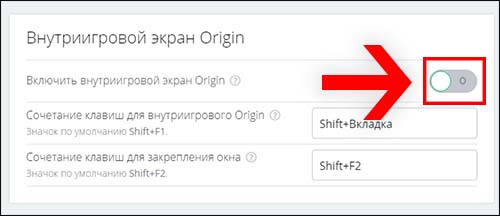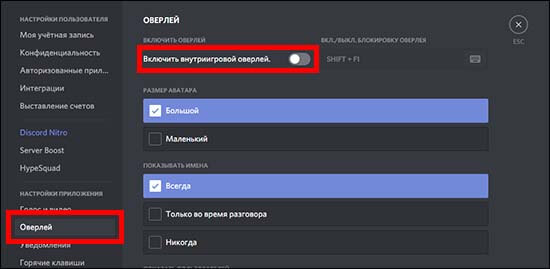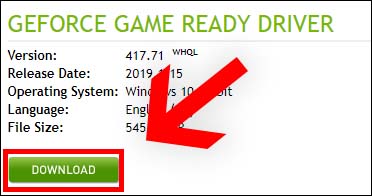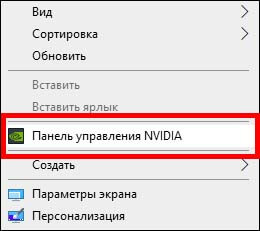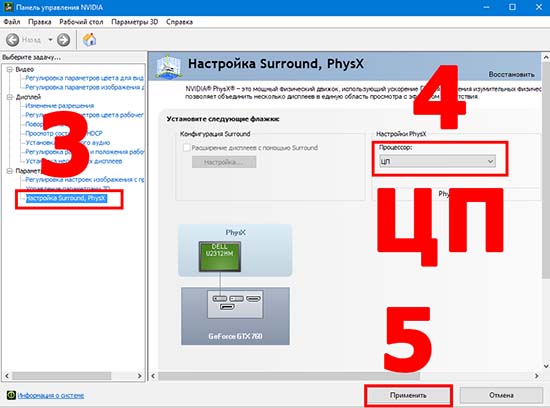Some players face the following problem in Apex Legends: when they run Apex Legends, the game crashes at startup, and Engin Error appears.
If you encounter an error message similar to the ones below, you should try the solution in this guide.

«Engine Error — CSOM_MilesAsync_OpenOrFindFile (audioshipgeneral_english.mstr) failed to open file; try resyncing»
«Unknown file version (audioshipgeneral_stream.mstr)»
«Couldn’t initialize sound.
Please make sure you have a sound playback device that is enabled and properly configured.
Failed in: MilesProjectWaitForLoad
Miles output follows:
Loaded file: audioshipaudio.mprj isn’t a project.»
This issue usually occurs due to the corruption of the game files after the new update to Apex Legends. Follow these steps to resolve:
- Go to the game directory (Steam: Library > Right-click Apex Legends > Manage > Browse local files)
- Find the file in question (Example: audioshipgeneral_english.mstr)
- Delete it.
Now it’s time to verify the game’s file integrity, that is, to repair the files. You can repair the game’s files by following these steps:
Steam: Library > Right-click on Apex Legends > Properties > Verify integrity of game files
Origin: My Game Library > Right-click on Apex Legends > Repair
It may be necessary to restart your PC after the download is complete.
That’s all. I hope it worked for you as well!
Добрый день, друзья! Столкнулся с такой проблемой что игра крашится и выдаёт такую ошибку. В конце июня ничего подобного не было. Игра работала безотказно. Но через две недели моего отсутствия появилась проблема
Конечно, я искал решения в интернете: и самое простое проверить целостность файлов в Origin/Steam (в моём случае Steam). И в принципе метод работает: один файл не проходит проверку и он докачивается. Всё бы хорошо, но есть одно НО: такую процедуру нужно производить каждый день, иначе снова будет та же самая ошибка. Я пробовал разные варианты: просто проводил проверку и докачивал файл, специально удалял файл и проводил проверку, удалял игру с устройства и с нова закачивал (в этом случае сразу игра выдала ошибку, а не через день).
Небольшое отступление: я решил поиграть в Киберпанк 2077, и в начале финальной миссии игра тоже крашнулась с сообщением поврежденных или недостающих файлов. И я уже начал грешить на свой HDD — TOSHIBA MQ01ABD100 (Так! Только без осуждающих комментариев, почему я держу игры на HDD). И в ходе проверки через ПО Victoria 5.36 получил следующий результат:
После удаления Apex c устройства я снова сделал проверку HDD, на этот раз обошлось без ошибок. После чего я по новой загрузил игру и во время первых минут игры получил данную ошибку.
И так у меня пара вопрос общего плана: кто-нибудь сталкивался с такой проблемой и в чем может быть решение? И один конкретный: не будет же Steam при загрузке игры на HDD писать в проблемные сектора жесткого диска?
Ошибки Apex Legends
Нет идеальных игр, в которых не было бы ни одной ошибки. Если учитывать, что Apex Legends построена на движке Source, то легко догадаться, что в игре будет множество ошибок и далеко не все из них возникают на стороне пользователя.
Все ошибки в Apex Legends и их решение
Будем честны и откровенны: Apex Legends действительно далек от идеала. Да, к его действующей системе можно привыкнуть. Можно привыкнуть к тому, что пули часто не регистрирует. Можно привыкнуть и к ошибкам, однако большинство из них решаются и очень просто. Мы расскажем о них.
Apex Legends
Игра не запускается
Здесь не так много причин. Обычно, игра может не запускаться по двух факторам: мешает программа или мешает система. Если система, то проблема может быть в оперативной памяти: система не дает перегрузить саму себя. Если в программах, то, возможно, стоит почистить кэш в Steam или Origin. Рассмотрим три варианта, почему игра может не запускаться.
В Steam
Здесь может быть только две проблемы:
- Неправильно установленная игра.
- Решение: либо удаляем Apex Legends с компьютера, либо заходим в Свойства игры, а далее кликаем на «Локальные файлы» и выбираем Проверить целостность игровых файлов.
- Слишком сильно засорен кэш. В данном случае нам нужно кликнуть на настройки в левом верхнем углу, после чего найти «Загрузки», а там кликнуть на «Очистить кэш загрузки».
Чистим, запускаем игру
Самый гарантированный способ решить проблему с незапускающейся игрой — переустановить её. Однако, если вы только-только скачали Apex Legends и она в принципе у вас не запускается, то следует провести проверку на вирусы и работоспособность видеокарты.
В EA
Origin предлагает нам провести проверку целостности файлов при любых обстоятельствах, поэтому желательно сделать это. Открываем лаунчер, далее выбираем «Apex Legends», кликаем по игре правой кнопкой мыши и жмем на «Проверить игровые файлы».
Пройдет немного времени, так как лаунчер будет либо скачивать недостающие файлы (иногда игра перестает запускаться после какого-нибудь обновления), либо проверит их до конца и скажет, что ошибки нет.
На консоли
На PS или Xbox нам в любом случае нужно провести проверку внутриигровых файлов. Консоль не может позволить официальной игре крашнутся, в связи с этим единственно верный способ вернуть работоспособность — сделать проверку файлов.
На запускается игра с читом
Мы в любом случае не приветствуем тех, кто играет с читами, но цели и мотивы у вас могут быть разные. Причины, почему игра не запускается:
- Антивирус блокирует соединение из-за наличия ChearEngine или GameKiller.
- Внутри вашей антивирусной программы нужно поставить игровой режим, который частично открывает вирусу путь в Apex Legends.
- После запуска игры посмотрите, изменилось ли что-нибудь. Если Apex Legends не запускается, то зайдите в диспетчер задач и удалите все упоминания о лаунчере, через который запускаете игру (Steam или Origin). После чего запустите снова.
Стим
Unsupported CPU
Нестандартная проблема, поскольку игра напрямую сообщает вам, что ваш процессор не поддерживает Apex Legends. Мол, его недостаточно. Но это либо не так, либо не совсем так.
- Посмотрите в центре обновлений Windows, не должно ли прямо сейчас установиться какое-то новое обновление? Если да, сразу поставьте его.
- Узнайте модель своей материнской платы и процессора и зайдите на сайт производителя. Найдите графу с драйверами и скачайте там все возможные драйвера для процессора (если они есть). После установки нужно сделать перезагрузку компьютера.
- Если вы давно не обновляли драйвера на видеокарту, то нужно скачать AMD Software или GeForce Experience (в зависимости от марки вашей видеокарты) и поставить автоматическое обновление драйверов.
- Попробуйте запустить игру от имени администратора.
- Проведите диагностику системы.
Если ничего не помогло, то можно поставить режим совместимости Apex Legends с Windows 7, а после этого переустановить игру или откатить систему
R5apex.exe ошибка
Ошибка возникает только на Windows 8 и 10 версии. Суть её в том, что система сама оптимизирует себя под требовательную игру, но ей требуется для этого специальное обновление. Что нужно сделать? Зайти в центр обновлений Windows, а после этого поставить галочку напротив: «автоматически устанавливать обновления». После этого следует перезагрузить компьютер и вполне вероятно, что у вас установится последнее обновление системы.
Ошибка r5apex.exe
Вылет с ошибкой CreateTexture2D
Выскакивает только в том случае, если у вас уж слишком старые драйвера. Тут простой установкой программы GeForce Experience или AMD Software не обойтись. Придется узнать модель своей видеокарты и зайти на официальный сайт производителя. Ищем там драйвера для своей карты, скачиваем, устаналиваем, перезагружаем компьютер и запускаем Apex Legends.
Важно! Если в момент установки у вас спрашивают: «какой вид инсталляции» сделать и дают выбор между «чистой» и «автоматической», то выбирайте чистую установку
Бесконечная загрузка
Одна из самых неприятных ошибок. Вы запускаете Apex Legends, настроены хорошо поиграть, а в меню вас встречает бесконечная загрузка. Даже сервер выбрать не получается. Здесь вам придется поставить новые DNS-сервера, либо попросить провайдера перезагрузить интернет. Действия:
- Если мы меняем DNS-сервера, то заходим в Панель Управления. Далее:
- Центр управления сетями и общим доступом.
- Изменения параметров адаптера.
- Выбираем свой интернет (будет отмечен зеленой галочкой).
- Кликаем по нему правой кнопкой мыши и в открывшемся окне ищем: «Протокол IPv4». Кликаем по нему два раза.
- В первом же окне видим «DNS-сервера». Убираем автоматическое заполнение и вводим в каждом поле: 8.8.8.8
Готово! Теперь вы можете зайти в главное меню и начать играть. Если вы можете дозвониться до своего провайдера, то попросите, чтобы они полностью перезагрузили вашу линию.
Вылетает во время загрузки на карту
Эта проблема беспокоит игроков, которые пользуются Steam не только ради игры в Apex Legends. Проблема здесь в кэше, который надо регулярно чистить. Сама по себе проблема не несет в себе какой-то ошибки. Вас просто выбрасывает из игры на стадии выбора легенды и вы не можете переподключиться к игре. Что нужно сделать?
- Заходим в Steam.
- Кликаем в левом верхнем меню на «Настройки».
- Далее идем в пункт «Загрузки».
- Выбираем «Очистить кэш загрузки».
После этого проблема решится.
Couldn’t untialize sound
Не удивляйтесь. Поврежденные драйвера, отвечающие за правильное функционирование звуковой карты, тоже могу спровоцировать вылет или ошибку в Apex Legends. Вы увидите примерно такое предупреждение:
Couldn’t Intialize Sound
Решить проблему можно за 5 минут. В левом нижнем углу экрана находим граммофон (значок звука). Кликаем по нему правой кнопкой мыши и выбираем «Устранение неполадок». В течение 1-2 минут система будет выявлять проблему, после чего скачает необходимые драйвера и вы сможете дальше играть в Apex Legends.
Engine Error 0x887A0006
Проблема решается двумя способами, а также вспомогательными действиями. Engine Error говорит о том, что проблема обнаружена не в игре, а в вашей системе. Способ решения номер один:
- Открываем лаунчер, через который запускаем игру.
- Выбираем (выше описан способ, как сделать через Steam) Проверить целостность игровых файлов.
- Ждем завершения и запускаем игру.
Второй способ: отключите все программы, которые работают в момент запуска Apex Legends. Это может быть вспомогательный софт для отображения FPS или демонстрации экрана. Это может быть OBS или Discord. В любом случае, без оверлеев надо протестировать.
Разумеется этот способ не так приветствуется, поскольку вам нужно отключить множество вспомогательного софта, который остро необходим во время игры. Например, если вы регулярно стримите на Twitch, то как можно отключить OBS? Поэтому стоит всегда проводить процерку целостности файлов, обновлять драйвера видеокарты и ставить последнее обновление для системы. В противном случае, если у вас есть парочка лишних часов, которые можно потратить на переустановку Apex Legends, то потратьте их. Почти всегда помогает.
Дополнительные способы
Если вы уже решили проблему, но хотите обезопасить себя от будущих проблем и ошибок, то:
- Отнесите компьютер в чистку своему мастеру.
- Снизьте качество графики в Apex Legends.
- Отключить G-Sync в программе по настройке вашей видеокарты.
- Переустановите игру на SSD-диск, если он имеется. Также, если вы пользуетесь внутренними и внешними дисками, то ставьте игру только на внутренний.
- Не экспериментируйте с разгоном компьютера. Лучше вообще не заниматься подобными вещами, если у вас дорогое железо, которое итак прекрасно справляется с большинством современных игрушек.
В качестве последнего дополнительного способа можно использовать регулярную перезагрузку компьютера во время игры. Поиграли 2 часа? Перезагрузите компьютер. Помогает хорошо, а времени тратится не очень много.
Hi
For a week and a half I played apex normally. However two days ago it started to present an Engine Error with the address audio/ship/general_stream.mstr in the main game screen (where the menu is)
I’ve done the game recovery twice, but it still gives the error.
Is someone even having trouble?
Does anyone know the solution?
i7 7700
Asus 1070 ti
16 gb ram
win 10
all drives updated.
Solved!
Go to Solution.
Some players face the following problem in Apex Legends: when they run Apex Legends, the game crashes at startup, and Engin Error appears.
If you encounter an error message similar to the ones below, you should try the solution in this guide.

«Engine Error — CSOM_MilesAsync_OpenOrFindFile (audioshipgeneral_english.mstr) failed to open file; try resyncing»
«Unknown file version (audioshipgeneral_stream.mstr)»
«Couldn’t initialize sound.
Please make sure you have a sound playback device that is enabled and properly configured.
Failed in: MilesProjectWaitForLoad
Miles output follows:
Loaded file: audioshipaudio.mprj isn’t a project.»
This issue usually occurs due to the corruption of the game files after the new update to Apex Legends. Follow these steps to resolve:
- Go to the game directory (Steam: Library > Right-click Apex Legends > Manage > Browse local files)
- Find the file in question (Example: audioshipgeneral_english.mstr)
- Delete it.
Now it’s time to verify the game’s file integrity, that is, to repair the files. You can repair the game’s files by following these steps:
Steam: Library > Right-click on Apex Legends > Properties > Verify integrity of game files
Origin: My Game Library > Right-click on Apex Legends > Repair
It may be necessary to restart your PC after the download is complete.
That’s all. I hope it worked for you as well!
Содержание
- Apex legends ошибка audio ship general
- Apex Legends
- Переустановите / повторно загрузите Apex Legends
- Что такое vApex Legends
- Восстановить Apex Legends из Origin
- Apex Legends crashes with Audio/Engine Error — How to fix
- How to fix Audio Engine Error in Apex Legends
- Apex Legends: Исправление ошибки Engine Error
- Коды ошибок Engine Error в Apex Legends
- Engine Error 0x887A0006 — DXGI_ERROR_DEVICE_HUNG
- Engine Error CreateTexture2D
- Engine Error
- Как исправить ошибку Engine Error в Apex Legends
- Исправление Engine Error #1
- Исправление Engine Error #2
- Ошибка Еngine Еrror Неизвестная версия файла (audioShipgeneral_stream_patch_1.
- Изначальное сообщение
- Re: Ошибка Еngine Еrror Неизвестная версия файла (audioShipgeneral_stream_patc
- Re: Ошибка Еngine Еrror Неизвестная версия файла (audioShipgeneral_stream_patc
- Обезопасьте свою учетную запись
- Не удается подключиться к игре?
- Unknown file version general_english_patch_1.mstr
- Original Post
- Unknown file version general_english_patch_1.mstr
- Re: Unknown file version general_english_patch_1.mstr
- Re: Unknown file version general_english_patch_1.mstr
- Re: Unknown file version general_english_patch_1.mstr
- engine error 76.424
После последнего обновления 16.03.2021 (я так понимаю фикс) у меня выскакивает такая ошибка:
«Еngine Еrror Неизвестная версия файла (audioShipgeneral_stream_patch_1.mstr)»
играю чрез стим
Не где нет ответа на это вопрос что делать? не могу играть.
- Отметить как новое
- Закладка
- Подписаться
- Электронная почта другу
qHarDwareExs1tE p
@AleksBigMen
Запустите Steam.
Нажмите правой кнопкой мыши на «Apex» в библиотеке и выберите «Свойства».
Откройте вкладку «Локальные файлы» и нажмите на кнопку «Проверить целостность файлов игры…».
Steam проверит целостность файлов игры. Этот процесс может занять несколько минут.
Подождите, пока процесс восстановления закончится. Как только это будет сделано, перезагрузите компьютер.
5 ноя. 2020 в 14:27
CSOM_MilesAsync_OpenOrFindFile (audioshipgeneral_english)
Столкнулся с этой ошибкой, когда установил в стиме на русском, но потом решил сменить на англ язык. Стандартными методами не лечилось, даже игру переустановил полностью.
И пробуя уже все танцы с бубном, помогло откатить сохранения облака Origin’а!
Вдруг кто-то тоже столкнётся с такой же фигней и поможет.
Это последний вариант, но если ничего из вышеперечисленного не работает должным образом, лучше всего удалить игру, чтобы установите его снова. Этот процесс будет зависеть от используемой вами программы запуска.
Если по какой-то причине Apex Legends по-прежнему работает некорректно, помните, что есть некоторые игры, похожие или похожие на Overwatch, которые становятся очень похожими на Apex Legends и они обязательно привлекут ваше внимание.
Apex Legends — это видеоигра, созданная lempresRespawn Entertainment, которая родилась как соревнование Fortnite и другие видеоигры жанра Battle Royale. Со временем он стал одним из самых популярных игр.
Игра доступна по регионам и переведена на большинство языков, но вам, возможно, придется перевести голоса Apex Legends на испанский язык.
В ней очень интересная и занимательная механика, это еще и Cross Play, что облегчить игру с друзьями независимо от того, что вы используете. Это, несомненно, игра, которую мы рекомендуем, и которая в дополнение ко всему вышеперечисленному полностью бесплатна.
Несомненно предыдущая ошибка Он является одним из самых распространенных в Apex Legends. К счастью, эту проблему можно очень легко решить в большинстве случаев. Ниже приведены некоторые из наиболее полезных способов устранения этой ошибки в Apex Legends.
Если проблема устранена, просто используйте некоторые из лучших уловок, чтобы выиграть в Apex Legends и улучшить, с другой стороны, если проблемы не исчезнут, читайте дальше.
Источник
Some players face the following problem in Apex Legends: when they run Apex Legends, the game crashes at startup, and Engin Error appears.
If you encounter an error message similar to the ones below, you should try the solution in this guide.
«Engine Error — CSOM_MilesAsync_OpenOrFindFile (audioshipgeneral_english.mstr) failed to open file; try resyncing»
Please enable JavaScript
«Unknown file version (audioshipgeneral_stream.mstr)»
«Couldn’t initialize sound.
Please make sure you have a sound playback device that is enabled and properly configured.
Failed in: MilesProjectWaitForLoad
Miles output follows:
Loaded file: audioshipaudio.mprj isn’t a project.»
This issue usually occurs due to the corruption of the game files after the new update to Apex Legends. Follow these steps to resolve:
- Go to the game directory (Steam: Library > Right-click Apex Legends > Manage > Browse local files)
- Find the file in question (Example: audioshipgeneral_english.mstr)
- Delete it.
Now it’s time to verify the game’s file integrity, that is, to repair the files. You can repair the game’s files by following these steps:
Steam: Library > Right-click on Apex Legends > Properties > Verify integrity of game files
Origin: My Game Library > Right-click on Apex Legends > Repair
It may be necessary to restart your PC after the download is complete.
That’s all. I hope it worked for you as well!
Источник
Компьютеры под управлением Windows работают на таком множестве типов конфигурации, что любая новая игра неизбежно будет работать с ошибками. Apex Legends для ПК переживает аналогичную фазу. Игра уже насчитывает миллионы игроков на всех платформах. В то время как игроки на консолях Xbox One и PS4 сталкиваются с проблемой тайм-аута сервера, на PC возникает множество самых разных проблем с игрой начиная от простых вылетов и заканчивая ошибкой Engine Error.
Многие игроки Apex Legends на ПК сообщают о случайных сбоях во время игры. Для большинства пользователей сбой отображается с сообщением об ошибке Engine Error о сбое запуска DXGI, CreateTexture2D или CreateShaderResourceView.
Engine Error 0x887A0006 — DXGI_ERROR_DEVICE_HUNG
Сбой устройства приложения из-за неправильно сформированных команд, отправленных приложением. Это проблема времени разработки, которая должна быть исследована и исправлена.
Engine Error CreateTexture2D
Не удалось создать текстуру _rt_updateddepth # 0 # 1 с HRESULT 0x8007000e:
ширина: 1024 высота: 1024 мипы: 1 копии: 1 imgFormat: 0x29 флаги:
0x1080000
Engine Error
Сбой CreateShaderResourceView в Gfx_TextureAsset_ResizeAndCopy в (без имени отладки) с HRESULT 0x887a0005.
Здесь я покажу лучшие решения ошибки Engine Error в Apex Legends, которые сработали у многих пользователей с официальных форумов EA. Просьба написать в комментариях помогли ли вам данные решения и если да то какие из них именно.
Исправление Engine Error #1
Многие пользователи, у которых произошел сбой Apex Legends из-за Engine Error, сообщили что исправление неправильной установки Apex Legends на их ПК через Origin помогло решить проблему. Вот как это сделать.
- Откройте Origin на вашем ПК.
- Нажмите Библиотека игр на левой панели, затем выберите Apex Legends.
- На экране Apex Legends нажмите на значок шестеренки настроек прямо под кнопкой играть.
- Выберите восстановить из списка параметров в настройках.
- Подождите, пока процесс восстановления закончится. Как только это будет сделано, перезагрузите компьютер.
- Попробуйте поиграть в Apex Legends на своем ПК. Проблема со сбоем должна быть решена после восстановления игры через Origin.
Исправление Engine Error #2
В данном решений мы сделаем несколько действии, а именно: отключим оверлеи, другие приложения, понизим драйверы Nvidia Graphics до 417,71. Данное решение посоветовал один из пользователей с англоязычного форума EA и сказал что оно ему помогло.
Под другими приложениями пользователь понимает любое программное обеспечение, работающее на вашем компьютере, которое отображает наложение поверх других окон, например отображает FPS, температуру процессора, скорость интернета, оверлей диска, Origin в игре, Asus GPU Tweak II, MSI Afterburner, Aura для ASUS, RivaTuner. OSD, статистика RivaTuner. Если у вас что-либо из этого работает на вашем компьютере. Отключите всё это перед запуском Apex Legends.
Если на вашем компьютере установлен драйвер драйвера Nvidia Graphics 418.81, попробуйте понизить его до версии 417.71. Это было поддержано несколькими пользователями на форуме в качестве обходного пути для устранения проблем сбоев в Apex Legends. Вы можете получить версию драйвера 417.71 по ссылке ниже.
Также советую хотя бы временно отключить программы для голосовой связи: Skype, Discord и другие. И если игра у вас зависает, то зайдите в диспетчер задач, отключите всё что потребляет много оперативной памяти и забирает мощность вашего процессора.
После того, как вы отключили оверлеи и установили драйвер Nvidia Graphics 417.71, перезагрузите компьютер и попробуйте поиграть в Apex Legends. Ошибка Engine Error должна быть решена.
Источник
Ошибка Еngine Еrror Неизвестная версия файла (audioShipgeneral_stream_patch_1.
Изначальное сообщение
- Отметить как новое
- Закладка
- Подписаться
- Подписка на RSS-канал
- Ссылка на сообщение
- Печать
- Пожаловаться
марта 2021 — последнее изменение марта 2021
После последнего обновления 16.03.2021 (я так понимаю фикс) у меня выскакивает такая ошибка:
«Еngine Еrror Неизвестная версия файла (audioShipgeneral_stream_patch_1.mstr)»
играю чрез стим
Не где нет ответа на это вопрос что делать? не могу играть.
Re: Ошибка Еngine Еrror Неизвестная версия файла (audioShipgeneral_stream_patc
- Отметить как новое
- Закладка
- Подписаться
- Подписка на RSS-канал
- Ссылка на сообщение
- Печать
- Пожаловаться
@AleksBigMen
Запустите Steam.
Нажмите правой кнопкой мыши на «Apex» в библиотеке и выберите «Свойства».
Откройте вкладку «Локальные файлы» и нажмите на кнопку «Проверить целостность файлов игры…».
Steam проверит целостность файлов игры. Этот процесс может занять несколько минут.
Подождите, пока процесс восстановления закончится. Как только это будет сделано, перезагрузите компьютер.
Re: Ошибка Еngine Еrror Неизвестная версия файла (audioShipgeneral_stream_patc
- Отметить как новое
- Закладка
- Подписаться
- Подписка на RSS-канал
- Ссылка на сообщение
- Печать
- Пожаловаться
Вы пробовали следовать советам, которые были предоставлены выше? По возможности сообщите нам о результатах проделанных шагов.
Обезопасьте свою учетную запись
Мы убедимся, что это действительно вы, отправив вам код для доверенных устройств.
Не удается подключиться к игре?
Если вы испытываете проблемы при подключении к играм EA, выполните следующие действия.
Источник
Unknown file version general_english_patch_1.mstr
Original Post
Unknown file version general_english_patch_1.mstr
- Mark as New
- Bookmark
- Subscribe
- Subscribe to RSS Feed
- Get shareable link
- Report
Product : Apex Legends
Platform : PC
Please specify your platform model. PC
AMD or Nvidia Model Number 1080 GTX
Enter RAM memory size in GB 8
What is your gamertag/PSN ID/EA Account name? Valokoura
Please provide your squad mates’ gamertag/PSN ID/EA Account name if possible. doesn’t matter
Are you using any software with an overlay? No
Which Legend were you playing (if applicable)? —
Which Legends were your squad mates using (if applicable)? —
Where did the issue occur? In the lobby (waiting area before the match)
Which part of the map or menu were you in? If you don’t remember the exact name, please describe the area or what you were trying to do in the menu. —
What were you doing when the issue occurred? E.g. respawning a squad mate at a beacon, using an ability, a squad mate left the game. Waiting for game to start or browsing through legends banners
Did your squad mates also experience the issue? I don’t know
How many matches had you played in a row before the issue occurred? 0
When did this happen? (dd.mm.yy hh:mm) 05.09.20 13:25
How often does the bug occur? Every time (100%)
How severe is your issue? Major impacts to gameplay
What happens when the bug occurs? Game crashes and closes. I will be back on the desktop.
What should be happening instead? I guess some audio file should be playing. like audioshipgeneral_english_patch_1.mstr
Steps: How can we find the bug ourselves? Just start the game on PC and do something. wait for a while. Less than one minute.
[836.274] Unknown file version
Please fix this. I can’t play at all.
I guess the workaround would be to change game language?
Re: Unknown file version general_english_patch_1.mstr
- Mark as New
- Bookmark
- Subscribe
- Subscribe to RSS Feed
- Get shareable link
- Report
@Valokoura Changing language to German worked as a workaround. When I changed to French it did say something about mismatching file version again. It was some French audio file.
After that I switched back to English and everything worked fine. It seems there is some kind of bug in your packaging and versioning systems. Because reloading language pack fixes this problems — at this time.
Re: Unknown file version general_english_patch_1.mstr
- Mark as New
- Bookmark
- Subscribe
- Subscribe to RSS Feed
- Get shareable link
- Report
Can you give this a shot for me to see if it helps?
Open up the Apex Legends folder on your PC, then look for the Audio folder. Open that up, and you should see another folder there named Ship . In the Ship folder delete the file called general_english.mstr.
After the file was deleted repair Apex Legends in the Origin client. If you right-click on the game in the Origin Library you’ll see a Repair option when the menu comes up.
Let me know how that goes when you’ve had a chance to try it. Thanks!
Re: Unknown file version general_english_patch_1.mstr
- Mark as New
- Bookmark
- Subscribe
- Subscribe to RSS Feed
- Get shareable link
- Report
@Valokoura Changing language to German worked as a workaround. When I changed to French it did say something about mismatching file version again. It was some French audio file.
After that I switched back to English and everything worked fine. It seems there is some kind of bug in your packaging and versioning systems. Because reloading language pack fixes this problems — at this time.
engine error 76.424
- Mark as New
- Bookmark
- Subscribe
- Subscribe to RSS Feed
- Get shareable link
- Report
Product : Apex Legends
Platform : PC
Please specify your platform model. PC
AMD or Nvidia Model Number GTX 1660 ti
Enter RAM memory size in GB 16
What is your gamertag/PSN ID/EA Account name? Zarition01
Please provide your squad mates’ gamertag/PSN ID/EA Account name if possible.
Are you using any software with an overlay? No
Which Legend were you playing (if applicable)? Rampart
Which Legends were your squad mates using (if applicable)? Caustic, Lifeline
Where did the issue occur? In a match
Which part of the map or menu were you in? If you don’t remember the exact name, please describe the area or what you were trying to do in the menu. Runoff, kings canyon
What were you doing when the issue occurred? E.g. respawning a squad mate at a beacon, using an ability, a squad mate left the game. running and sliding to another building
Did your squad mates also experience the issue? No
How many matches had you played in a row before the issue occurred? just started after today’s blackmarket update
When did this happen? (dd.mm.yy hh:mm) 10_6_2020 12;15pm
How often does the bug occur? Every time (100%)
How severe is your issue? Major impacts to gameplay
What happens when the bug occurs? show pop-up saying «Engine Error (76.424) Unkown file version (audio/ship/general_stream_patch_1.mstr)
What should be happening instead? just regular playing
Steps: How can we find the bug ourselves? i dont know
everytime where i try to run apex and try and get into a game with other people in a span of 1-5 minutes i get disconected from the game itself i have to run the game again get into the servers then it reconnects to my previous game and not so short after that the bug/glitch happens again
Источник
You finally get home after a tiring day, sit on your PC, and fire up Apex Legends only to find out that you can’t play it. The game either won’t launch or simply crashes after a few minutes in and it bugs the hell out of you. After every failed attempt at playing the game, a windows error box pops up warning about an Apex Legends engine error. It’s frustrating seeing errors like these stopping you from having a good time with your game. If you want to solve these errors fast so you can get back to sliding and shooting, you’re at the right place.
Before we dive deeper into the possible fixes, let’s explore what this engine error is and why you have to face it.
Key Highlights
- This error usually occurs when you launch the game and it abruptly crashes, showing you 3 different types of error depending on the situation.
- There are many reasons for this problem.
- The Apex Legends engine error could occur due to any one of the following reasons:
- Your game files are corrupted
- Your graphics card’s driver isn’t up-to-date or it’s also corrupted
- The game wasn’t launched with sufficient rights
- Your overclock is unstable and crashing the game
- In-game overlays are causing a problem. e.g. steam overlay, discord overwolf, etc.
- Your anti-virus is messing with your game files detection
- The game is installed on an external storage device
- GPU cannot handle higher graphics settings
- Possible Solutions:
- Verify your Game Files using the steam client or the origin. This can help in fixing the possibly corrupt files
- Run apex legends as administrator, this can give higher privileges and access to a part that is unable through normal rights.
- Incorrect registry values can cause a problem, edit those values to fix the issue. (NOTE: RISKY)
- Updating your graphics driver can certainly help, as GPU drivers are essential for running the game. Buggy drivers can cause problems while running the game.
- Try removing any overclocking profiles that might be making the system unstable.
- Lower your in-game graphics settings and enable an FPS cap to see if the crashing stops.
- Alternate between display modes i.e. Window, Full-Screen, and Borderless-Fullscreen.
- Disable any adaptive sync technologies like Nvidia’s G-Sync or AMD’s Free-Sync to see.
- Try re-installing Apex Legends from your external drive to an internal one.
- Disable any in-game overlays i.e. Discord Overwolf, Nvidia Shadowplay, or Steam Overlay to see if the problem was fixed.
- Try disabling your anti-virus temporarily to see if the issue resolves. If it does work then go to your Anti-Virus settings, navigate to the folder exclusion setting, and browse the apex legends game files. This will exclude the game files from any interference from the anti-virus.
There seem to be different types of the engine error, the following are frequent:
- First Variant: Engine Error 0X887A0006 – DXGI_ERROR_DEVICE_HUNG
- Second Variant: Engine Error CreateTexture2D
- Third Variant: Engine Error CreateShaderResourceView
These errors mostly appear once you launch Apex Legends and it comes to an abrupt crash. Depending on your situation, any one of these dialog boxes could pop up. For some, it’s a random occurrence and for many, it happens every time they start playing the game.
The Apex Legends engine error could occur due to any one of the following reasons:
- Your game files are corrupted
- Your graphics card’s driver isn’t up-to-date or it’s also corrupted
- The game wasn’t launched with sufficient rights
- Your overclock is unstable and crashing the game
- In-game overlays are causing a problem. e.g. steam overlay, discord overwolf, etc.
- Your anti-virus is messing with your game files detection
- The game is installed on an external storage device
- GPU cannot handle higher graphics settings
How To Fix Apex Legends Engine Error
By analyzing some of the causes of the errors, we have come up with some fixes that will surely get rid of the Apex Legend engine error. So wear your troubleshooting caps and let’s follow along with these solutions.
Verify Game Files
This process is simple enough. It Verifies that your game files aren’t corrupted or missing.
This process will be different depending on which launcher you play Apex Legends on as it’s available on both Origin and Steam.
For Players on Steam
To check and repair any damaged or missing files, simply follow the steps below.
- Navigate to the Apex Legends game icon on steam and right-click on it.
- Click on the “properties” option and another window will open.
- On the left tab, go to the “local files” section.
- Here, select the “verify the integrity of game files” option.
Depending on your system and storage speed, this process can take anywhere from 10-30 minutes.
For Players on Origin
Repairing damaged or missing game files on Origin is also easy. Simply follow these steps:
- Go to your game library in the origins application and select Apex Legends from the list of games.
- Click on the “settings” icon next to the play button and a drop-down menu will open.
- Select the “repair” option from the bunch and confirm to start the file verification process.
Similar to steam’s process, this can also take anywhere from 10-30 minutes depending on your system and storage speed.
After this process, the game launchers will re-download any missing or damaged files and your game will start working again. In case the verification process didn’t find any problems with your game files, check out other fixes.
Check Out More Fixes: Error Fix Guides
Running Apex Legends with Higher Privileges
Running your game with higher privileges might fix your issue quicker than expected.
Sometimes the game needs administrative-level privileges to work properly. Failing to provide these permissions can lead to problems like Apex legends engine error.
To apply this fix permanently, follow the instructions below:
- Look for the Apex Legends shortcut created on your desktop.
- Right-click on the file and click on properties
Step 2 - Now go to the “Compatibility” tab and click on the “Run this program as an administrator” option under settings.
Now your game will launch with administrative permissions and may solve the crashing and engine error.
Adding Registry Values
The engine error might also occur due to a missing registry value from the system. This can happen due to multiple reasons, one prevalent seems to be the registry value getting corrupted.
There are two ways to apply this fix.
One is opening the windows registry editor, navigating to the root, and adding the value manually. However, this is a complicated process and one wrong move can damage your operating system.
The second method to apply this fix is simpler and doesn’t require much effort. Here’s how to do it.
Step 1
Right-click on your desktop, hover over the “new” option, and click on “Text Document”.
This step will create a text document on your desktop. Before proceeding further, make sure to rename the file to “Fix.reg”. This will convert the text file to a registry file.
Step 2
Now, we’ll add instructions to the file.
To do that, right-click on the file and click on the “edit” option. This will open the file in text view. Add the following lines of text into the file.
Windows Registry Editor Version 5.00
[HKEY_LOCAL_MACHINESYSTEMCurrentControlSetControlGraphicsDrivers] “TdrDelay”=hex(b):08,00,00,00,00,00,00,00
After you are done pasting the text in the file, exit the file and click the “save” option on your way out.
Step 3
After saving the text to the file, all you have to do is double click on it. A dialog box will pop up prompting you to continue. Simply click on the “yes” option.
And that’s it. The fix to the registry was applied quickly and easily. Restart your computer and try playing the game again to confirm if the fix worked for you.
Update Your Graphics Card Drivers
Graphics card drivers play a crucial role in gaming performance and stability. Sometimes new graphics card updates bring useful performance tweaks and fixes for your favorite games. Hence upgrading to newer drivers can help solve Apex Legends engine error too.
This fix will be different depending on if you have an Nvidia GPU or an AMD one.
Update Nvidia Drivers
Follow the steps below to update your Nvidia graphics drivers:
- Go to the Nvidia Geforce Experience application on your PC.
- Navigate to the “Drivers” tab on top.
- Here, you’ll see a prompt about new game-ready drivers update and a download button if there are updates available. Try to click on the “check for updates” option to see if there are any updates available for your GPU.
- If updates are available, click on the download button.
- After the download is complete, select “Express Installation” to seamlessly update to newer drivers.
The process will take about 5-10 minutes and I recommend you restart your system after that. Now you are successfully using the latest drivers from Nvidia which may resolve the error.
Update AMD Drivers
Updating AMD drivers is also a simple process, just follow the steps below:
- Access the ” AMD Radeon Settings Panel” application.
- Click on the “System” tab on the top right panel.
- Now, you’ll see the updates section on the bottom left of the application.
- If you have new updates available, it will prompt you with a “New Update” message. Update to newer drivers by clicking on the “New Recommended” button and selecting “Express Upgrade”.
After a few moments, you’ll have the latest AMD graphics drivers installed. Make sure to restart after the process is complete to finalize the installation.
Remove any Overclocking Profiles
Overclocking is an art in itself. Getting more performance out of your hardware and pushing it to the max is what PCMR stands for.
Unfortunately, overclocking can sometimes lead to unforeseen problems like PC crashes and game problems. When there is no workaround, the last resort for you might be to remove any overclocking from your system.
Reverting your CPU or GPU clock speeds back to stock has also been known to fix Apex Legends Engine Error.
Before proceeding, however, I urge you to take a backup of your settings and values before reverting them back to normal. In case removing overclock doesn’t work for you, at least you’ll be able to apply your overclocks back quickly without going through trial and test again.
Bonus Fixes
After trying all the major above fixes, these minor ones are worth trying to see if the engine error gets resolved.
- Lower your in-game graphics settings and enable an FPS cap to see if the crashing stops.
- Alternate between display modes i.e. Window, Full-Screen, and Borderless-Fullscreen.
- Disable any adaptive sync technologies like Nvidia’s G-Sync or AMD’s Free-Sync to see.
- Try re-installing Apex Legends from your external drive to an internal one.
- Disable any in-game overlays i.e. Discord Overwolf, Nvidia Shadowplay, or Steam Overlay to see if the problem was fixed.
- Try disabling your anti-virus temporarily to see if the issue resolves. If it does work then go to your Anti-Virus settings, navigate to folder exclusion setting, and browse to the apex legends game files. This will exclude the game files from any interference from the anti-virus.
Closing Words
Hopefully, you successfully resolved the Apex Legends engine error by going through the fixes above. If the problem still persists, check out Apex Legends official forums for any lead, or let us know in the comments and we’d love to get back to you.
Questions about Apex Legends Engine Error
Is apex legend engine error caused by hardware failure?
No, the engine error is a strickly software problem that has something to do with your game files. Following these fixes are sure to help you resolve it.
How do I fix error PAK in Apex Legends?
It’s a similar error to an engine error that can also prevent you from playing the game. to solve the error PAK, simply delete the corrupted file and repair the game through steam or origin respectively.
If only some game files are corrupted, do I need to reinstall the whole game?
Not really. If you simply repaired your game files from the respective game launcher either steam or origin, you’ll replace the corrupted files with working ones. This will save you internet bandwidth and time.
Was this article helpful?
Thanks! Do share your feedback with us. ⚡
How could we improve this post? Please Help us. ✍
Questions about Apex Legends Engine Error
Is apex legend engine error caused by hardware failure?
No, the engine error is a strickly software problem that has something to do with your game files. Following these fixes are sure to help you resolve it.
How do I fix error PAK in Apex Legends?
It’s a similar error to an engine error that can also prevent you from playing the game. to solve the error PAK, simply delete the corrupted file and repair the game through steam or origin respectively.
If only some game files are corrupted, do I need to reinstall the whole game?
Not really. If you simply repaired your game files from the respective game launcher either steam or origin, you’ll replace the corrupted files with working ones. This will save you internet bandwidth and time.
Was this article helpful?
Thanks! Do share your feedback with us. ⚡
How could we improve this post? Please Help us. ✍

Рабочие способы, которые помогут решить ошибку «Engine Error» в Apex Legends. С которой сталкиваются многие игроки. Поэтому на основе их опыта мы отобрали только рабочие советы. Один из них поможет именно вам. Но для этого нужно попробовать каждый способ поочередно.
Содержание
- Решение ошибки «Engine Error» в Apex Legends
- Способ №1. Восстановите игровые файлы
- Способ №2. Отключите приложения, что отображаются поверх игры
- Origin
- Discord
- Остальные программы
- Способ №3. Для владельцев Nvidia
- Установите драйвер версии 417.71
- Настройте PhysX
- Способ №4. Дополнительные меры
Способ №1. Восстановите игровые файлы
Поврежденные файлы игры часто являются причиной ошибки. Потому мы начнём с того, что проверим все ли с ними в порядке.
- Откройте библиотеку игр Origin.
- Нажмите правой кнопкой мышки на Apex Legends.
- Выберите опцию «Восстановить».
- Origin проверит игру на наличие поврежденных файлов. А также при необходимости их восстановит.
Способ №2. Отключите приложения, что отображаются поверх игры
Приложения, что отображаются поверх игры могут быть причинной ошибки. Чаще всего — это внутриигровой экран Origin и Discord.
Origin
- Откройте настройки Origin (Вкладка «Origin» — «Настройки Приложения»).
- Перейдите в раздел «Внутриигровой экран Origin».
- Отключите опцию «Включить внутриигровой экран».
Discord
- Откройте настройки Discord. Для этого нажмите на значок шестерёнки. Его можно найти слева внизу возле вашего ника, а также иконок звука и микрофона.
- Перейдите в раздел «Оверлей».
- Отключите опцию «Включить внутриигровой оверлей».
Остальные программы
Также вам нужно полностью отключить следующие приложения:
- Skype
- Asus GPU Tweak II
- MSI Afterburner
- Aura for ASUS
- RivaTuner OSD
- RivaTuner
Способ №3. Для владельцев Nvidia
Установите драйвер версии 417.71
Владельцы видеокарт от Nvidia могут попробовать драйвер версии 417.71. Для этого сначала нужно удалить текущий драйвер. А потом установить версию 417.71. Этот способ часто срабатывает. Потому игнорировать его нельзя. Если у вас видеокарта от Radeon или Intel, пропустите этот способ.
- Предварительно загрузите драйвер 417.71 воспользовавшись этой ссылкой.
- Удалите текущий драйвер с помощью утилиты Display Driver Uninstaller. Скачать приложение можно по этой ссылке.
Видеогайд по удалению текущего драйвера:
- Запустите загруженный файл из первого пункта.
- Произведите чистую установку драйвера на свой компьютер.
Настройте PhysX
- Нажмите правой кнопкой мышки на рабочем столе.
- Выберите «Панель управления Nvidia».
- Перейдите в раздел «Настройка Surround, Physx».
- Установите «ЦП» под опцией процессор.
- Нажмите «Применить», чтобы настройки вступили в силу.
Способ №4. Дополнительные меры
- Снизьте качество графики в игре.
- Установите режим отображения в окне или в окне без рамок в настройках графики.
- Отключите функцию G-Sync в панели управления Nvidia. Если у вас видеокарта от AMD Radeon, тогда отключите аналогичную функцию — Freesync.
- Если игра Apex Legends установлена на внешний накопитель, переустановите её на внутренний диск системы. А также отключите внешний накопитель, если он больше не используется.
- Отключите брандмауэр Windows. Для этого зайдите в панель управления Windows. Дальше откройте раздел «Система и безопасность», а потом «Брандмауэр Защитника Windows». Перейдите в раздел «Включение и отключение брандмауэра». Выберите два параметра «Отключить брандмауэр» и нажмите «Ок» снизу. Также можно добавить игру в список исключений, если вы не хотите полностью отключать приложение.